CRM: Personal Email Account
Previously, if a user used a personal email account in MYOB Acumatica, the system administrator had to configure row-level security for the email account to prevent the user account from being used by other users. Moreover, if a user needed to add a new personal email account to the system or needed to be reauthorized in the external email services that used their personal email account, all these actions could be done only with the close coordination of the user and the system administrator.
Starting in MYOB Acumatica 2024.1.1, an email account defined in the system can be specified as the personal email account of an MYOB Acumatica user, and other users are prohibited from sending emails from this personal email account. The procedures of adding a new personal account to the system and performing reauthorization in the external email services have been simplified and can be done by a user, as described in the following sections.
Changes on the Email Accounts Form
The System Email Accounts (SM204002) form has been renamed to Email Accounts, and the Personal Account For box has been added to the Summary area of this form (see the following screenshot). The lookup table for this box lists all the users defined in the system, including inactive ones.
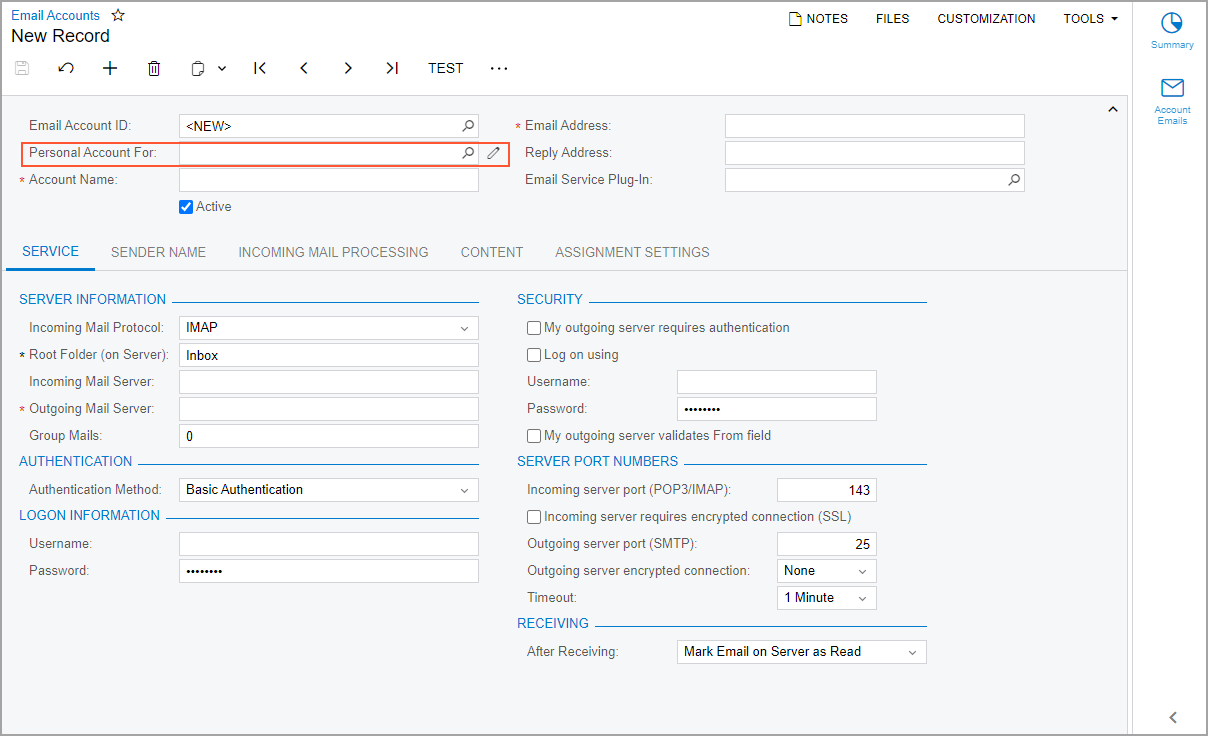
The system fills in the settings of the Email Accounts form based on the settings of the user specified in the box. The specific elements that are copied depend on whether the selected record is a new record or was saved previously:
- For a new record in which Personal Account For has been filled
in:
- In the Account Name box of the Summary area and the Sender Name box of the Sender Name tab of the Email Accounts form, the system inserts the user's display name, which is composed of the first name and last name specified on the Users (SM201010) form.
- In the Email Address box of the Summary area of the Email Accounts form, the system inserts the Email value on the Users form.
- In the Default Email Owner box of the Assignment
Settings tab of the Email Accounts form,
the system inserts the employee specified in the Linked Entity
box of the Users form if the box contains an
employee. (The box can contain an employee or a contact, or can be left blank.)
This box is not filled in if the Email Service Plug-In box of the Summary area of the Email Accounts form contains SendGrid.
- For a previously saved record in which Personal Account For has
been filled in or changed:
- In the Account Name box of the Summary area and the Sender Name box of the Sender Name tab of the Email Accounts form, the system inserts the user's display name, which is composed of the first name and last name specified on the Users (SM201010) form.
- In the Default Email Owner box of the Assignment
Settings tab of the Email Accounts form,
the system inserts the employee specified in the Linked Entity
box of the Users form if the box contains an
employee. (The box can contain an employee or a contact, or can be left blank.)
This box is not filled in if the Email Service Plug-In box of the Summary area of the Email Accounts form contains SendGrid.
When a user account is changed in the Personal Account For box of the Email Accounts form, the system checks whether the email account is specified in any of the elements mentioned in the Elements with a restricted list of email accounts table of the Restrictions of Using Personal Email Accounts section. If it is, the user cannot save the record, and the system shows an error message next to the Personal Account For box.
If the email address of the selected user differs from the email address that is specified in the Email Address box of the Summary area of the Email Accounts form, the system shows a warning message next to the Personal Account For box.
If the title of an email account contains Exchange (that is, if the email account has the Exchange type), the Personal Account For box is unavailable for the selection.
Changes on the Users Form
To show the list of all personal email accounts related to a selected user, the Email Accounts tab has been added to the Users (SM201010) form (as shown in the following screenshot). The table on the tab contains the email accounts for which the value of the Personal Account For box on the Email Accounts (SM204002) form is the name of the selected user on the Users form. The data in the table is read-only.
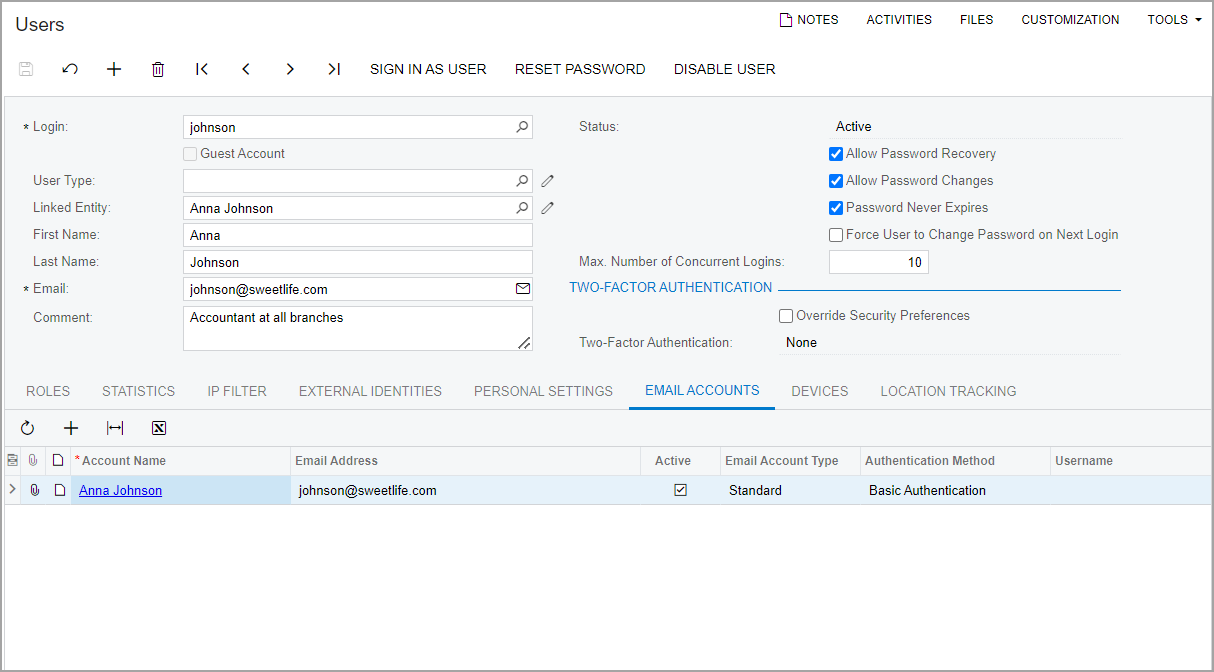
A user can add an email account by clicking Add Email Account
(![]() ) on the table toolbar of the tab. The system
opens the Email Accounts form in a new browser tab with a new
email account record. The Personal Account For box is initially
filled in with the name of the user account that had been open on the Users form (as shown in the following screenshot).
) on the table toolbar of the tab. The system
opens the Email Accounts form in a new browser tab with a new
email account record. The Personal Account For box is initially
filled in with the name of the user account that had been open on the Users form (as shown in the following screenshot).
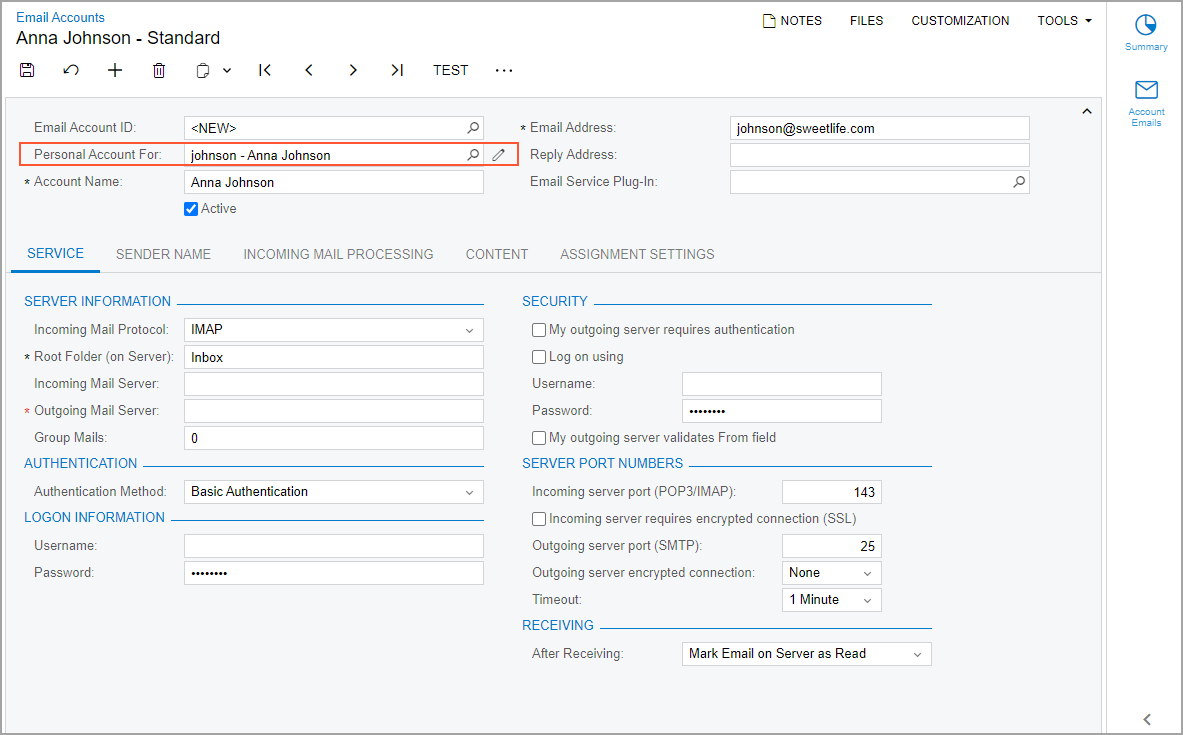
If a user has been deleted on the Users form and the Personal Account For box for an email account on the Email Accounts form had contained the name of the deleted user, the system clears this box.
Changes on the User Profile Form
On the Email Settings tab of the User Profile (SM203010) form, the following changes have been made:
- The Personal Email Accounts section has been added (see the
following screenshot). The table in the section contains the email accounts for which the
value of the Personal Account For box on the Email Accounts (SM204002) form is the currently logged-in user.
The columns of the table (excluding Active) are filled in by the
system based on the settings of the email account on the Email Accounts form and are read-only. The state of the
Active check box can be changed manually; if a user changes this
state and then saves their changes, the system updates the state of the
Active check box on the Email Accounts form.
Figure 4. The Personal Email Accounts section on the User Profile form 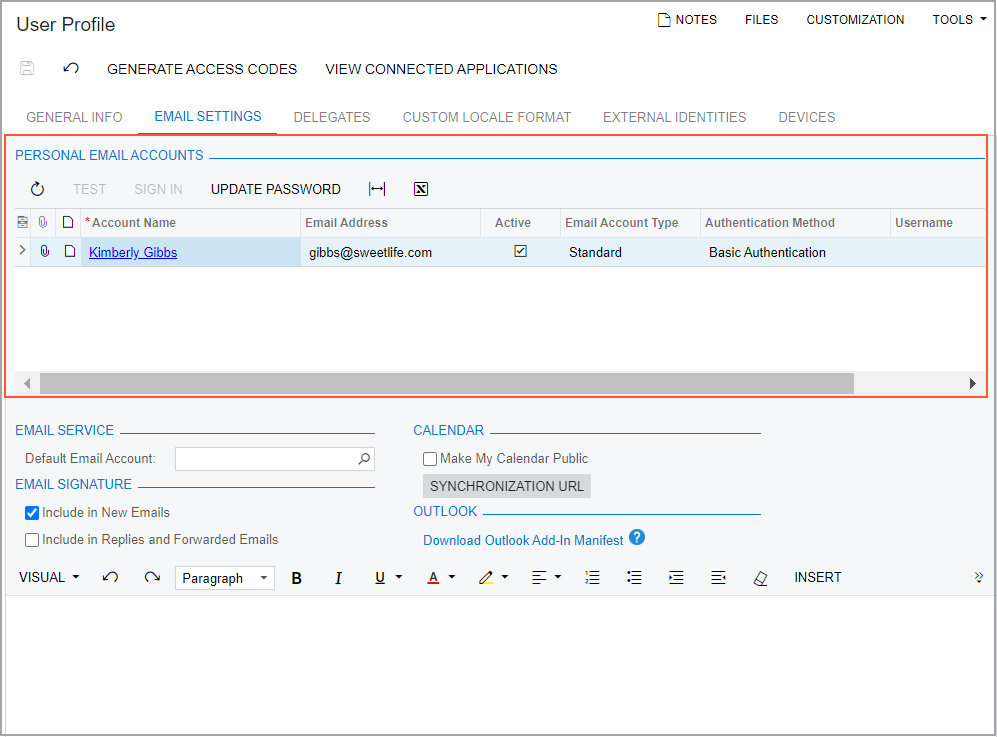
On the table toolbar of the section, the following buttons have been added:
- Test: A user clicks the button, which is available when an
active email account is selected in the table, to open the Send Test
Email dialog box (see the following screenshot). The system validates
that the selected email account is operational by sending a test email to the email
address that is specified in the table.
Figure 5. The Send Test Email dialog box on the User Profile form 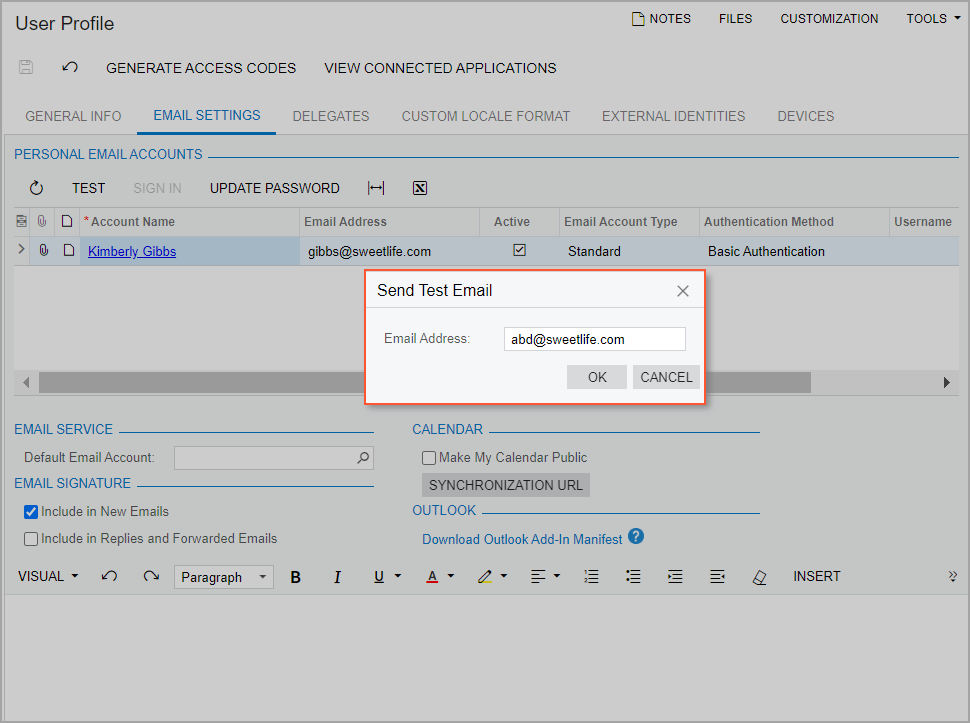
- Sign In: This button is available when a record is selected in the table and the authentication method of the email account is OAuth2. When the button is clicked, the system signs in to the email service specified for the selected email account in the External Application box of the Email Accounts form.
- Update Password: This button is available when a record is
selected in the table and the authentication method of the email account is Basic
Authentication. When the button is clicked, the Update
Password dialog box opens (see the following screenshot). If the user
clicks Update, the system updates the
Password box of the selected email account on the Email Accounts form with the value that is entered in the
Email Account Password box of the dialog box.
Figure 6. The Update Password dialog box on the User Profile form 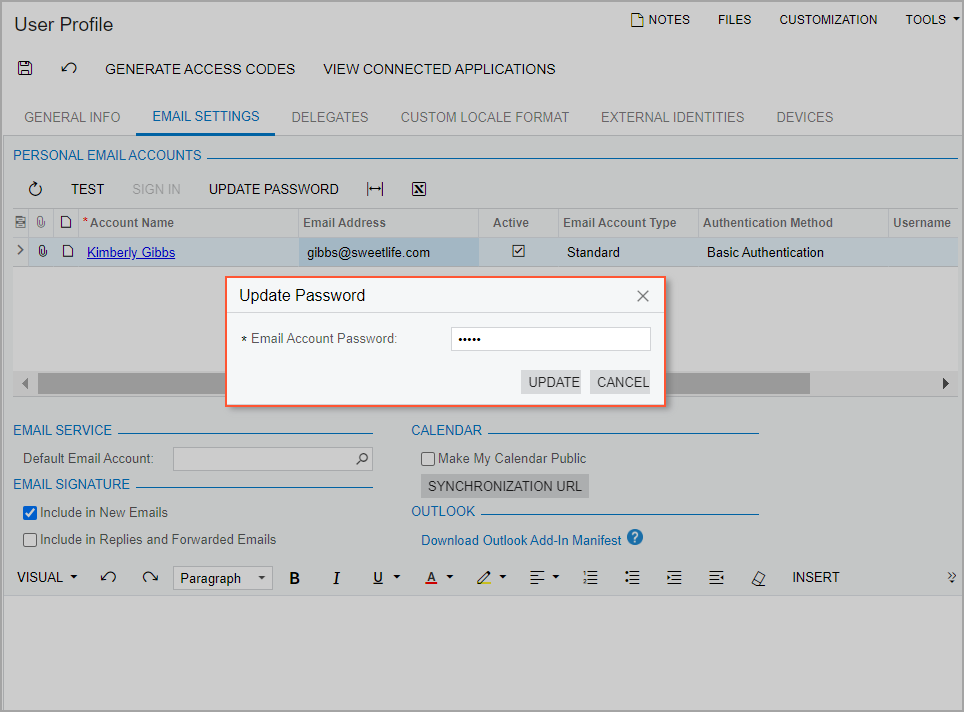
- Test: A user clicks the button, which is available when an
active email account is selected in the table, to open the Send Test
Email dialog box (see the following screenshot). The system validates
that the selected email account is operational by sending a test email to the email
address that is specified in the table.
- The Email Service section has been added. The Default
Email Account box has been moved to the section, as shown in the following
screenshot.
Figure 7. The Email Service section on the User Profile form 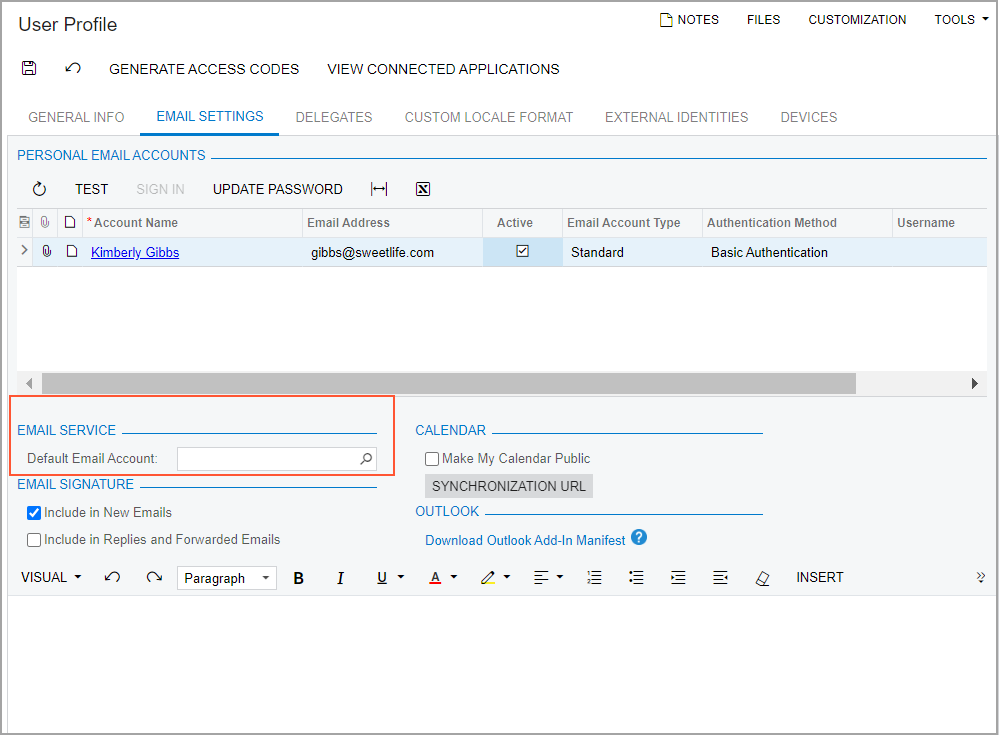
- The User Email Signature section has been renamed to Email Signature.
- The Calendar section has been added. The IsPublic check box has been renamed to Make My Calendar Public and moved to this section, along with the Synchronization URL button.
- The Outlook section has been added. The Download Outlook Add-In Manifest link has been moved to the section.
Restrictions of Using Personal Email Accounts
- The Personal Account For box of the email account contains the name of the currently logged-in user.
- The Personal Account For box of the email account is empty.
The system restricts the usage of personal email accounts in the system-wide preference settings and in emails that are created and sent automatically. The lookup table for the elements on the forms in the following table shows only those email accounts for which the Personal Account For box of the email account in the Email Activity form is empty.
If row-level security rules are applied in the system, the lists of email accounts can also be restricted based on these rules.
Changes on Other Forms
The Personal Account For column has been added to the table on the Email Preferences (SM204001) form. The name in this column is also a link that a system administrator can click to open the user on the Users (SM201010) form in a new browser tab.
Also, the Mailing Settings tab of the Business Accounts (CR303000) form has been renamed to Mailing & Printing.
Upgrade Notes
After the system upgrade, all the email accounts of the Email Service Plug-In type on the Email Accounts (SM204002) form will have the Plug-In type selected in the Authentication Method box of this form.
