Projects and Construction: Enhanced Row-Level Security in Projects
In MYOB Acumatica 2024.1.1, the row-level security functionality has been enhanced to provide more flexible settings for the configuration of project visibility. Now administrative users are able to organize projects into groups and configure access to the projects in each group for a particular set of users.
Changes to the Project Accounting Forms
If the Projects group of features is enabled on the Enable/Disable Features (CS100000) form, the new Project Groups (PM202500) form (see the following screenshot) is available in MYOB Acumatica 2024.1.1. If the Administrator or Project Accountant role is assigned to a user on the User Roles (SM201005) form, the user can create project groups on the Project Groups form, shown in the following screenshot.
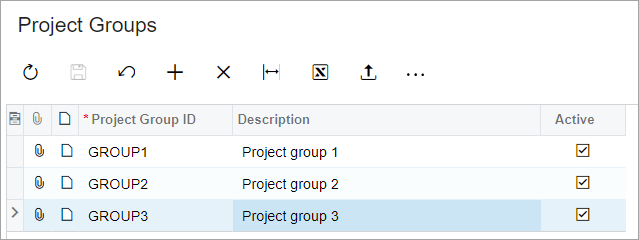
On the More menu of this form, the following commands appear if the Row-Level Security feature is enabled on the Enable/Disable Features (CS100000) form:
- The Update Restriction Settings for Projects command, which a
user clicks to update the row-level security settings for all projects that are included
in the project group that is currently selected in the table. The user needs to use this
command if the configuration of the restriction groups for the project group has changed
on the applicable MYOB Acumatica form.
If the user clicks Update in the confirmation dialog box that opens, all projects that belong to this project group will have the same restriction settings as the current project group has.
- The Manage Restriction Groups command, which a user clicks to open the Restriction Groups by Project Group (PM102020) form for the project group that is selected in the table on the current form. The opened form displays the list of all restriction groups, and the user can select or clear the Included check boxes to indicate which restriction groups are associated with the project group.
On the Summary tab of the Projects (PM301000) and Project Templates (PM208000) forms, the Project Group box has been added to show the project group to which the project or project template is assigned. (See the following screenshot, in which the selected project is assigned to the GROUP1 project group.) A user can specify a project group in this box if the Administrator, Internal Projects, or Payroll Projects role is assigned to this user on the User Roles form.
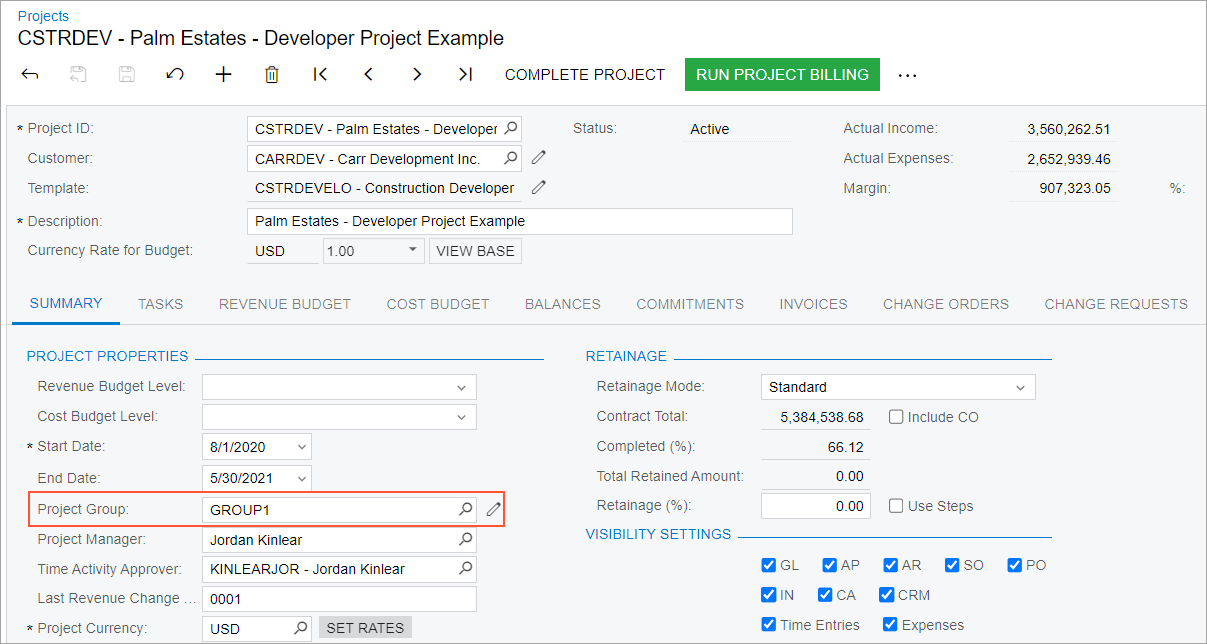
When a user creates a project based on a project template, the system copies the project group specified in the project template to the created project. Similarly, when a user creates a project template based on a project on the Project Templates form, the system copies the project group specified in the project template to the created project.
When a user copies a project on the Projects form, the system copies the project group assigned to the original project to the copied one.
The Project Group column has also been added to the Projects (PM3010PL) list of records.
Changes to the Row-Level Security Forms
If the Row-Level Security feature is enabled on the Enable/Disable Features (CS100000) form, the new Restriction Groups by Project Group (PM102020) form (see the following screenshot) is available. A user can view this form if the Administrator, CS Admin, or AcumaticaSupport role is assigned to this user on the User Roles (SM201005) form.
On the Restriction Groups by Project Group form, the user can select a project group and see which restriction groups contain this project group; restriction groups are used to control the visibility of the projects in the project group to users. The table shows the full list of restriction groups in the system, with the Included check box selected for each group that contains the project group. The user can select and clear these check boxes to include the project group in other restriction groups or exclude it from restriction groups that currently contain it. If a project group has been added to a restriction group (that is, if the unlabeled check box is selected in the row with the restriction group on this form), the visibility restrictions of this restriction group will apply to all projects assigned to the project group. For more information on restriction groups, see Restriction Groups in MYOB Acumatica.
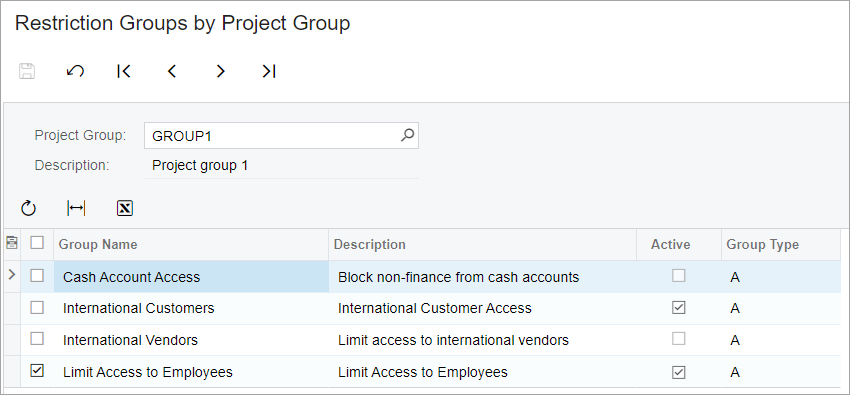
On the Project Access (PM102000) form, the Project Groups tab has been added, as shown in the following screenshot. This tab lists all project groups that have been configured in the system on the Project Groups (PM202500) form. If a project group has been added to a restriction group (that is, if the unlabeled check box is selected in the row with the project group on this tab), the visibility restrictions of this restriction group will apply to all projects assigned to the project group. In the screenshot, notice that the GROUP1 project group belongs to the restriction group selected on the form.
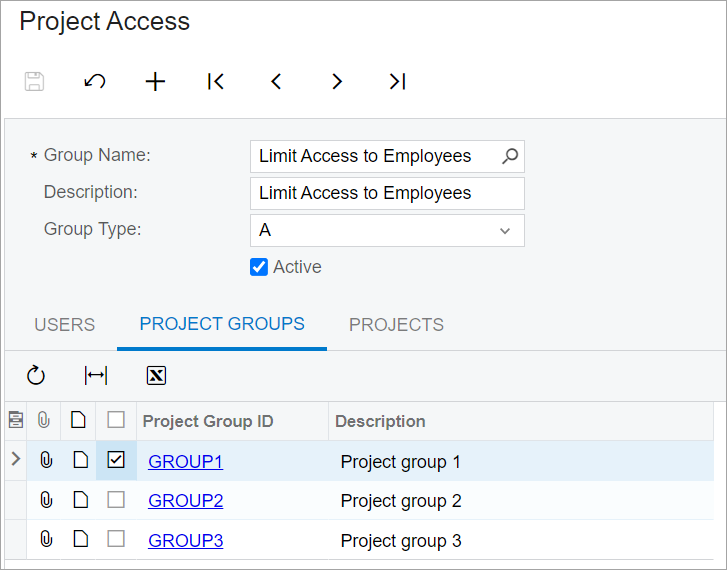
On the Restriction Groups by Project (PM102010) form, the Project Groups box has been added to the Summary area, as shown in the following screenshot. The form is available to users assigned to the Administrator, CS Admin, or AcumaticaSupport role on the User Roles form.
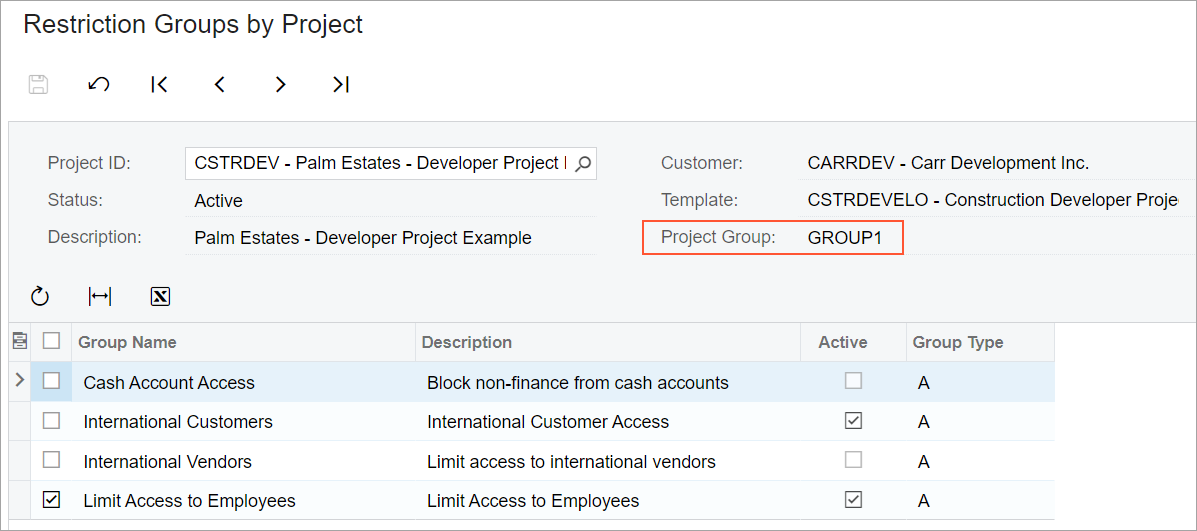
Forms to Which Row-Level Security Rules Apply
With the implemented functionality, if an administrative user configures visibility restrictions for a particular project group, the projects assigned to this project group will not be visible for users with insufficient access rights. These users will not be able to find these projects or project-related documents in a global search or review these projects and documents on data entry forms. The configured restriction rules apply to the following projects and constructions forms:
- Projects (PM301000) form and Projects (PM3010PL) list of records
- Project Tasks (PM302000) form and Project Tasks (PM3020PL) list of records
- Cost Projection (PM305000) form and Cost Projection (PM3050PL) list of records
- Project Budget Forecast (PM209600) form and Project Budget Forecast (PM2096PL) list of records
- Project Quotes (PM304500) form and Project Quotes (PM3045PL) list of records
- Pro Forma Invoices (PM307000) form and Pro Forma Invoices (PM3070PL) list of records
- Change Orders (PM308000) form and Change Orders (PM3080PL) list of records
- Change Requests (PM308500) form and Change Requests (PM3085PL) list of records
- Progress Worksheets (PM303000) form and Progress Worksheets (PM3030PL) list of records
- Project Issue (PJ301000) form and Project Issue (PJ3020PL) list of records
- Drawing Logs (PJ403000) form
- Drawing Log (PJ303000) form
- Daily Field Report (PJ304000) form and Daily Field Report (PJ3040PL) list of records
- Photo Logs (PJ405000) form
- Photo Log (PJ305000) form
- Submittals (PJ306000) form and Submittals (PJ3060PL) list of records
- Labor Rates (PM209900) form
- Project Transactions (PM304000) form
- Project Transaction Details (PM304000) form
- Commitments (PM306000) form
The configured restriction rules also apply to the following projects and constructions report forms:
- Pro Forma Invoice (PM642000) report form
- Project Quote (PM604500) report form
- Change Request (PM643500) report form
- Change Order (PM643000) report form
- Submittal Form (PJ663000) report form
- Pro Forma Invoice with Qty (PM653000) report form
- Project Budget Forecast by Month (PJ629600) report form
- Construction Bonding Report (PM650500) report form
- Project Issue Form (PJ662000) report form
- Daily Field Report Form (PJ644000) report form
- Subcontract Payment (SC647000) report form
- Subcontract Audit (SC644000) report form
- Project WIP (PM651500) report form
- Project WIP Detail (PM652500) report form
