CRM: Assignment of Sales Territories to Leads, Contacts, Business Accounts, and Opportunities
MYOB Acumatica 2024.1.1 introduces the ability to assign sales territories to leads, contacts, business accounts, and opportunities. By using sales territories, a company can easily manage the process of distributing deals and contacts between different sales territories. This eases the process of analyzing the results of each sales territory and the effectiveness of each sales representative who is responsible for the sales territory.
In previous versions of MYOB Acumatica, if a user needed to determine the responsible person to which a business account, lead, contact, or opportunity should be assigned based on its geographical location, multiple steps were involved. The user had to manually open the record and check the country or state (or their combination) or create an assignment map with complex settings that required additional labor.
Starting in MYOB Acumatica 2024.1.1, a user can configure the automatic assignment of a sales territory each time a user creates a new lead, contact, business account, or opportunity. This automatic assignment also occurs each time a user changes the country, the state, or both for an existing record. This improvement makes the process of assigning owners to new records easier and quicker, as well as the process of creating reports by sales territories.
To configure this functionality, a user has to create sales territories on the Sales Territories (CS204100) form and select each country or state that the territory encompasses.
To give users the ability to review all the created sales territories, the new Sales Territories (CS2041PL) list of records has been introduced.
Changes have been made to a variety of forms to support this functionality. For details about the Sales Territories and Sales Territories (CS2041PL) forms and the changes to other forms, see the following sections.
The Creation of a Sales Territory
On the Sales Territories (CS204100) form, a user can create a sales territory of one of the following types depending on the company's policies for defining sales territories:
- By Country
- By State
- Other
In the Summary area of the Sales Territories form, to create any sales territory, a user enters the sales territory ID (see Item 1 in the following screenshot) and territory name (Item 2). The user then selects or clears the Active check box (Item 3) to indicate whether the new sales territory will be active—that is, whether it appear in all Sales Territory ID lookup tables and can be selected. A new sales territory is active by default. An inactive sales territory cannot be selected in the Sales Territory ID box on any form.
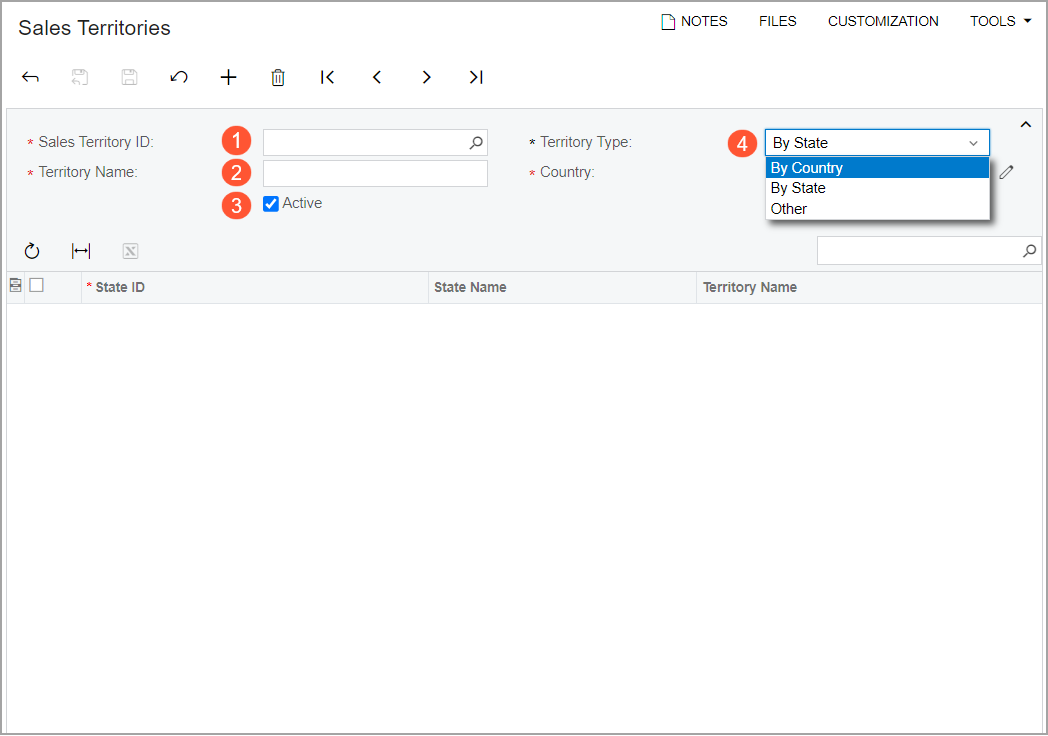
The Sales Territories form is available if the Customer Management feature is enabled on the Enable/Disable Features (CS100000) form.
The layout of the form is slightly different depending on the type of sales territory that is selected in the Territory Type box of the Summary area (see Item 4 in the previous screenshot).
For the By Country territory type (see Item 1 in the following screenshot), the table (Item 2) shows the list of the countries that are defined in the system.
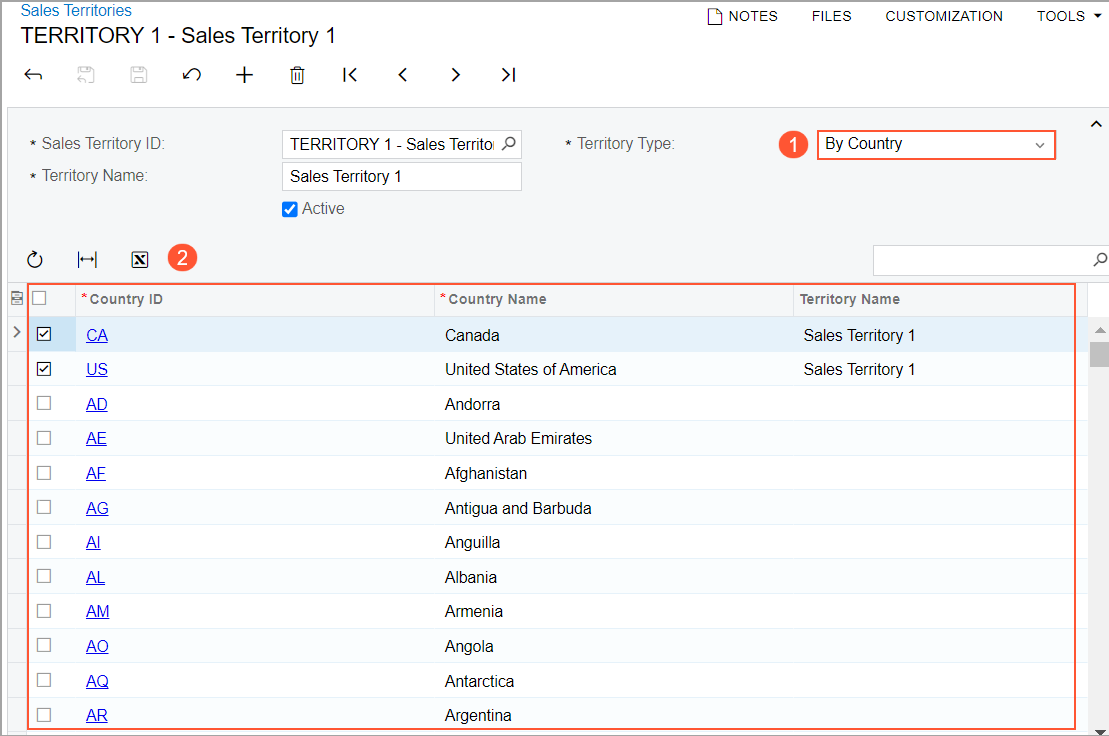
For the By State territory type (see Item 1 in the following screenshot), which is selected by default, a country must be selected in the Country box (Item 2). The table (Item 3) shows the list of states that are defined in the system for the country selected in the Summary area.
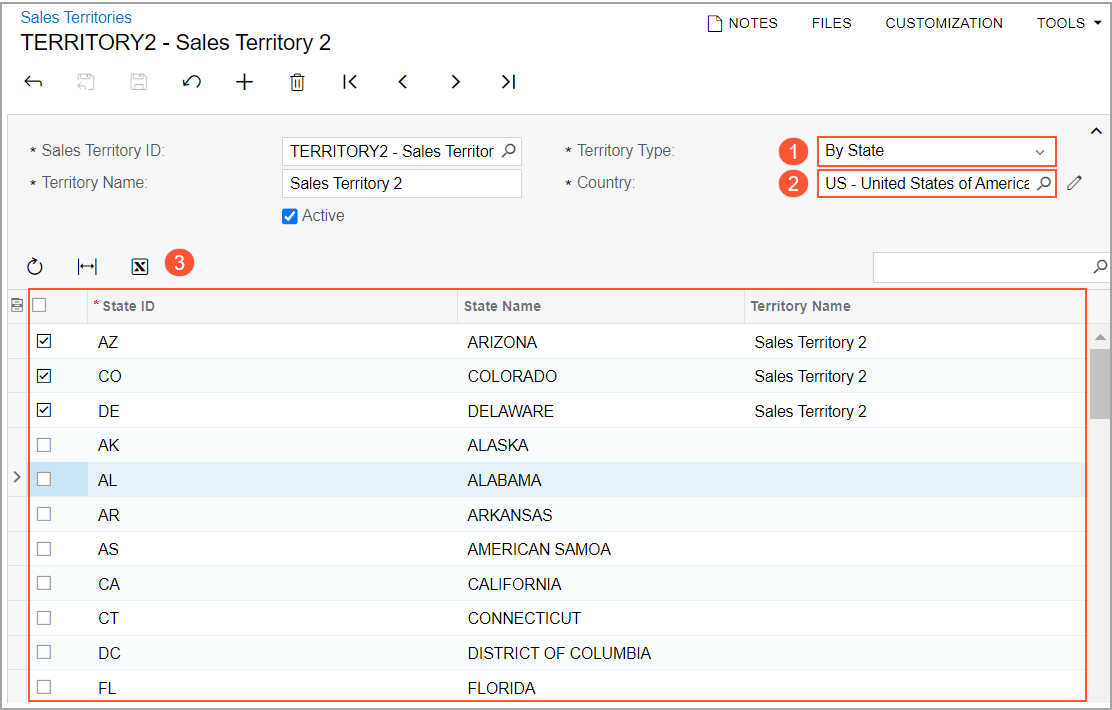
For the By Country and By State types, the table shows the list of the countries or states that are defined on the Countries/States (CS204000) form. For details, see the Enhancements on the Countries/States Form section. The user selects the unlabeled check box for each country or state to be included in the sales territory. After the sales territory is saved, the selected countries or states are shown at the top of the table, and for each of them, the territory name is shown in the Territory Name column.
Each state or country can be included in only one sales territory. If a user selects at least one state or country that is included in another sales territory (that is, a different territory is already specified for it in the Territory Name column) and saves the record, the system displays a confirmation dialog box. A user can click one of the following buttons in the dialog box to proceed with the saving:
- Update: The system assigns all selected states or countries to the sales territory. If any selected state or country has previously been assigned to another sales territory, the system reassigns it to the new sales territory, removes it from the previous sales territory, and updates the value in the Territory Name column of the row to the new one.
- Skip: The system assigns to the sales territory only the selected states or countries that have not previously been assigned to another sales territory. For the selected states and countries that have previously been assigned to other sales territories, the unlabeled check box in the row is cleared and the values in the Territory Name column of the row are not changed.
- Cancel: The system does not apply or save any changes.
For Other territory type (see Item 1 in the following screenshot), the system shows an empty table (Item 2).
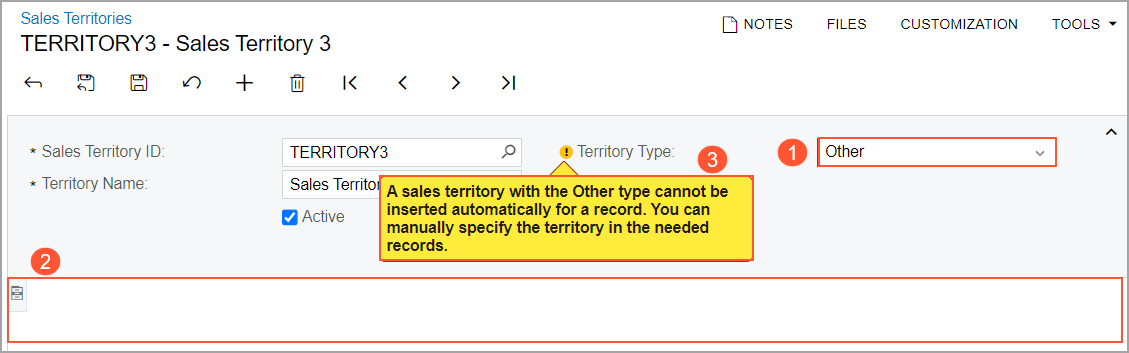
If a user selects this option, the system displays a warning message next to this box (Item 3 in the previous screenshot) indicating that a sales territory cannot be automatically assigned to a record.
A user can assign a sales territory with the Other territory type to a record only manually by selecting the Override Territory check box on the Leads (CR301000), Business Accounts (CR303000), Contacts (CR302000), or Opportunities (CR304000) form. For details, see the Enhancements to the Leads, Contacts, Business Account, and Opportunities Forms section.
If a sales territory is selected in at least one record—such as a lead, contact, business account, or opportunity—a user cannot delete the sales territory. In this case, the system displays an error message. If the sales territory is not selected in any record, a user can delete it. In this case, the system removes the sales territory also from the Countries/States (CS204000) form.
The List of Sales Territories
In MYOB Acumatica 2024.1.1, the new Sales Territories (CS2041PL) list of records is introduced. In the list of records, a user can find a list of sales territories (see Item 1 in the following screenshot) that have been created on the Sales Territories (CS204100) form.
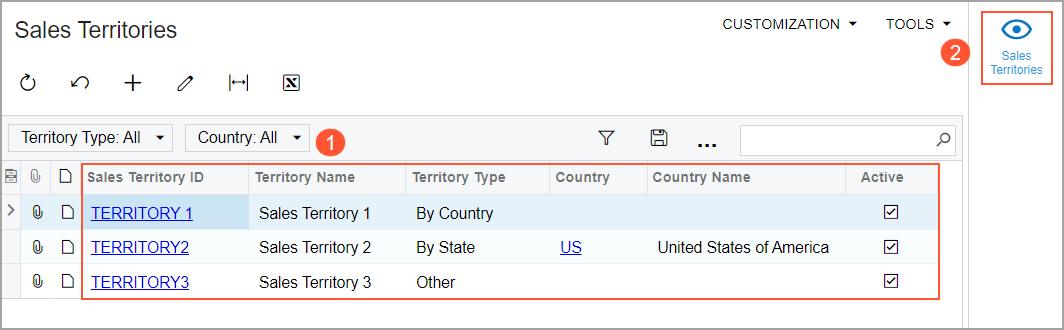
For any row that a user clicks on the form, the side panel can display the Sales Territories (CS204100) form (Item 2 in the previous screenshot). (For more information about side panels, see Side Panels on Forms.)
The Sales Territories (CS2041PL) form is available if the Customer Management feature is enabled on the Enable/Disable Features (CS100000) form.
Access Rights
A user has full access to the Sales Territories (CS204100) form and the Sales Territories (CS2041PL) list of records (that is, Delete access rights) if one of the following user roles has been assigned to the user account:
- Administrator
- AcumaticaSupport
- CR Sales & Marketing Admin
- CR Support Admin
A user has view-only access to the form and the list of records (that is, the user account has View Only access rights) if one of the following user roles has been assigned to the user account:
- CR Marketing Manager
- CR Sales Representative
- CR Support Representative
- CR Viewer
Enhancements on the Countries/States Form
Starting in MYOB Acumatica 2024.1.1, a user can assign countries and states of a country to a sales territory directly on the Countries/States (CS204000) form by using the following new UI elements that have been added on the form (see the following screenshot).
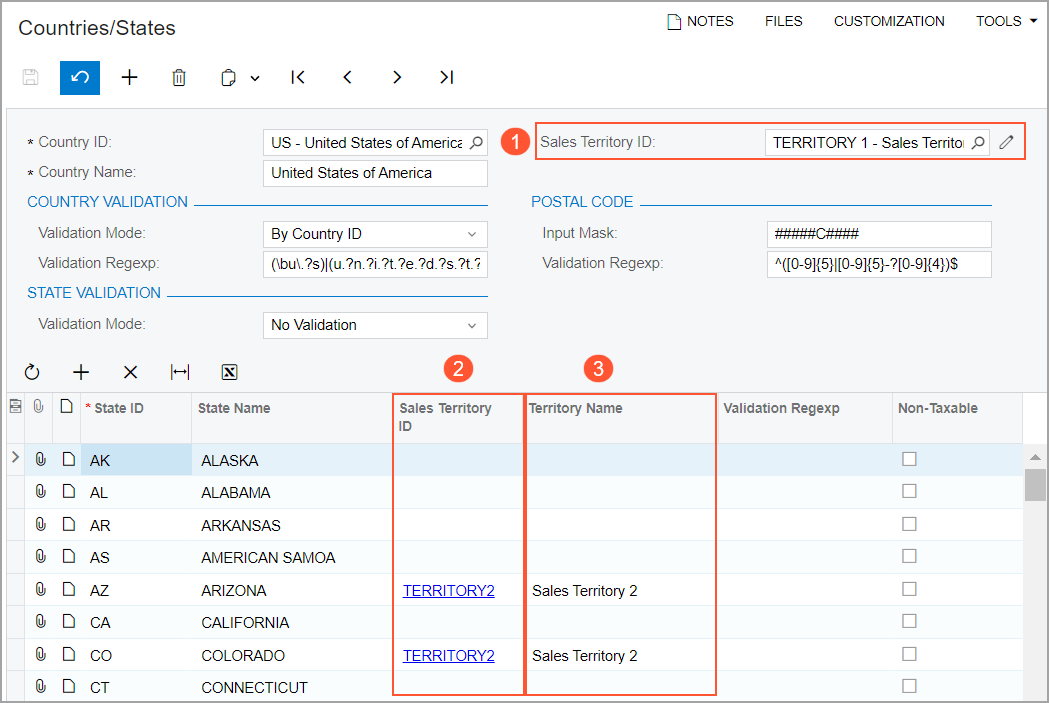
In the Summary area, the Sales Territory ID box (see Item 1 in the previous screenshot) has been added. In this box, a user can select a sales territory of the By Country type that has been created on the Sales Territories (CS204100) form to assign the country to the selected sales territory. If the sales territory was previously selected but has since been deactivated, the system shows a warning message next to the box indicating that the sales territory is inactive.
In the table, the Sales Territory ID column (Item 2) and the Territory Name column (Item 3) have been added. For a state of the selected country, in the Sales Territory ID column, a user can specify a sales territory of the By State type that has been created on the Sales Territories form for the selected country. In this case, the system fills in the Territory Name column automatically. The sales territory ID is also a link that a user can click to open the sales territory on the Sales Territories form in a pop-up window. If the sales territory was previously selected but has since been deactivated, the system shows a warning message next to the Sales Territory ID column indicating that the sales territory is inactive.
All the new UI elements on the Countries/States form are available if the Customer Management feature is enabled on the Enable/Disable Features (CS100000) form.
Enhancements to the Leads, Contacts, Business Account, and Opportunities Forms
After sales territories have been created on the Sales Territories (CS204100) form, the system can assign the appropriate sales territory to a new lead, contact, business account, or opportunity during its creation on the appropriate data entry form based on the country and state specified in the address settings of the record. If a user changes the country or state for an existing record, the sales territory will also be defined automatically.
On the Leads (CR301000), Business Accounts (CR303000), Contacts (CR302000), and Opportunities (CR304000) forms, new UI elements related to the sales territory functionality have been added, as shown in the following screenshot (which uses the example of a lead). The remaining text in this section describes how the functionality works for a lead; it works similarly for a business account, contact, or opportunity.
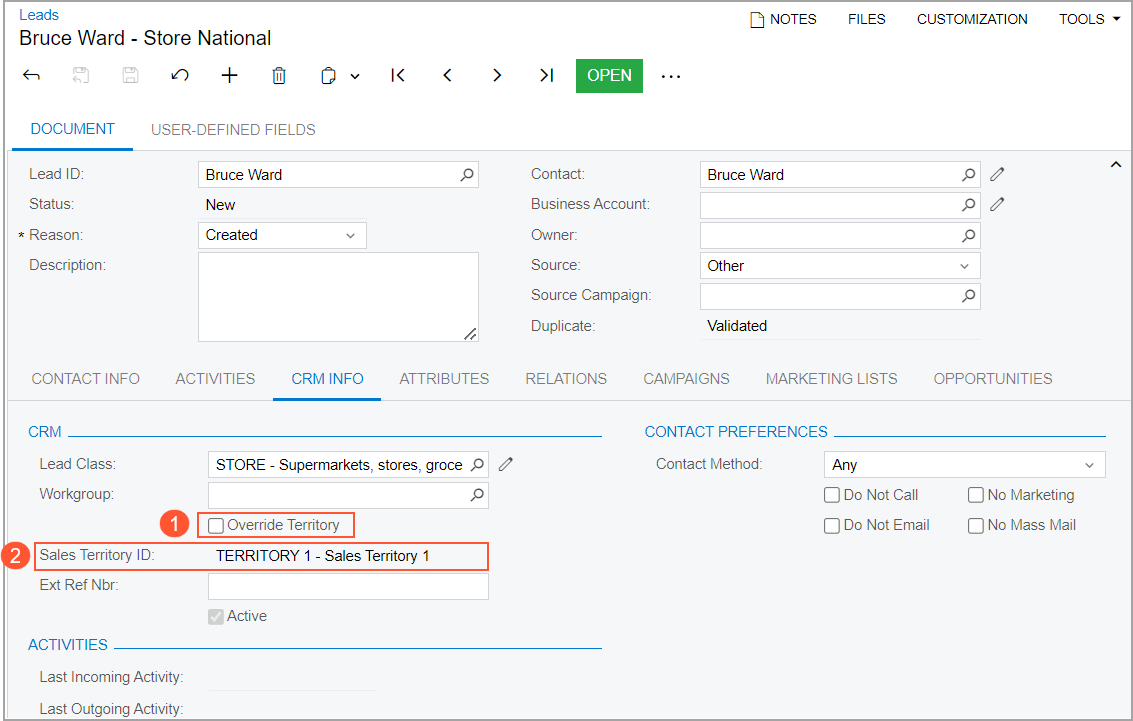
The state of the new Override Territory check box (see Item 1 in the previous screenshot) determines how the system works with the sales territories:
- If the check box is cleared (the default state), the system assigns the sales territory
to the lead automatically based on the state and country of the lead each time one of the
following has happened:
- A new record of the lead has been created.
- The state or country for the lead has been changed.
- This check box for the lead was previously selected and is then cleared.
In this case, the state of the check box and the selected sales territory is not copied by the system to the target contact, business account, or opportunity that is created based on the lead.
- If the check box is selected, the sales territory can be selected only manually; it is not updated automatically based on the state and country of the lead. If a contact, business account, or opportunity is created based on this lead, the system copies the state of the check box and the selected sales territory to the target contact, business account, or opportunity that is created based on the lead.
The new Sales Territory ID box (Item 2) contains the identifier of the sales territory assigned to the lead. This box is available for editing only if the Override Territory check box is selected. If the sales territory was previously selected but has since been deactivated, the system shows a warning message next to the box. If the Override Territory check box has been cleared and no active sales territory has been found based on the state or country of the lead, the system removes the previously set sales territory.
The Override Territory and Sales Territory ID columns have also been added to the Leads (CR3010PL), Contacts (CR3020PL), Business Accounts (CR3030PL), and Opportunities (CR3040PL) lists of records.
Other Improvements Related to Sales Territories
Starting in MYOB Acumatica 2024.1.1, the Sales Territory ID box has been added to the list of the available matching fields on the Duplicate Validation (CR103000) form.
Also, Sales Territory ID has been added to the list of the available columns on the Duplicates tab of the Leads (CR301000), Business Accounts (CR303000), Contacts (CR302000), and Opportunities (CR304000) forms. If during the duplicate merging process, both records have the Override Territory check box selected and different sales territories selected in the Sales Territories ID box, the system shows these sales territories in the Merge Conflicts dialog box. If at least one of the records does not have the Override Territory check box selected, the system does not show the sales territories in the Merge Conflicts dialog box and uses the sales territory settings from the selected target record.
A user can also use the sales territory ID as a setting on the Conditions tab of the Assignment Maps (EP205010) form, based on which the assignment of leads, contacts, business accounts, or opportunities to owners proceeds in the following cases:
- The creation of new records if the Assignment Map option is selected in the Default Owner box for the appropriate class of leads, contacts, business accounts, or opportunities.
- Mass-assignment of records to owners by using the following mass-processing forms: Assign Leads (CR503010), Assign Contacts (CR503011), Assign Business Accounts (CR503310), and Assign Opportunities (CR503110).
Additional Information
For more information about the creation and usage of sales territories, see Leads: General Information, Contacts: General Information, Leads: General Information, and Opportunities: General Information.
