CRM: Auto-Creation of Leads and Contacts During File Upload to Marketing Lists and Campaigns
Previously, if a user wanted to upload new members to a marketing list or campaign while creating new leads or contacts in the system, this could be done only by using an import scenario, which took too much effort.
In MYOB Acumatica 2024.1.1, a user can upload new members to a marketing list or campaign by clicking Load Records from File on one of the following tabs:
- The List Members tab of the Marketing Lists (CR204000) form
- The Members tab of the Marketing Campaigns (CR202000) form
During this uploading, a new contact or lead can be created if no existing entity with the same member name is found in the system.
Enhanced Importing of Records
To add new members from an Excel file to the Marketing Campaigns (CR202000) or Marketing Lists (CR204000) form, a user clicks Load Records from File on the table toolbar of the List Members or Members tab, respectively. The user should map Member Name (the value in the Member Name column on either form) to the full name of the record being uploaded. The system can find the existing record in the system and add it as a new member to the marketing list or campaign instead of creating a new record.
With the enhanced capabilities to load records to the marketing list and marketing campaigns, after a user clicks Load Records from File on the Marketing Lists or Marketing Campaigns form and uploads the file, the user now does the following:
- In the Common Settings dialog box (which opens), makes any needed
changes to the default settings for the imported file. In the Mode
box, the Bypass Existing option is selected by default and read-only.
This option means that the system adds to the list only records that were not present in the table.
- Clicks OK, which causes the system to open the Columns dialog box.
- In the dialog box, matches the columns in the uploaded file (which are listed in the
Column Name column) to the columns in the table listing members
on the Marketing Campaigns or Marketing Lists form (which are listed in the Property
Name column). The column mapping is described below.Note:In the Property Name column, if the system finds a system field with the same name as the column in the Excel file, it inserts the field as the default value (which can be overridden). The user can select a field from the drop-down list for the column that contains all the system fields of the
Contactdata access class (DAC) or theAddressDAC.
- The
Typefield of theContactDAC must be mapped to the column in the Excel file that contains the type of the record. Based on the value in this column in the Excel file, the system creates a new record in the system as follows:- If the column contains Lead, the system creates a new lead.
- If the column is empty or contains Contact, the system creates a new contact.
- For the system to create a new lead, the
Last NameorAccount Namefield of theContactDAC must be mapped with a column in the Excel file that contains the same value. - For the system to create a new contact, the
Last Namefield of theContactDAC must be mapped with a column in the Excel file that contains the same value.If a newly created record has a related business account specified in the file, the Override check box is selected for the contact and address information of the record on the Contacts (CR302000) or Leads (CR301000) form.
If a user specifies either their own locale or a translated box value, or both of these, the system also processes the new records and creates a lead or contact in the system with the Language/Locale box filled in on the Contacts or Leads form.
Creation of Leads and Contacts During Uploading
On the Marketing Campaigns (CR202000) or Marketing Lists (CR204000) form, when a user has used Load Records from File to map the fields in the Columns dialog box and clicked OK, the system imports the data. During the import, compares the full name of each record from the Excel file with the display name of the leads and contacts in the system and the account names of the business accounts in the system. The system then proceeds as follows:
- If the system finds an existing record in the system, it adds this record to the marketing list or campaign as a new member without creating a new record.
- If no existing records are found and mapping has been set up for new record creation,
the system starts creating a new record. During the creation of the new record, the system
may find a possible duplicate record in the system. (This search is more thorough than the
search of the names of leads, contacts, and accounts, so a possible duplicate may be found
even though the names did not match.) If a possible duplicate is found, then depending on
the selected value in the Create on Entry column for the matching
field on the Duplicate Validation (CR103000) form for this pair of
records, the following happens:
- If the Block option is selected, the system does not create a new record and does not add a new member to the marketing list or campaign; it proceeds to the next record in the Excel file.
- If the Warn or Allow option is selected, a new record is created and added to the marketing list or campaign.
The progress of the record processing is shown in the Processing dialog box as follows:
- If an existing or newly created record has been added to the list of members on the
Marketing Campaigns (CR202000) and Marketing Lists (CR204000) form, the system adds the record to
the Processed tab of the dialog box and shows the following message
(see the following screenshot).
Figure 1. Message indicating that the record has been processed successfully 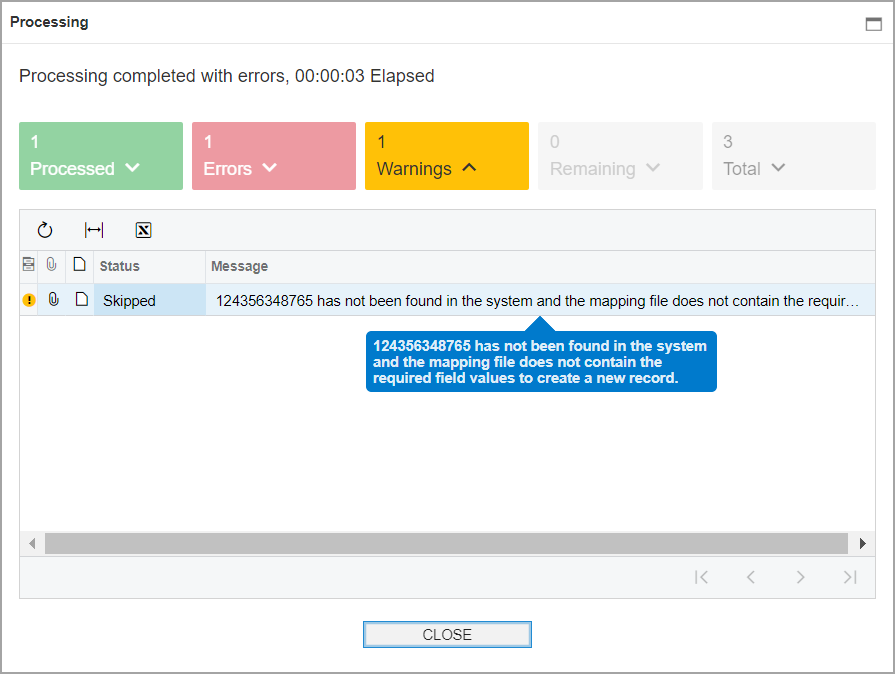
- If a new record has not been created, the system adds the record to the
Errors tab of the dialog box and shows the following message (see
the following screenshot).
Figure 2. Message indicating that the record has not been added to the marketing list 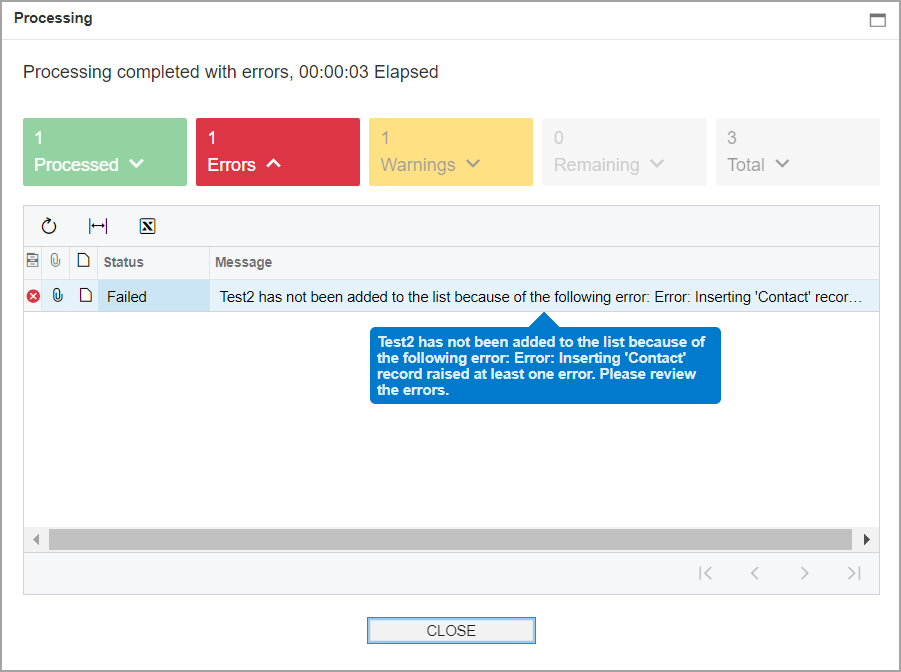
- If the record has not been found in the system and the record in the Excel file does not
contain the first name, last name, or account name, the system does not create a record.
It adds the record to the Warnings tab of the dialog box and
displays the message shown in the following screenshot.
Figure 3. Message indicating that no record has been created 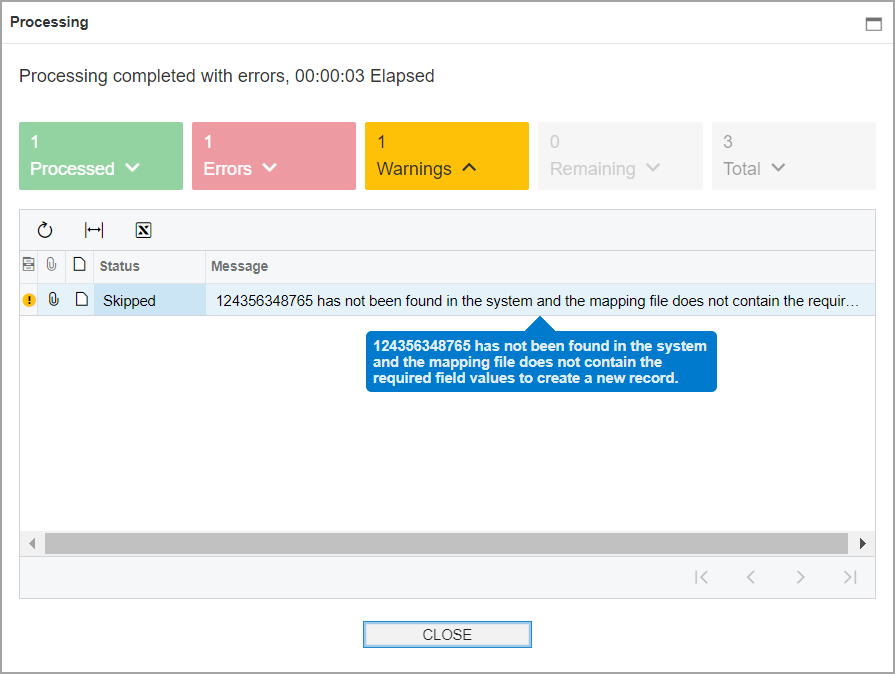
Additional Information
For more information about lead and contact creation during the uploading of new members, see Marketing Lists: General Information and Marketing Campaigns: General Information.
