Projects and Construction: Simplified Logic of Updating the Project Budget
In previous versions of MYOB Acumatica, on release of project transactions, the system updated the project budget of the corresponding projects based on the source of the project transaction, the type of the account group, and the type of the GL accounts that were specified in the project transaction line. In some cases, this could cause inconsistencies when identical project transactions that originated from different modules (or had different GL accounts) were updating the same project budget line with the amounts of different signs.
MYOB Acumatica 2024.1.1 introduces improved logic of project budget updating by project transactions. Also, the rules of the budget update no longer depend on the transaction source and GL account type in project transactions. The generation of allocation transactions also uses improved logic. The following sections describe these changes in more detail.
Rules of Updating the Project Budget with Project Transactions
Now for each line of a project transaction on the Project Transactions (PM304000) form, the system uses the following rules to update the budget of the corresponding project:
- The system determines the number of lines to be updated as follows:
- If an account group is specified in the project transaction line, and no credit account group is specified, the system will update one project budget line.
- If the project transaction line has both an account group and a credit account specified, the system will update two project budget lines: one line with the project budget key that includes the account group, and another line with the project budget key that includes the credit account group.
- Depending on the type of the account group specified in the Account
Group or Credit Account Group column, the system
updates the budget as follows:
- If the account group or credit account group has theExpense type, the system updates the cost budget line of the project on the Cost Budget tab of the Projects (PM301000) form.
- If the account group or credit account group has theIncome type, the system updates the revenue budget line of the project on the Revenue Budget tab of the Projects form.
- If the account group or credit account group has the Asset, Liability, or Off-Balance type, the system updates only the project balance on the Balances tab of the Projects form. The system also creates a line on the Project Budget (PM309000) form. The system does not update any revenue budget lines and cost budget lines in the project.
- The system updates the actual amount in the project budget lines as follows:
- If an account group of the Expense or Asset type was specified in the Account Group column, the system updates the actual amount by adding the amount in the project transaction line.
- For an account group of the Income or Liability type that was specified in the Account Group column, the system updates the actual amount by subtracting the amount in the project transaction line.
- If an account group of the Expense or Asset type was specified in the Credit Account Group column, the system updates the actual amount by subtracting the amount in the project transaction line with the opposite sign.
- For an account group of the Income or Liability type that was specified in the Credit Account Group column, the system updates the actual amount by adding the amount in the project transaction line.
- The system updates the actual quantities in the project budget lines as follows:
- For the account group that was specified in the Account Group column, the system updates the actual quantity with the quantity in the project transaction line.
- For the account group that was specified in the Credit Account Group column, the system updates the actual quantity with the quantity in the project transaction line with the opposite sign.
Update of the Completion Percentage in the Budget
In MYOB Acumatica 2024.1.1, the system uses improved logic of updating the completion percentage in the revenue budget lines. The Completed (%) in the budget lines on the Revenue Budget tab of the Projects (PM301000) form is now recalculated automatically when a user performs any of the following operations:
- Release of a manual project transaction that has PM in the Module box in the Summary area of the Project Transactions (PM304000) form
- Release of a manual project transaction that has AR in the Module box in migration mode—that is, if the Activate Migration Mode check box was selected on the Projects Preferences (PM101000) form
- Release of the new revision of the pro forma invoice on the Pro Forma Invoices (PM307000) form during the pro forma invoice correction procedure
- Manual update of a draft pro forma invoice or a draft AR document linked to a project
- Deletion a draft pro forma invoice or a draft AR document linked to a project
- Release of a standalone AR document linked to a project (that is, an AR document that was not created as a result of the project billing procedure)
Changes to the Logic of Creating Allocation Transactions
In previous versions of MYOB Acumatica, the logic of creating allocation transactions depended on the state of the Post Transaction to GL check box in the settings of an allocation rule step on the Allocation Settings tab of the Allocation Rules (PM207500) form. If the check box was cleared, the system created two project transaction lines per step; if the check box was selected, the generated allocation transaction included one project transaction line.
In MYOB Acumatica 2024.1.1, consistent logic is used for generating allocation transactions. Now regardless of the check box state, the system creates the allocation transaction with one transaction line per step. In this transaction line, the credit account group is specified depending on the settings in the Credit Transaction section of the Allocation Settings tab on the Allocation Rules form, which is shown in the following screenshot.
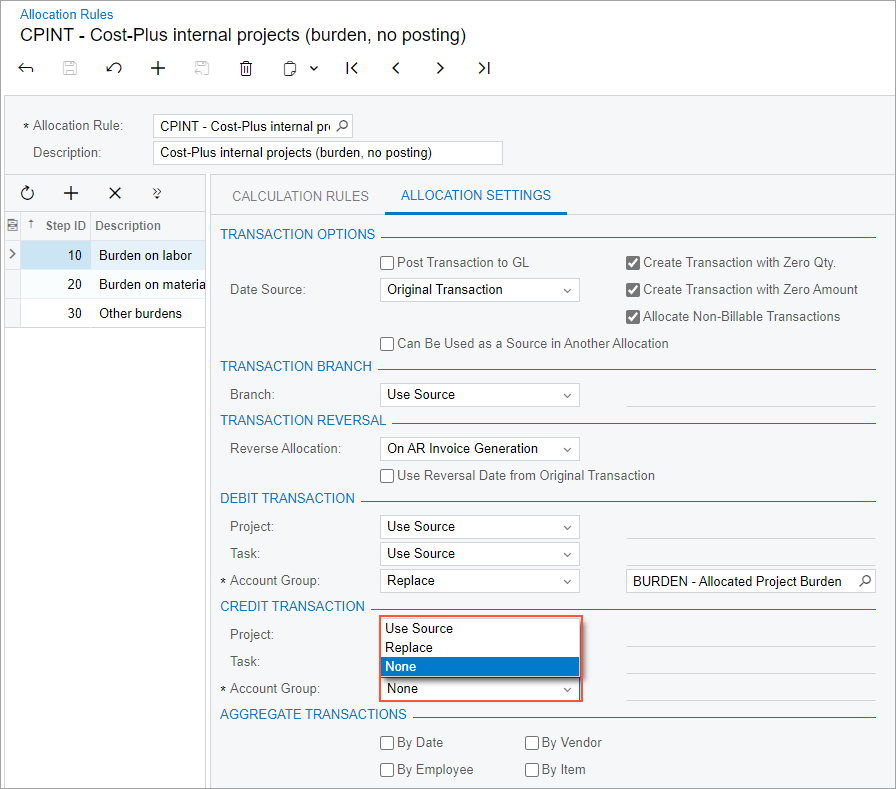
Depending on the option that is selected in the Account Group box of the Credit Transaction section, the system populates the Credit Account Group column of the generated allocation transaction line as follows:
- If Use Source is selected in the allocation step, the system will insert the account group of the source transaction.
- If Replace is selected in the allocation step, the system will insert the account group that is selected for replacement.
- If None is selected in the allocation step, the system will leave the Credit Account Group column empty.
An allocation transaction can be reversed manually (by a user) or automatically (by the billing process),On reversal of such allocation transaction, the system creates the reversal transaction as a copy of the original allocation transaction with the opposite amounts in the transaction lines.
Changes to the Configuration of Allocation Rules
Due to the introduced changes in the logic of generating allocation transaction generation, after an upgrade to MYOB Acumatica 2024.1.1, an administrative user may need to update the settings of allocation rules for the specific case that is described in this section.
Suppose that an allocation rule has the settings indicated in the following table.
| Step ID | Step Settings | Value |
|---|---|---|
| 10 | Post Transaction to GL (Allocation Settings tab) | Cleared |
| Can Be Used as a Source in Another Allocation (Allocation Settings tab) | Selected | |
| Account Group (Allocation Settings tab, Credit Transaction section) | Replace or Use Source | |
| 20 | Account Group From and Account Group To (Calculation Rules tab, Calculation Settings section) | The account group specified in the Credit Transaction section in step 10 is included in the range of account groups |
Then the allocation rule with the settings listed above must be reconfigured to have the settings indicated in the following table.
| Step ID | Step Settings | Value |
|---|---|---|
| 10 | No changes (leave the settings that are already specified) | |
| 20 | Account Group (Allocation Settings tab, Debit Transaction section) | No changes (leave the settings that are already specified) |
| Account Group (Allocation Settings tab, Credit Transaction section) | None | |
| All elements in theCalculation Settings section of the Calculation Rules tab | No changes (leave the settings that are already specified) | |
| 30 (new step) | Account Group (Allocation Settings tab, Debit Transaction section) | Replace or Use Source (the option from the Credit Transaction section in step 10) |
| Account Group ( Allocation Settings tab, Credit Transaction section) | None | |
| Account Group From and Account Group To (Calculation Rules tab, Calculation Settings section) | The same range of account groups as in step 20 | |
| Calculation Settings section (Calculation Rules tab) | The formulas from step 20, but updated to calculate amounts with the opposite sign | |
