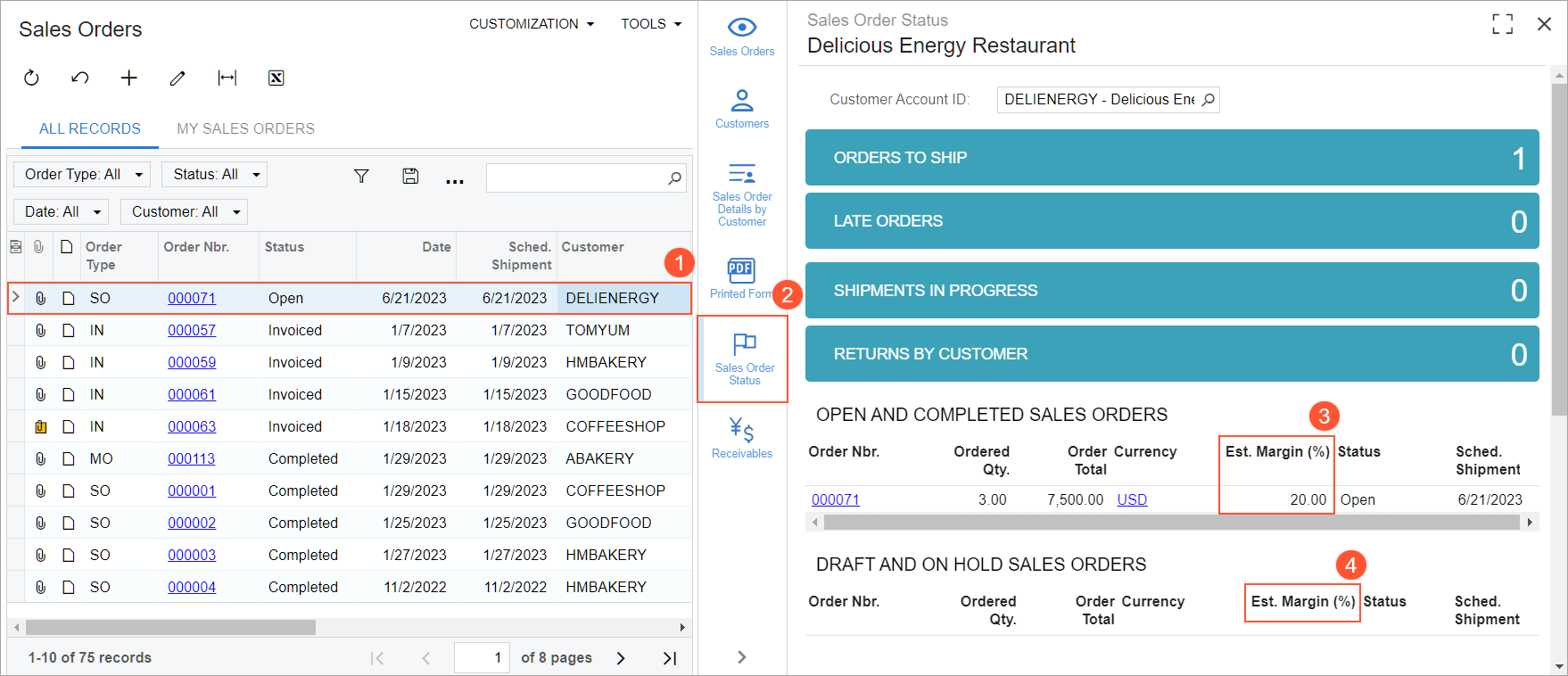Inventory and Order Management: Calculation of the Estimated Margin in Sales Orders
MYOB Acumatica 2024.1.1 introduces the ability to calculate the estimated margin for sales orders and sales order lines on the Sales Orders (SO301000) form. Estimated margin calculation is available for orders of all types except order types with the Transfer Order automation behavior. The estimated margin is calculated in the document's currency.
Changes to the Sales Orders Form
Starting in MYOB Acumatica 2024.1.1, on the Sales Orders (SO301000) form, the following changes have been made (see the following two screenshots):
- On the Details tab, the Est. Margin (%) and Est. Margin Amount columns have been added. These columns show the estimated margin percent and the estimated margin amount for a sales order line.
- On the Totals tab, the Est. Margin (%) and Est. Margin Amount read-only boxes have been added. These boxes show the estimated margin percent and the estimated margin amount for a sales order.
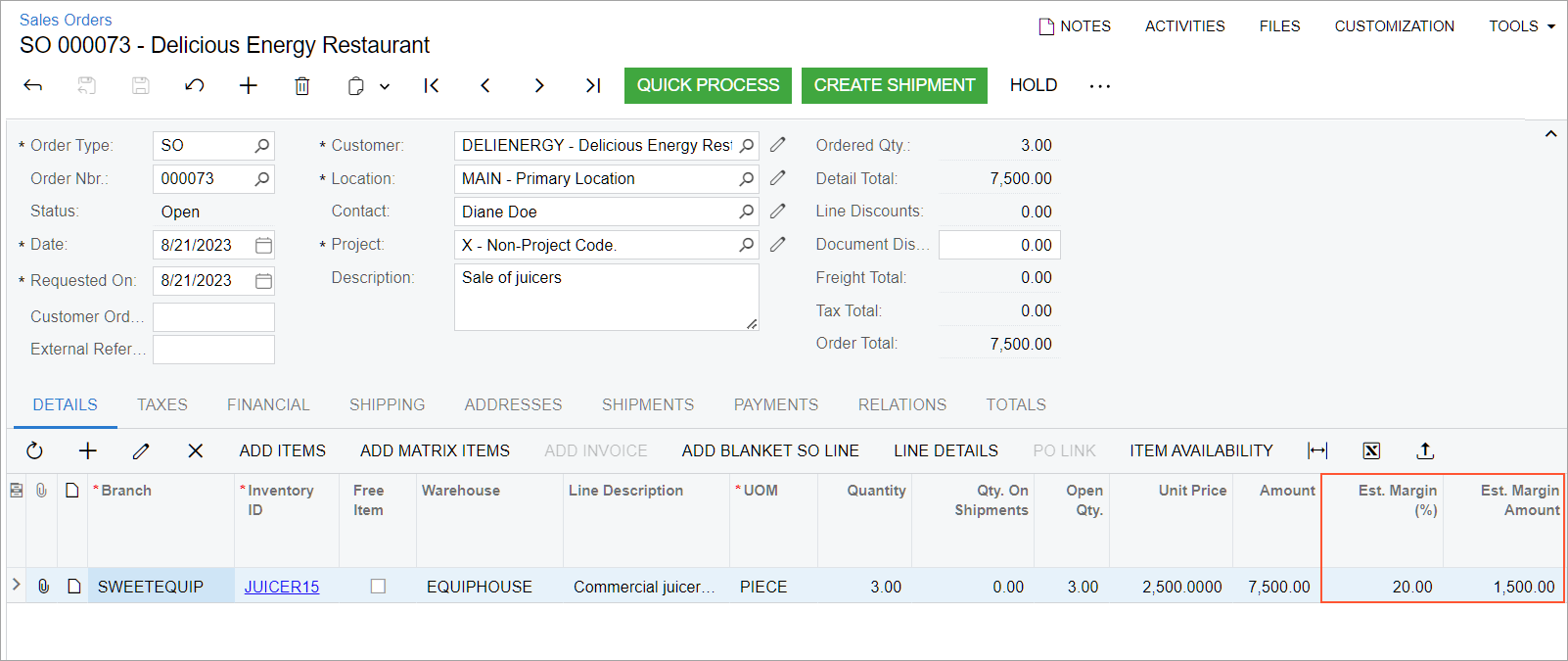
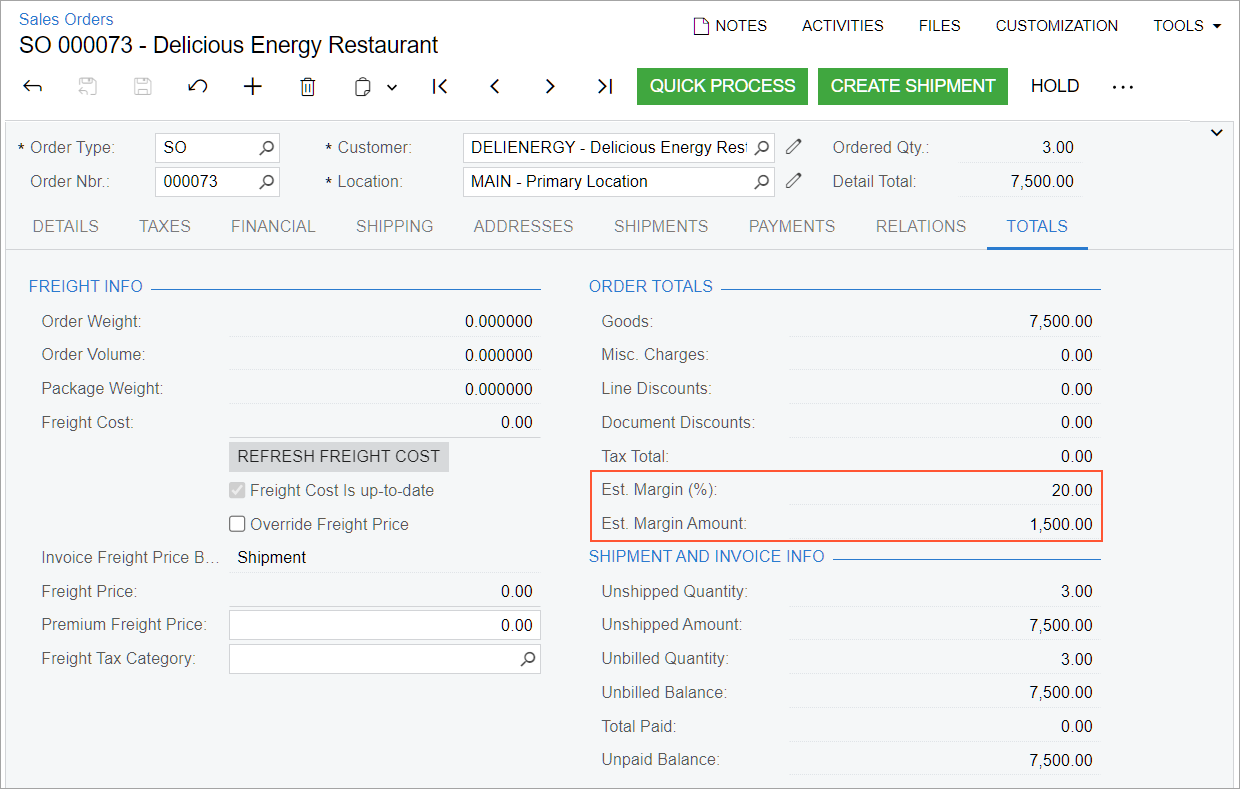
Calculation of Estimated Margin in Sales Order Lines
Starting in MYOB Acumatica 2024.1.1, on the Sales Orders (SO301000) form for a sales order line, the estimated margin percent is calculated according to the following formula.
Est. Margin (%) = (Line Net Sales - Line Cost) / Line Net Sales * 100The parameters used in this formula have the following meanings:
Line Net Salesis the line amount with line, document, and group discounts applied and inclusive tax amount excluded.Line Costis the unit cost multiplied by the item's quantity.
An estimated margin is calculated in a sales order line when a new line is added to a sales order and the Unit Cost, Unit Price, and Quantity boxes have nonzero values.
If Line Net Sales is greater than Line Cost, an estimated
margin has the following values:
- A positive value in a line with the Issue operation type
- A negative value in a line with the Receipt operation type
The Est. Margin Amount and Est. Margin (%) columns contain 0 in a line if the Ext. Price value is 0.
The Est. Margin Amount and Est. Margin (%) columns are empty in lines with a Unit Cost of 0 and in lines for which the Mark for PO check box is selected and the Drop-Ship or Blanket for Drop-Ship option is selected in the PO Source column.
The Est. Margin Amount and Est. Margin (%) values are recalculated on every value change that leads to an Est. Margin Amount value change—that is, when any of the following changes are made on the form:
- For a sales order line, the Quantity, Unit Price, Ext. Price, Tax Category, Discount Amount, or Discount Percent
- For a sales order, any of the following:
- Currency rate right of the Currency box in the Summary area
- Customer Tax Zone or Tax Calculation Mode on the Financial tab
- Group and document discounts on the Discounts tab
The Est. Margin Amount and Est. Margin (%) values are not recalculated for completed sales order lines.
Calculation of the Estimated Margin in Sales Orders
Starting in MYOB Acumatica 2024.1.1, on the Sales Orders (SO301000) form for a sales order, the estimated margin percent is calculated according to the following formula.
Est. Margin (%) = (Order Net Sales - Order Costs)/Order Net Sales *100The parameters used in this formula have the following meanings:
- For an order of a type with the Issue default operation:
Order Net Salesis the sum of the line amounts (with line, document, and group discounts applied and the inclusive tax amount excluded) plus the Total Freight Price (Totals tab) of the order with the inclusive tax amount excluded.Order Costsis the sum of the line costs and Freight Cost (Totals tab).
- For an order of a type with the Receipt default operation:
Order Net Salesis the sum of the line amounts (with line, document, and group discounts applied and the inclusive tax amount excluded) minus the Total Freight Price of the order with the inclusive tax amount excluded.Order Costsis the sum of the line costs minus Freight Cost.
The Est. Margin Amount and Est. Margin (%) values on the Totals tab are calculated when one of the following conditions has been met:
- Lines have been added to the Details tab.
- The Shipping Terms or Ship Via code (or both) have been specified or changed on the Shipping tab.
- Freight Price or Premium Freight Price have been specified or changed on the Totals tab.
The Est. Margin Amount and Est. Margin (%)
values on the Totals tab are recalculated on every value change that
leads to Order Net Sales or Order Costs recalculation.
That is, they are recalculated on all changes of values that lead to line-level margin
recalculation, and on changes to any of the following settings on the
Totals tab: Freight Cost, Freight
Price, Freight Premium Price, and Freight
Tax Category.
The Est. Margin Amount and Est. Margin (%) values on the Totals tab are not recalculated in a sales order with the Shipping, Pending Approval, Completed, Canceled, or Expired status.
It is possible to configure the approval of sales orders based on the following:
- The line-level estimated margin—that is, the Est. Margin Amount and Est. Margin (%) values on the Details tab
- The order-level estimated margin—that is, the Est. Margin Amount and Est. Margin (%) values on the Totals tab
Viewing of the Estimated Margin for Any Sales Order
Starting in MYOB Acumatica 2024.1.1, information about the estimated margin was added to the side panel on the Sales Orders (SO3010PL) list of records. A user can view the percent of the estimated margin by selecting the needed sales order (see Item 1 in the following screenshot) and clicking Sales Order Status on the side panel (Item 2) to open this tab. On the dashboard that opens, the two table widgets now show the Est. Margin (%) column (Items 3 and 4). By clicking the widgets' titles the user can navigate from either of these widgets to the All Sales Orders (SO3011SP) inquiry form, which now has the Est. Margin (%) column.