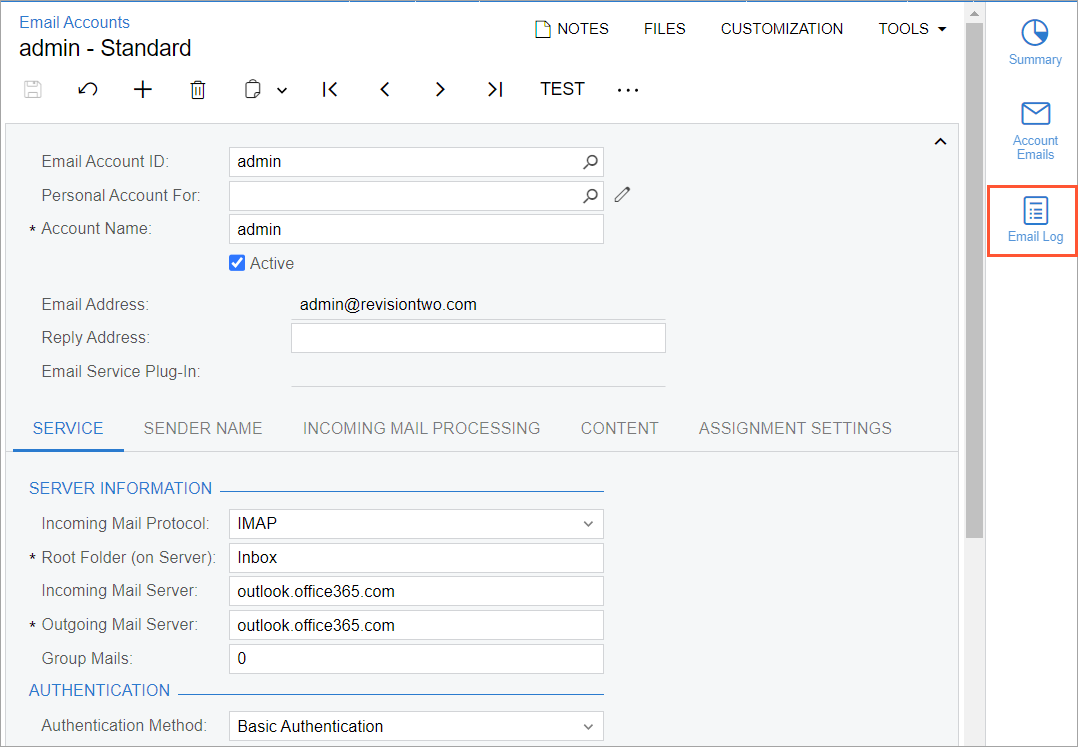Email Processing: Enhanced IMAP and POP3 Protocol Handling
In previous versions of MYOB Acumatica, errors during the processing or delivery of an email through the IMAP or POP3 protocol disrupted the process, preventing the reception of new emails. Troubleshooting was challenging due to the absence of adequate diagnostic tools for email-related errors.
Starting in MYOB Acumatica 2024.1.1, an administrative user can enable an email processing log of all attempts to process or receive an email through IMAP or POP3, whether successful or not. If an error occurs during any stage of email processing, the system skips the affected email, ensuring uninterrupted reception of subsequent emails. A diagnostic message about the error is also recorded in the system event log.
The sections below provide details about the changes that support the enhanced handling of emails received through the IMAP and POP3 protocols.
Changes to the Email Preferences Form
The Email Processing Logging and Keep Email Logs For boxes have been added to the Summary area of the Email Preferences (SM204001) form, as shown in the following screenshot.
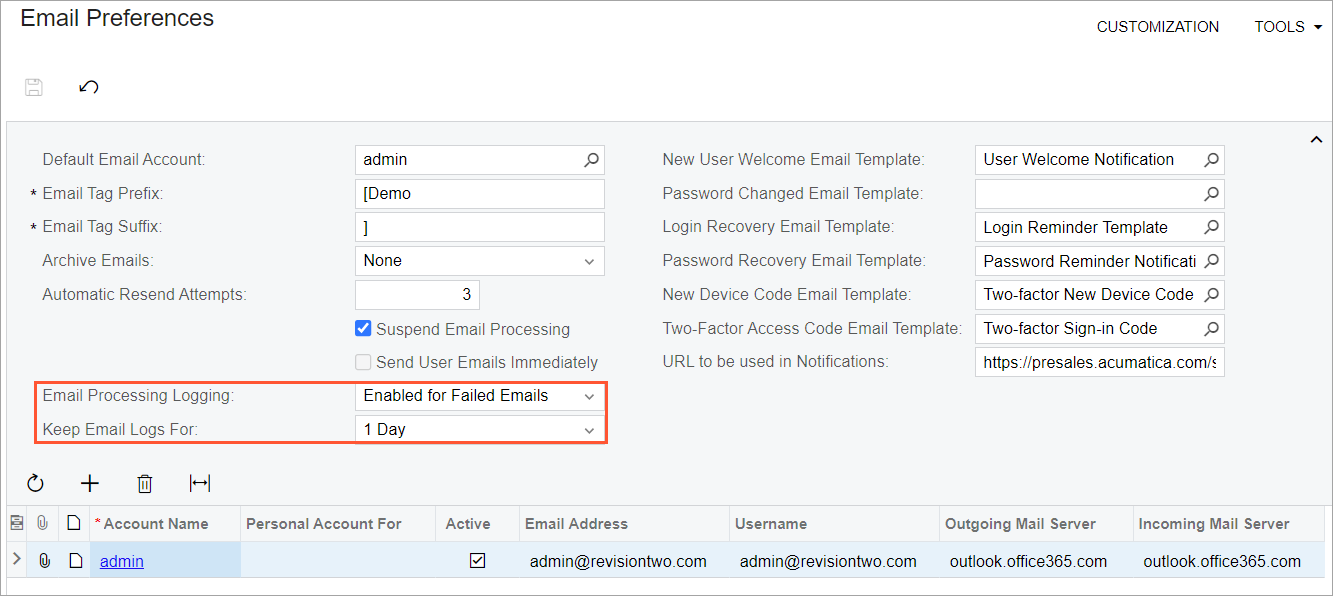
By selecting an option in the Email Processing Logging box, an administrative user can specify whether the system should log information about email processing. The following options are available in the drop-down list:
- Disabled: No logging is performed.
- Enabled for Failed Emails (default): The system logs only information about errors that occur during the reception or processing of emails.
- Enabled for All Emails: The system logs information about all successful and failed attempts to receive or process emails.
In the Keep Email Logs For box, the administrative user selects the period of time (1 Day, 1 Week, 1 Month, or 3 Months) for which email processing logs should be stored in the system.
Email Processing Log Form
A new generic inquiry form, Email Processing Log (SM404100), has been added to the system. By using this form, an administrative user can view all log entries associated with email processing. These log entries are generated only if the Enabled for Failed Emails or Enabled for All Emails option is selected in the Email Processing Logging box on the Email Preferences form.
In the out-of-the-box system, the administrative user can find the link to this form in the System Management workspace under the System Health Monitoring category.
Changes to the System Monitor Form
On the System Events tab of the System Monitor (SM201530) form, the Email option has been added to the drop-down list in the Source box. If this option is selected, events of the following levels (that is, with these values in the Level column) are listed in the table on this tab:
- Information: The system generates a record of this level if the Enabled for Failed Emails or Enabled for All Emails option is selected in the Email Processing Logging box on the Email Preferences form, and no errors occur during the reception of emails. The record includes the number of successfully received email messages for the specific email account.
- Error: The system generates a record of this level if the Enabled for Failed Emails option is selected in the Email Processing Logging box on the Email Preferences form, and the reception of emails results in errors. The record includes the number of errors that occurred during the reception of emails and the number of successfully received email messages for the specific email account.
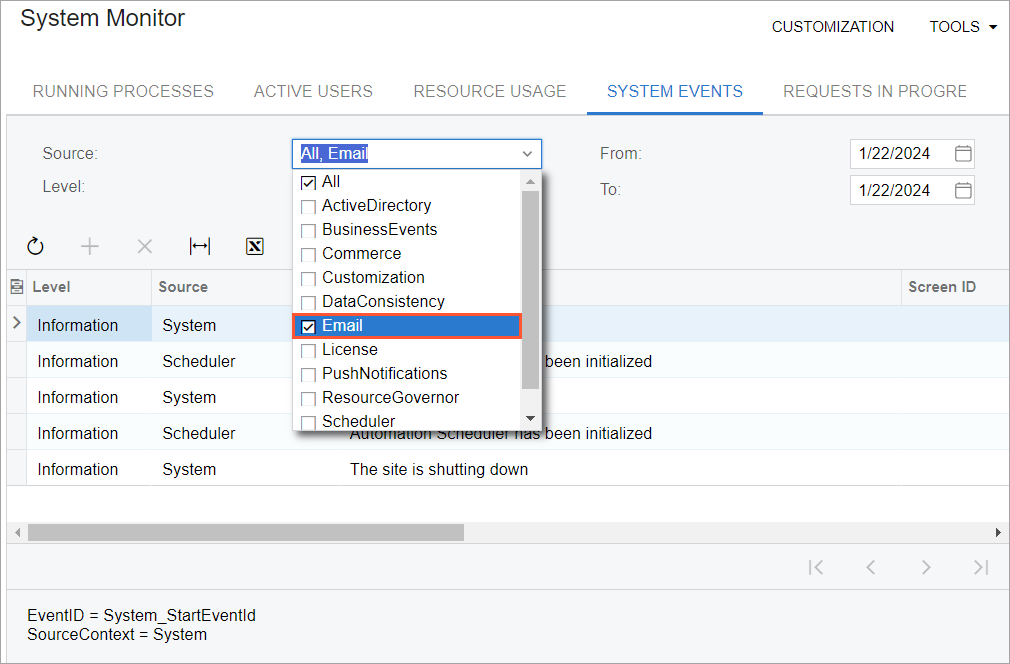
Email Log Side Panel
On the Email Accounts (SM204002) form, a new tab, Email Log, has been added to the side panel, as shown in the following screenshot. By using this tab, an administrative user can access the Email Processing Log (SM4041SP) generic inquiry form with email log entries for the selected email account.