Projects and Construction: Photo Log Improvements
Previously, when working with a photo log in a web instance of MYOB Acumatica, a user was not able to attach multiple photos at a time. Also, the photos attached to a photo log from the MYOB Acumatica mobile app were not shown in the table on the Photos tab of the Photo Log (PJ305000) form.
In MYOB Acumatica 2024.1.1, the process of working with photos has been streamlined to provide a better user experience in both MYOB Acumatica and the MYOB Acumatica mobile app.
Uploading of Multiple Photos in the Web Instance
On the Photos tab of the Photo Log (PJ305000) form, the ability to mass-upload photos has been implemented. The file upload area are has been added above the table toolbar (see the following screenshot). The + button has been removed from the table toolbar.
To upload the photos, the user clicks the file upload area (which has the Drag files here or click to upload text), and selects all photos to be uploaded in the dialog box that opens. This is the recommended way to upload photos.
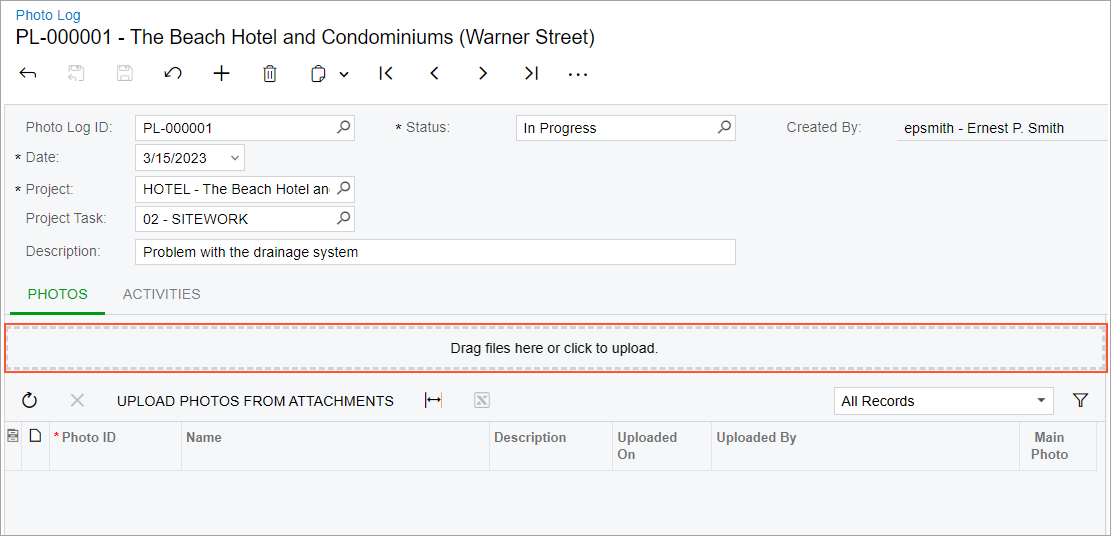
As an alternate way of uploading photos, the user could drag and drop files to the file upload area or directly to the table, as shown in the following screenshot.
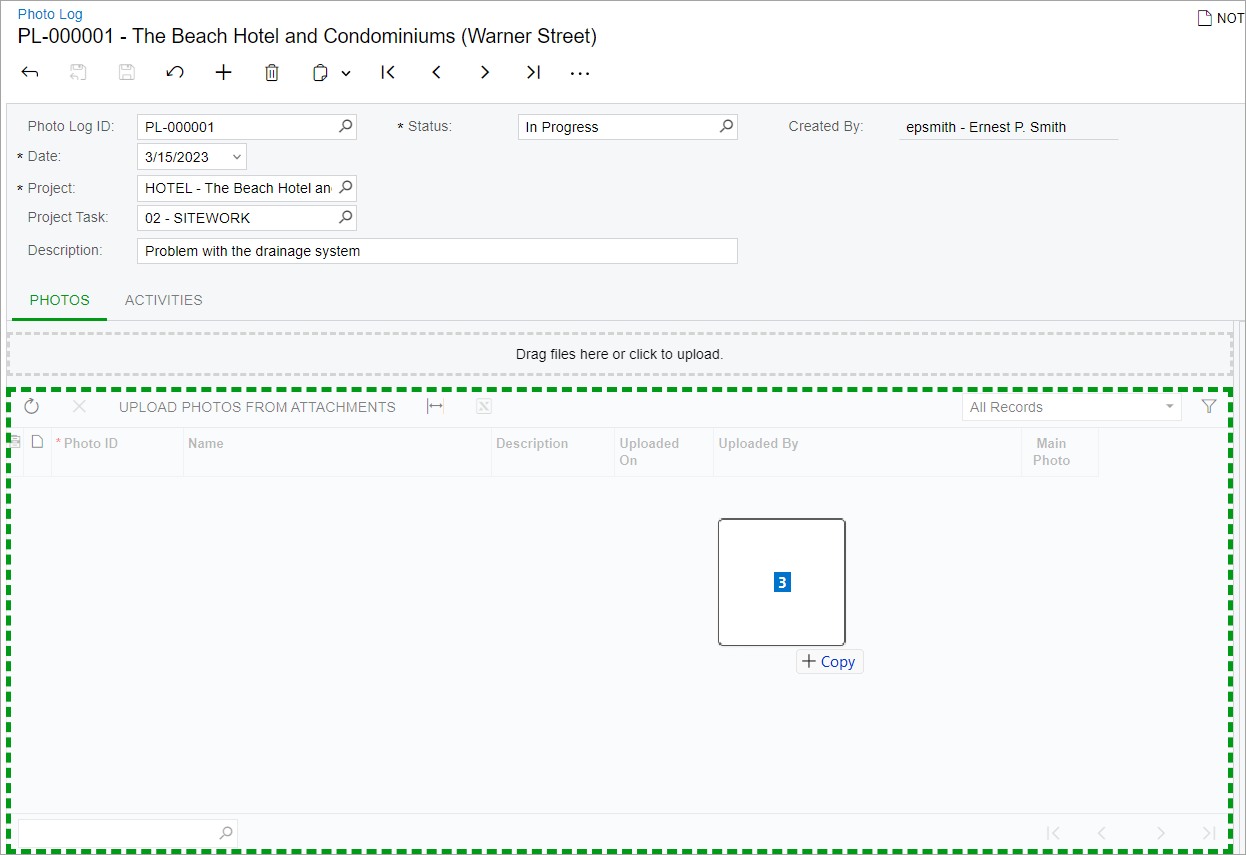
Each file is uploaded as a separate photo record, as shown in the following screenshot.
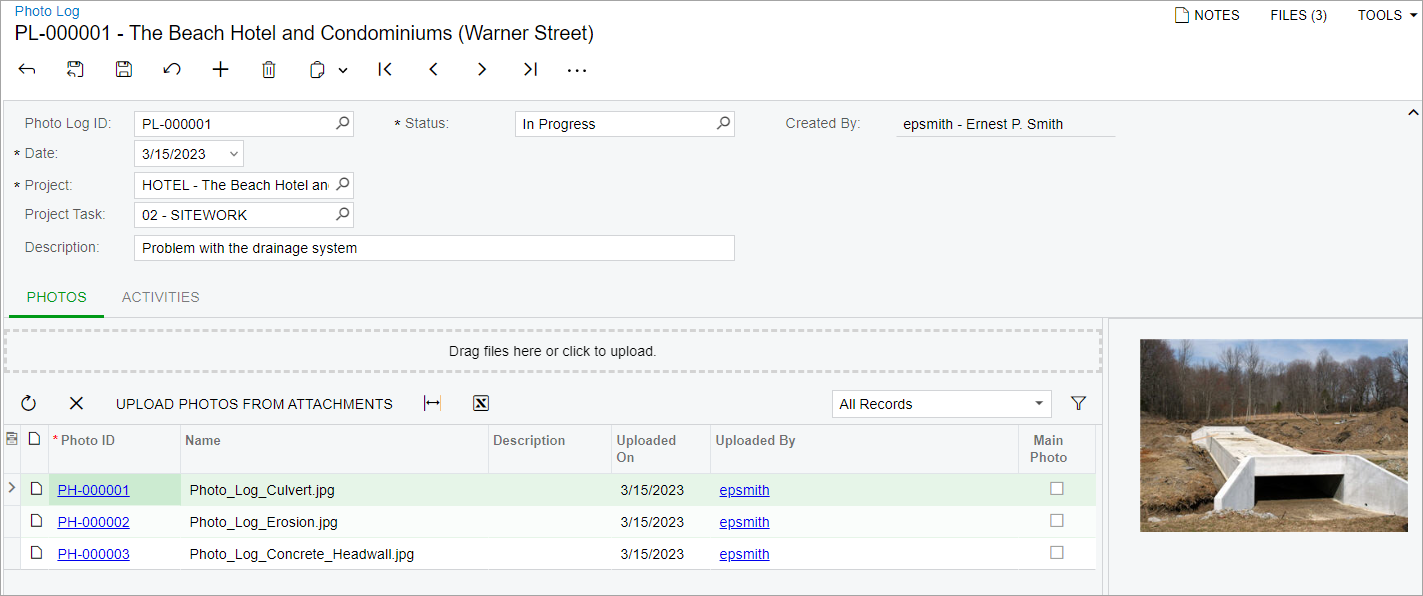
The user can upload photo files with any of the supported file extension (see the File Upload Settings section for more details). If multiple files are uploaded, the system will upload the supported ones. The duplicated images (that is, the images with the same file name and file type as the already uploaded ones) are not uploaded.
File Upload Settings
Previously, the system used a separate list of files that could be uploaded as photos on the Photo Log (PJ305000) and Photo (PJ305010) form. This list was predefined and could not be extended.
In MYOB Acumatica 2024.1.1, the file upload settings for photo logs have been unified with global system settings. Now a system administrator manages the list of images that can be uploaded in photo logs on the File Upload Preferences (SM202550) form. In the out-of-the-box system, the image extensions supported by default are the following ones: .gif, .ico, .jpg, .png, or .tif.
Other UI Improvements
On the Photos tab of the Photo Log (PJ305000) form, the Upload Photos from Attachments button has been added. When the user clicks this button, the system uploads the files that are attached to the photo log as separate photo records, and then removes these files from the attachments. The user can open each photo on the Photo (PJ305010) form. Also, each uploaded photo becomes available as a separate line in the table on the Photos tab of the Photo Log (PJ305000) form.
The + button has been removed from the Photo Log screen in the MYOB Acumatica mobile app. Instead of it. the Upload Photos from Attachments button is now available on the Photo Log screen. In the mobile app, a user can quickly create photo records based on the files that have been uploaded to the photo log.
On the Photo (PJ305010) form, the Upload button was renamed to Change Photo. The user clicks this button to upload a new revision of the photo.
