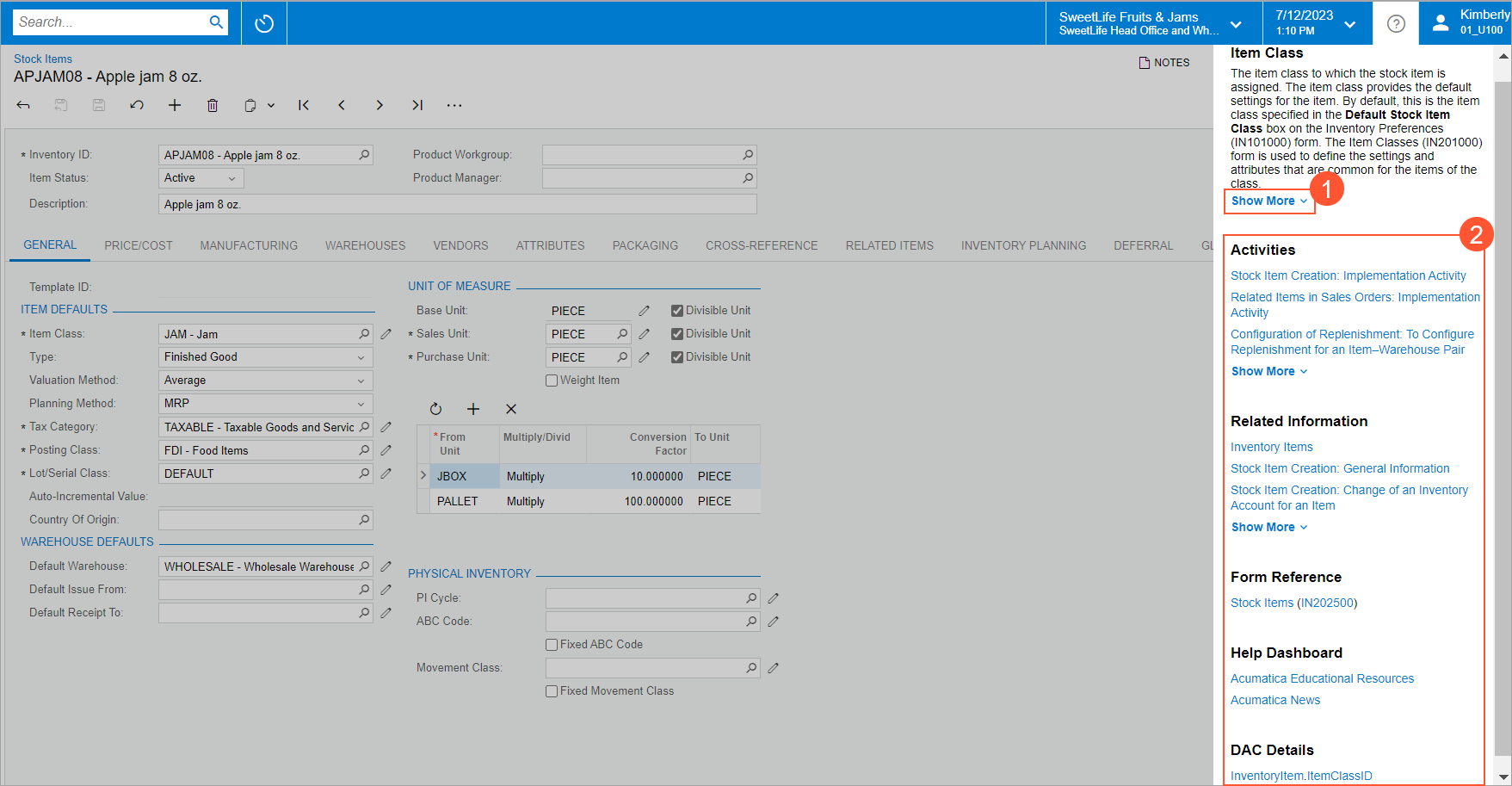Usability: Enhanced Delivery of Built-In Infotips
In MYOB Acumatica, a user can quickly learn about a UI element (such as a box, check box, or option button) by hovering over its label and clicking the question mark that appears. The system opens an infotip, which is a pane with information and links about the UI element. The infotip pane partially overlaps the working area on the right side of the screen.
In previous versions of MYOB Acumatica, the infotip pane provided the UI element's complete description (see Item 1 in the following screenshot) and the link to the Help topic with information about the form's elements (Item2).
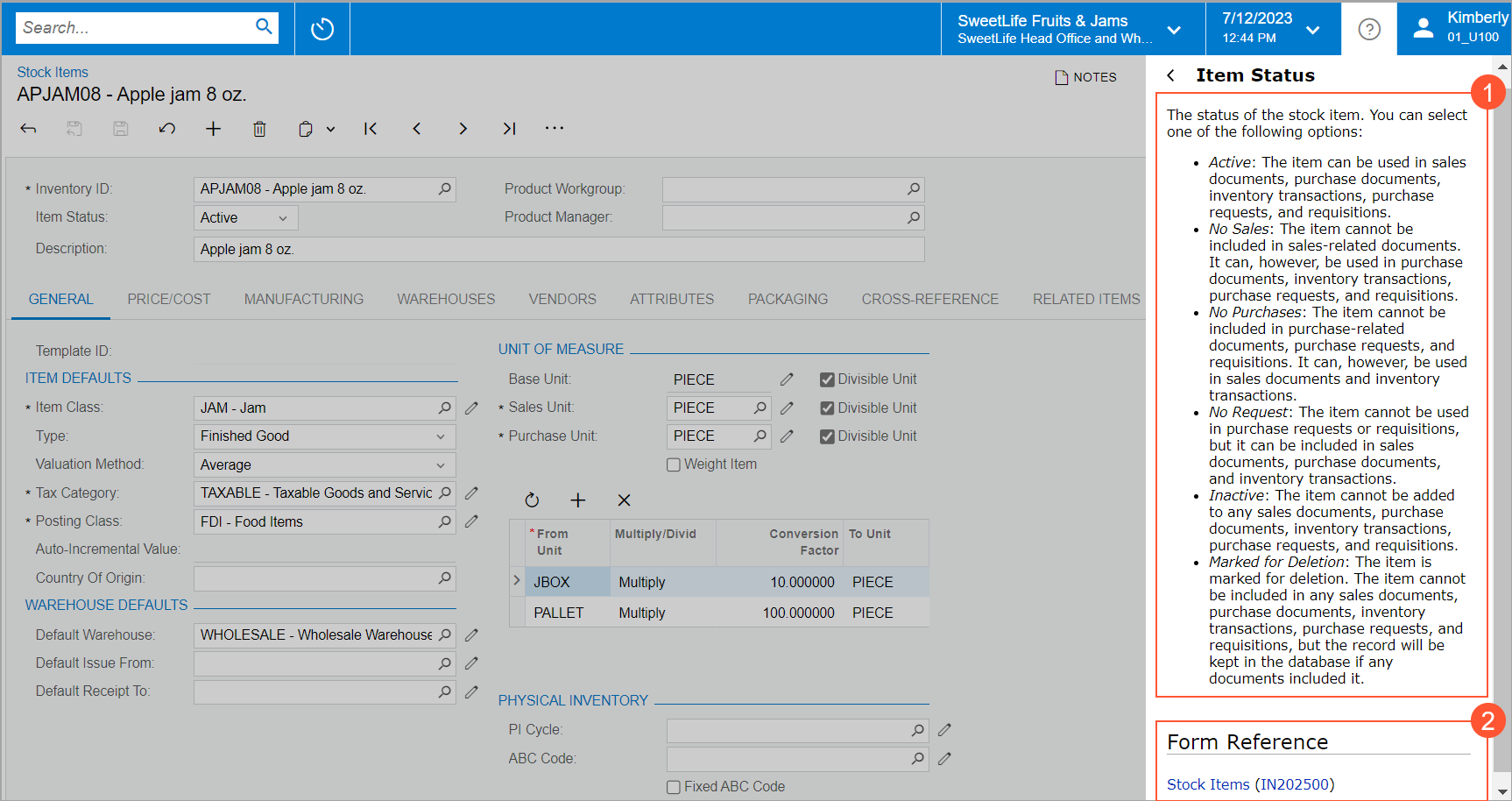
In MYOB Acumatica 2024.1.1, the infotip pane has been enhanced to give users a variety of ways to learn more. Additional sources of information have been added to make a wide range of information available to the user.
The Enhanced Infotip Pane
For more efficient use of the space in the infotip pane, the beginning of a lengthy description is initially shown, but a user can quickly view the entire description by clicking the Show More link (see Item 1 in the following screenshot). When the user clicks Show More, the text of description is expanded.
The infotip pane now displays the following sections (Item 2) after the UI element description:
- Activities: A list of how-to Help topics with configuration or process activities that may be performed on the current form
- Related Information: A list of Help topics that contain conceptual information related to the functionality of the current form
- Form Reference: A link to the Help topic with descriptions of the current form's UI elements
- Help Dashboard: Links to the MYOB Acumatica educational resources (Help portal) and to the MYOB Acumatica news and announcements page
- DAC Details: A link to the corresponding DAC in the DAC Schema
BrowserNote: This section is available only for users with the Administrator, Report Designer, or Customizer user roles.
If any of these sections has more than three links to show, the section shows the first three links, followed by the Show More link. When a user clicks Show More, the list is expanded.