Inventory and Order Management: Lot and Serial Attributes for Stock Items
In previous versions, users could not assign attribute values to a unit of a stock item with a particular serial number or to units of a stock item with a particular lot number. As a result, inventory management and sales processes required manual efforts to track additional information about stock items, which was inefficient and could lead to errors.
MYOB Acumatica 2025.1 provides users with the ability to define attributes for a lot or serial class and manage the set of the attributes for a unit of a stock item with a lot or serial number. Users can assign attributes to units in stock, correct lot or serial attribute values that were incorrectly entered, and review and update information on lot- or serial-tracked items. Also, they can search for the necessary items by these attributes to add them to a sales document. This functionality becomes available if the company has the Lot/Serial Attributes feature enabled on the Enable/Disable Features (CS100000) form.
The following sections describe the changes related to this functionality in MYOB Acumatica 2025.1.
Changes to the Enable/Disable Features Form
The Lot/Serial Attributes check box has been added under Experimental Features on the Enable/Disable Features (CS100000) form. This check box becomes available for selection if the Lot and Serial Tracking check box is selected under Inventory and Order Management.
Changes to the Lot/Serial Classes Form
The Lot/Serial Classes (IN207000) form now has two tabs. The table that lists the segments of the lot or serial numbers to be used for items of the class is now shown on the Numbering Settings tab. The Attributes tab lists the lot or serial attributes for items of the class (see Item 1 in the following screenshot). A user first defines these attributes on the Attributes (CS205000) form, and then they can add the attributes to the table on the Lot/Serial Classes form. By default, the system will use these attributes for each newly created stock item. The following screenshot shows the updated layout of the form.
A user can add attributes for an item of a lot or serial class only if the tracking method of the class is either Track Serial Numbers or Track Lot Numbers and the assignment method is When Received. If the item has a different tracking method or assignment method (or both), the Add and Delete buttons are unavailable on the tab.
Also, the Specify Lot/Serial Price and Description check box has been added to the Attributes tab (Item 2). With this check box selected, a user can define the sales price, manufacturer’s suggested retail price (MSRP), and description for a unit of a stock item with a serial number or units with a lot number. For details, see the Specification of a Sales Price and Description for a Unit of a Stock Item section below.
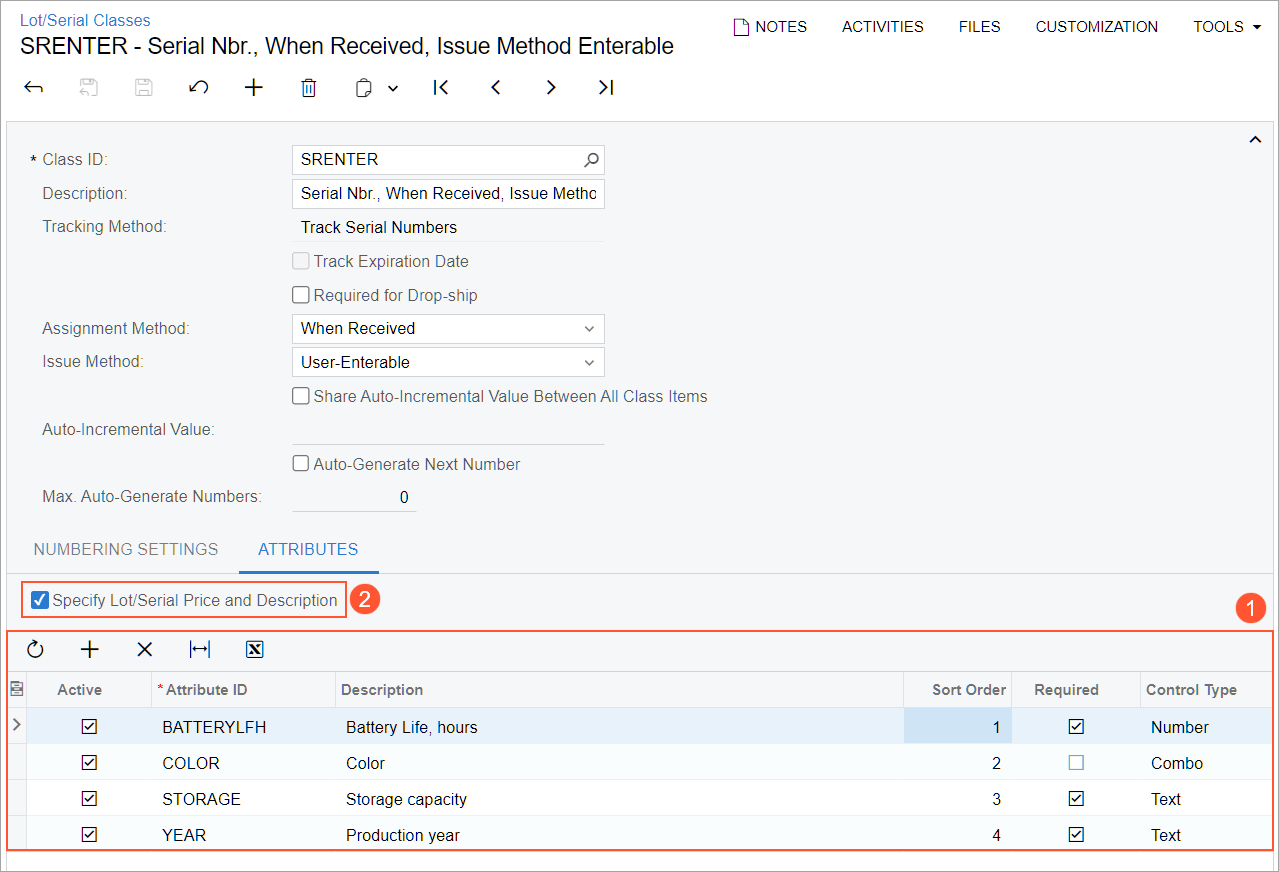
Changes to the Stock Items Form
On the Attributes tab of the Stock Items (IN202500) form, the Lot/Serial Attributes table has been added (see the following screenshot). The table shows attributes for a particular lot- or serial-tracked item. By default, the table has the lot or serial attributes specified for the lot or serial class assigned to the item.
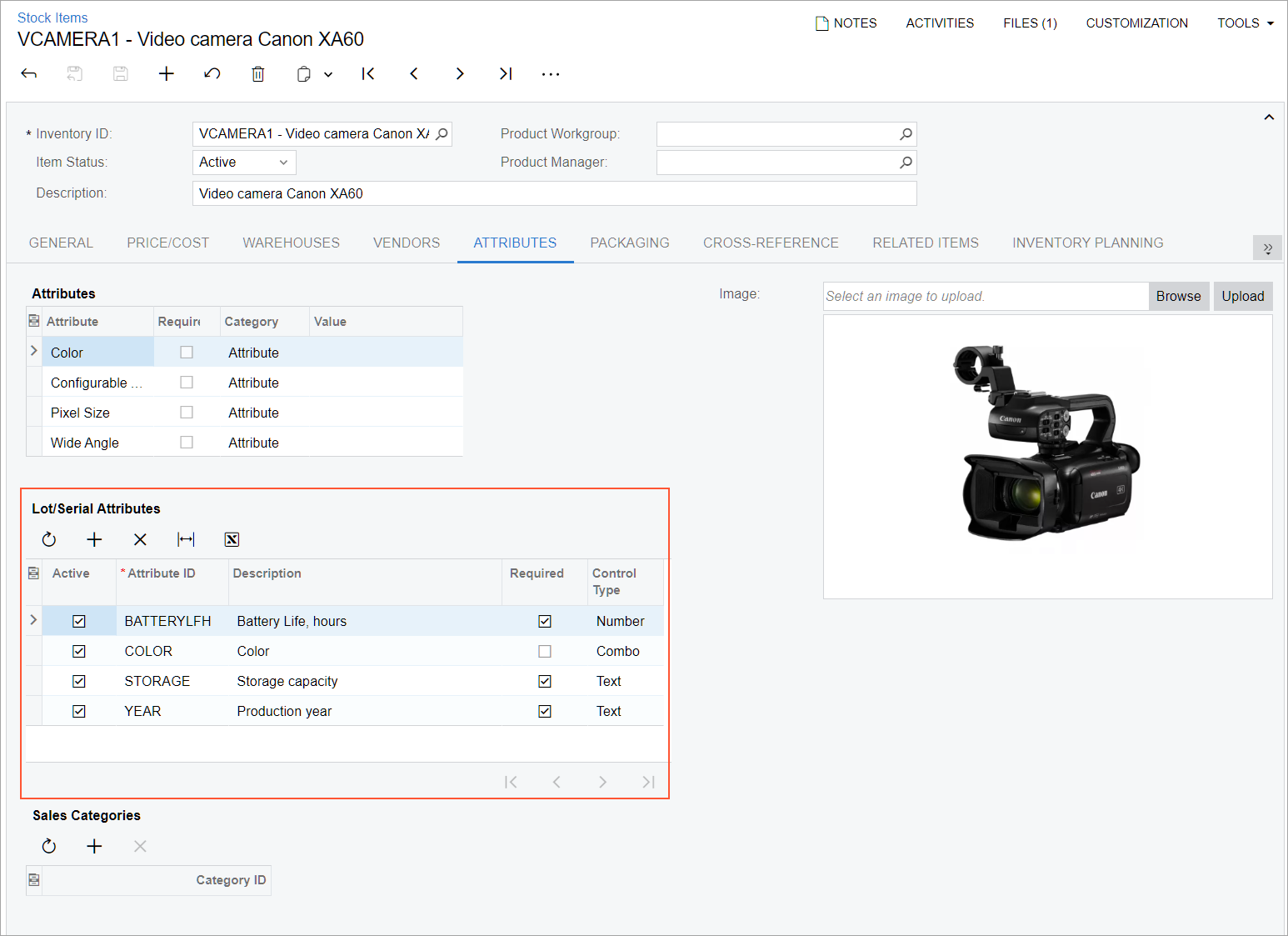
Changes to the Purchase Receipts and Receipts Forms
On the Purchase Receipts (PO302000) and Receipts (IN301000) forms, the Lot/Serial Attributes table has been added to the Line Details dialog box (see the following screenshot). The table contains the attributes and attribute values that are specified for the unit of the stock item selected in the line.
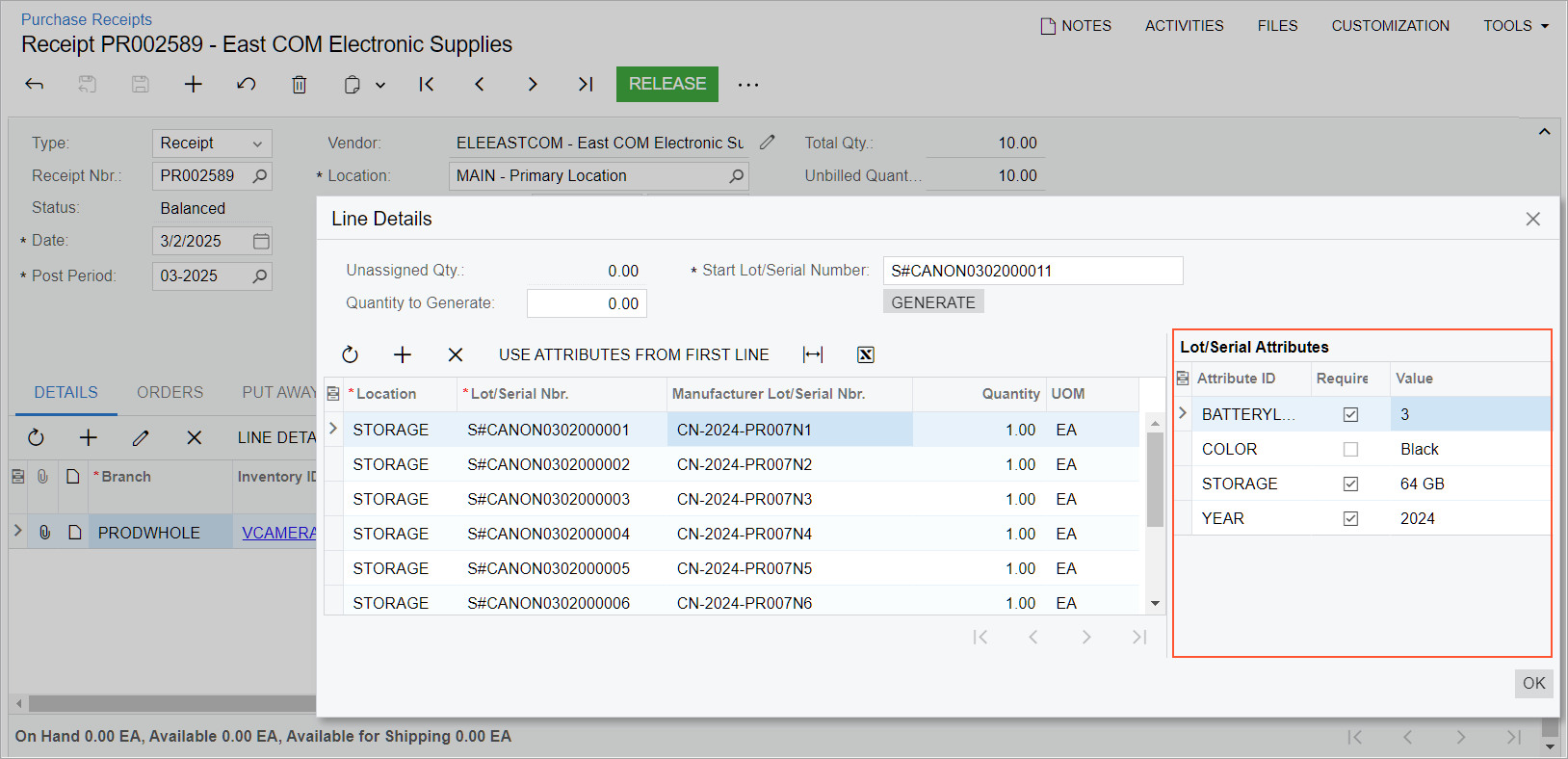
For each lot or serial number, a user can specify different attribute values. The user can copy all the attribute values in the first line to all the lines in the table by clicking Use Attributes from First Line on the table toolbar (Item 1 in the following screenshot).
Also, for each lot or serial number, the user can specify the manufacturer's lot or serial number in the Manufacturer Lot/Serial Nbr. column (Item 2).
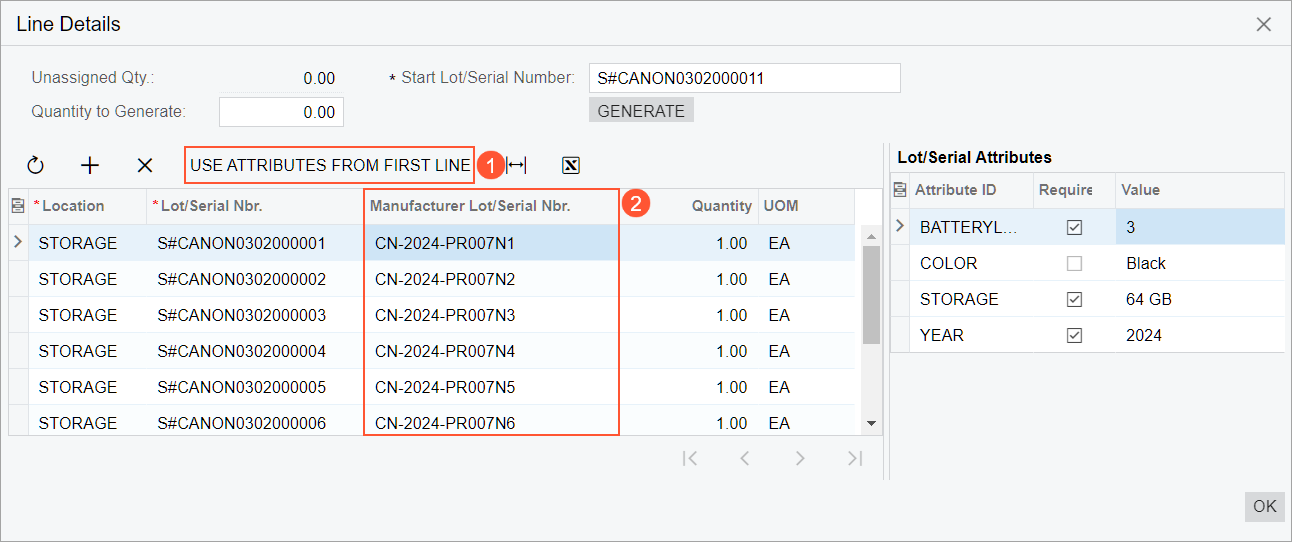
Viewing and Modification of Lot or Serial Details for a Stock Item
The Lot/Serial Details (IN209600) form has been added (see the following screenshot). On this form, the user can do the following:
- In the Summary area, view the information related to a particular unit of a stock item with a lot or serial number (such as the expiration date, the manufacturer's lot or serial number, or the short description of the item)
- On the Attributes tab, view and modify the attribute values and upload an image of the unit
- On the Description tab, add or update an extended description of the unit
- On the History tab, review the history of related inventory documents
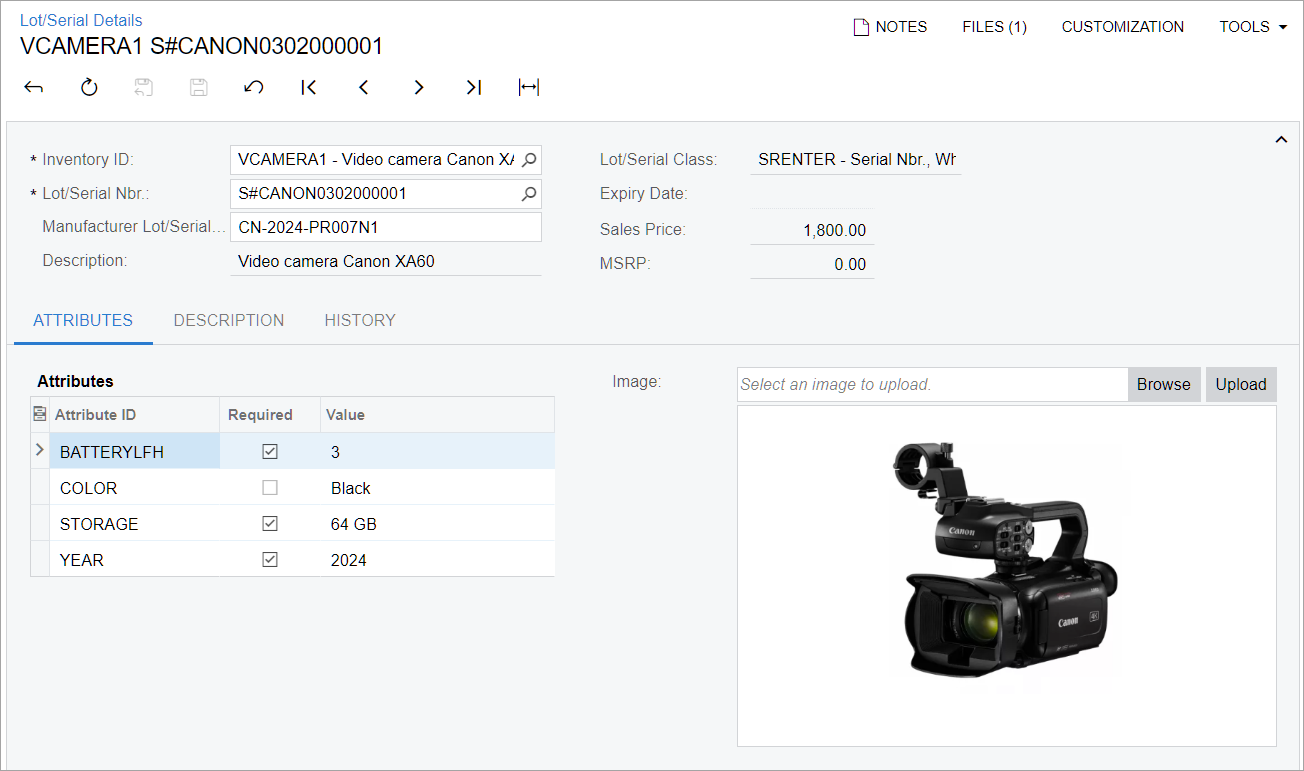
The user can open the Lot/Serial Details (IN209600) form by using the Lot/Serial Details (IN2096PL) list of records (see the following screenshot). Its link is available in the Inventory workspace under the Profiles category. The list of records shows all the lot- or serial-tracked units that are in stock or have been issued from the warehouse and have the following settings specified on the Lot/Serial Classes (IN207000) form:
- Tracking Method: Track Lot Numbers or Track Serial Numbers
- Assignment Method: When Received
By clicking a link in the Lot/Serial Nbr. column, a user can open the record with that number on the Lot/Serial Details form.
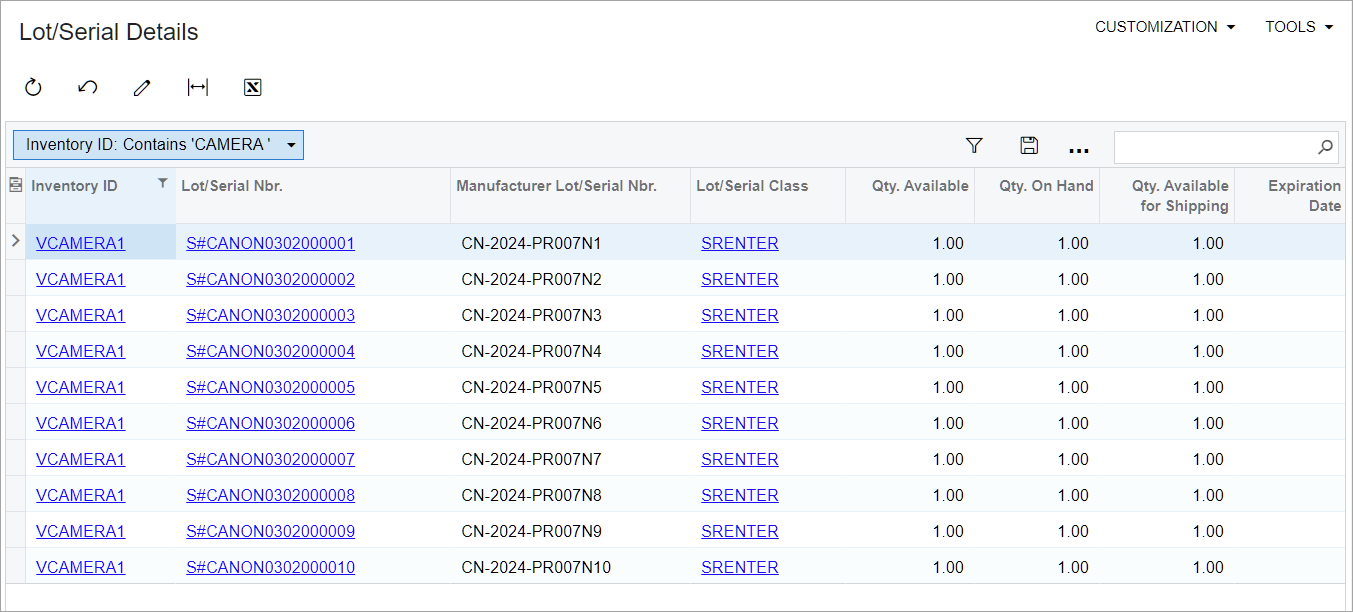
Deletion, Addition, and Updating of Lot and Serial Attributes
If a user adds or deletes attributes for a particular lot or serial class on the Lot/Serial Classes (IN207000) form, the system adds or deletes them for each existing item of this class on the Stock Items (IN202500) form. Also, if the user changes the state of the Active or Required check box for an attribute in the lot or serial class, the system changes the state of the respective check box for all the items of this class.
Selection of a Lot- or Serial-Tracked Item in Documents
On the Sales Orders (SO301000), Issues (IN302000), Adjustments (IN303000), and Transfers (IN304000) forms, the Add Lot/Serial Nbr. button has been added to the table toolbar of the Details tab (see below). The button is available for a sales order with the On Hold status or Open status (if approvals are not configured for the order type).
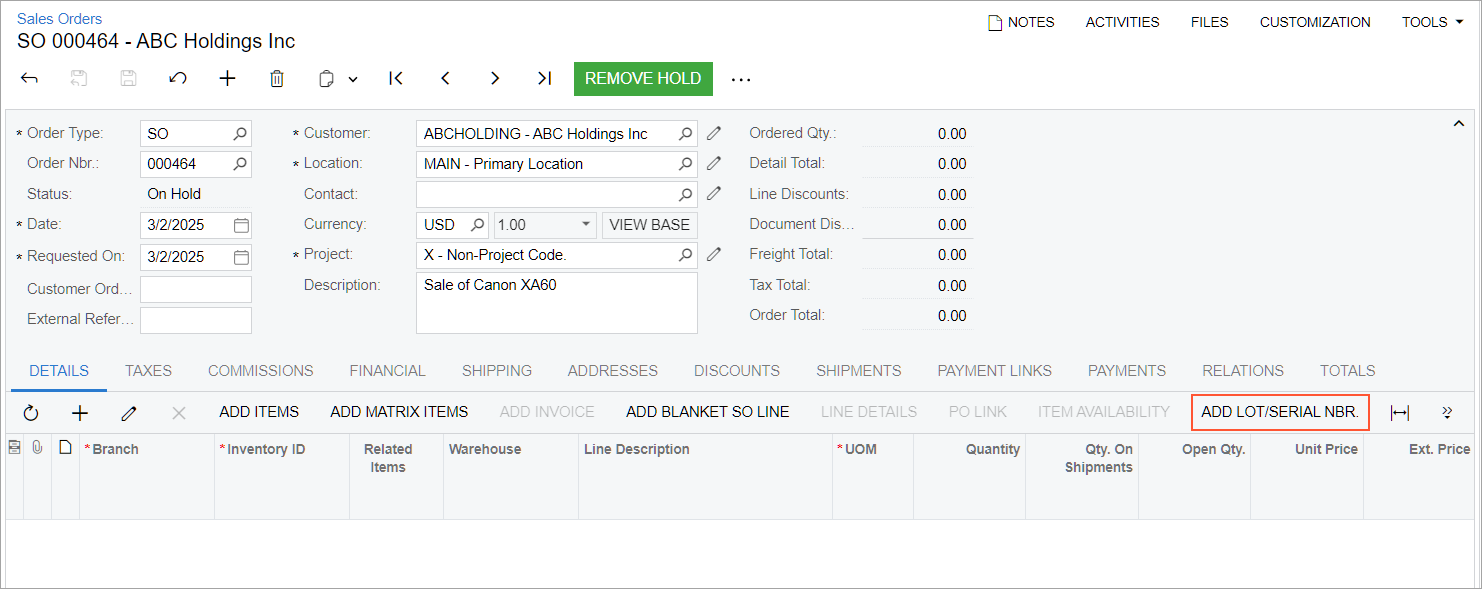
A user clicks the button to open the Add Lot/Serial Nbr. dialog box (see the following screenshot). In the dialog box, the user can view item availability and select units with particular lot or serial numbers.
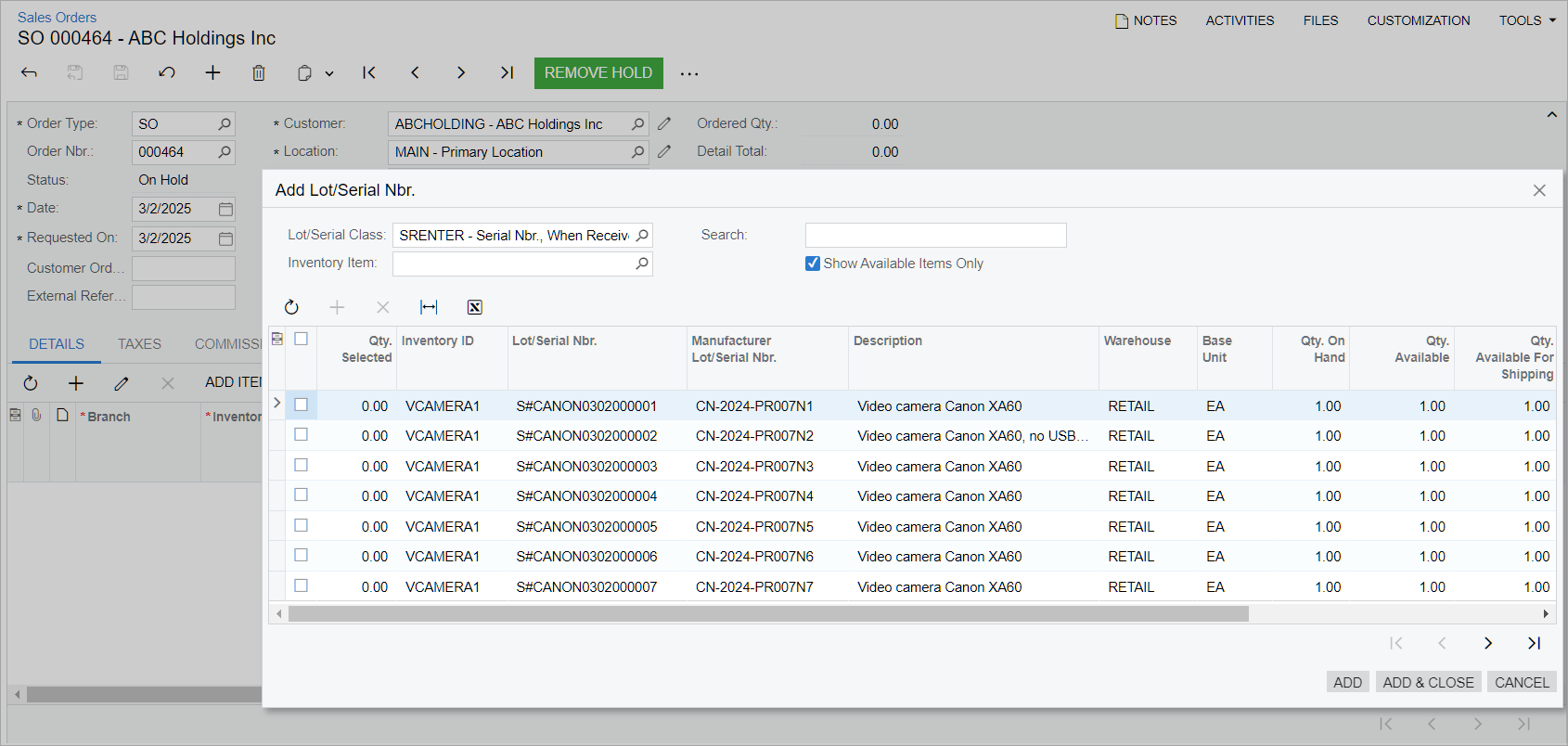
The table in the dialog box displays columns with attribute values specific for a unit with a particular lot or serial number (see the following screenshot). In the Search box, the user can search for units with lot or serial numbers by attribute values. The user can filter data in the table by the values in attribute columns.
When the user adds a unit with a lot or serial number to the sales order, the system allocates the unit with this lot or serial number for this order. The system will insert each unit with a serial number in a separate document line. For units with lot numbers, the system will add a line for all units with a particular lot number.
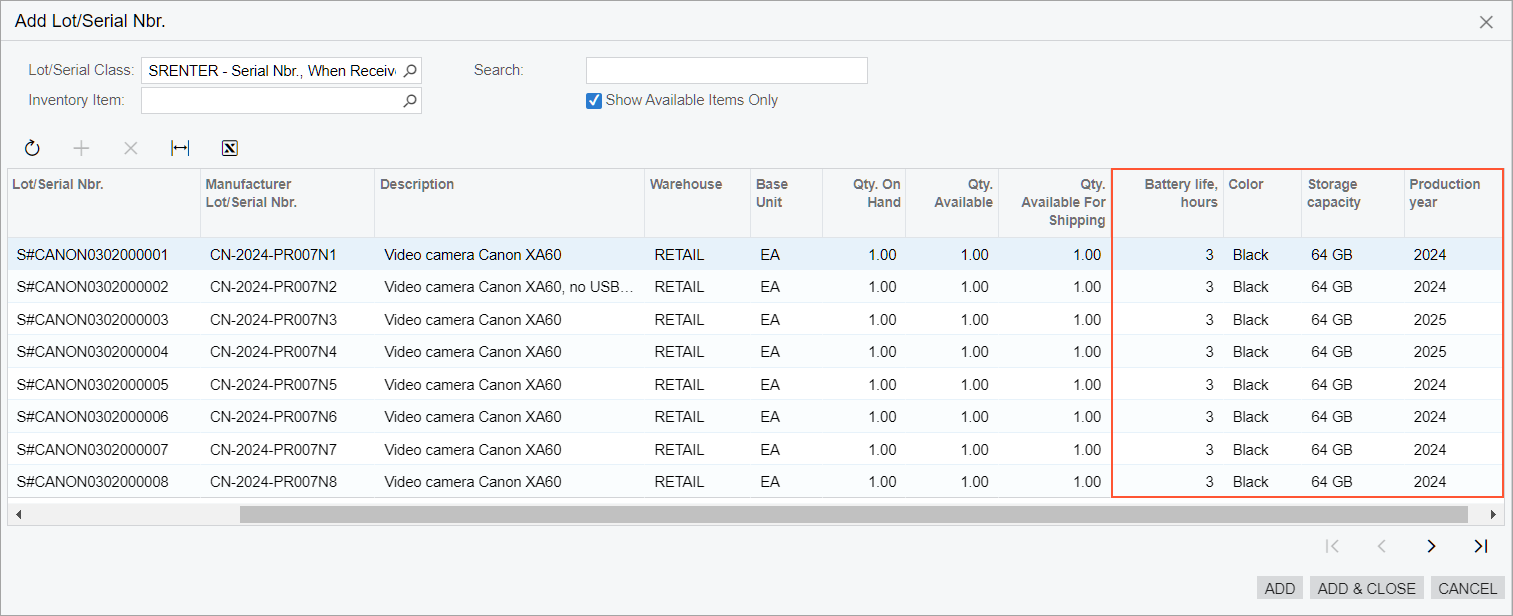
Specification of a Sales Price and Description for a Unit of a Stock Item
A user can specify the description, sales price, and MSRP for a particular unit of a stock item in the Summary area of the Lot/Serial Details (IN209600) form (see Items 1, 2, and 3 in the following screenshot). This functionality is available if the Specify Lot/Serial Price and Description check box is selected for the lot or serial class of the item on the Lot/Serial Classes (IN207000) form.
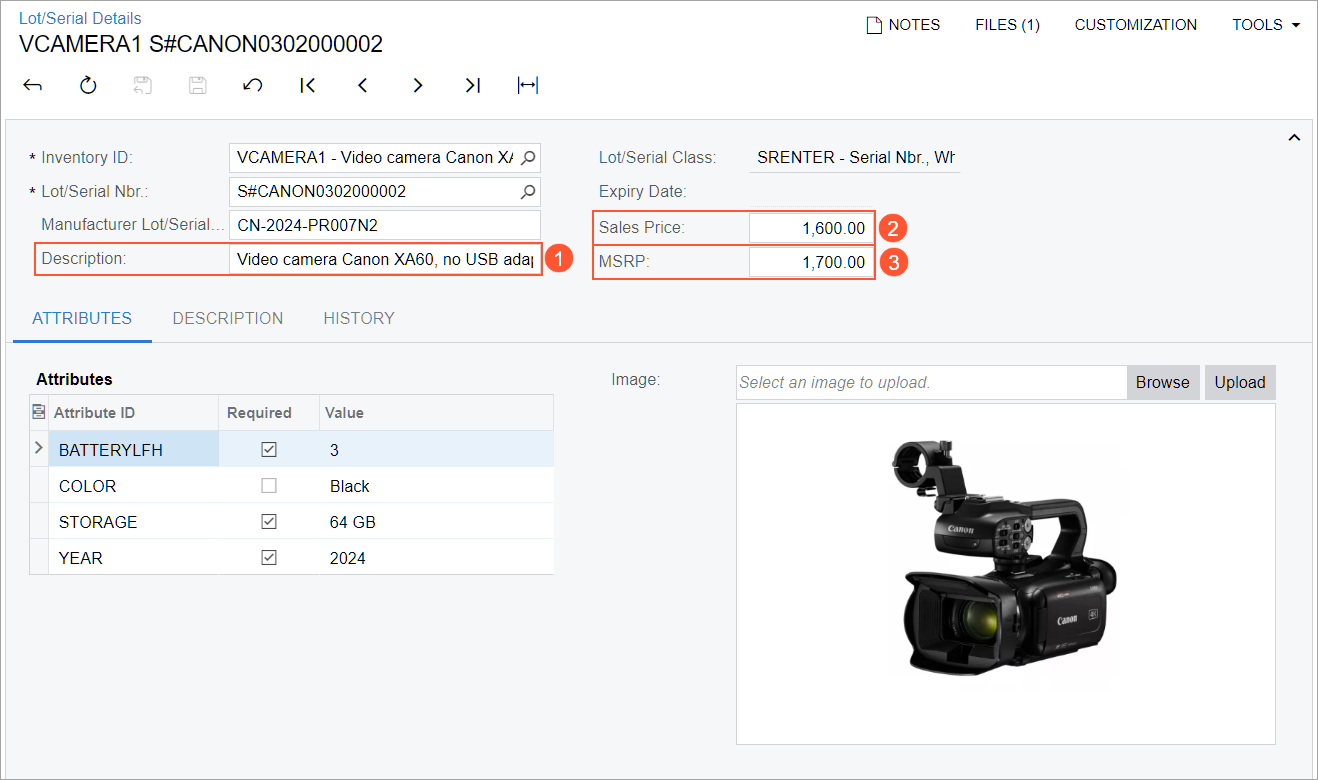
When the unit with a particular lot or serial number is created, the system inserts the sales price and MSRP from the Default Price and MSRP boxes of the Stock Items (IN202500) form on the Lot/Serial Details form. In the Description box, the system inserts the description from one of the following forms:
- Purchase Receipts (PO302000)
- Receipts (IN301000) if the unit was added directly on this form to be received to stock
If the Specify Lot/Serial Price and Description check box is cleared, the Description, Sales Price, and MSRP boxes are cleared and unavailable for editing on the Lot/Serial Details form.
When the user adds the unit to a line on the Details tab of the Sales Orders (SO301000) form, the system inserts the unit’s sales price in the Unit Price column and its description in the Line Description column.
Limitations
If the Specify Lot/Serial Price and Description check box is selected for the lot or serial class on the Lot/Serial Classes (IN207000) form, the following limitations apply to each item of the class:
- The item cannot be added to a sales price list on the Sales Prices (AR202000) form or a sales price worksheet on the Sales Price Worksheets (AR202010) form.
- The item must have a lot or serial number specified in a sales order line. The Mark for PO check box cannot be selected for this line.
- Each unit of a stock item with a lot or serial number must be added to a separate sales order line on the Sales Orders (SO301000) form because each unit may have a unique description and price.
Additional Information
For more information about lot and serial attributes for stock items, see Items with Lot and Serial Numbers: Lot and Serial Attributes.
