Projects and Construction: Enhancements to the Cost Projection Functionality
In MYOB Acumatica 2025.1, the cost projection functionality has been enhanced, as described in the following sections.
Time-Sensitive Cost Projections
Now users can create cost projections, calculate project margins, and analyze over- and underbilling for projects for a specific date. The new Cost Projection by Date (PM305500) form and the corresponding Cost Projection by Date (PM3055PL) list of records have been added.
When a user creates a cost projection on the Cost Projection by Date form, they select the project for which the cost projection is prepared and the date on which the cost projection will be calculated (shown below). The system automatically selects or clears the check boxes in the Budget Level section in the Summary area (see the following screenshot) based on the cost budget level specified on the Projects (PM301000) form. The user can clear any of the selected check boxes in the Budget Level section to prepare the cost projection with a less detailed structure.
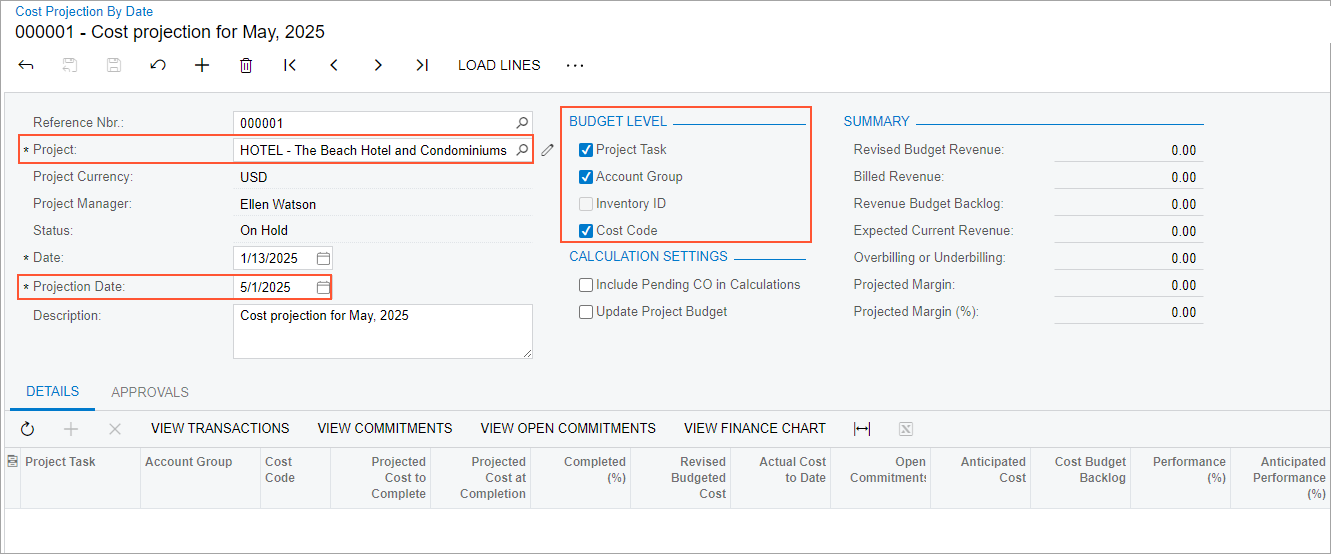
On the form toolbar, the user clicks Load Lines to populate the budget lines to be analyzed on the Details tab (see the following screenshot).
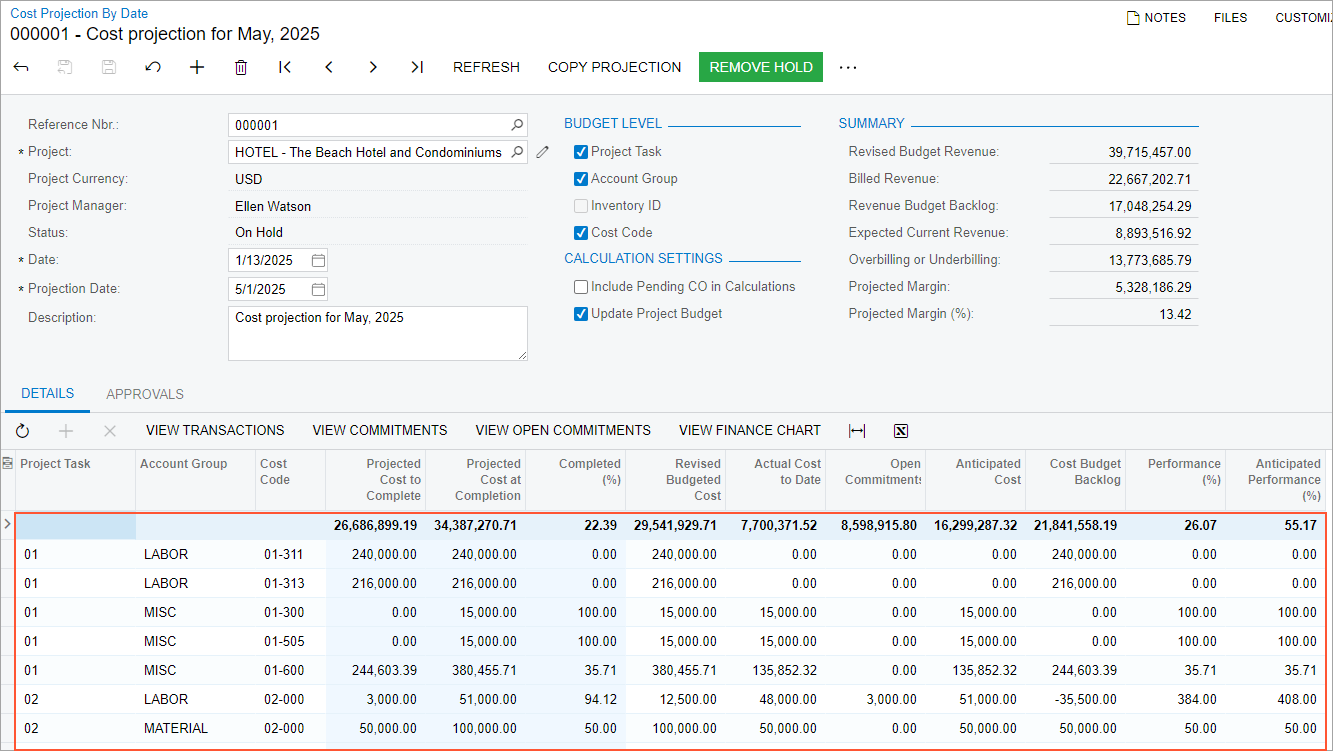
Then the user changes the value in the Projected Cost at Completion, Projected Cost to Complete, or % Completed column in the budget lines that should be analyzed. The system recalculates the Overbilling or Underbilling value in the Summary area of the form accordingly.
Creation of a Copy of a Cost Projection
On the Cost Projection by Date (PM305500) form, a user can create a new cost projection based on an existing one. This updates the cost projection with the latest actual values from the project while preserving the manual changes that have been made to the Projected Cost at Completion values on the previous projection date. To do this, on the Cost Projection by Date form, the user creates a new cost projection by date for the same project with the same budget level, loads the budget lines, and clicks Copy Projection on the form toolbar (shown below).
The system opens the dialog box with the list of released cost projections with the same project and project budget structure (also shown in the screenshot below). Then the user clicks the line with the needed cost projection and clicks OK. The system copies the Projected Cost at Completion value to each line in which the Anticipated Cost value does not exceed the Projected Cost at Completion value being copied.
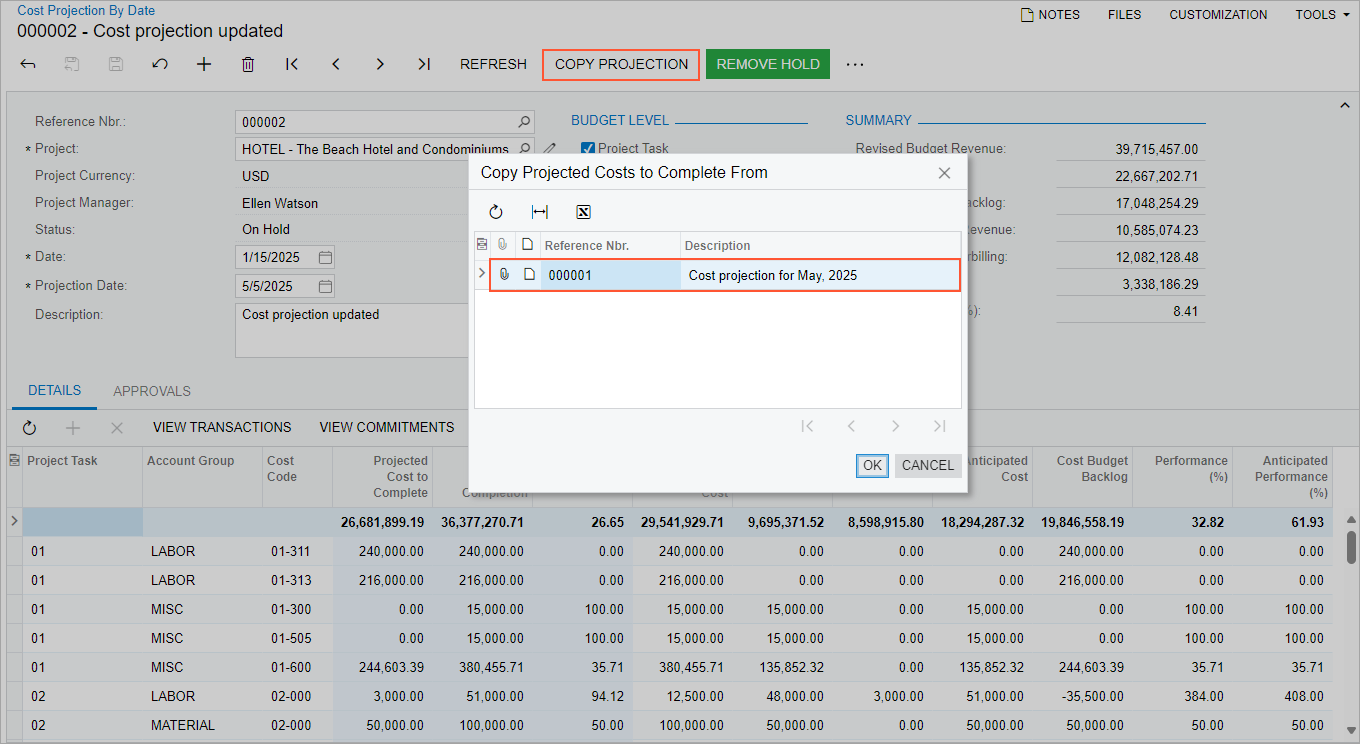
Enhanced Project Analytics
To get more detailed information and analytics, the user clicks View Finance Chart on the table toolbar of the Cost Projection by Date (PM305500) form. The system opens the new Project Financial Vision (PM405000) form (shown below) with the information for the line that had been selected in the table of the Cost Projection by Date form.
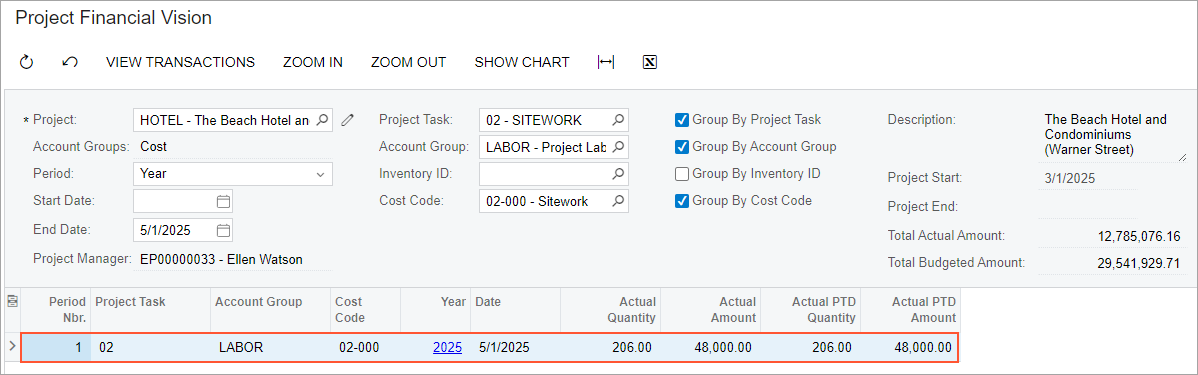
On this form, a user has the following capabilities for analysis of the project costs and revenues and investigating anomalies in actual costs (see the screenshot below):
- Changing the selection criteria to change the scope of the information being analyzed.
- Changing the period for which the data is collected by clicking Zoom In and Zoom Out on the form toolbar, or by changing the option in the Period box and specifying dates in the Start Date and End Date boxes. The system filters the scope of project transactions being included in the analysis based on these dates.
- Grouping information by project task, account group, inventory ID, and cost code by selecting the respective check boxes in the Selection area (see the screenshot below).
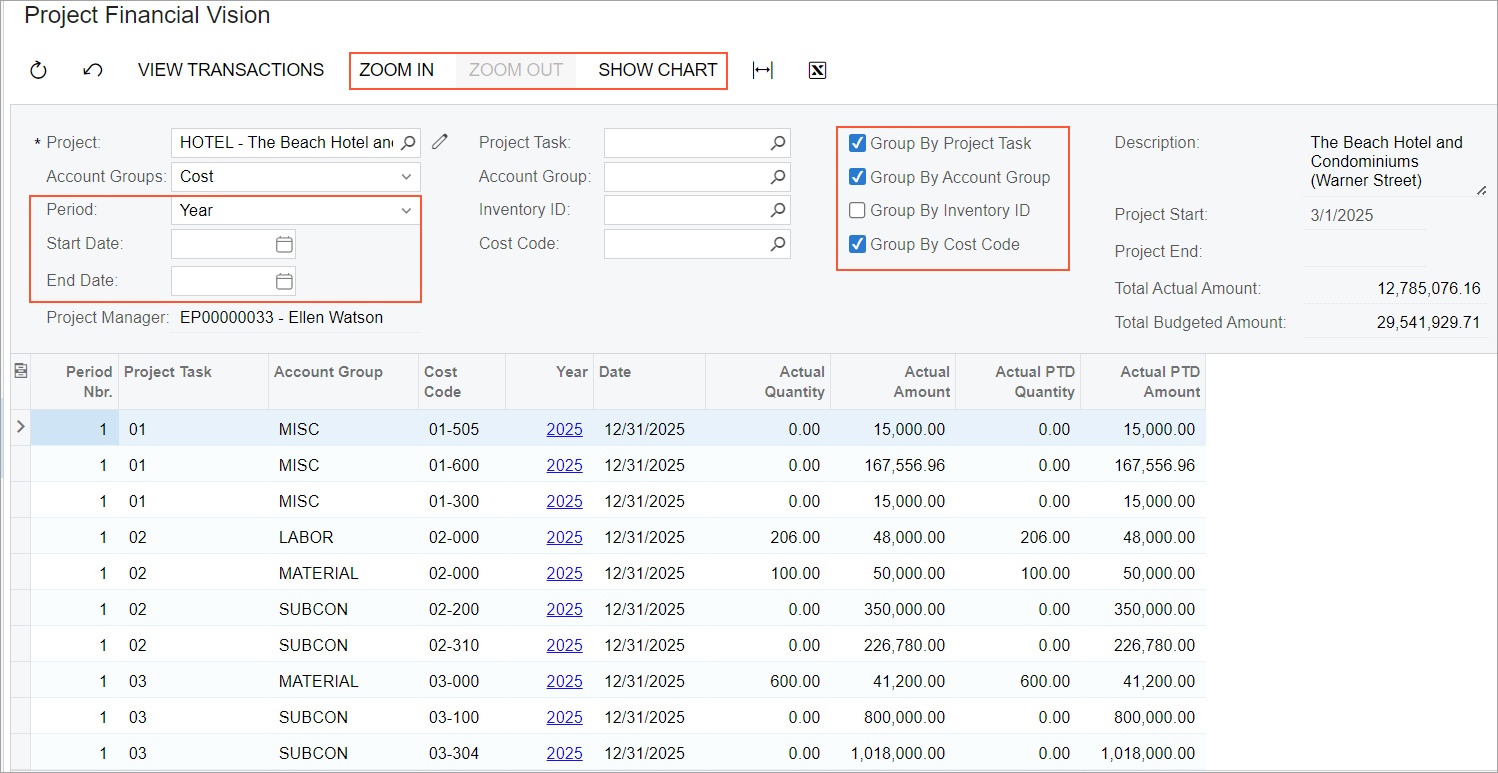
The user can also view a project dynamics chart by clicking Show Chart on the form toolbar (see the following screenshot).
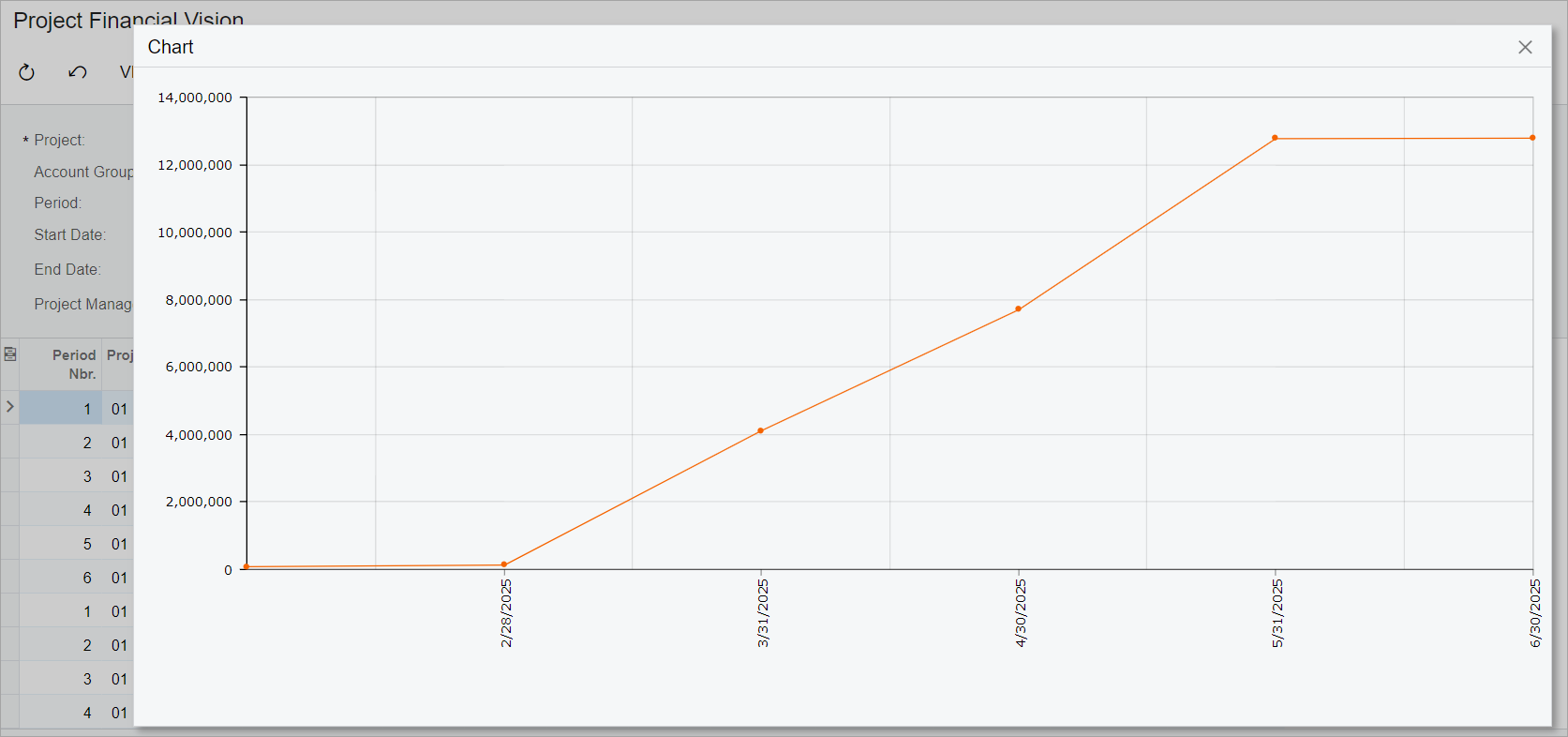
Release of Cost Projections by Date
A user can release a cost projection by date on the Cost Projection by Date (PM305500) form regardless of its budget structure. If the cost projection structure matches the structure of the cost budget of the project, the user can also select the Update Project Budget check box prior to release; on release of such cost projection the system will update the Projected Cost at Completion values in the project cost budget for the corresponding project on the Projects (PM301000) form. For each projection date, only one cost projection by date can be released for each project.
The user can then prepare Project WIP (PM651500) and Project WIP Detail (PM652500) reports with the Planned Cost Estimation parameter set to By Cost Projection to use the amounts from the last released cost projection for calculations.
Other Enhancements
On the Cost Projections by Date Report (PMGI3055) inquiry form, users can review the list of released cost projections for all projects. For each project, the table shows a cost projection by date with the latest projection date until the date that is specified in the Actual to Date box, as shown in the following screenshot.

