Finance: Payment Receipts for Released Transactions
In previous versions of MYOB Acumatica, after a payment was processed in the system, merchants could not issue the proof of purchase to their customers.
Starting in MYOB Acumatica 2025.1, merchants can generate payment receipts for released transactions. On the Payments and Applications (AR302000) and Cash Sales (AR304000) forms, a user can send an email with a payment receipt or print the payment receipt. This functionality can be used if the following conditions are met:
- The payment is created with the Credit Card, POS, or EFT payment method, and is captured and released
- The payment is created with the Cash, Check, or Direct Deposit payment method, and is released
The PDF attachment in the generated email includes the payment details and cash sale details. This PDF report can also be printed.
The following sections describe the changes to the UI and document processing to support this functionality.
Changes to the Payment Methods Form
On the Payment Methods (CA204000) form, the Send Payment Receipts Automatically check box has been added to the Settings for Use in AR tab, as shown in the following screenshot.
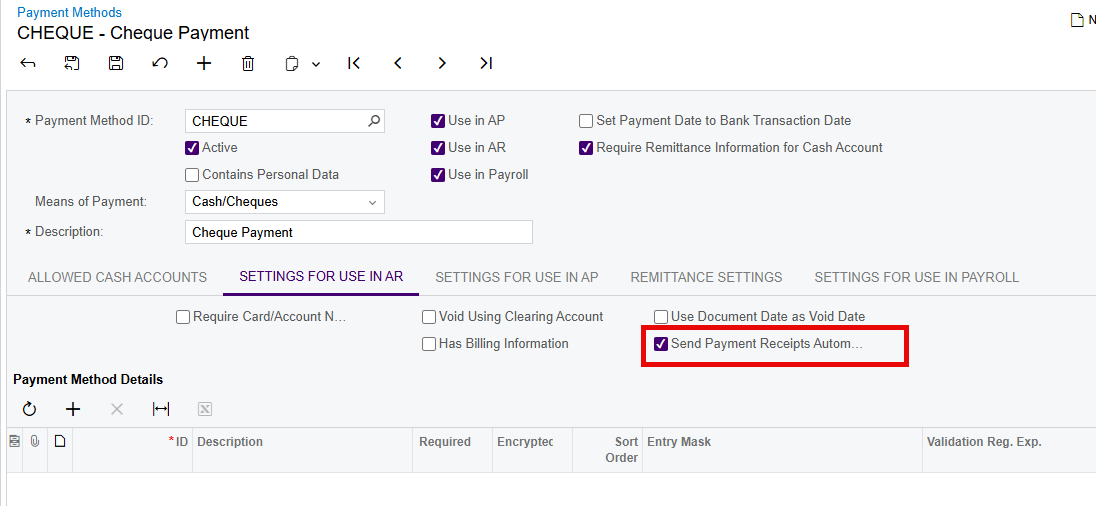
By default, this check box is cleared. If this check box is selected, payment receipts for the specified payment method will be sent automatically from the Payments and Applications (AR302000) and Cash Sales (AR304000) forms. Regardless of the state of this check box, users will also be able to manually send payment receipts from these forms.
Changes to the Accounts Receivable Preferences Form
On the Accounts Receivable Preferences (AR101000) form, the new Pay Receipt mailing ID has been added to the table on the Mailing and Printing tab, as shown in the following screenshot.
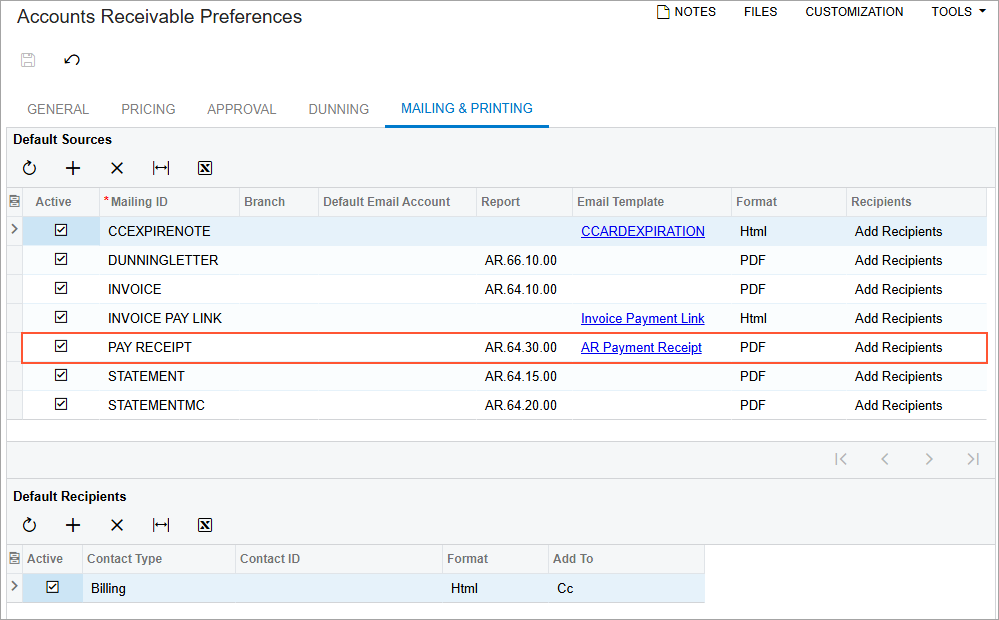
This row in the table defines the mapping between the mailing and the email template that will be used to send payment receipts from the Payments and Applications (AR302000) form. The mailing is active by default. If the organization needs to change or update this mapping, a system administrator can do it on the Customer Classes (AR201000) or Customers (AR303000) form.
Changes to the Payments and Applications Form
On the More menu of the Payments and Applications (AR302000) form, the Printing and Emailing section with the following commands has been added:
- Print Payment Receipt (see Item 1 in the screenshot below). When a user clicks this command, the system opens the payment receipt on the Payment Receipt (AR643000) form where the user can print it.
- Email Payment Receipt (Item 2). When a user clicks this command, the system generates an email message to the customer's email address. This address is specified in the Account Email box on the General tab of the Customers (AR303000) form. The user can review the generated email by clicking Activities on the title bar of the form.
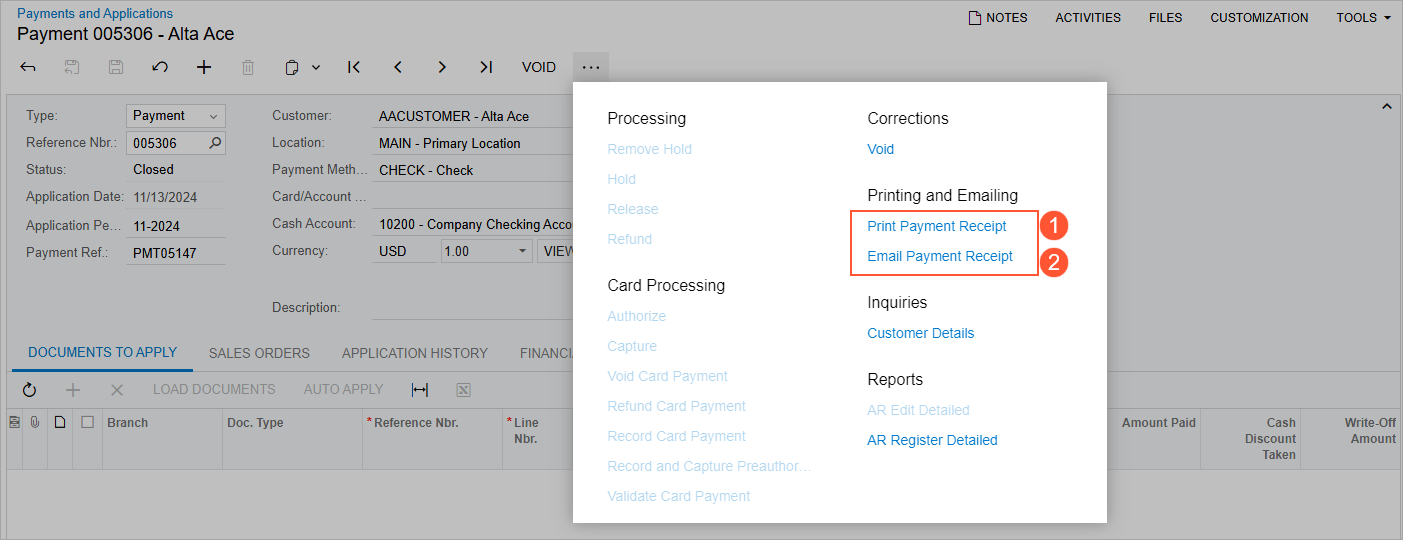
Payment receipts can be printed and emailed for all of the following document types: Payment, Prepayment, Refund, Voided Payment, and Voided Refund.
These commands become available on the Payment Methods form, when the Integrated Processing check box is cleared, the Means of Payment is set to Check, Cash, or Direct Deposit, and the payment has been successfully releasedin either of the following cases:
On the Financial tab of the Payments and Applications form, the Print and Email Options section has been added, as shown in the following screenshot.
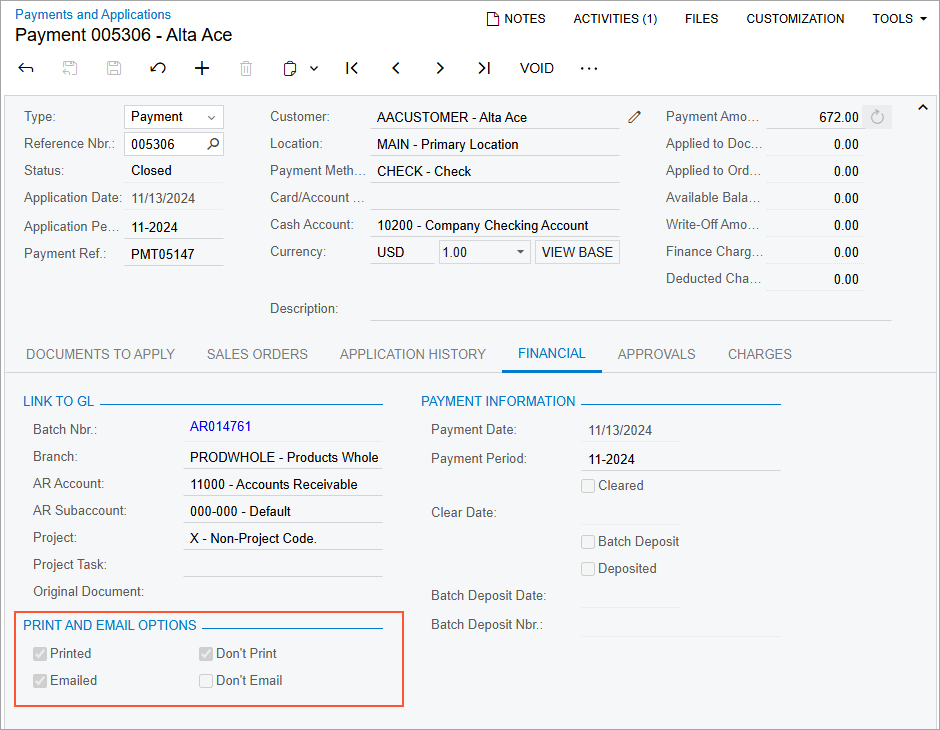
This section contains the following check boxes:
- Printed: Read-only. This check box indicates, if selected, that the payment receipt has been printed. By default, this check box is cleared.
- Emailed: Read-only. This check box indicates, if selected, that the payment receipt has been emailed. By default, this check box is cleared.
- Don't Print: Read-only. This check box is selected by default.
- Don't Email: This check box is selected by default. The default state of this check box depends on the state of the Send Payment Receipts Automatically check box (Settings for Use in AR tab) on the Payment Methods (CA204000) form. If the Send Payment Receipts Automatically is selected, this check box is cleared. A user can change the state of this check box before the payment opened on the Payments and Applications form is captured.
On the Card Processing tab of the Payments and Applications form, the Card Number column has been added to the table, as shown in the following screenshot.
Changes to the Invoice/Memo Form
On the document printed on the Invoice/Memo (AR641000) form, the Payment Details section has been added to the bottom of the form, as shown in the following screenshot.
This updated form is opened by the system when a user clicks Print on the More menu of the Cash Sales (AR304000) form.
Changes to the Print Invoices and Memos Form
The Print Invoices and Memos (AR508000) form has been modified to support mass-processing of payment receipts and to schedule automation of payment receipts. The following UI changes have been added to the form:
- The form title has been changed from Print Invoices and Memos to Print/Email AR Documents (Item 1 in the screenshot below).
- In the drop-down list in the Action box, the following
modifications have been made (Item 2):
- The title of the Print option has been changed to Print Invoices. The behavior of this option to print invoices and cash sales remains unchanged.
- The title of the Email option has been changed to Email Invoices. The behavior of this option to email invoices and cash sales remains unchanged.
- The Email Payment Receipts option to process payment receipts has been added.
- The Payment Method column (Item 3) has been added to the table. This column displays the payment method used for creating the payment. (For invoices, this column is empty.)
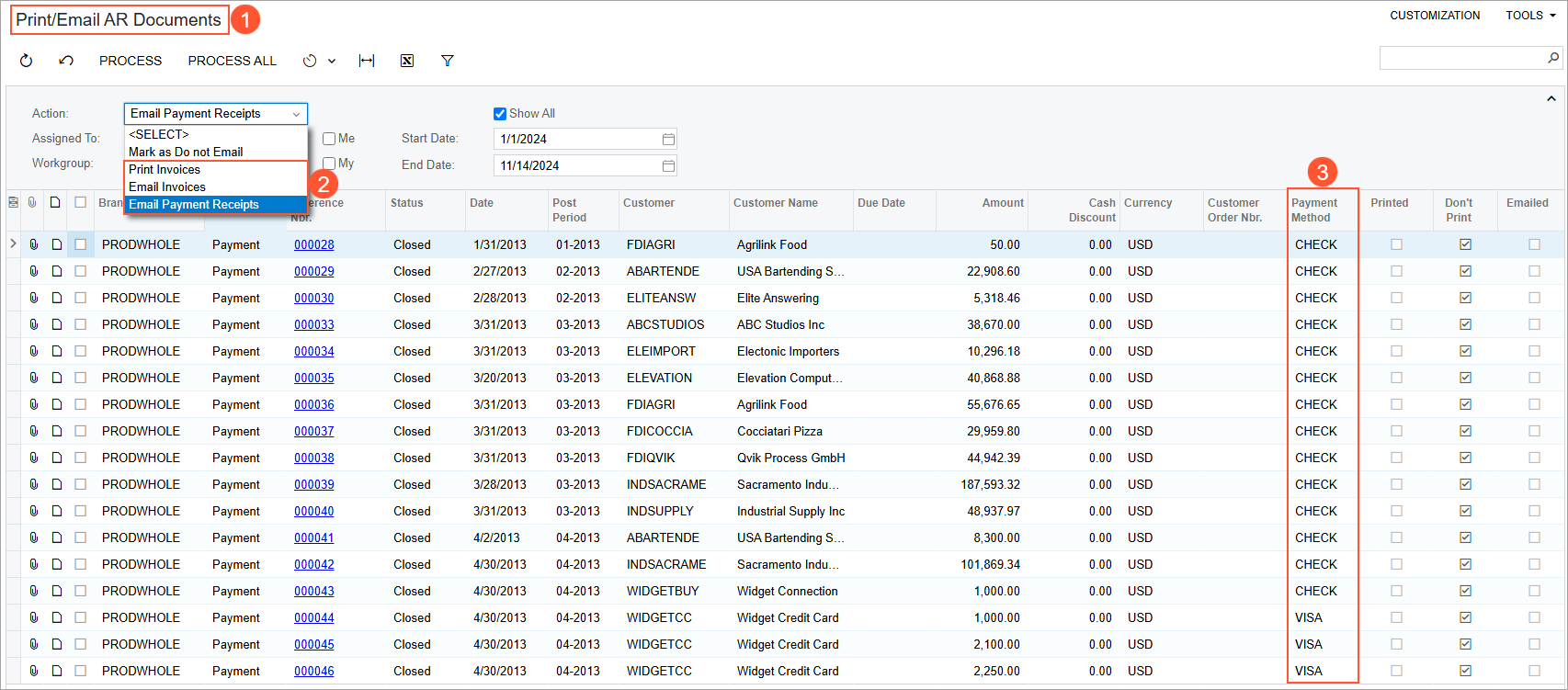
The table on the form now displays documents of the following types: Invoice, Debit Memo, Credit Memo, Overdue Charge, Credit WO, Cash Sale, Cash Return, Payment, Prepayment, Voided Payment, Refund, and Voided Refund.
The functionality of the Show All check box has been changed as follows:
- If this check box is cleared, the system displays the documents that match the selection criteria and have the Don't Email and Emailed check boxes cleared on the Financial tab of the Payments and Applications (AR302000), Invoices and Memos (AR301000), or Cash Sales (AR304000) form.
- If this check box is selected, all the documents are available for processing regardless of the specified selection criteria.
Scheduling of Automatic Receipts
To schedule the automation of payment receipts, an administrative user should perform the following instructions:
- On the Payment Methods (CA204000) form, select the Send Payment Receipts Automatically check box for the needed payment methods.
- On the Print/Email AR Documents (AR508000) form, create a schedule. Once the schedule is created, payment receipts will be automatically sent to customers.
The Payment Receipt Report
The new Payment Receipt (AR643000) report has been added to the system. The system uses this form to print payment receipts from the Payments and Applications (AR302000) form. The printed form of the report is shown in the following screenshot.
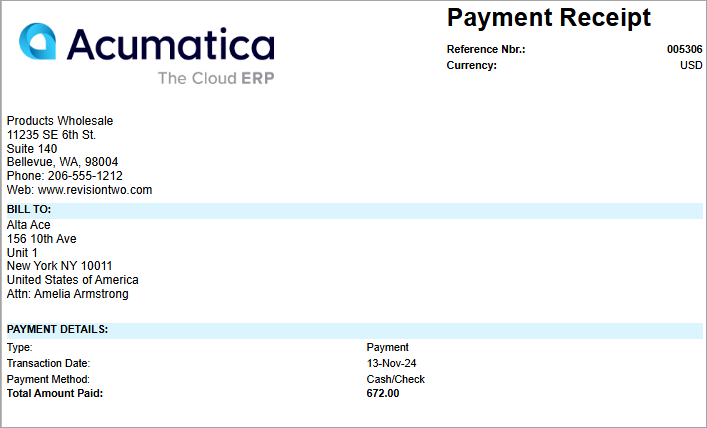
The users with the following roles assigned to them will have access to this report: Administrator, AcumaticaSupport, AR Admin, AR Clerk, SO Admin, AR Viewer, and Sales Manager.
Additional Information
For more information about payment receipts for cash sales and cash returns, see Cash Sales and Cash Returns: Payment Receipts.
For more information about payment receipts for invoice payments, see Invoice Payments: Payment Receipts.
For more information about receipts for prepayments, see Invoice Prepayments: Payment Receipts.
For more information about payment receipts for refunds, see Refunds: Payment Receipts.
