Workflow UI: Viewing of Workflow Changes
In previous versions of MYOB Acumatica, a customizer had to open the Workflows page of the Customization Project editor for each customization project to learn whether a workflow for a particular form has been modified or whether a custom workflow has been created for this form.
In MYOB Acumatica 2025.1, a customizer can view the list of forms with modified workflows for all published customization projects, without the need to open the Customization Project Editor and investigate each customized screen. Also, from any form, a customizer can determine whether it has workflow modifications.
Forms with Workflow Modifications
A customizer can now view all forms with modified workflows within MYOB Acumatica. Suppose that a customizer plans to work with an MYOB Acumatica instance and wants to know which forms have modified workflows. Further suppose that in the instance, three customization projects have been published, each affecting one form. These customization projects have modified the respective forms as follows.
| Form | Modification |
|---|---|
| Task (CR306020) | A custom workflow has been created. (In an out-of-the-box system, this form does not have any workflow.) |
| Opportunities (CR304000) | An inherited workflow has been modified. |
| Cases (CR306000) | The form’s layout has been customized. (The changes do not affect the form's workflow.) |
On the Customization Projects (SM204505) form of MYOB Acumatica, the customizer can learn which forms have modified workflows. To do this, the customizer clicks the new Screens with Custom Workflow command on the More menu (under the new Customization Info category), as shown in the following screenshot.
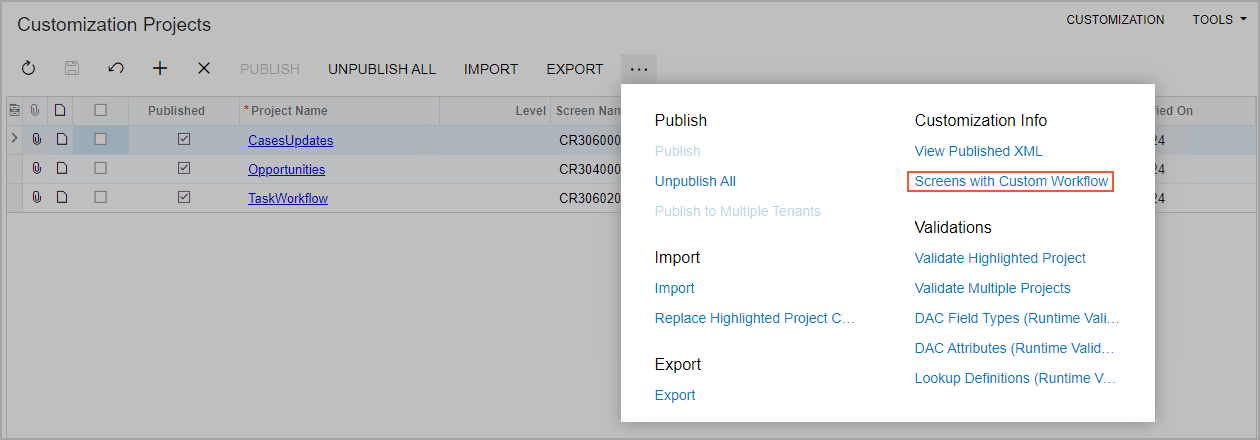
This opens the Screens with Custom Workflow dialog box, which lists the forms whose workflows have been modified, as shown in the following screenshot. Notice that the dialog box contains only two forms: Task and Opportunities.
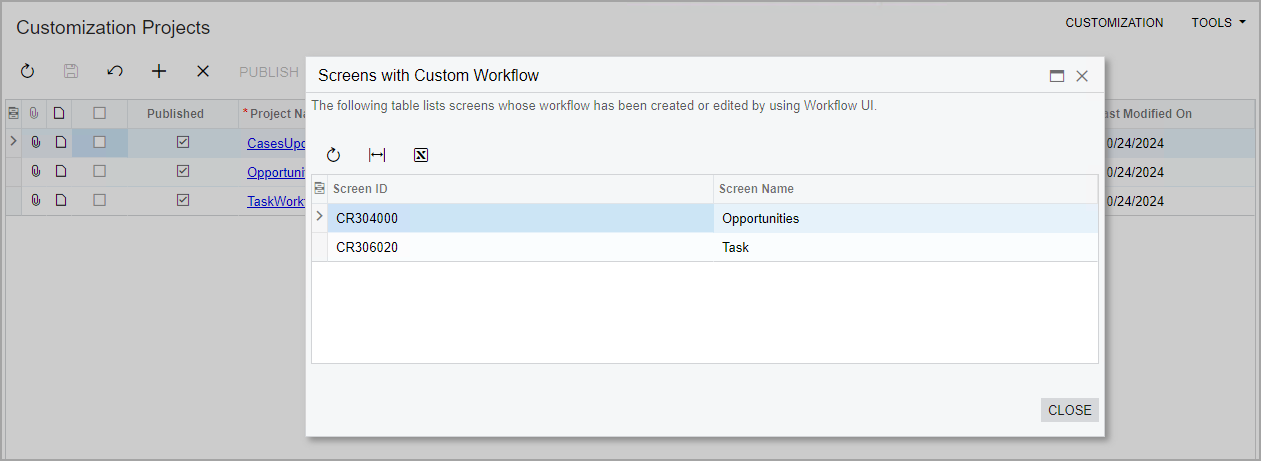
While working with a particular form, the customizer can see if any changes have been made to its workflow by clicking Tools on the form title bar. If the workflow has been customized, the system displays the Flow icon to the left of the screen ID, as shown in the following screenshot.
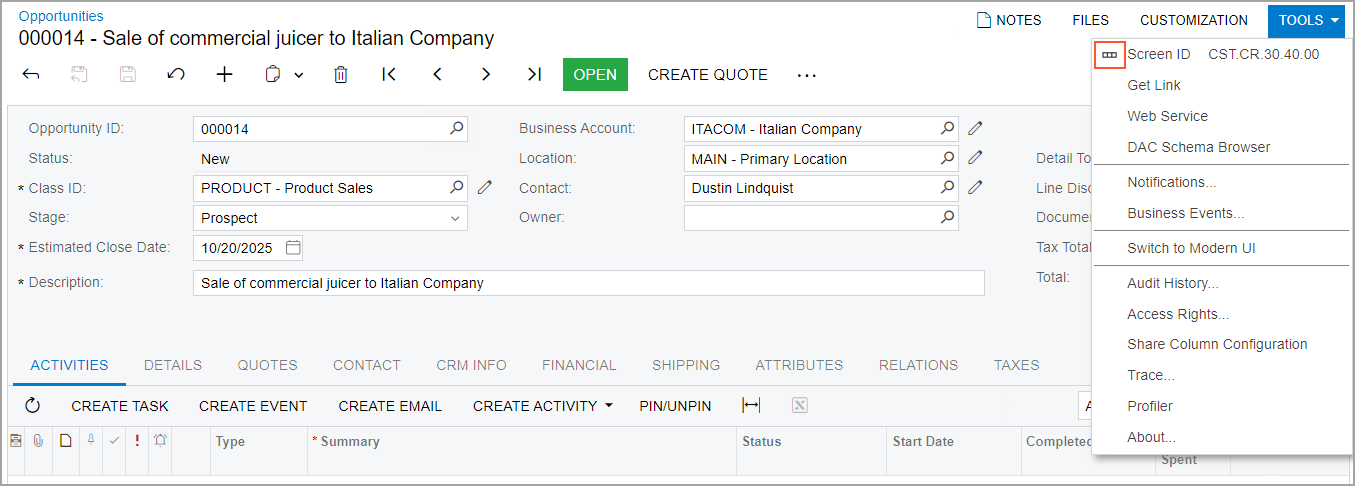
Other Change to the Customization Projects Form
On the Customization Projects (SM204505) form, the Unpublish All button on the form toolbar (and the corresponding command on the More menu) is now always available, regardless of whether any customization projects have been published.
