Platform: Improvements to Integration Scenarios
MYOB Acumatica 2025.1 introduces multiple improvements to integration scenarios, which are described in the following sections.
Support of Data Types in the Data Provider
In some cases, a system administrator might need to export records to Excel that contain data in various formats. In previous versions of MYOB Acumatica, the system exported all data, including numbers, to an Excel file as strings. As a result, each cell in the file had the General format specified for it. Also, exported numbers were left-aligned, and the administrator could not apply formulas to the cells.
In MYOB Acumatica 2025.1, the administrator can now use the new Excel Provider with Data Types type of file provider when exporting data of different formats. A data provider of this type takes into account the data types specified in the Source Fields pane of the Data Providers (SM206015) form, as shown in the following screenshot.
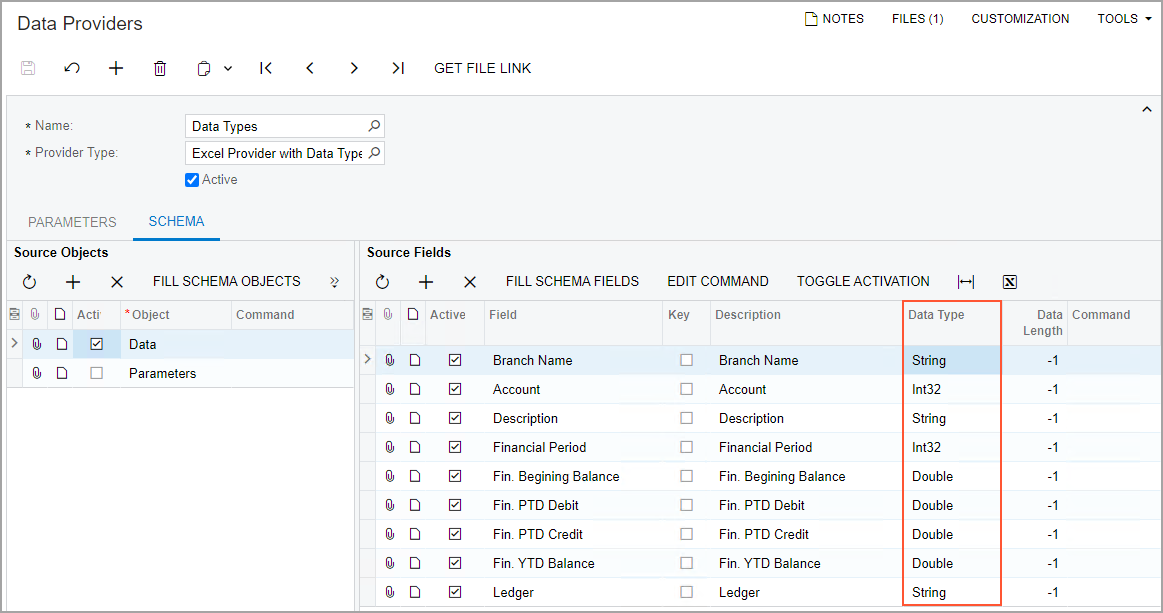
The new type of data provider supports the following data types:
- String
- DateTime
- Int32
- Double
- Decimal
- Boolean
In an export scenario, the administrator adds the mapping as usual. As a result, the system exports the data while preserving the data types, as shown in the following table.
| Type of Data in the System | Category of Cell Format in Excel | Comments |
|---|---|---|
Int32 |
Number |
No decimal places are displayed in the exported data. |
Double |
Number |
The number of decimal places in the exported data is the same as in the system. |
Decimal |
Number |
The number of decimal places in the exported data is the same as in the system if this number is greater than or equal to 2. Otherwise, the system adds two decimal places. |
Date |
Date |
In the exported data, the full date format is used (that is, the short version of date and the long version of time) according to the locale settings in the system. |
Selection of a Branch in the Import Scenario Mapping
Certain records in the system are visible in a lookup table of a box on a form only if a particular branch or company is selected in the Company and Branch Selection menu. To make these records available for selection during import, the system administrator needs to ensure that the mapping of the import scenario includes the selection of a branch or company from this menu.
In MYOB Acumatica 2025.1, the administrator can do this by adding a row with the new <Set: Branch> command to the import scenario on the Import Scenarios (SM206025) form. In the row, the administrator specifies the following settings:
- Target Object: The Summary area of the record
- Field / Action Name: <Set: Branch>
- Source Field / Value: The name of the branch or company, or a formula that calculates the branch or company to be used
The following screenshot shows the use of this command in a scenario that imports AR invoices. If customer visibility is restricted to a specific branch or company group, the branch determines whether customers are shown in the lookup table of the Customer box and which set of customers is shown. As a result, the administrator must select a branch when importing records by using the scenario.
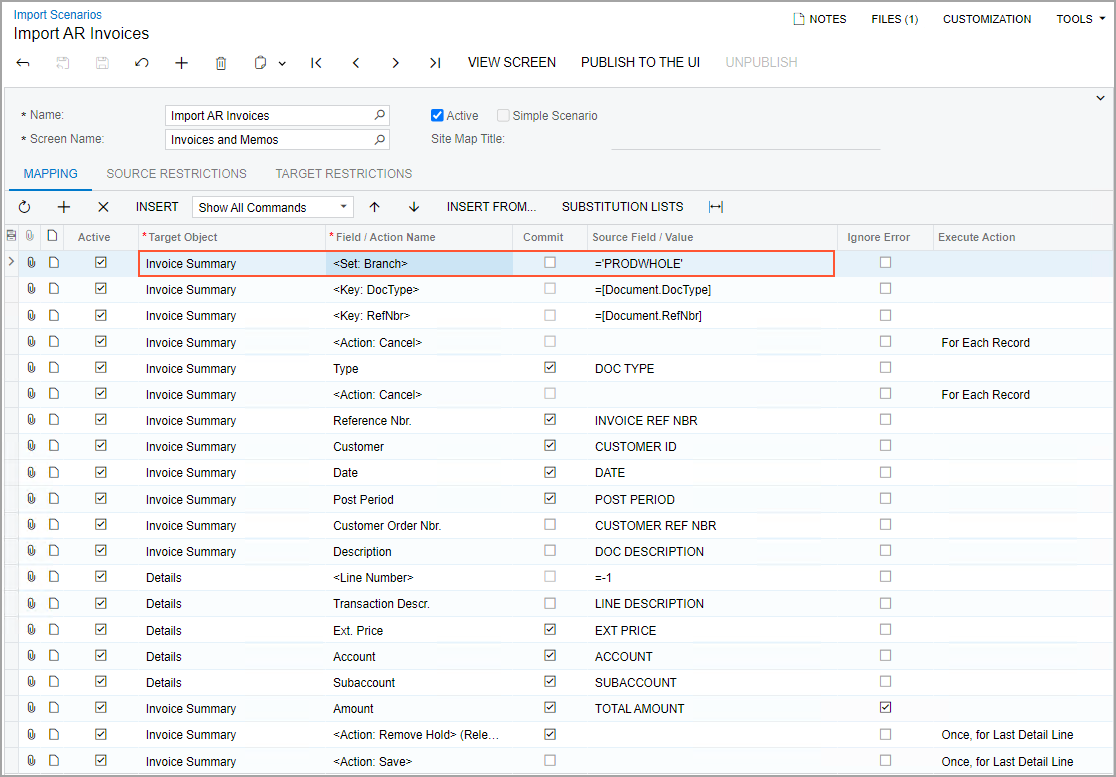
Other Improvements
An administrator can now use the Recalculate Prices command, which is available on the toolbar of the Sales Orders (SO301000) form, in integration scenarios on the Import Scenarios (SM206025) or Export Scenarios (SM207025) form. For the recalculation of prices and discounts in an integration scenario, the administrator can specify any of the settings that are available in the Recalculate Prices dialog box.
The Action: Recalculate Discounts on Import and Action: Recalculate Prices and Discounts on Import actions are obsolete. However, they are still available in integration scenarios.
The administrator now has the ability to import shipments with any number of packages from an external system. The license limit on the number of lines per document does not apply to these shipments. To indicate to the system that the shipments have been created in an external system, the administrator adds a row with the following settings to the scenario mapping:
- Target Object: Shipping → Shipping Information
- Field / Action Name: Packaging Processed in External System
- Source Field / Value: ='True'
These settings reflect the selection of the Packaging Processed in External System check box on the Shipping tab of the Shipments (SO3020000) form.
Additional Information
For details on configuring branch selection, see Key Fields and Search in Import Scenarios.
For details on mapping actions that open dialog boxes, see Actions in Import Scenarios.
