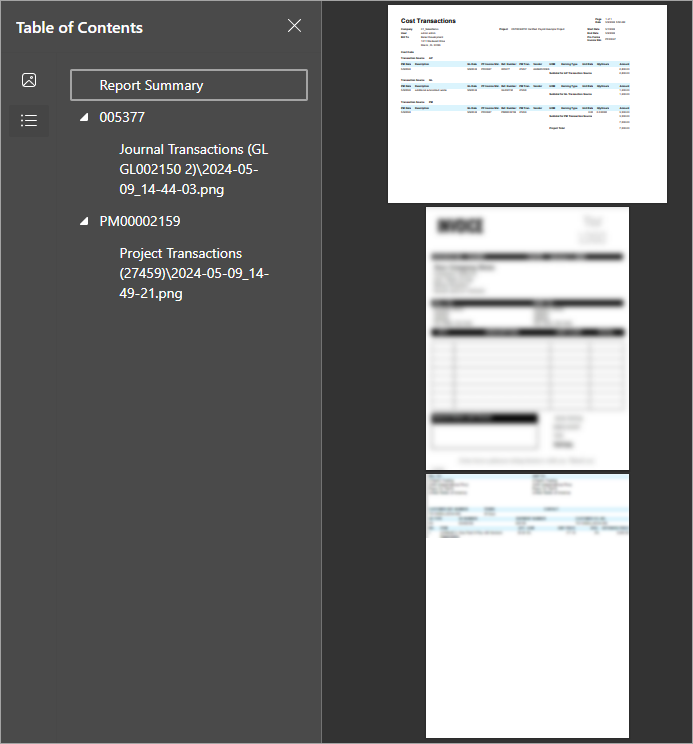Projects and Construction: Improvements to the Substantiated Billing Reports
In the construction industry, when contractors bill their customers, the customers may want to see proof of the costs. In this case, the contractors need to provide supporting documentation along with the customer statement or invoice. MYOB Acumatica Construction Edition includes the Substantiated Billing (PM650000) and Substantiated Billing - Consolidated (PM650050) reports, which are specifically designed to display a detailed breakdown of and supporting documentation for the costs incurred during a specific date range.
Previously, the substantiated billing reports could show the cost transactions of a project that were not yet billed, so the users had to manually filter the list of cost transactions in the exported report. Also, a user could not prepare these reports for a particular pro forma invoice. In MYOB Acumatica Construction Edition 2025.1, the substantiated billing reports have been enhanced. Now the reports now provide additional capabilities for selecting and filtering the cost transactions to be included in the generated report. The Substantiated Billing - Consolidated report now may include line-level attachments to the prepared PDF with supporting documentation. For more information about substantiated billing reports, see Construction Reports: Substantiated Billing Reports.
Improvements to the Linked Cost Transactions Side Panel
Previously, on the side panel of the Pro Forma Invoices (PM307000) form, a user could view the Linked Cost Transactions (PM307100) inquiry form and link only cost transactions that originate from AP documents. Now the user can link cost transactions from various sources to the selected pro forma invoice or its lines.
To support this functionality, the following UI changes have been made to the Linked Cost Transactions inquiry form:
- The Source box has been added in the Selection area (see the screenshots below). A user views all cost transactions if All Sources is selected in this box, or filters the transactions shown in the table by selecting a particular source (that is, the functional area of the system from which the cost transactions originate, which can be one of the following: AP, AR, CA, DR, GL, IN, PM, or PR).
- The Orig. Source column has been added to the table on the side panel and to the table in the Add Transactions dialog box, which opens when the user clicks + on the table toolbar. This column indicates the source from which the cost transaction originates.
- In the table on the side panel (shown in the first screenshot below) and in the table of
the Add Transactions dialog box (shown in the second screenshot),
the following columns have been renamed to reflect the functionality changes:
- AP Doc. Type to Orig. Doc. Type
- AP Doc. Nbr. to Orig. Doc. Nbr.
- AP Doc. Line Nbr. to Orig. Doc. Line Nbr.
Figure 1. The table on the side panel 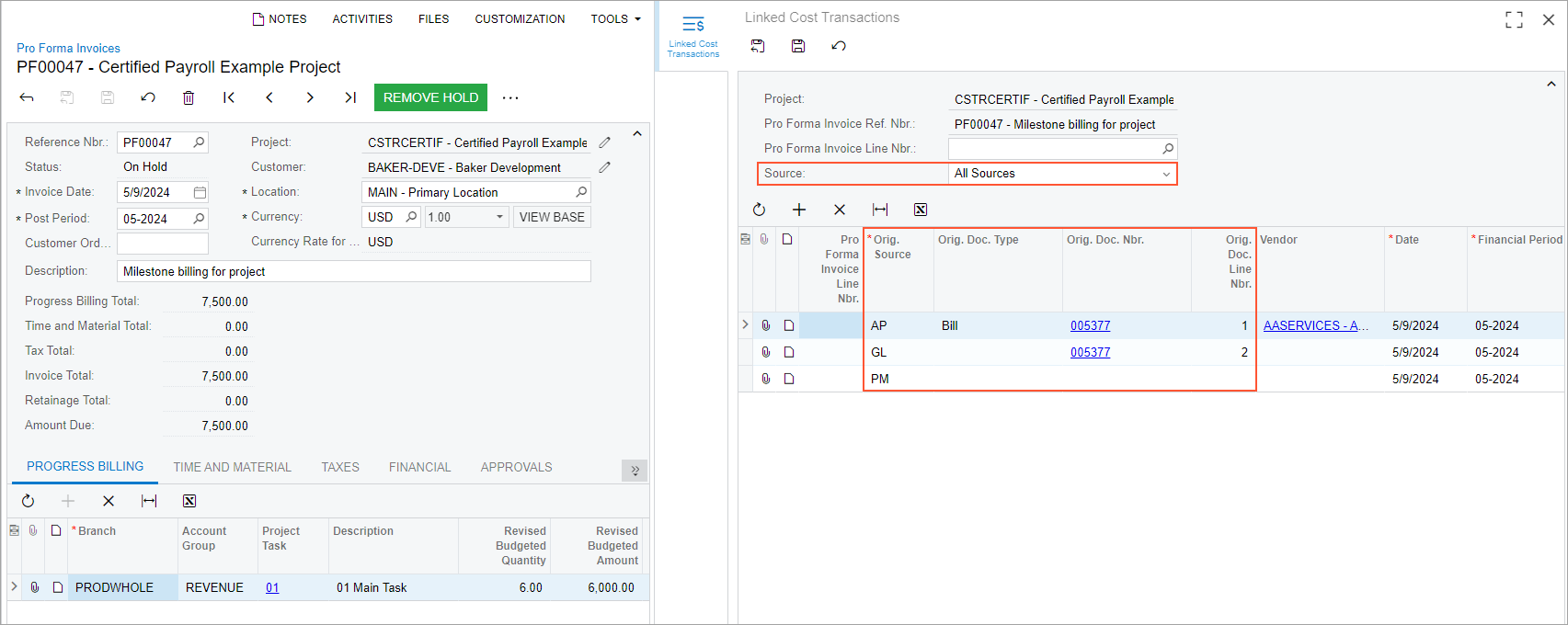
Figure 2. The Add Transactions dialog box 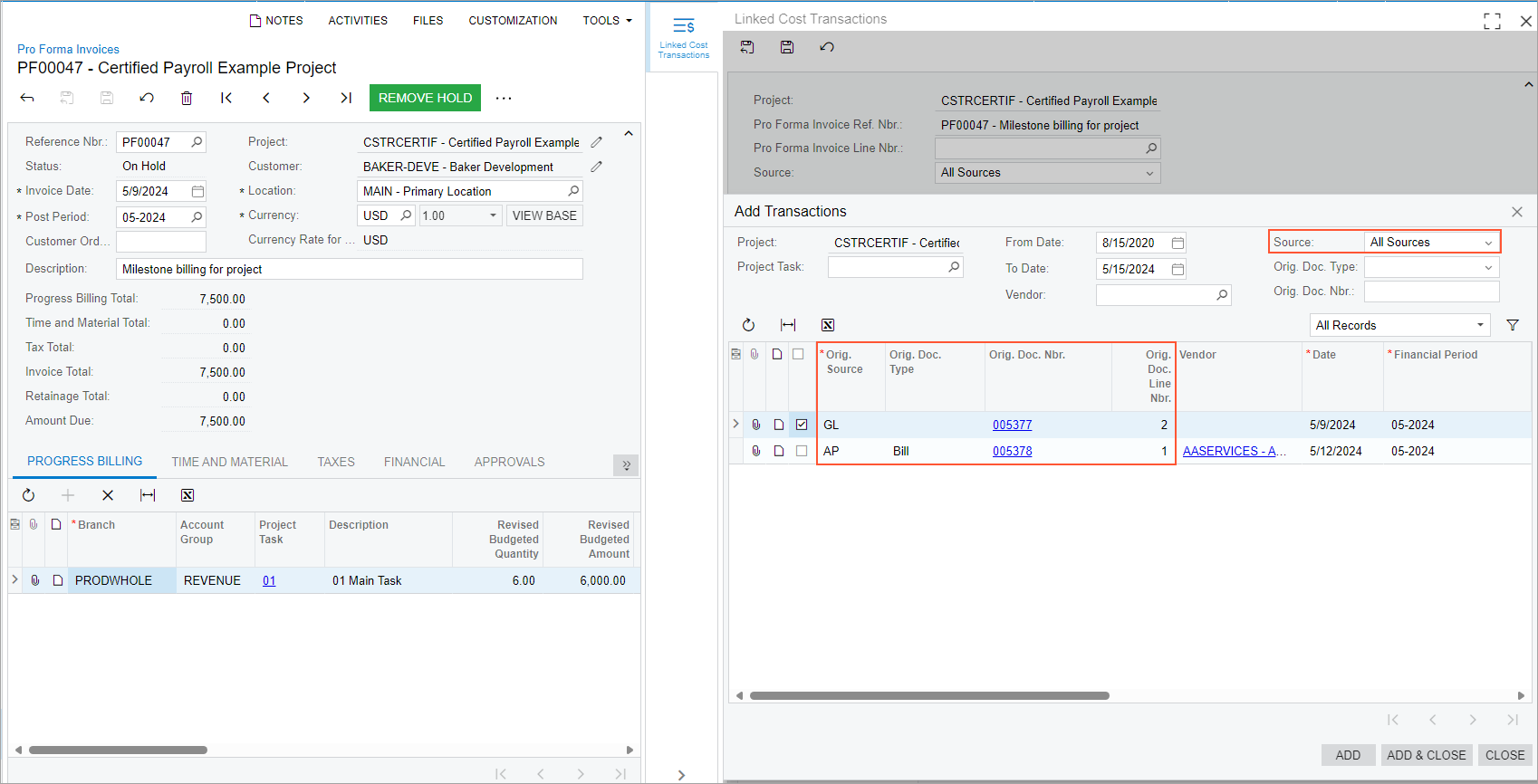
For more information about linking cost transactions to pro forma invoice lines, see Pro Forma Invoices: Links to Project Transactions.
Substantiated Billing Report
On the Substantiated Billing (PM650000) report form, the following report parameters have been introduced (see the screenshot below):
- Select Transactions By: An option indicating how the system
selects the cost transactions to be included in the report. A user can select one of the
following options:
- Date Range (default): The printable report will show all cost transactions that have been posted to account groups of the Expense type within the specified date range and that are related to the selected project. If this option is selected, the Start Date and End Date parameters become required.
- Pro Forma Invoice: The printable report will show all cost transactions that have been posted to account groups of the Expense type and are related to the selected pro forma invoice of the selected project. If this option is selected, the Pro Forma Invoice Nbr. parameter becomes required.
- Pro Forma Invoice and Date Range: The printable report will show all cost transactions that have been posted to account groups of the Expense type within the specified date range and are related to the selected pro forma invoice of the selected project. If this option is selected, the Start Date, End Date, and Pro Forma Invoice Nbr. parameters become required.
- Pro Forma Invoice Nbr.: The reference number of the pro forma invoice for which the printable report will be prepared. The user can select only an open or closed pro forma invoice of the project that is currently selected in the Project box.
- Include Non-Billable Transactions: A check box that indicates, if selected, that non-billable cost transactions are included in the printable report. If the check box is cleared, the report includes only billable cost transactions—that is, project transactions that have the Billable check box selected on the Project Transactions (PM304000) form.

The layout of the printable report has also been revised and improved. The following screenshot shows the report prepared for the project for the particular date range and pro forma invoice. The report includes the list of cost transactions linked to the pro forma invoice.
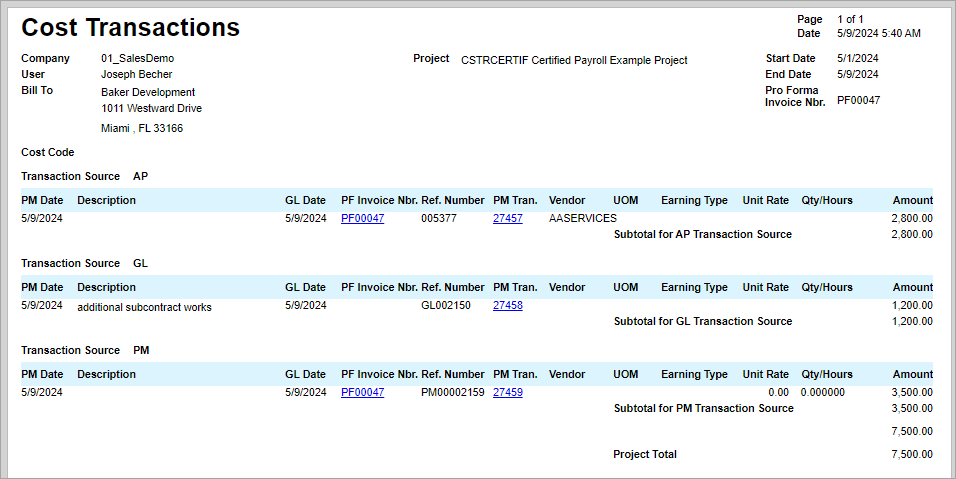
Substantiated Billing - Consolidated Report
On the Substantiated Billing - Consolidated (PM650050) report form, the Get File button has been renamed to Download Report. Also, the following parameters have been introduced (see the screenshot below):
- Select Transactions By: An option indicating how the system
selects the cost transactions to be included in the report:
- Date Range (default): The PDF report will show all cost transactions that have been posted to account groups of the Expense type within the specified date range and that are related to the selected project. If this option is selected, the Start Date and End Date parameters become required.
- Pro Forma Invoice: The PDF report will show all cost transactions that have been posted to account groups of the Expense type and are related to the selected pro forma invoice of the selected project. If this option is selected, the Pro Forma Invoice Nbr. parameter becomes required.
- Pro Forma Invoice and Date Range: The PDF report will show all cost transactions that have been posted account groups of the Expense type within the specified date range and are related to the selected pro forma invoice of the selected project. If this option is selected, the Start Date, End Date, and Pro Forma Invoice Nbr. parameters become required.
- Pro Forma Invoice Nbr.: The reference number of a pro forma invoice for which the PDF report is prepared. The user can select only open and closed pro forma invoices of the project that is currently selected in the Project box.
- Include Non-Billable Transactions: A check box that indicates, if selected, that non-billable cost transactions are included in the PDF report. If the check box is cleared, the report includes only billable cost transactions—that is, project transactions that have the Billable check box selected on the Project Transactions (PM304000) form.
- Copy Line Attachments to Report: A check box that indicates, if selected, that line-level attachments of the included documents originating from the AP, PM, GL, or CA source are included in the prepared PDF report, along with the document-level attachments of these documents. If the check box is cleared, the prepared PDF report includes only document-level attachments of the included documents that originate from the AP, PM, GL, or CA source.
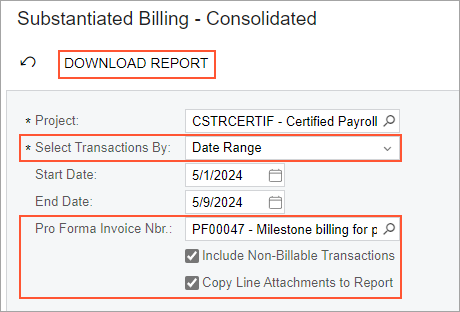
The layout of the PDF report has also been revised and improved. The following screenshot shows the prepared PDF when it includes line-level attachments.