Inventory and Order Management: Improvements to the Receiving of Items in a Warehouse
In previous versions of MYOB Acumatica, a warehouse worker performed the receiving of inventory items. This process included the release of a purchase receipt whose items have been received on the Receive and Put Away (PO302020) form. As a result, the released receipt could have mistakes.
MYOB Acumatica 2025.1 provides users with the ability to perform additional verification of a purchase receipt to ensure the correctness of its item quantities. A warehouse manager or receiving clerk can verify a purchase receipt confirmed by a warehouse worker and make any needed corrections to quantities before releasing the receipt.
The following sections describe the UI changes and changes in document processing that have been made to support this functionality.
Changes to the Purchase Orders Preferences Form
In MYOB Acumatica 2025.1, on the Purchase Orders Preferences (PO101000) form, the Verify Receipts Before Release check box has been added (see the following screenshot). When this check box is selected, a warehouse worker can no longer release a purchase receipt on the Receive and Put Away (PO302020) form. Instead, a warehouse manager (or another user responsible for this verification) verifies and releases purchase receipts on the Purchase Receipts (PO302000) form.
When the Verify Receipts Before Release check box is selected, the Keep Zero Lines on Receipt Confirmation check box becomes available for selection (see the following screenshot). With this check box selected, the system will keep lines with a receipt quantity of 0 in a purchase receipt after the warehouse worker has confirmed the receipt of items.
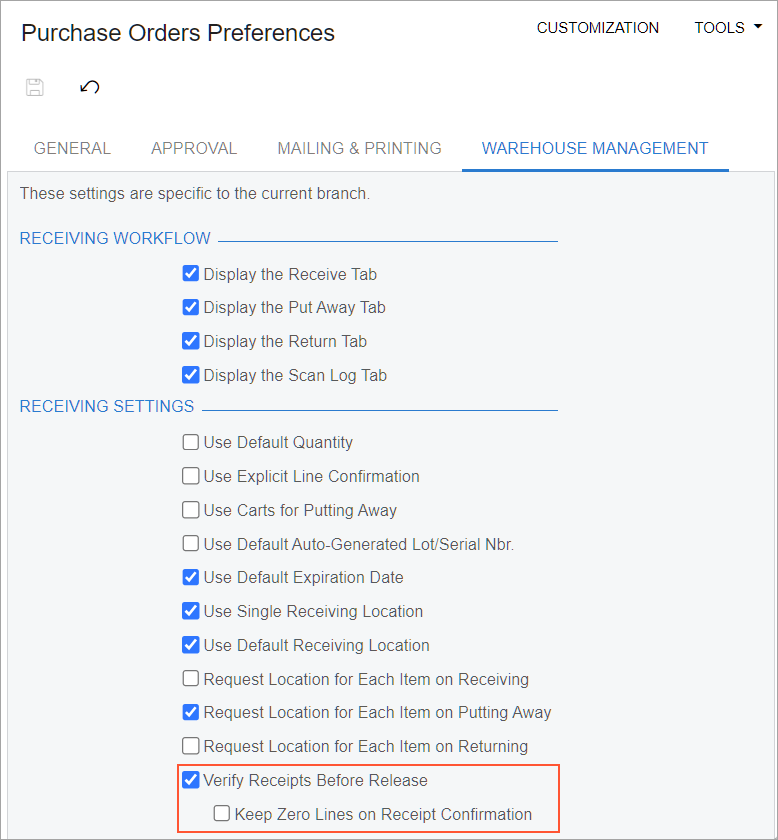
Changes to the Receive and Put Away and Purchase Receipts Forms
In MYOB Acumatica 2025.1, if the Verify Receipts Before Release check box is selected on the Purchase Orders Preferences (PO101000) form, the form toolbar of the Receive and Put Away (PO302020) form has the following changes in Receipt mode:
- The Confirm Receipt button is shown. The button becomes available when the Receipt Qty. in at least one line is greater than 0.
- The Release Receipt button is not shown.
- The Complete PO Lines button is not shown.
See the following screenshot.

Also, the following changes have been made to the Purchase Receipts (PO302000) form:
- A receipt is assigned the Received status (see Item 1 in the following screenshot) when a warehouse worker has confirmed the receipt of its items on the Receive and Put Away form.
- The read-only Received to Date column has been added on the Details tab (Item 2) and in the Line Details dialog box, which a user opens by clicking Line Details on the table toolbar. The column is hidden by default on the Details tab.
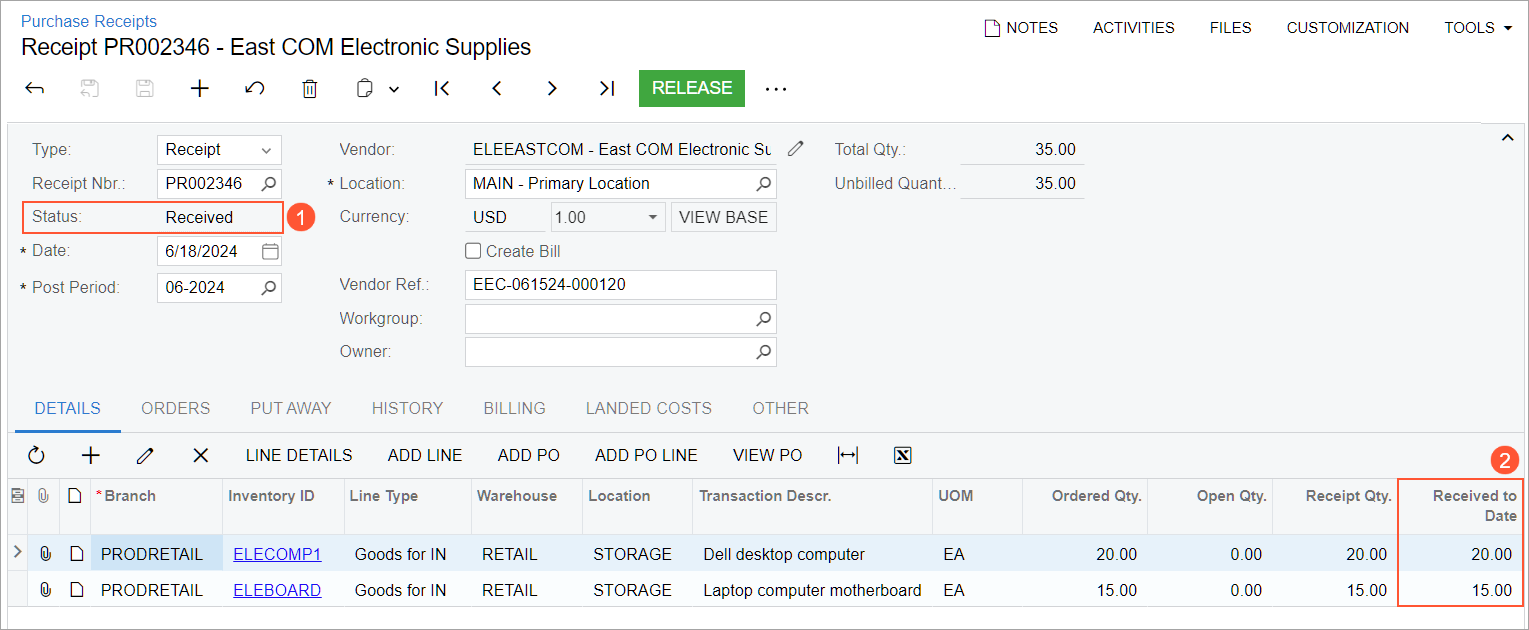
Receipt Confirmation and Release
To confirm the receipt of items and release the purchase receipt, warehouse personnel proceed as follows:
- On the Receive and Put Away (PO302020) form, a warehouse worker performs the needed operations to finish receiving the items in a purchase receipt.
- On the same form, the warehouse worker scans the *confirm*receipt
barcode or clicks Confirm Receipt. The purchase receipt is assigned
the Received status on the Purchase Receipts (PO302000)
form.
The Received status indicates that the warehouse worker has counted the items and the receipt is now under verification. A receipt with this status can be modified only on the Purchase Receipts form.
- A warehouse manager opens the purchase receipt on the Purchase Receipts form and verifies that the received quantity is
correct by comparing the following quantities:
- The actual quantities of received items in the Receipt Qty. column on the Details tab
- The quantities in the documents received from the vendor
- Optional: The warehouse manager corrects the received quantity in the Receipt Qty. column.
- The warehouse manager releases the purchase receipt.
The warehouse worker can now proceed with putting items away.
New Side Panel on the Purchase Orders Form
The Receipt Lines by Purchase Order tab has been added to the side panel of the Purchase Orders (PO301000) form (see the following screenshot).
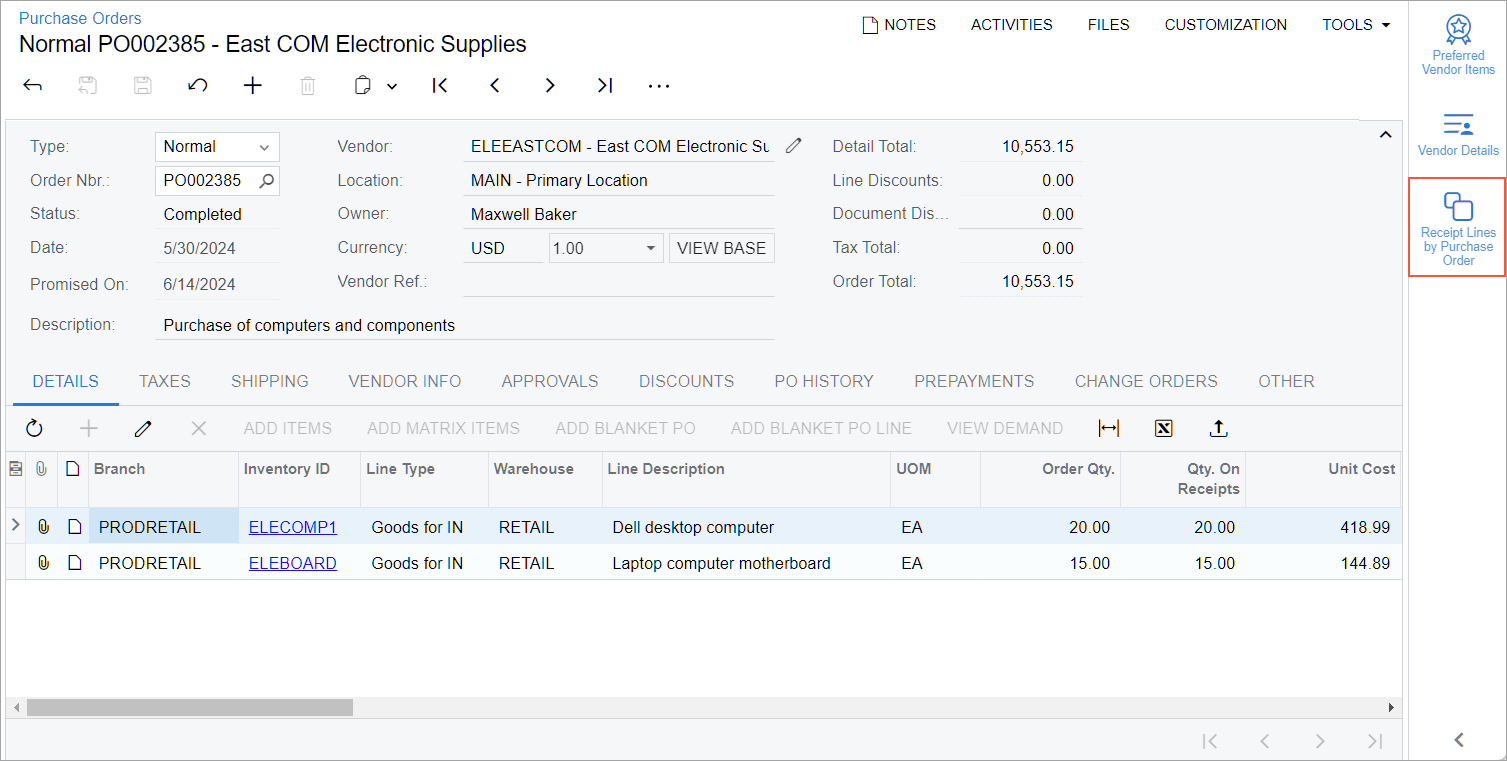
By opening and expanding the side panel, a warehouse manager can see the lines of purchase receipts related to the purchase order on the Receipt Lines by Purchase Order (PO3024BI) inquiry form (see the following screenshot).
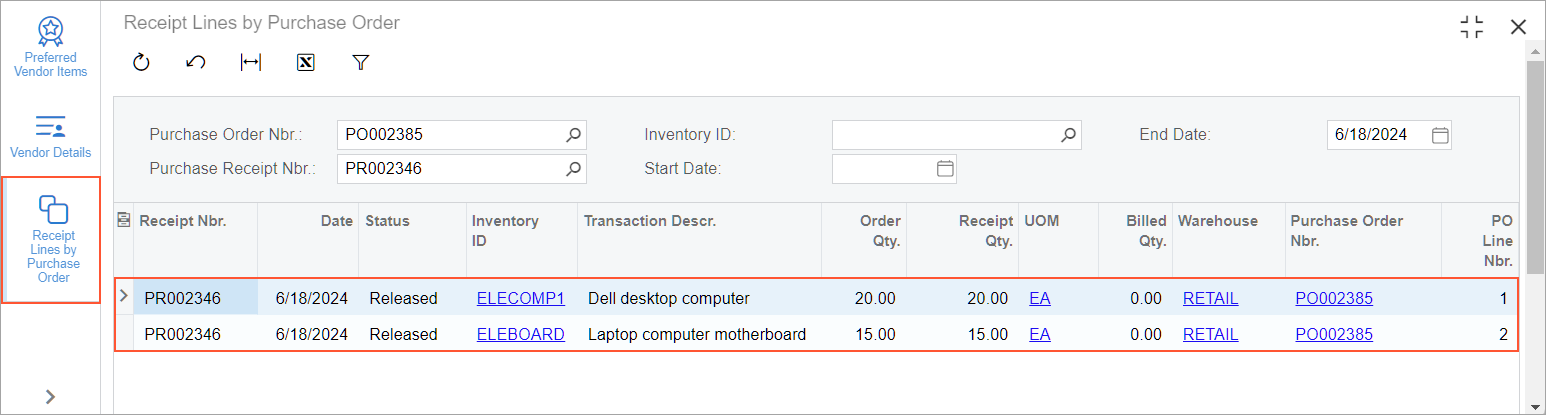
New Widget on the Receiving Clerk Dashboard
The Receipts to Verify widget has been added to the Receiving Clerk dashboard (see the following screenshot).
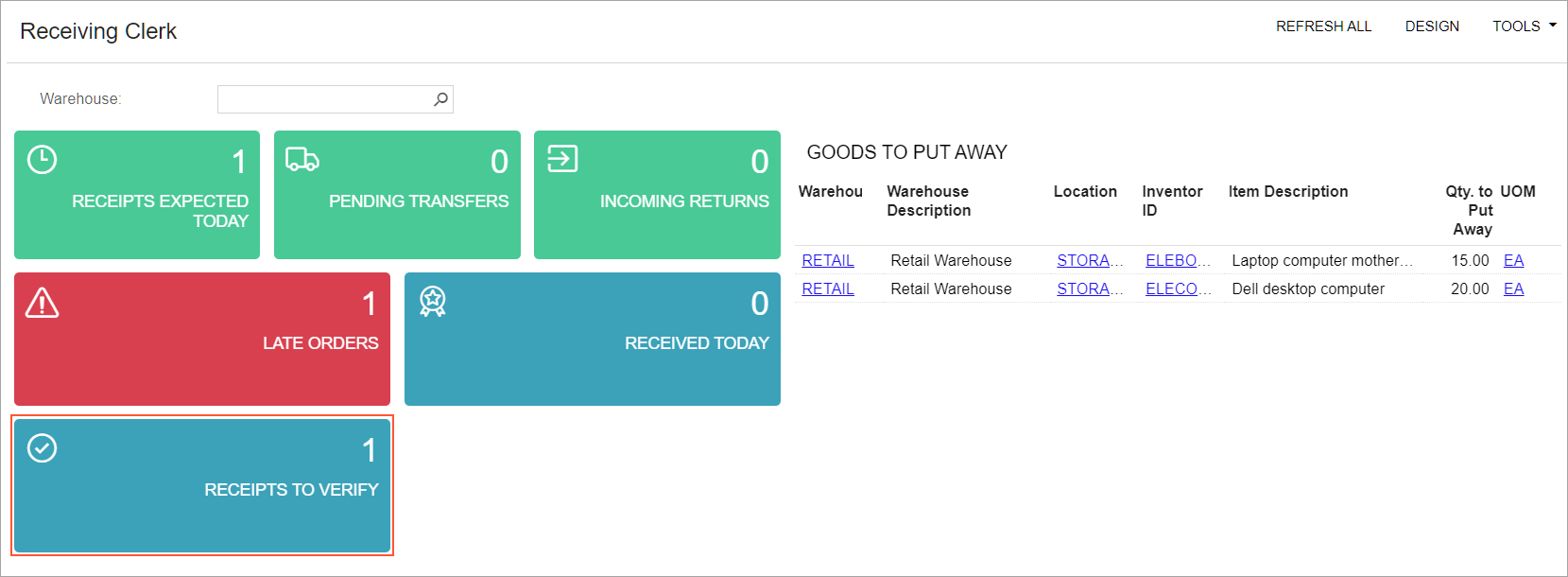
If a user clicks the widget, the Purchase Receipts for Last 12 Months (PO3020BI) inquiry form opens. On this form, the user can view the list of purchase receipts with the Received status.
Mobile App
Starting in MYOB Acumatica 2025.1, the Receive and Put Away screen of the mobile app has the same changes in Receipt mode as the Receive and Put Away (PO302020) form has. If the Verify Receipts Before Release check box is selected on the Purchase Orders Preferences (PO101000) form, the Confirm Receipt button is shown, and the Release Receipt and Complete PO Lines buttons are not shown.
Additional Information
For more information on receipt verification, see Receiving and Putting Away Operations: Receipt Verification and Receiving and Putting Away Operations: To Receive Items and Verify the Receipt.
