Finance: Approval of Reconciliation Statements
Previous versions of MYOB Acumatica did not provide tools for the approval of reconciliation statements. In MYOB Acumatica 2025.1, administrators can set up the approval of reconciliation statements to fit the organization's internal control and financial audit procedures. With this configuration in place, the appropriate users can approve or reject reconciliation statements.
This functionality is available in the system if the Approval Workflow feature is enabled on the Enable/Disable Features (CS100000) form.
The following sections describe the changes to the UI and document processing to support this functionality.
Changes to the Approval Maps Form
On the Approval Maps (EP205015) form, the following UI changes have been made:
- In the Entity Type box, the Reconciliation Statements option has been added (see Item 1 in the following screenshot). An administrative user can select this option to set up an approval map for these documents.
- On the Conditions tab, for the Reconciliation Statements entity type, the Approval and Reconciliation Statements options (Item 2) have been added to the Entity column. On this tab, the administrative user lists the conditions of the approval step or rule.
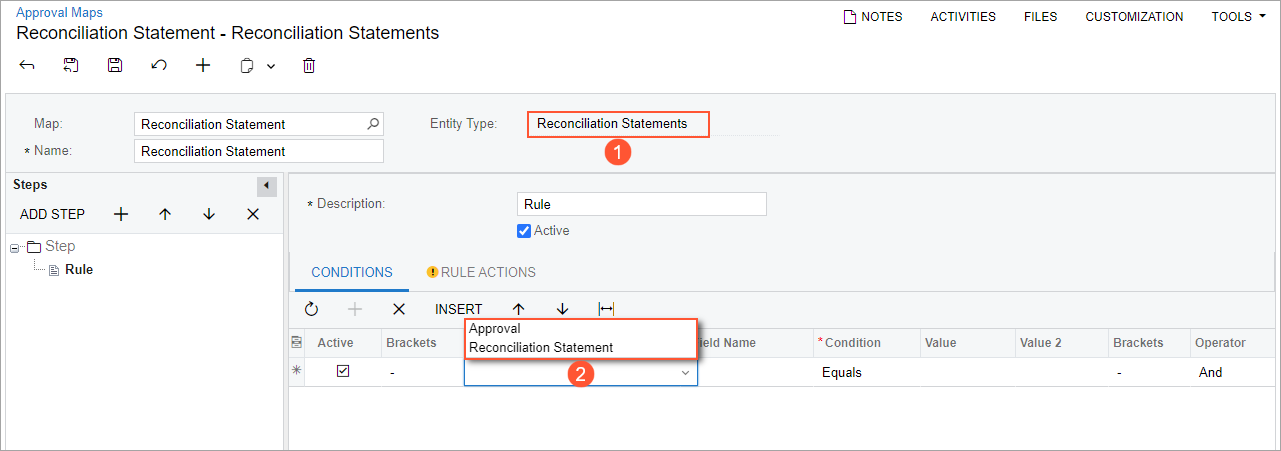
Changes to the Cash Management Preferences Form
On the Cash Management Preferences (CA101000) form, the Reconciliation Statements option has been added to the Type column of the table on the Approvals tab, as shown in the following screenshot.
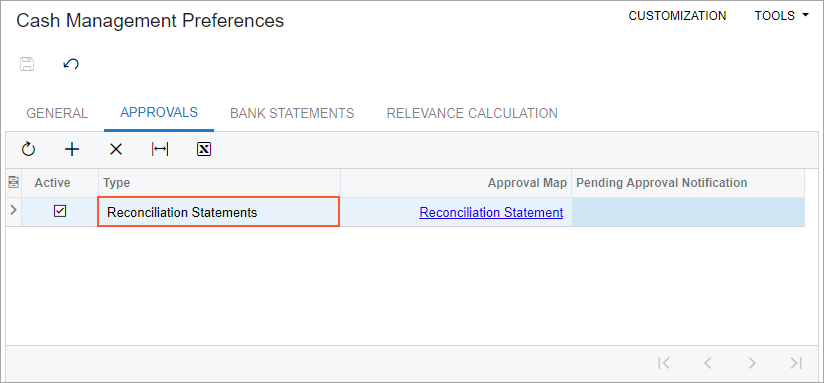
This tab contains each approval map that the system uses to assign cash documents to employees for approval. An administrative user selects Reconciliation Statements in the Type column and then selects an approval map with the Reconciliation Statements entity type. The selected approval map will be applied to the reconciliation statements that users create in the system.
Changes to the Reconciliation Statements Form
On the Reconciliation Statements (CA302000) form, the following UI changes have been made:
- On the form toolbar, the Approve and Reject buttons (see Item 1 in the following screenshot) have been added. Clicking the Approve button changes the status of the document to Balanced. Clicking the Reject button changes the status of the document to Rejected.
- In the Status box, the Pending Approval status (Item 2) has been added. The system assigns this status to reconciliation statements that need to be approved.
- The Approvals tab (Item 3) has been added to the form. On this tab, users can view the history of approvals for reconciliation statements.
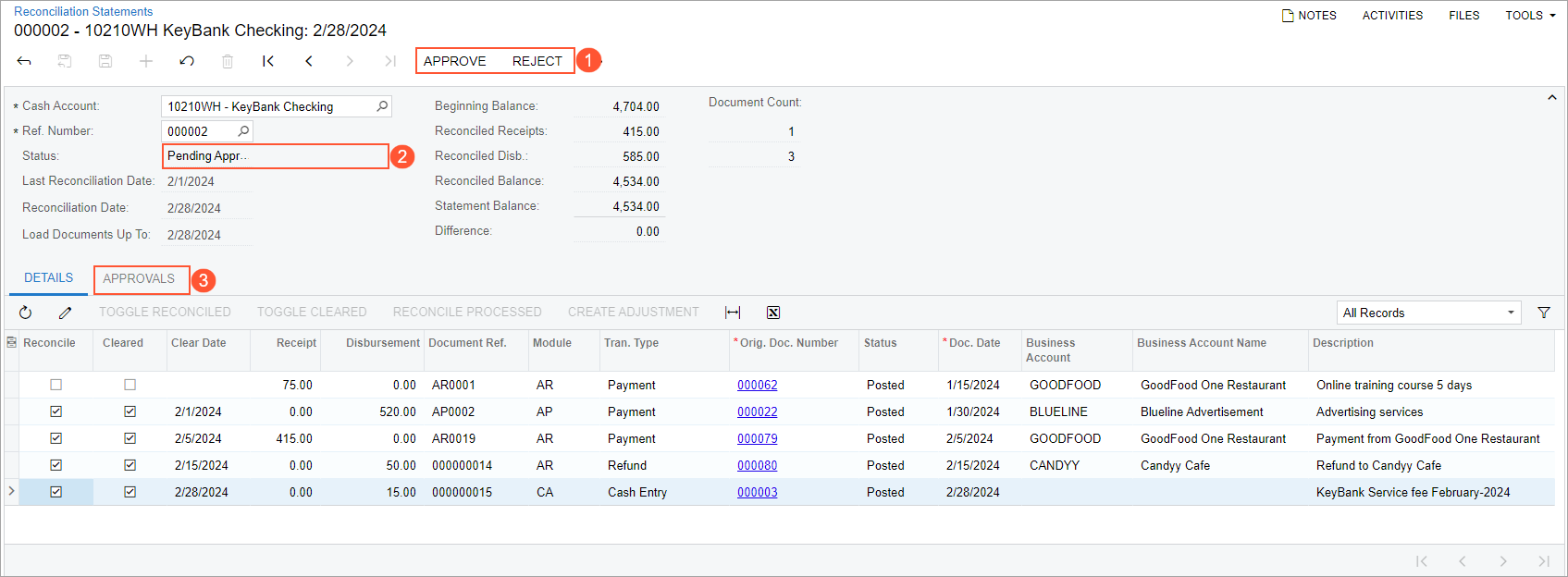
The following screenshot illustrates the Approvals tab of the form with the information about the approval of the reconciliation statement.
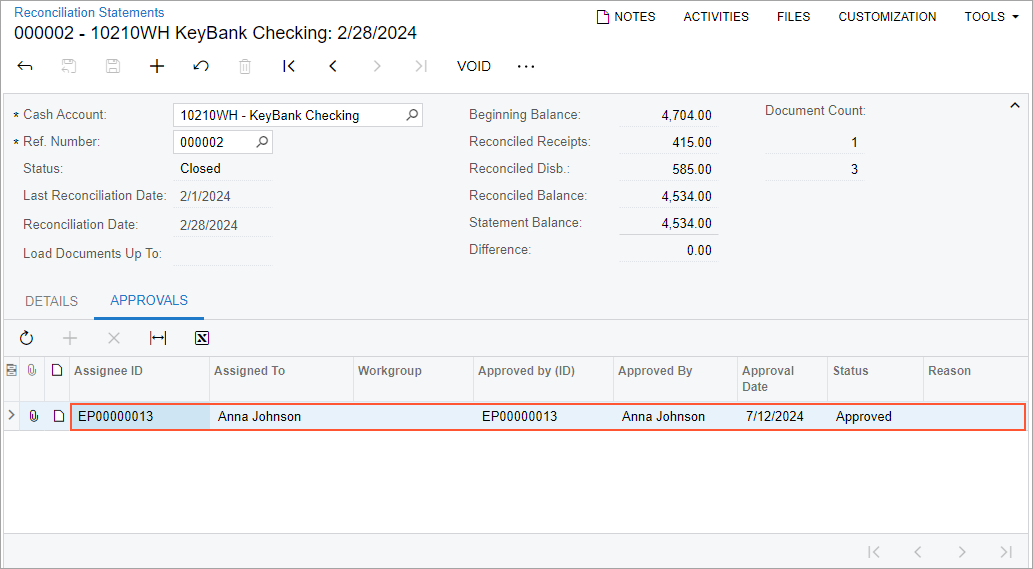
Changes to the Approvals Form
The Approvals (EP503010) form now shows records with the Reconciliation Statement type that are pending approval, as shown in the following screenshot.

Default Email Template
On the Email Templates (SM204003) form, the Reconciliation Statement email template has been added, as shown in the following screenshot. This default email template is used as a pending approval notification for reconciliation statements. The system automatically send emails to the approver when a reconciliation statement requires their review
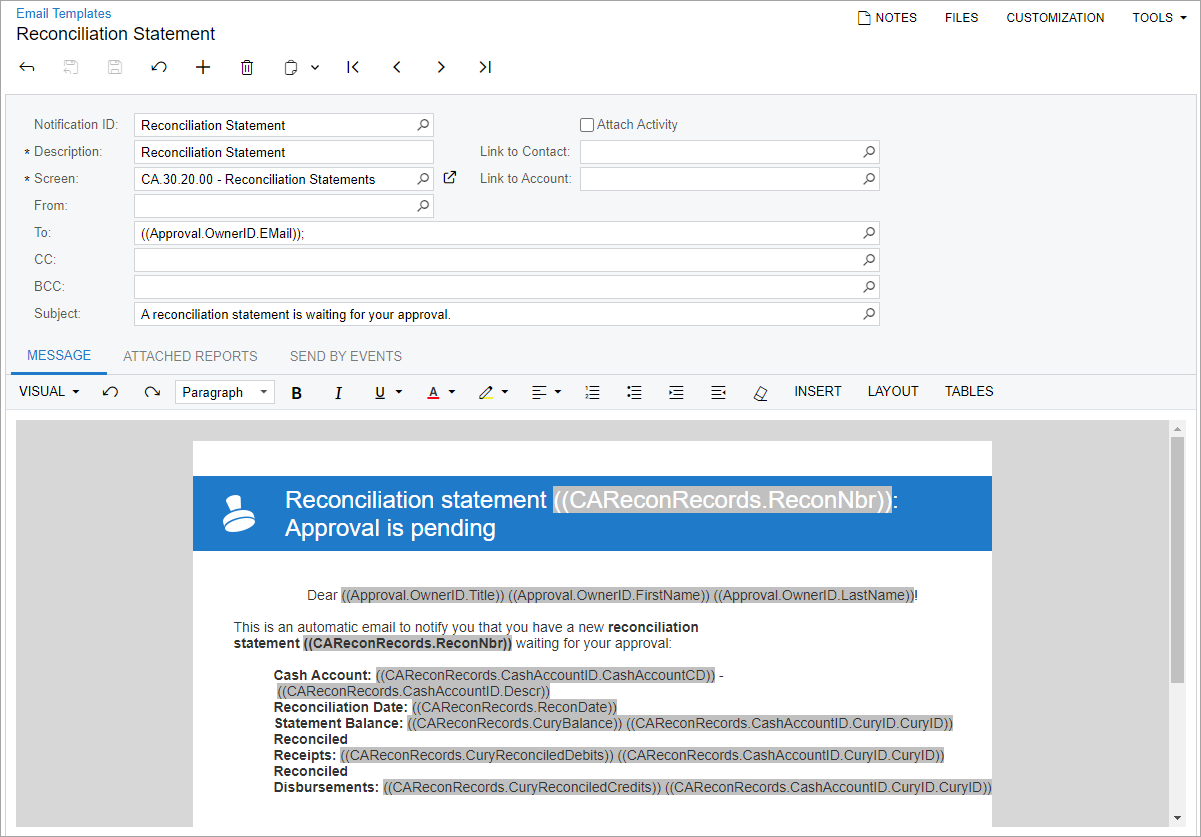
Changes in the Bank Reconciliation Workflow
The workflow of reconciliation statement processing now includes the following steps:
- The user clicks Remove Hold on the form toolbar of the Reconciliation Statements (CA302000) form.
- The system checks whether any approval maps are active on the Cash Management Preferences (CA101000) form and are applicable to the reconciliation statement.
- If no approval maps are found, the system sets the status of the reconciliation statement to Balanced and no further workflow steps are performed related to approvals.
- If there is at least one approval map, the system does the following:
- Checks whether the reconciliation statement is balanced. If it is not, the system displays an error message, and the reconciliation statement's status remains On Hold.
- If the reconciliation statement is balanced, sets its status to Pending Approval until the reconciliation statement is balanced.
- Generates a record with the Pending status for each approver on the Approvals tab of the Reconciliation Statements form.
- Saves the reconciliation statement.
- If an approver rejects the reconciliation statement, the system does the following:
- Opens the Enter Reason dialog box so the user can enter the reason if on the Rule Actions tab of the Approval Maps (EP205015) form, the Reason for Rejection box is set to Is Optional or Is Required for the approval map.
- Sets the status of the reconciliation statement to Rejected and saves the statement.
- Sets the status of the approval record to Rejected on the Approvals tab of the Reconciliation Statements form and saves the approval record.
- If an approver approves the reconciliation statement, the system does the following:
- Opens the Enter Reason dialog box so the user can enter the reason if on the Rule Actions tab of the Approval Maps form, the Reason for Approval box is set to Is Optional or Is Required for the approval map.
- Sets the status of the approval record to Approved on the Approvals tab of the Reconciliation Statements form and saves the approval record.
- If the current approver is the last one, sets the status of the reconciliation statement to Balanced. If there are additional approvers, the reconciliation statement maintains the Pending Approval status.
- Saves the reconciliation statement.
| Status | Description | Buttons Available on the Toolbar | Commands Available on the More Menu |
|---|---|---|---|
| Pending Approval | Before further processing can occur, the reconciliation statement needs to be approved by responsible approvers, which are assigned according to the approval map specified on the Approvals tab of the Cash Management Preferences (CA101000) form. The reconciliation statement can be either approved (which causes its status to change to Balanced) or rejected (which causes its status to change to Rejected). |
|
|
| Rejected | An approver has rejected the reconciliation statement by using the Reject command or button. The user who created the statement can edit it and resubmit it for approval (if needed) if they click Hold, make the edits, and click Remove Hold. The status of the reconciliation statement will change to Pending Approval. | Hold | Hold |
Additional Information
For more details on configuring approvals for reconciliation statements, see Specific Approvals: Reconciliation Statements.
For more details on the workflow of processing reconciliation statements with approvals, see Bank Reconciliation: Approval of Reconciliation Statements.
