CRM: Case Commitment Inquiry Forms
MYOB Acumatica 2025.1 introduces new case commitment inquiry forms. These inquiry forms help users to analyze the service team's fulfillment of case commitments defined in service-level agreements (SLAs) with each customer.
The following sections describe the new case commitment inquiry forms, as well as the changes that have been made to support their implementation.
Creation of an Initial Activity for a New Case
Starting in MYOB Acumatica 2025.1, changes have been made to simplify the saving and retrieving of case commitment statistics that will be used in inquiry forms. The system will automatically create an initial system activity for a new case at the moment of case creation if no initial activity exists for the case—that is, if a user has created the case that is not based on an initial activity, such as an incoming email. The system uses the date and time of the initial activity’s creation to calculate the period of time for fulfilling case commitments, such as the response time.
To support this improvement, the Activity Types (CR102000) form has been changed as follows (see the screenshot below):
- The Application column has been renamed to Originated By.
- In the Originated By column, the options in the drop-down list
have been renamed as follows:
- Back-end to ERP Users
- Portal to Portal Users
- A new System type has been added to the drop-down list of the Originated By column. This type is used only for incoming activities that are created in the system (that is, for this activity type on the Activity Types form, the Incoming check box is selected but the Outgoing check box is not). Users cannot create, change, or delete activities of this type directly in MYOB Acumatica.
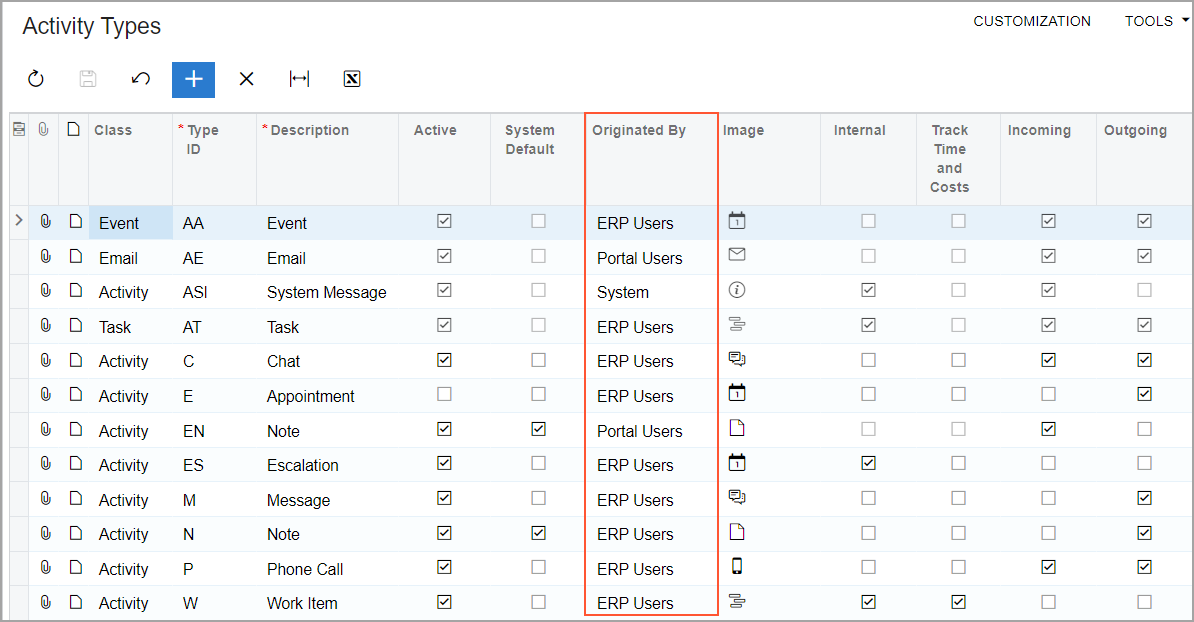
If a user has created a new case that is not based on an initial incoming activity, the system creates a new activity of the System type for this case with the following settings:
- Summary: Case created in ERP or Case created in Portal, depending on where a user creates the case
- Type: System
- Date: The values that the system has copied from the Reported On box of the related case
- Status: Completed
- Related Entity Type: Case
- Related Entity: The related case for which the system has created this activity
Changes to the Calculation of Response Time Statistics
MYOB Acumatica 2025.1 introduces changes that improve the calculation of response time statistics that are used in case commitment inquiry forms; these changes also link incoming and outgoing activities within a case. Specifically, the following changes have been made on the Activity (CR306010), Email Activity (CR306015), Task (CR306020), and Event (CR306030) forms.
- The Response Due box has been added, as shown in the following
screenshot. This box is read-only and contains the date and time by which the company must
send a response to the incoming activity. The value in this box is copied from the
Response Due box on the Cases (CR306000) form.
Figure 2. The Response Due box on the Activity form 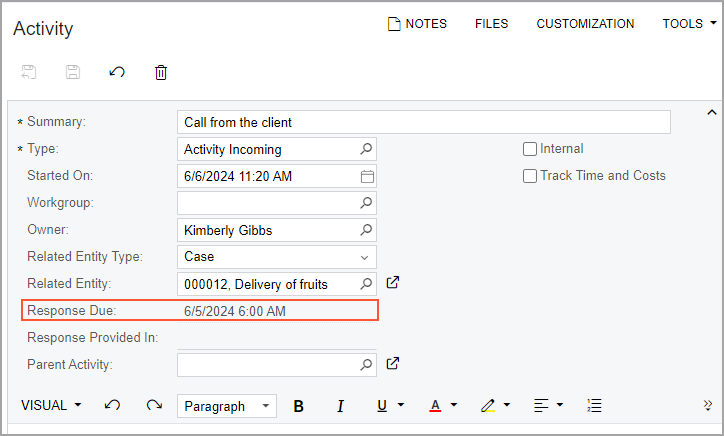
This box appears on the noted forms if all of the following conditions are met:
- The activity is incoming. The incoming activity is logged as it arrives in the system from a customer, another user, or the system itself. For this type of activity, the Incoming check box is selected on the Activity Types (CR102000) form.
- The activity is related to the case. That is, a case is selected in the Related Entity box.
- Response time tracking is activated for the case class. That is, on the Case Classes (CR206000) form, the Enable check box with the Response Time Tracking tooltip is selected for the severity level and case class.
- There is no completed outgoing activity for the case whose date and time of creation are later than the date and time of the incoming activity.
- The Response Provided In box has been added, as shown in the
following screenshot.
Figure 3. The Response Provided In box on the Activity form 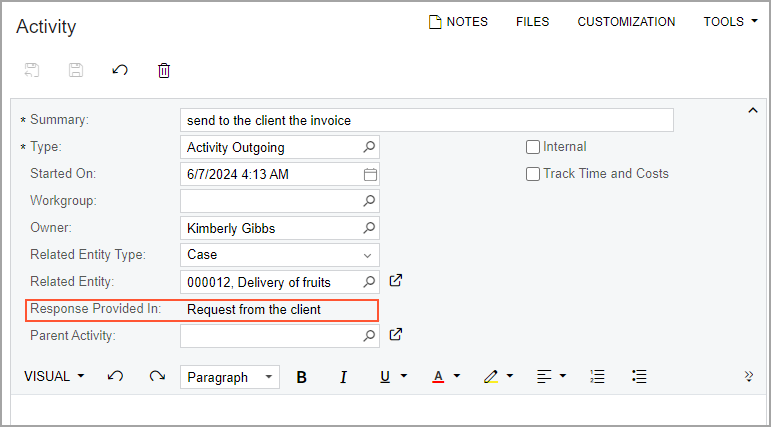
The box is read-only and contains the summary of the activity to which this activity is responding. The system inserts one of the following based on whether the activity is incoming or outgoing:
- For an incoming activity: The summary of the last outgoing activity
- For an outgoing activity: The summary of the last incoming activity
The Case Response Times Inquiry Form
Starting in MYOB Acumatica 2025.1, users can view response time statistics by using the Case Response Times (CR3066BI) inquiry form. The response time statistics are based on the following data stored in the system:
- The date and time when the case's incoming activity was created
- The expected response date and time for the customer's request within the case
- The date and time when the response activity was completed
This inquiry form includes the Response Status column (see the screenshot below). The column contains one of the following options, which indicate whether response time tracking is activated and whether the response to the incoming activity was on time:
- Tracking Disabled: Response time tracking is not activated for the severity level and class of the case on the Case Classes (CR206000) form.
- Tracking Enabled: Response time tracking is activated for the severity level and case class on the Case Classes form. This option is used if the record was created before response time tracking was activated.
- On-Time: The value in the Response Due column is in the future, or the response to the incoming activity was provided by the date and time specified in the Response Due box on the Cases (CR306000) form.
- Overdue: The response to the incoming activity was not provided on time. That is, it was not provided before the date and time specified in the Response Due box on the Cases form.
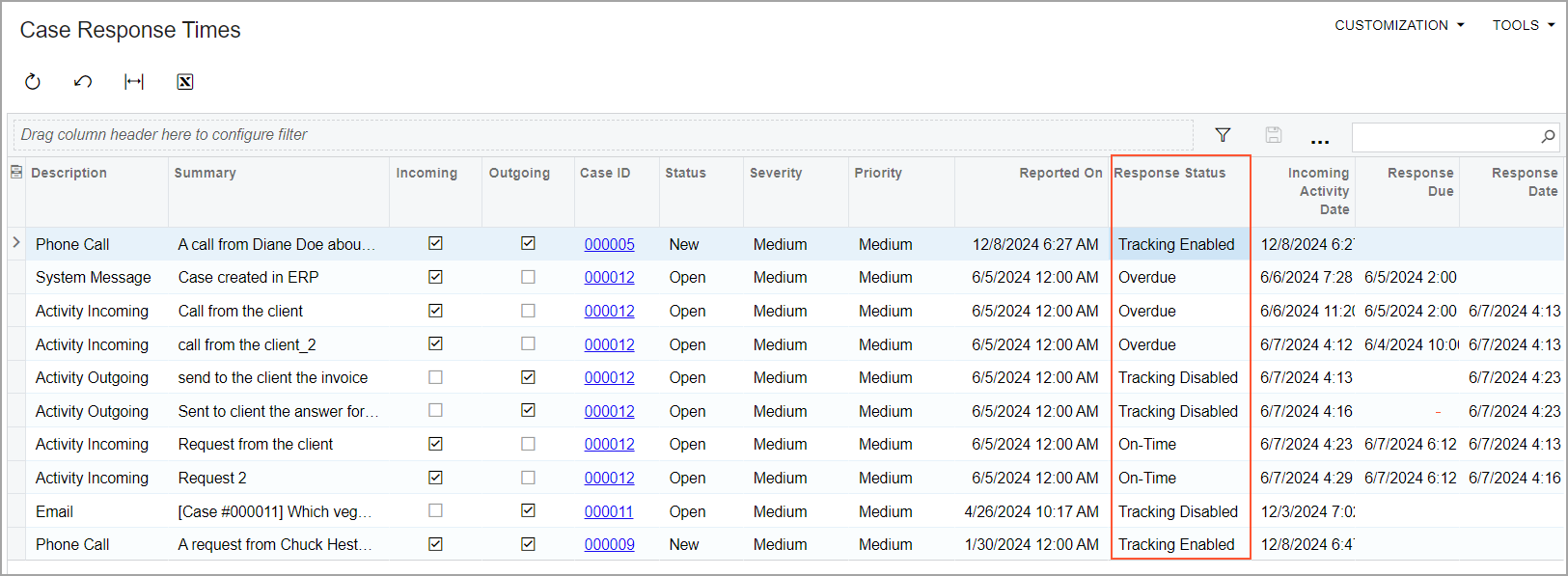
In an out-of-the-box company, a link to the inquiry form is available in the Support workspace. Administrative users can also use this inquiry form to build a dashboard or expose the data to external BI tools via OData or an API.
The Case Initial Response Times Inquiry Form
Starting in MYOB Acumatica 2025.1, users can view initial response time statistics by using the Case Initial Response Times (CR3065BI) inquiry form. The initial response time statistics are based on the following data stored in the system:
- The date and time when the case or the initial incoming activity was created
- The expected response date and time for the customer's initial request within the case
- The date and time when the initial response activity in the case was completed
The Initial Response Status column has been added to the Case Initial Response Times inquiry form (see the screenshot below). The following options in the column indicate whether initial response time tracking is activated and whether the response to the initial incoming activity was on time:
- Tracking Disabled: The tracking of the initial response time is not activated for the severity level and class of the case on the Case Classes (CR206000) form.
- Tracking Enabled: The tracking of the initial response time is activated for the severity level and case class on the Case Classes form. This option is used if a record was created before the tracking of the initial response time was activated.
- On-Time: The value in the Initial Response Due column is in the future, or the response to the initial incoming activity was provided by the date and time specified in the Initial Response Due box on the Cases (CR306000) form.
- Overdue: The response to the initial incoming activity was not on time. That is, it was not provided before the date and time specified in the Initial Response Due box on the Cases form.
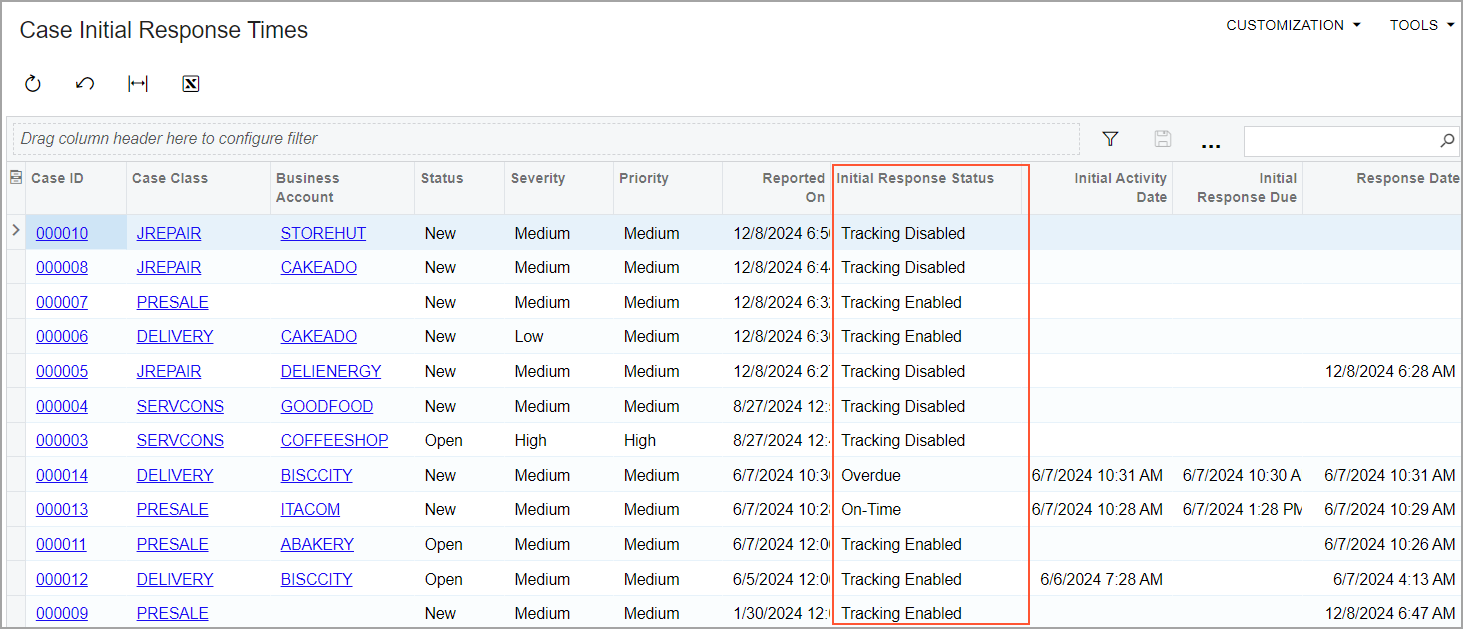
In an out-of-the-box company, the link to the inquiry form is available in the Support workspace. Users can also use this inquiry form to build a dashboard or expose the data to external BI tools via OData or an API.
Changes to the Calculation of Resolution Time Statistics
In MYOB Acumatica 2025.1, an informational box has been added to facilitate the use of resolution time statistics in case commitment inquiry forms after a case has been resolved. The read-only Solution Provided On box has been added to the Commitments section on the CRM Info tab of the Cases (CR306000) form (see the following screenshot).
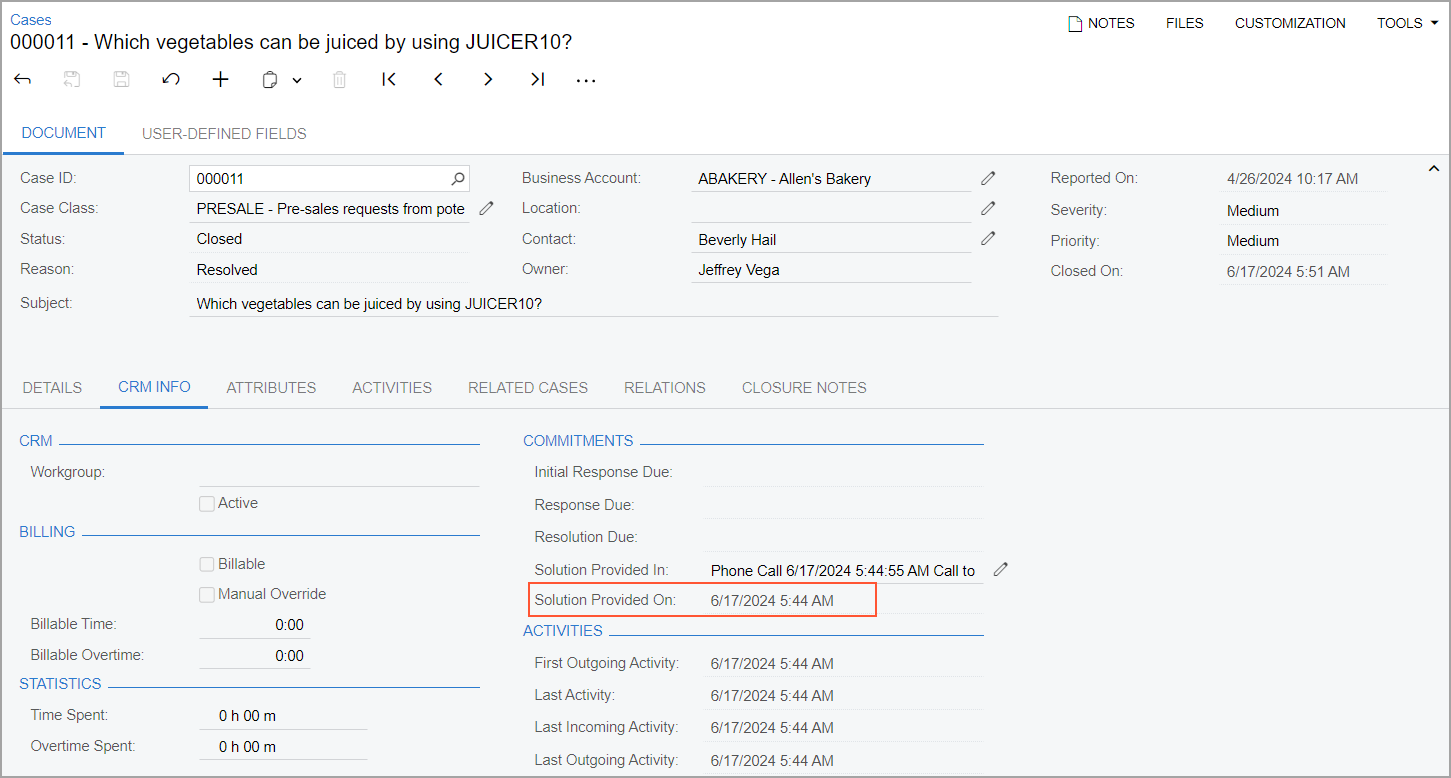
The box appears on the form if resolution time tracking is activated for the case class. That is, it appears if on the Case Classes (CR206000) form, the Enable check box with the Resolution Time Tracking tooltip is selected for the severity level and class of the case.
The Solution Provided On box is filled in depending on the option selected in the Stop Counting Time box on the Commitments tab of the Case Classes form for the case class:
- If the If Case Solution Is Provided in Activity option is selected, one of the
following is true of the Solution Provided On box:
- The box contains the date and time of the activity selected in the Solution Provided In box if this Solution Provided In box is not empty.
- The box is empty if the Solution Provided In box is empty.
- If the If Case Becomes Inactive option is selected, one of the following is true
of the Solution Provided On box:
- The box contains the date and time when the case became inactive—that is, when the system cleared the Active check box for the case.
- The box is empty if the case is active.
The Case Resolution Times Inquiry
Starting in MYOB Acumatica 2025.1, users can view resolution time statistics by using the Case Resolution Times (CR3067BI) inquiry form. The resolution time statistics are based on the following data:
- The date and time when the case was created
- The expected date and time for the case resolution
- The date and time when the solution for the case was provided or the case became inactive (depending on the case class settings)
The inquiry form includes the Resolution Status column (see the screenshot below). The following options in the column indicate whether resolution time tracking is activated and whether the resolution of the case was on time:
- Tracking Disabled: Resolution time tracking is not activated for the severity level and class of the case on the Case Classes (CR206000) form.
- Tracking Enabled: Resolution time tracking is activated for the severity level and case class on the Case Classes form. This option is used if a record was created before resolution time tracking was activated.
- On-Time: The value in the Resolution Due column is in the future, or the resolution for the case was provided by the date and time specified in the Resolution Due box on the Cases (CR306000) form.
- Overdue: The resolution for the case was not on time. That is, it was not provided before the date and time specified in the Resolution Due box on the Cases form.
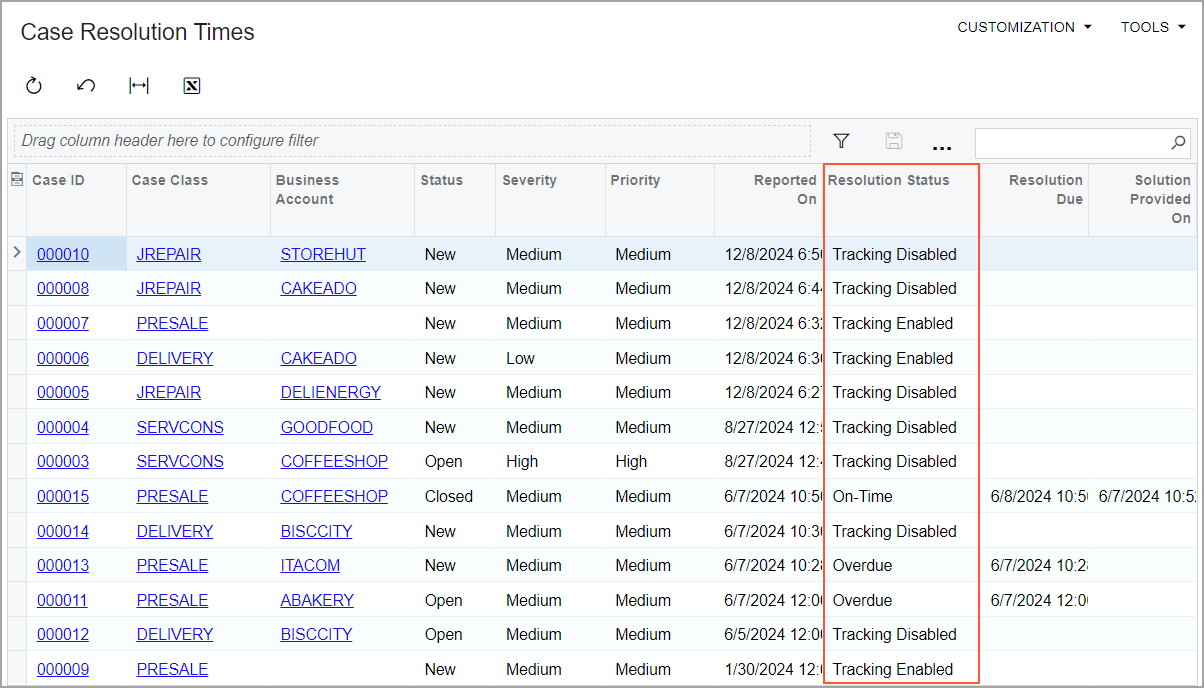
In an out-of-the-box company, the link to the inquiry form is available in the Support workspace. Users can also use this inquiry form to build a dashboard or expose the data to external BI tools via OData or API.
Access Rights to Case Commitment Inquiry Forms
In an out-of-the-box system, access rights to the Case Initial Response Times (CR3065BI), Case Response Times (CR3066BI), and Case Resolution Times (CR3067BI) inquiry forms have been configured based on user roles as follows:
- Administrator, AcumaticaSupport, and CR Support Admin roles: Delete access rights
- CR Support Representative role: Insert access rights
- CR Viewer role: View Only access rights
- All other user roles: Revoked access rights
Other Changes in Case-Related Inquiries
The following columns have been removed from all case-related inquiry forms—including CR-Cases2018R1 (CR3060PL), CR-Cases (CR3060P9), and BI-Cases (CR3060BI)—because they are obsolete:
- Last Activity Age
- Init. Response
- Init. Response (minutes)
- Remaining
- Remaining (minutes)
- Estimation
- Promised
- SLA
Changes on the BI-Cases Inquiry Form
On the BI-Cases (CR3060BI) inquiry form, multiple changes have been made.
The following UI elements have been removed from the inquiry form because they are obsolete:
- The Closed on Time tab
- The Case On Time column
The following columns have been added to the inquiry form and hidden by default, as the Column Configuration dialog box shows in the following screenshot:
- Response Due
- Initial Response Due
- Resolution Due
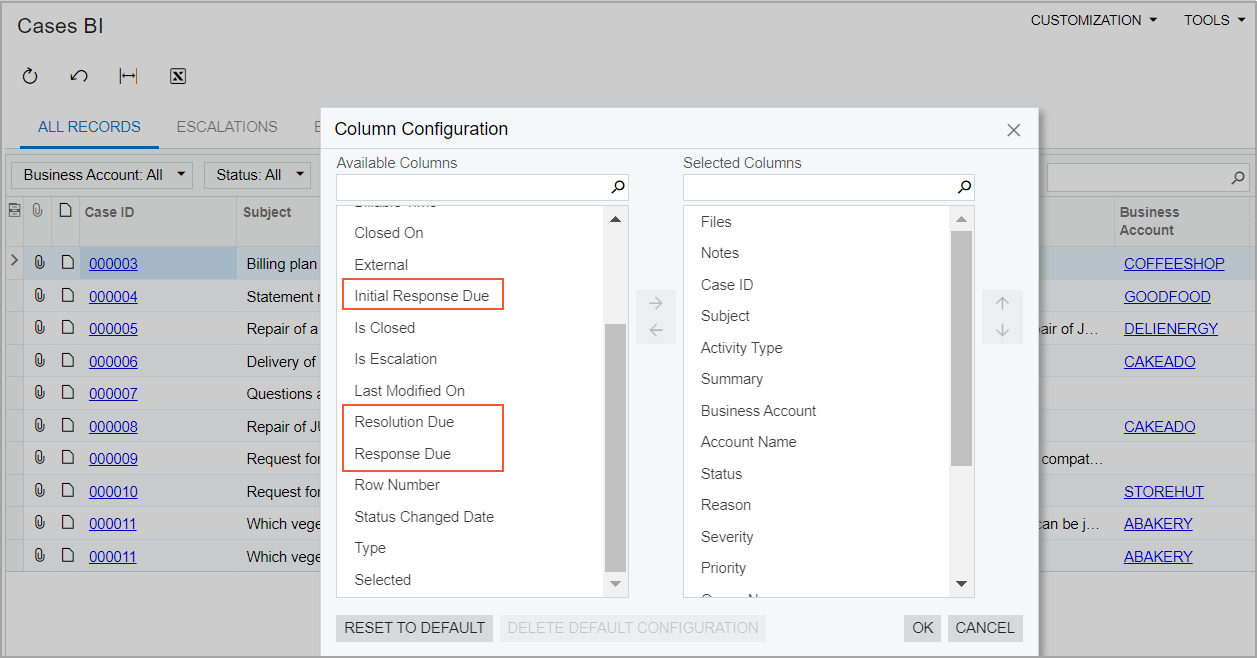
The SLA column has been replaced with Resolution Due.
The Resolution (minutes) box has been renamed to Resolution Time (Minutes).
The time calculations in the following columns have been updated as follows:
- Resolution Time:
Resolution Time = Solution Provided On - Reported On - Resolution Time (Minutes): The value is calculated in
minutes.
Resolution Time (Minutes) = Solution Provided On - Reported On
Additional Information
For more information on tracking case commitments, see Case Management: Tracking of Case Commitment Times.
