Projects and Construction: Direct Creation of Pro Forma Invoices
In previous versions of MYOB Acumatica, pro forma invoices in projects were created during the project billing procedure. Users were able to create manual pro forma invoices only if migration mode was activated for projects.
Starting in MYOB Acumatica 2025.1, users can create pro forma invoices directly on the Pro Forma Invoices (PM307000) form regardless of the state of the migration mode. A user can now enter and adjust pro forma invoices independently of the established billing schedule and easily enter ad hoc expenses that initially were not planned in the project budget. For more information, see Pro Forma Invoices: Manual Creation of Pro Forma Invoices.
Manual Creation of a Pro Forma Invoice
On the form toolbar of the Pro Forma Invoices (PM307000) form, the user can now click Add New Record to create a pro forma invoice. After selecting the project to which the pro forma invoice is related, the user adds the lines to the pro forma invoice.
To add a progress billing line, on the Progress Billing tab, the user clicks Add Row and specifies the line settings (see the following screenshot).
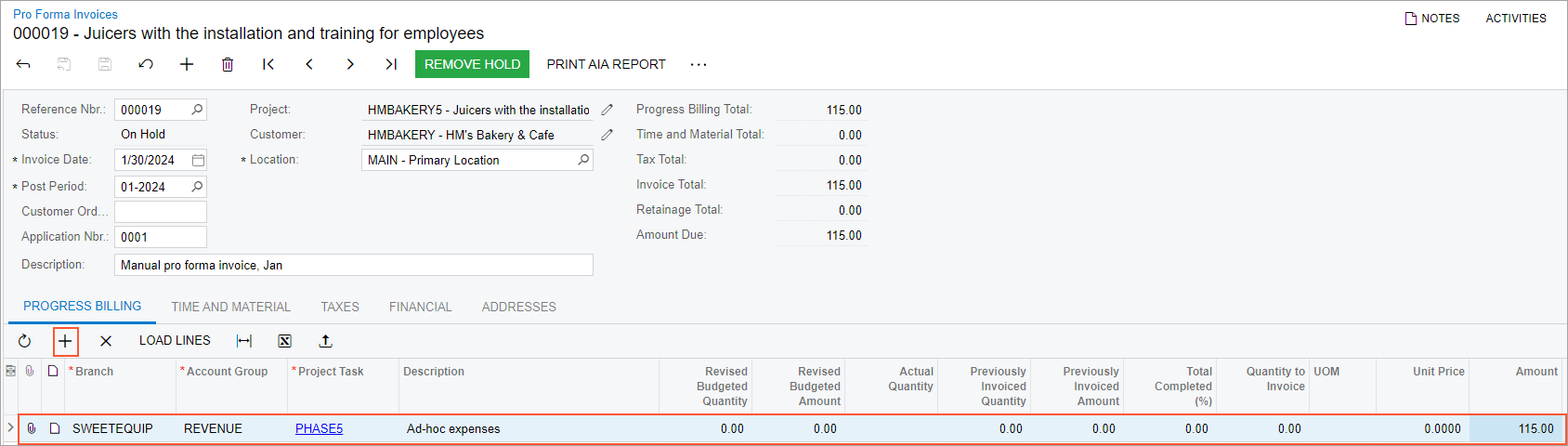
When the project budget key details have been specified, the system searches for the corresponding line of a revenue project budget. If the line was found, the system loads the default values from the found line of the project budget. Otherwise, if a line does not exist, the system specifies the default values in the pro forma invoice line based on the selected project task and adds a new line with the project budget key from the pro forma invoice line to the revenue budget, as shown in the following screenshot.
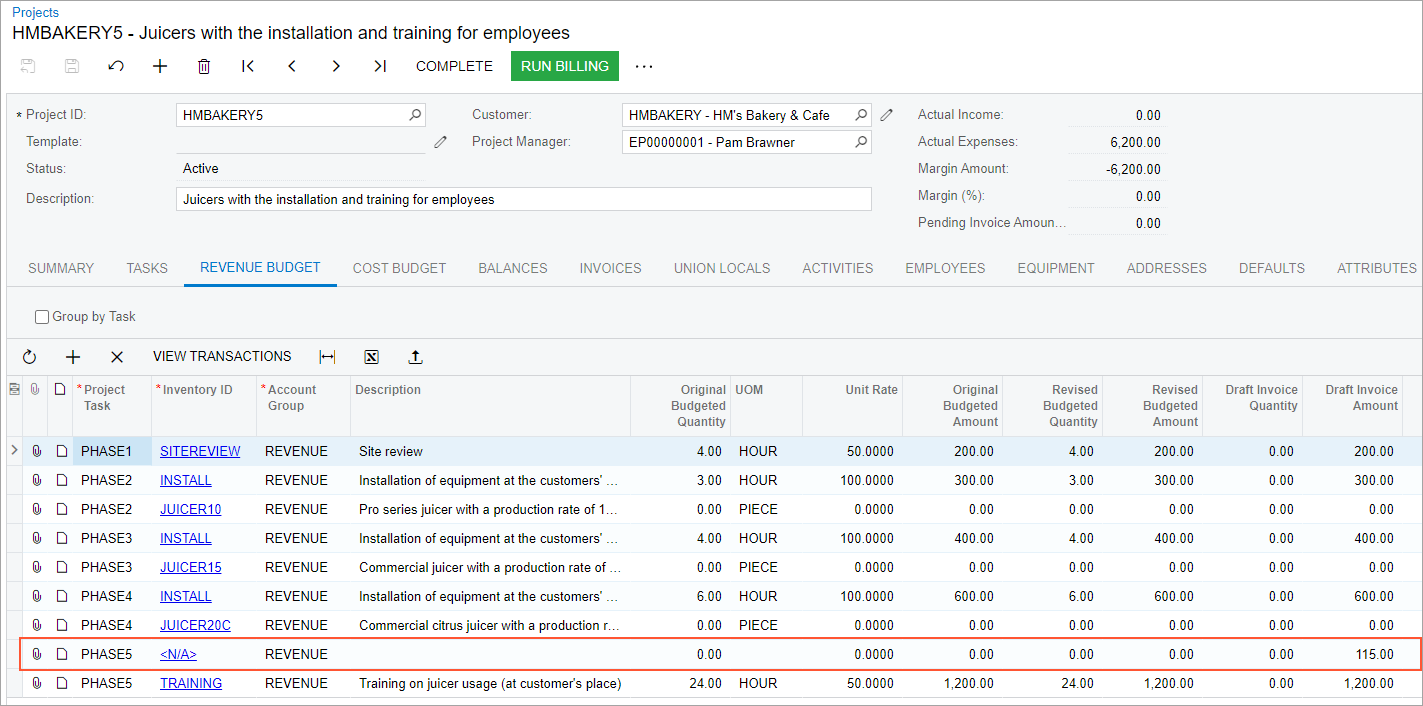
To load all applicable lines automatically, the user clicks Load Lines on the table toolbar of the Progress Billing tab (see the following screenshot). The system loads the lines from the revenue budget of the project in which an active or completed project task of the Revenue Task or Cost and Revenue Task type is specified and the billing rule assigned to the project task includes the progress billing step. If a line with the same project budget key already exists in the pro forma invoice, the system will skip adding it.
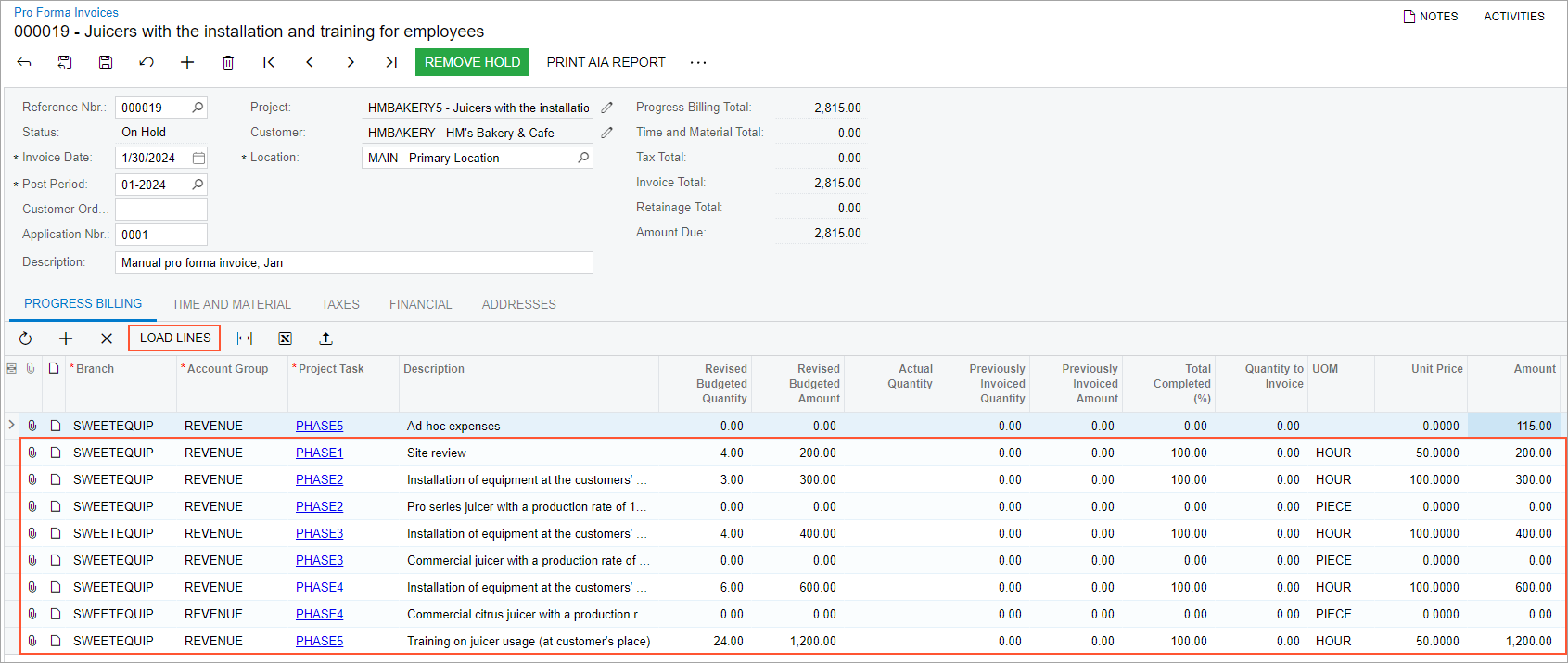
To add lines with unbilled project transactions, on the Time and Material tab, the user clicks the Upload Unbilled Transactions button (as shown in the screenshot) and then selects the lines to be added in the dialog box that opens.
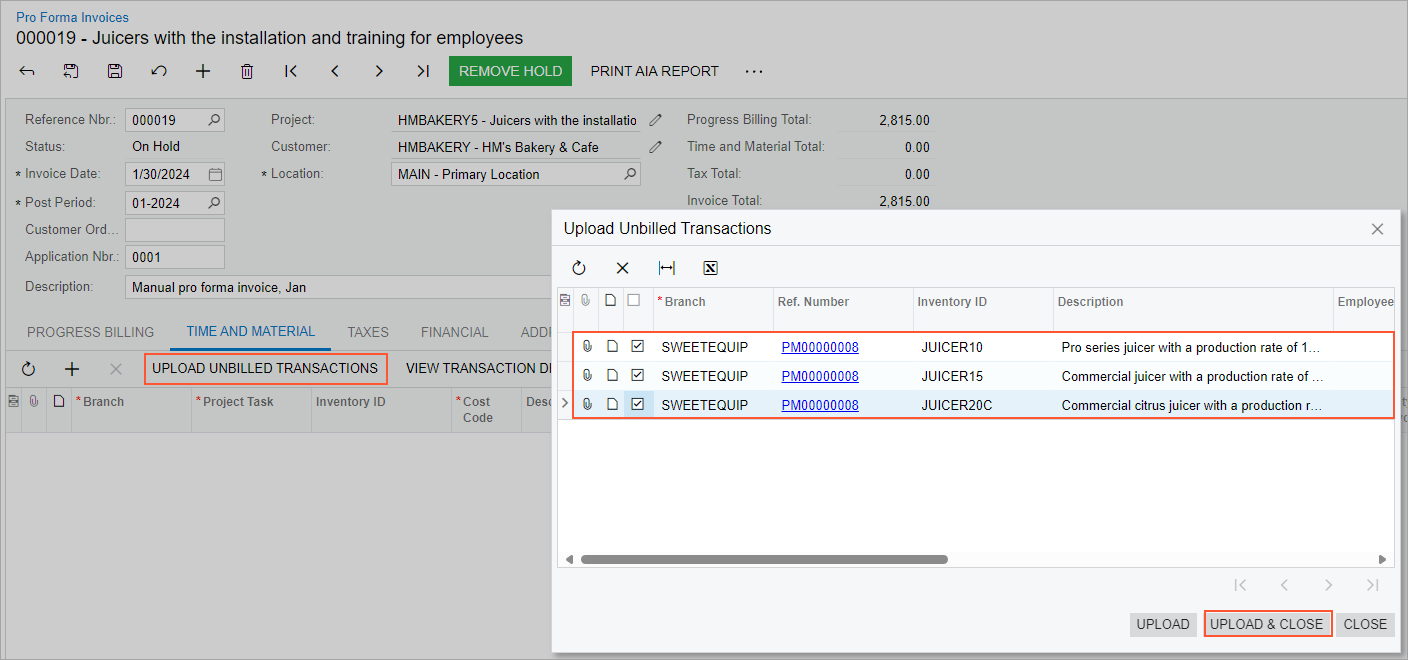
After the user clicks Upload & Close (shown in the screenshot above), the corresponding lines are added to the pro forma invoice, as shown in the following screenshot.
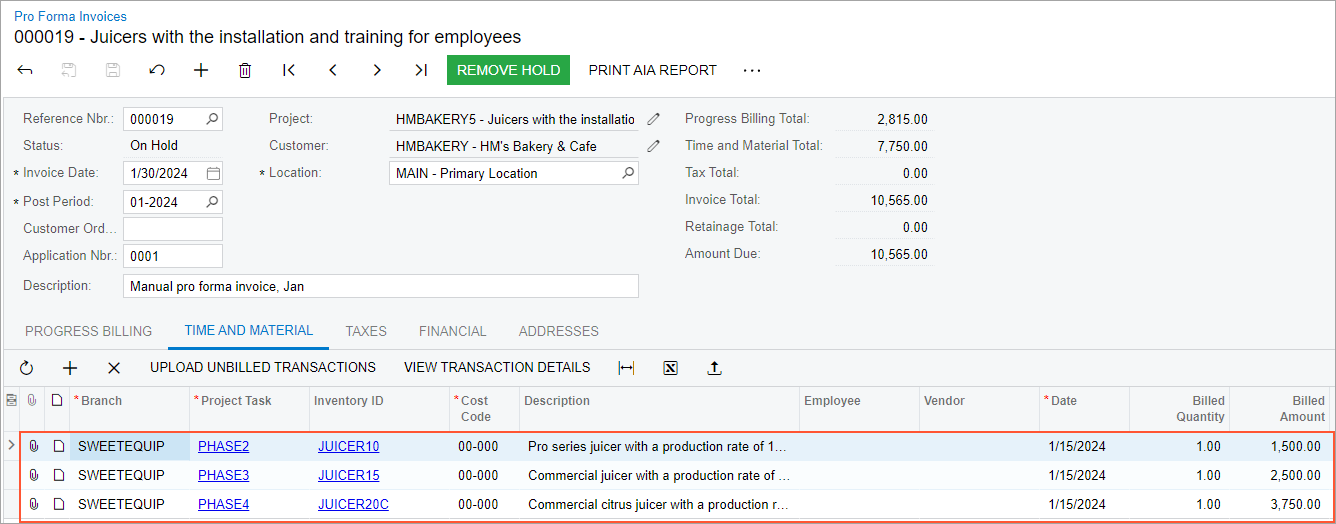
Alternatively, the user can click Add Row and manually add a new time and material line that is not related to any project transaction.
After the pro forma invoice is saved, the system shows it on the Invoices tab of the Projects (PM301000) form for the project, as shown in the following screenshot.
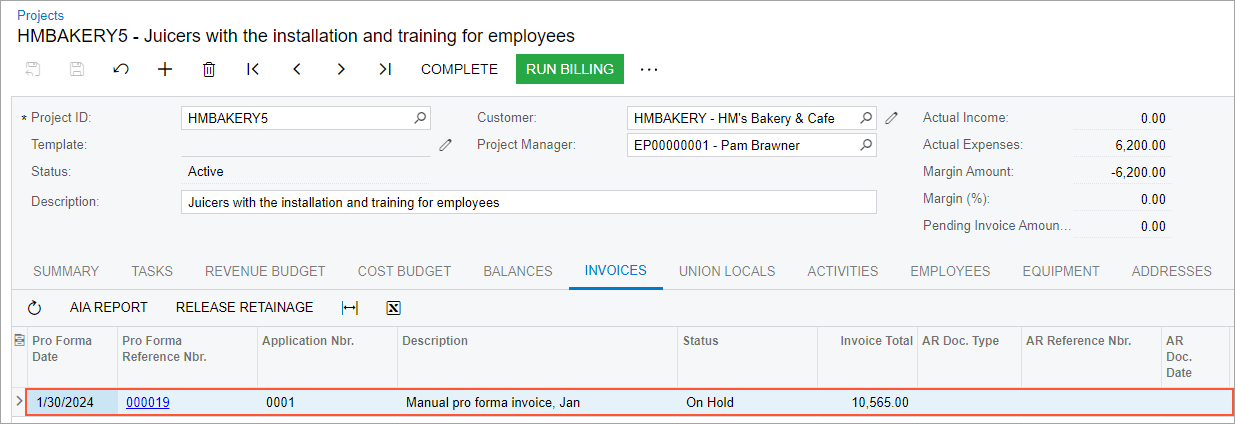
The amounts and quantities from the pro forma invoice lines are shown in the Draft Invoice Amount and Draft Invoice Quantity columns, respectively, on the Revenue Budget tab.
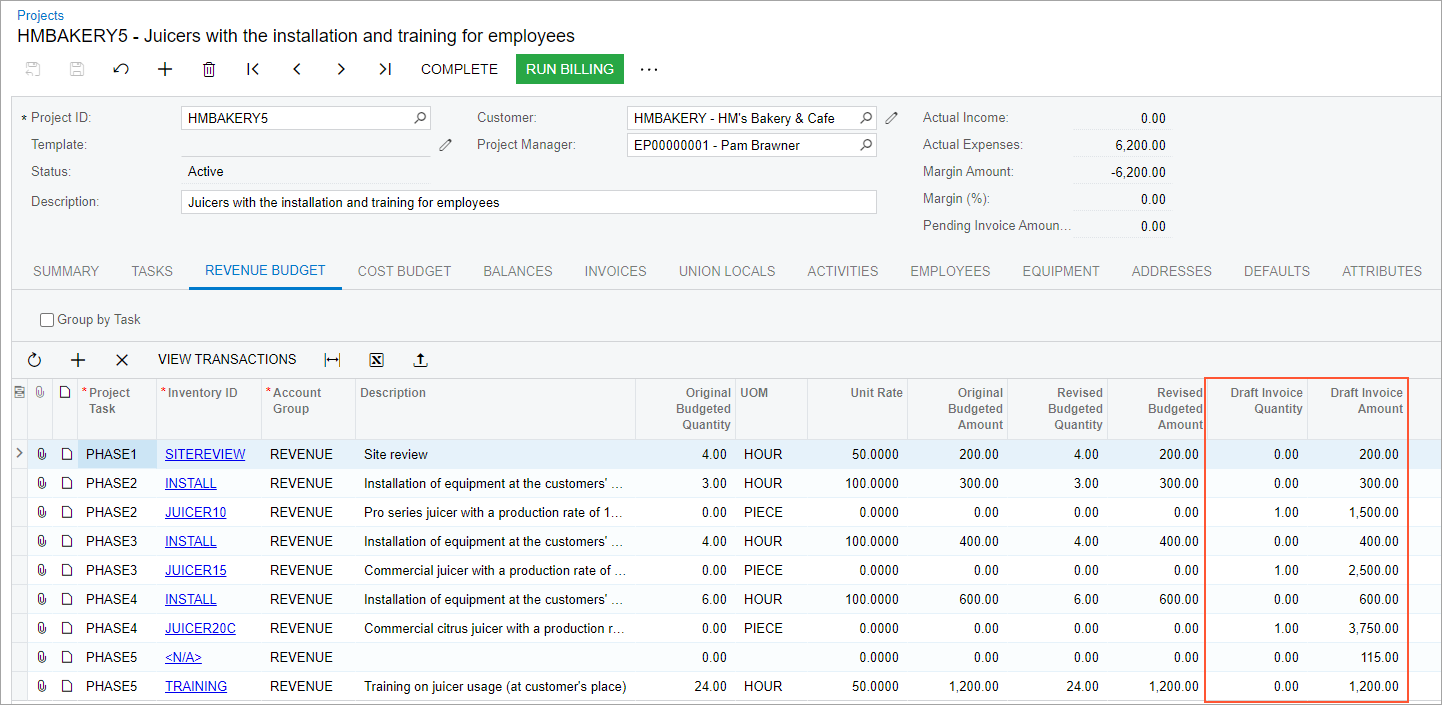
The processing of a manually created pro forma invoice has no differences from the processing of pro forma invoices that are generated by the billing procedure. The following processes are fully supported for manual pro forma invoices:
- Generation of AR documents on release of the pro forma invoice
- Correction of pro forma invoices
- Preparation of American Institute of Architects (AIA) reports based on the pro forma invoice
- Managing retainage in AP and AR documents
- Processing payments by line
- Validating for sequential release of project invoices
