Manufacturing: Enhanced Estimating
In MYOB Acumatica 2025.1, significant enhancements have been made to the estimating functionality. Previously, users had to create multiple estimate revisions to incorporate price breaks. Handling these revisions could be challenging and required extra solutions. Now users can create estimates with multiple price points based on the quantity of units a customer plans to purchase, all within the same revision. Price breaks are not mandatory, and users can still create estimates without them, as they did in previous versions of MYOB Acumatica.
By specifying price breaks on estimates, users can accurately reflect cost variations based on order quantities and subcontracting costs, so that they can maintain margins and provide competitive pricing to customers. A sales engineer may find the new functionality beneficial in the following scenarios:
- If a vendor provides quantity price breaks for purchase parts, the engineer can specify these price breaks on the estimate to accurately reflect how the quantity ordered by the manufacturing customer affects the cost and margin of the finished product.
- If subcontracting costs are involved, minimum flat fees may be charged by subcontractor vendors for smaller order quantities. By specifying these price breaks on the estimate, the engineer can accurately calculate the increased price and cost of the product, ensuring that margins are maintained despite the additional costs.
- If the sales engineer intends to provide discounts for order quantities in batch or lot size increments by reducing the markup, by specifying price breaks on the estimate, the engineer can adjust pricing accordingly for different order quantities. This ensures that customers will receive discounts for larger orders while the company still meets its margin requirements.
The sections below provide details about the changes that support the enhanced estimating functionality, which is available if the Estimating feature (under the Manufacturing group of features) is enabled on the Enable/Disable Features (CS100000) form.
Changes to the Estimate Form
A new tab, Price Breaks, has been added to the Estimate (AM303000) form, as shown in the screenshot below. On this tab, users can add, update, or remove price breaks for primary revisions of estimates with the New or In Process status. The system automatically calculates the cost and price components for each price break.
The Primary check box is selected by default for the first price break added to the tab. The settings of the primary price break are the source for the order quantity and cost and price components displayed on the Totals tab of the form. If a user creates an estimate for a sales quote, the system uses the quantity specified in the primary price break of the estimate as the order quantity.
By selecting check boxes in the Print column of the table on the Price Breaks tab, users can indicate which price breaks are to be included in the Sales Quote (CR604500), Quote (SO641000), and Estimate Summary (AM641000) reports.
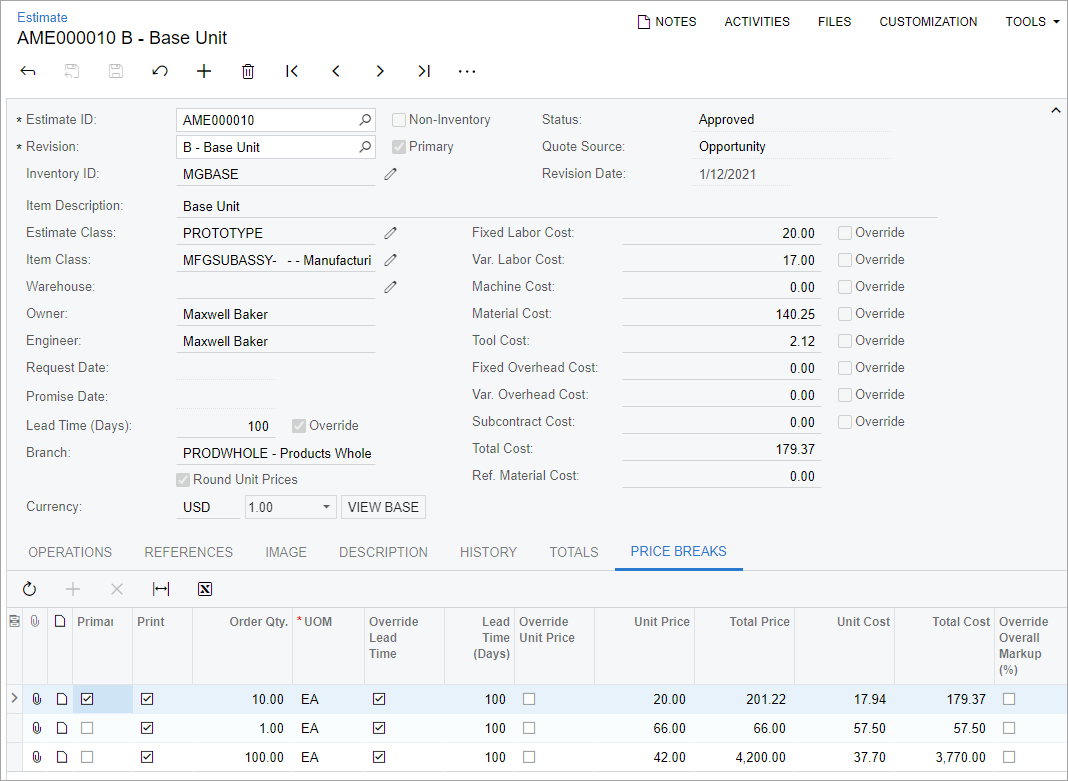
If a user creates a new estimate revision, the system copies the price breaks from the source estimate revision to the new one, along with their notes and attachments. Similarly, if a user creates a new estimate by using the Create by Copying command on the More menu, the price breaks of the source estimate and their notes and attachments are copied to the new estimate.
The Override check box has been added next to the Overall Markup (%) box on the Totals tab of the Estimate form, as shown in the screenshot below. If the check box is selected, a user can modify the system-calculated markup percent for the entire estimate. Also, a user can select any check boxes in the Override Overall Markup (%) column on the Price Breaks tab to manually enter the overall markup percent for individual price breaks.
If a user enters a new value in the Overall Markup (%) box on the Totals or Price Breaks tab, the system recalculates the values in the Total Price and Unit Price boxes on the respective tab by using the following formulas:
Total Price = Total Cost * (1 + Overall Markup % / 100)
Unit Price = Total Price / Order Qty.Also, the Round Unit Prices check box has been added to the Summary area of the Estimate form, as shown in the screenshot below. If the check box is selected, all unit prices specified on the Totals and Price Breaks tabs will be rounded to the nearest whole unit of the respective currency. For example, 10.49 USD will be rounded down to 10.00 USD, and 10.50 USD will be rounded up to 11.00 USD.
The Currency box (also shown in the screenshot below) has been moved from the Totals tab to the Summary area. All monetary amounts displayed on the form are shown in the currency specified in this box.
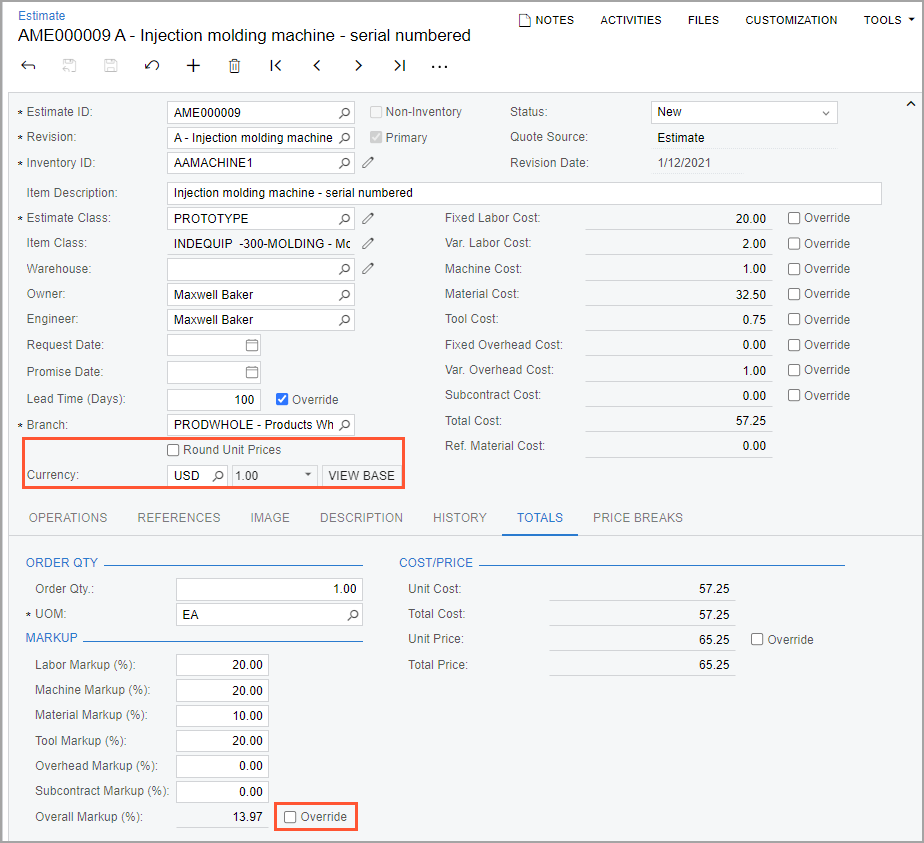
Boxes on the Totals tab of the Estimate form have been renamed, as shown in the following table.
| Old Name | New Name |
|---|---|
| Order Qty | Order Qty. |
| Labor Markup Pct | Labor Markup (%) |
| Machine Markup Pct | Machine Markup (%) |
| Material Markup Pct | Material Markup (%) |
| Tool Markup Pct | Tool Markup (%) |
| Overhead Markup Pct | Overhead Markup (%) |
| Subcontract Markup Pct | Subcontract Markup (%) |
| Overall Markup Pct | Overall Markup (%) |
Boxes in the Summary area and columns on the Operations tab have been renamed, as shown in the following table.
| Old Name | New Name |
|---|---|
| Var Labor Cost | Var. Labor Cost |
| Var Overhead Cost | Var. Overhead Cost |
| Fix Labor Cost | Fixed Labor Cost |
| Fix Overhead Cost | Fixed Overhead Cost |
Changes to the Estimate Summary Report
The Estimate Summary (AM641000) report has been enhanced to display the estimate price breaks that have the Print check box selected on the Price Breaks tab of the Estimate (AM303000) form. The following screenshot shows an example with the estimate's price breaks displayed.
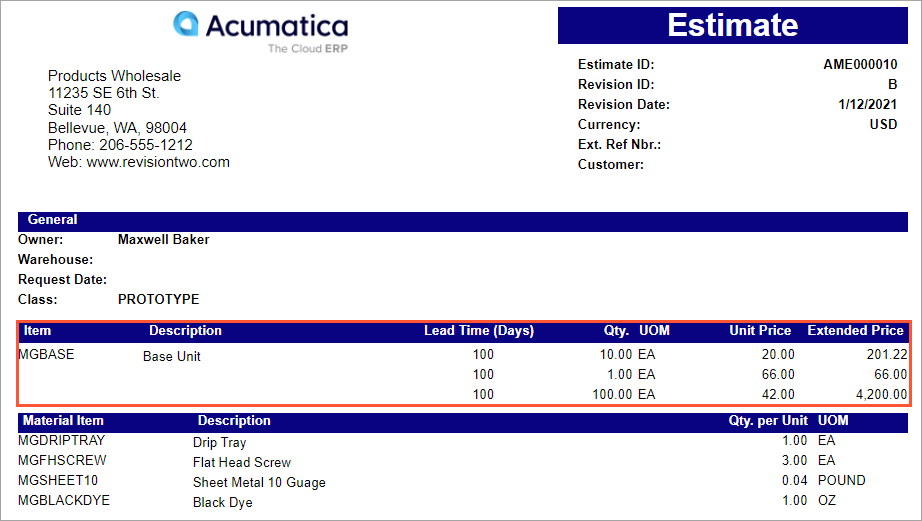
The report layout has been updated as follows:
- The Estimate Quantities and Pricing Details section, which is highlighted in the screenshot above, has been added. This section displays information about price breaks (when applicable) and includes the Item, Description, Lead Time (Days), Qty., UOM, Unit Price, and Extended Price columns.
- The Estimate Materials section has been formatted and relocated beneath the Estimate Quantities and Pricing Details section.
- The Quantity column in the Estimate Materials section has been renamed to Qty. per Unit.
- The Unit Price and Total Price boxes have been removed from the report footer.
Changes to the Sales Quote and Quote Reports
The Sales Quote (CR604500) and Quote (SO64100) reports have also been enhanced to display the estimate price breaks that have the Print check box selected on the Price Breaks tab of the Estimate (AM303000) form.
In the out-of-the-box system, these reports now display estimates, so manufacturers do not need to modify them further to include the subreports that provide information about estimates.
Other Changes
A new check box, Price Break, has been added to the Quick Estimate dialog box, which a user can open by clicking the Quick Estimate button on the Estimates tab of the Opportunities (CR304000), Sales Orders (SO301000), and Sales Quotes (CR304500) forms. This non-editable check box indicates whether the estimate record has price breaks. Also, if price breaks are available for the estimate record, the user can review the information displayed in the dialog box but cannot modify it to perform another quick estimate.
The new check box on the Sales Quotes form is shown in the following screenshot.
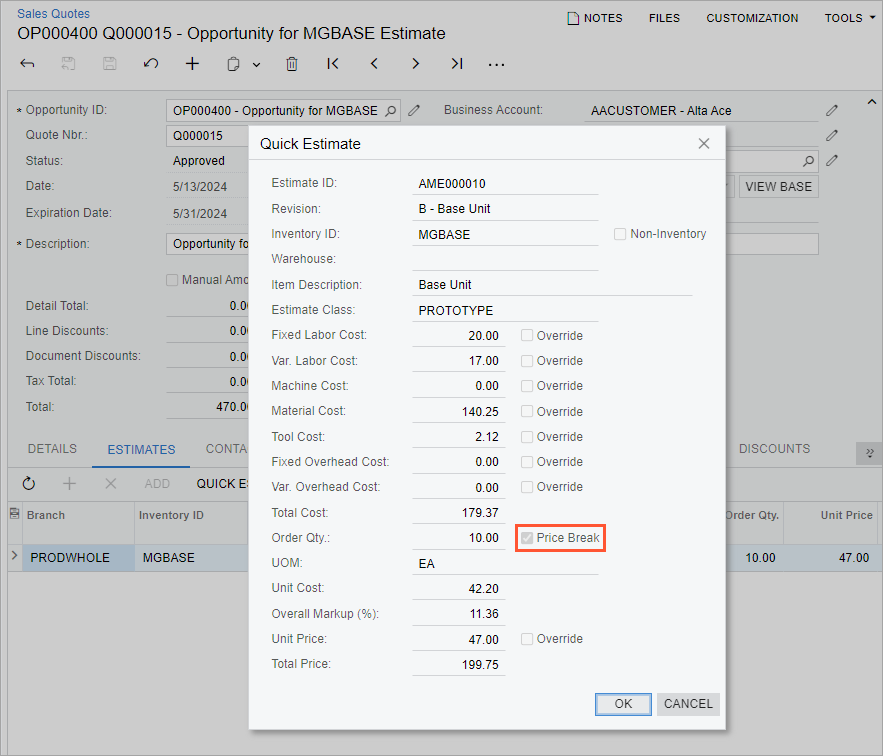
Boxes in the Summary area of the Estimate Operation (AM304000) form have been renamed, as shown in the following table.
| Old Name | New Name |
|---|---|
| Var Labor Cost | Var. Labor Cost |
| Var Overhead Cost | Var. Overhead Cost |
| Fix Labor Cost | Fixed Labor Cost |
| Fix Overhead Cost | Fixed Overhead Cost |
