Retail Commerce: Synchronization of Shopify Payment Terms
In Shopify, users can select payment terms for orders that are due to be paid at a later date, as the following screenshot shows.
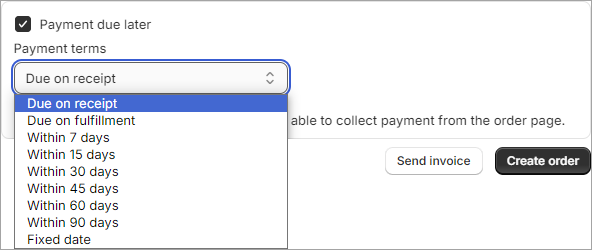
In MYOB Acumatica 2024 R1 and previous versions, the system assigned the credit terms specified for the customer in MYOB Acumatica to imported sales orders instead of the exact payment terms specified in Shopify.
Starting in MYOB Acumatica 2025.1, the payment terms specified for Shopify orders can be imported to MYOB Acumatica sales orders.
Mapping of Payment Terms
To make the system assign the proper credit terms to an order imported from a Shopify store, an administrative user should perform the following steps to set up the mapping of the Shopify payment terms:
- Defining a set of credit terms on the on the Credit Terms (CS206500) form that corresponds to each set of payment terms in Shopify.
- Creating a substitution list for payment terms on the Substitution Lists (SM206026) form, as shown in the following
screenshot. For each identifier of a set of payment terms from Shopify in
the Original Value column, the administrator specifies the
identifier of a set of credit terms defined on the Credit Terms form in the Substitution
Value column.
Figure 2. A substitution list defined for payment terms 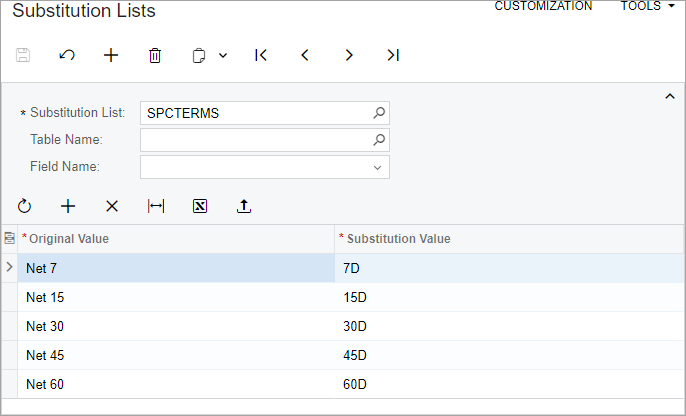
- Selecting the substitution list in the Payment Terms box on the
Orders tab of the Shopify Stores
(BC201010) form, as the following screenshot shows.
Figure 3. The substitution list specified on the Shopify Stores form 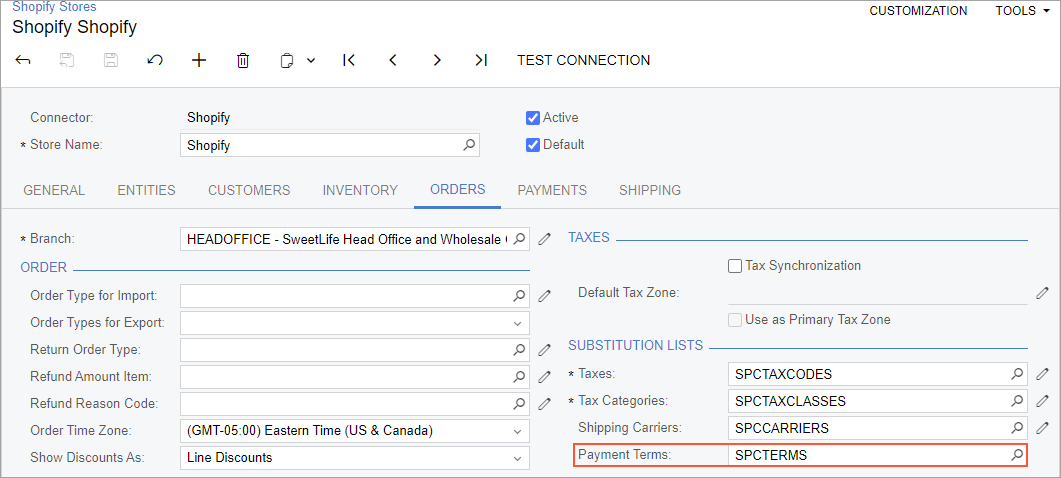
The following table lists all the options that can be selected for an order in the Payment terms drop-down box in Shopify (in the left column) and their identifiers (in the right column), which should be mapped with MYOB Acumatica credit terms.
| Payment Terms | Identifier |
|---|---|
| Due on receipt | Due on receipt |
| Due on fulfillment | Due on fulfillment |
| Within 7 days | Net 7 |
| Within 15 days | Net 15 |
| Within 30 days | Net 30 |
| Within 45 days | Net 45 |
| Within 60 days | Net 60 |
| Within 90 days | Net 90 |
| Fixed date | Fixed |
Optional Settings for Mapping of Payment Terms
In addition to creating the substitution list for the Shopify payment terms, an administrative user can perform the following optional setup steps:
- Creating credit terms on the Credit Terms (CS206500) form with identifiers identical to identifiers of the Shopify payment terms. The system will search for credit terms that match the payment terms on this form if no mapping has been found in the substitution list selected on the Shopify Stores (BC201010) form.
- Assigning a set of credit terms to each customer on the Financial
tab of the Customers (AR303000) form. The system will
use the customer-specific credit terms and ignore the payment terms specified for the Shopify
order only if it finds no matching credit terms in the substitution list or on the Credit Terms
form.Important:If no payment terms are specified for an order in the Shopify store, the system uses the customer's credit terms for the sales order imported to MYOB Acumatica.
Importing of Payment Terms
When sales orders with payment terms selected are imported from the Shopify store, the system searches for the credit terms to fill in the Terms box on the Financial tab of the Sales Orders (SO301000) form for the corresponding sales order as follows:
- Checks whether the payment terms are mapped to any credit terms in the substitution list specified in the Payment Terms box of the Orders tab on the Shopify Stores (BC201010) form; if so, it inserts the terms and stops the search.
- Checks whether the payment terms match any credit terms on the Credit Terms (CS206500) form; if so, it inserts the terms and stops the search.
- Inserts the credit terms that have been specified for the customer on the Financial tab of the Customers (AR303000) form.
Limitations of Importing Payment Terms
If payment terms have been changed for an order in the Shopify store, the connector will not import this change timely because of the limitations of the Shopify Rest API. This may lead to the synchronization of the order with outdated payment terms. As a workaround, after changing payment terms for an order in the Shopify store, a user should archive the order and then unarchive it back. The order synchronization performed after this action imports the updated payment terms.
