System Administration: Support of Report Templates for Reports Attached to Emails
MYOB Acumatica 2025.1 provides the ability to select report templates for reports attached to email templates.
Email templates define the look and content of the emails to be sent to employees, customers, or vendor contacts. Report templates, which can be configured for each report, include the typical settings for selecting, filtering, and sorting the data in the reports that users would otherwise specify manually before running the report.
The Use of Report Templates in Email Templates
For each report for which a template has been created on the corresponding report form, the system administrator can select this template on the Email Templates (SM204003) form. As a result, the email that the system generates by using this email template contains the report generated by using the specified report parameters.
Suppose that the administrator has modified the parameters of the predefined Daily Sales Profitability (AR676000) report. The modified report displays the sales of a particular inventory item (see Item 1 in the following screenshot) in a particular branch (Item 2). The administrator has then saved the changes as a template (Item 3).
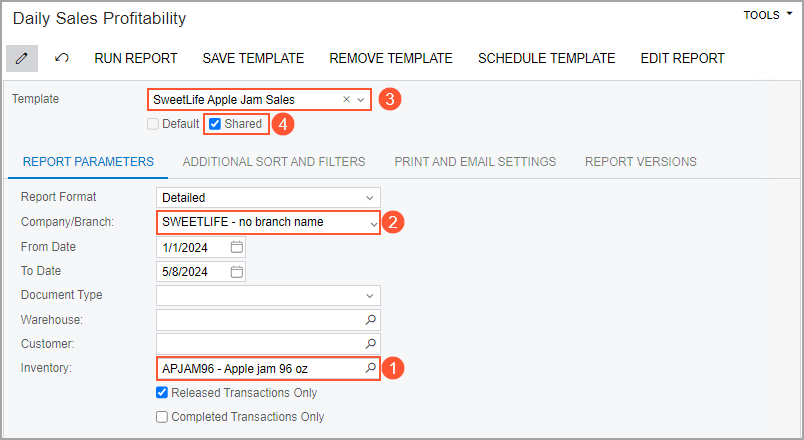
In an email template on the Email Templates (SM204003) form, the administrator adds the Daily Sales Profitability report on the Attached Reports tab (see Item 1 in the following screenshot). In the right pane of the tab, the administrator then selects the saved template in the new Report Template box (Item 2). In the Report Parameters table, the system displays the values that have been specified in the template (Item 3).
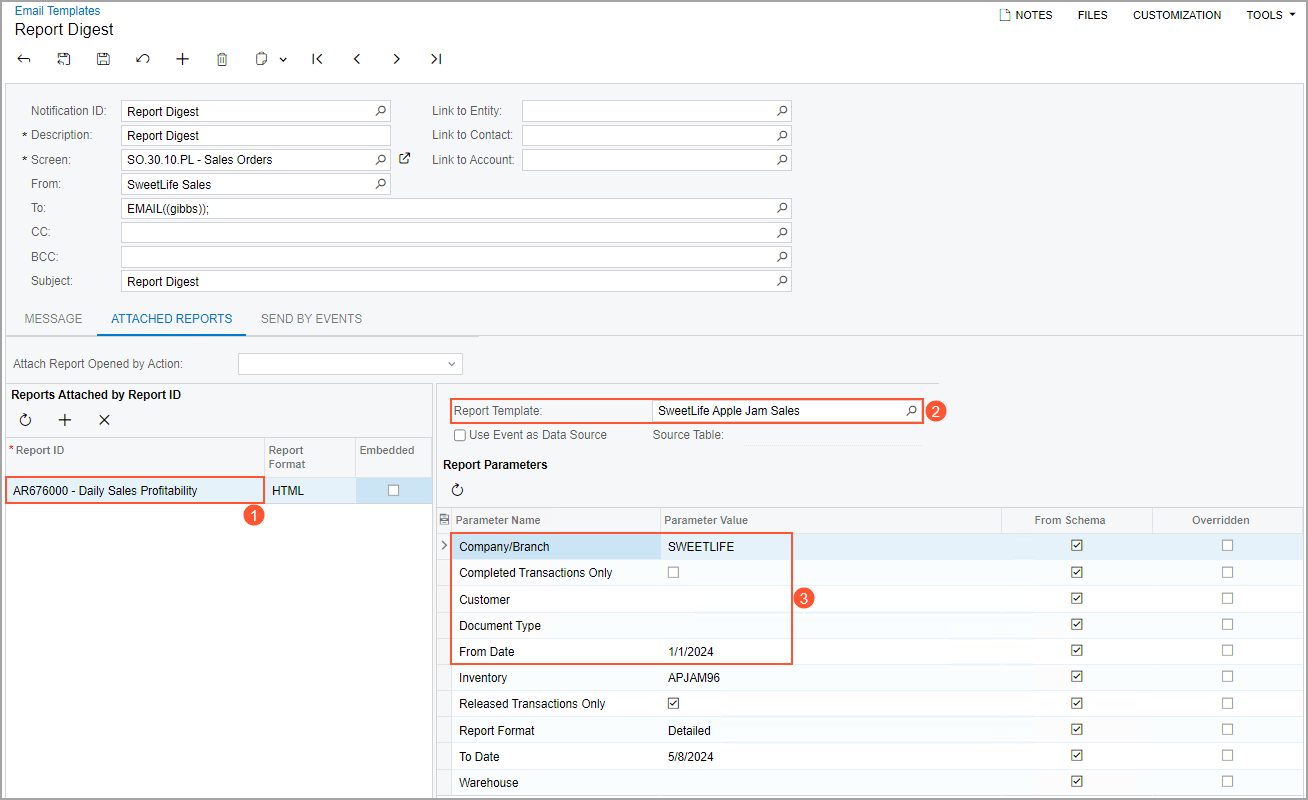
The administrator can change any of the values in the Report Parameters table. For parameters whose values have been modified, the system selects the new Overridden check box (see the following screenshot).
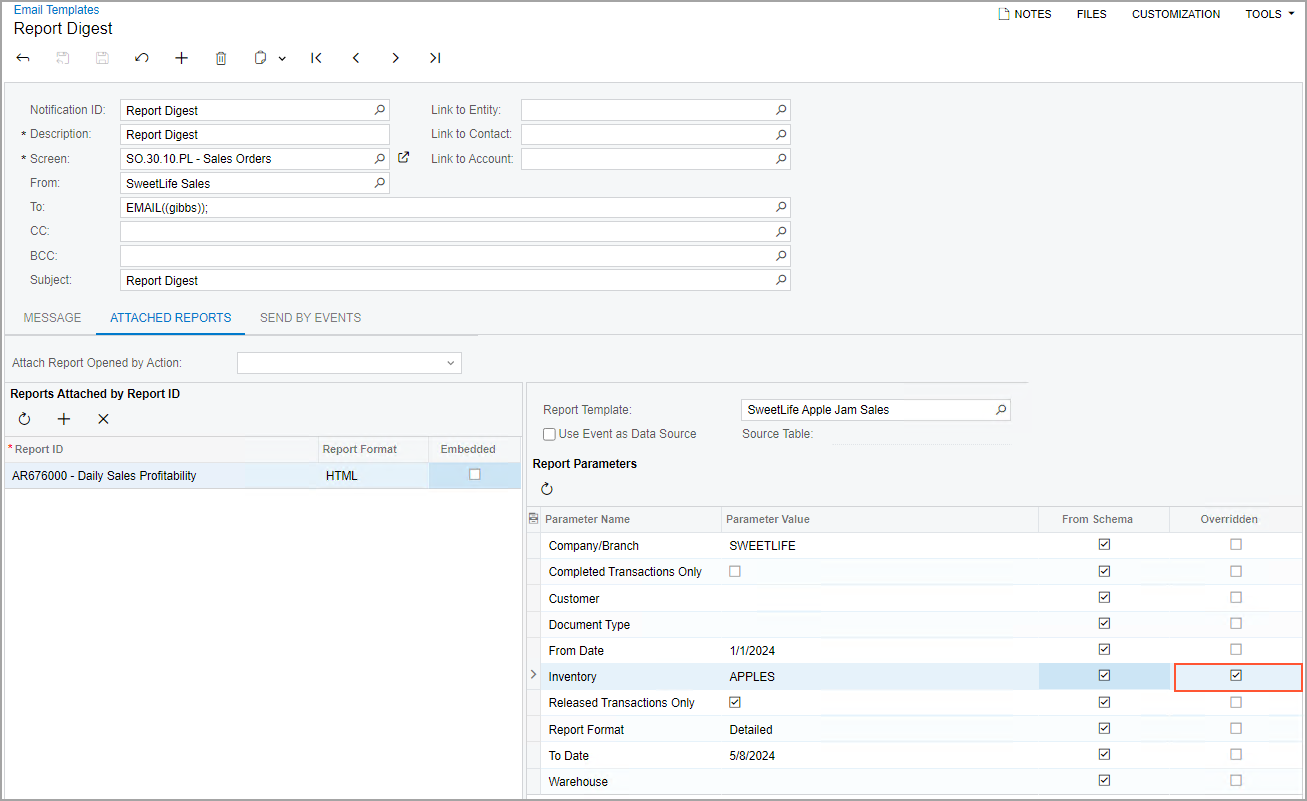
To reverse changes to a particular parameter, the administrator clears the Overridden check box. The system then inserts the default value in the Parameter Value column for this parameter.
Displaying of Default Parameters of a Report
If the administrator adds a report but does not select any template for it, the Report Parameters table now displays the default parameters of the added report (see the following screenshot). The administrator can modify any default value.
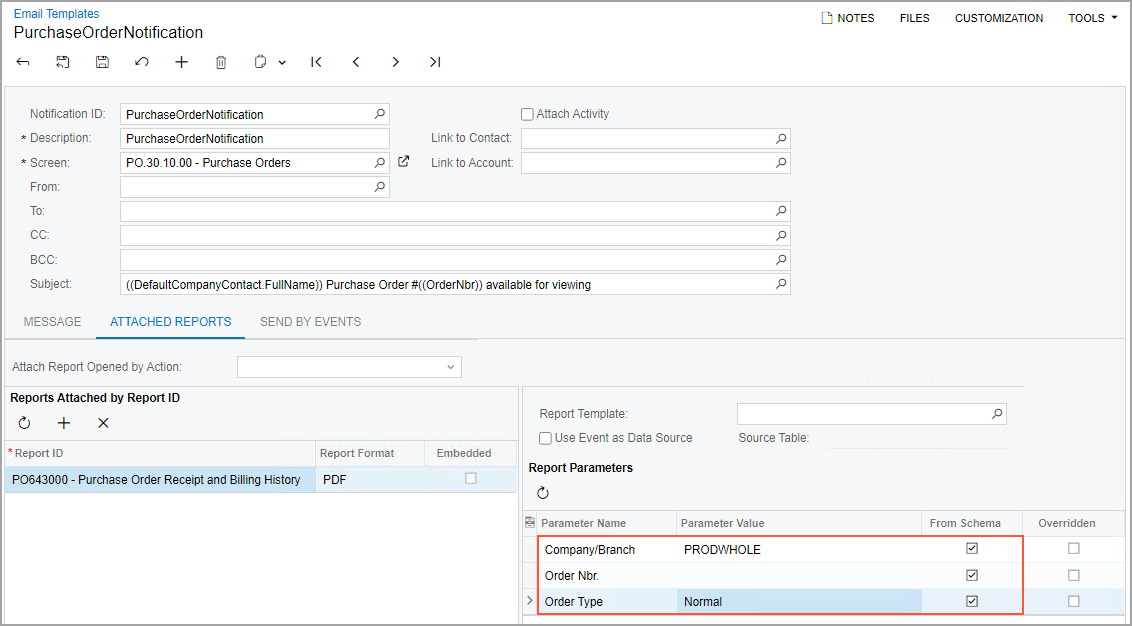
Additional Information
For details on attaching report templates to emails, see Business Events: Subscribers.
