Platform: Detection of Anomalies in Generic Inquiries
MYOB Acumatica 2024.2.1 introduces the detection of numeric anomalies in generic inquiries.
Detection of Anomalies
By using the anomaly detection functionality in MYOB Acumatica, supply chain managers can detect anomalies in numeric columns of generic inquiry forms. For example, they can quickly find records whose amounts are too large or too small compared to other listed records. The functionality can help supply chain managers to monitor data values and correct any data entry errors, thus preventing ineffective business decisions based on incorrect data. In addition, sales managers and purchase managers can use anomaly detection to recognize deviations in data based on the system's analysis of abnormal figures in amounts, totals, costs, and other values.
Anomaly detection uses an unsupervised machine learning algorithm to classify numeric values as anomalies. The algorithm uses a machine learning model that has been developed to recognize certain patterns. The model can classify certain values as Significant, and managers can treat these values as anomalies. The model can classify other values as Medium, which means that they can be false positives. The model is operated by a cloud service.
The new functionality can detect anomalies in all records on the generic inquiry form or in groups of records, which can be defined by the system administrator who sets up the functionality. The anomaly detection process can be run on demand or by schedule on a daily, weekly, or monthly basis. The anomalies that the system finds can then be used in business events and shown on dashboards.
An administrator can set up anomaly detection for any generic inquiry. MYOB Acumatica 2024.2.1 also introduces the following generic inquiries, which have been specifically designed to use anomaly detection:
- Sales Order Margin Analysis (SO3010ML): This generic inquiry form shows the
actual margin amount and percentage for sold items per sales order (that is, items for
which invoices have already been released).
By using anomaly detection, sales managers and supply chain managers can identify anomalies in sales margins, analyze profitability, and make informed pricing decisions in the future.
- Costs in Purchase Orders (PO3010ML): On this generic inquiry form, purchasing
managers and supply chain managers can view the cost information of items included in
purchase orders.
By running anomaly detection, these managers can detect unexpected purchase variations early. They can also analyze the costs of abnormal purchases, identify cost inefficiencies, prevent excessive spending, and negotiate better terms with suppliers.
- Costs in AP Documents (AP3010ML): This generic inquiry form shows the cost
information of inventory items included in accounts payable documents.
Accountants, purchasing managers, and supply chain managers can use this form to detect anomalies in these documents. They can also analyze the abnormal costs, identify inconsistencies in billing, detect and correct billing errors, and monitor spending.
Setup of Anomaly Detection
To set up the anomaly detection functionality, a system administrator performs the following general actions:
- On the Enable/Disable Features (CS100000) form, enables the
Detection of Numeric Anomalies in Generic Inquiries feature.Important:The feature is subject to additional licensing; please consult the MYOB Acumatica sales policy for details.
- In the Summary area of the Generic Inquiry (SM208000) form
for a specific generic inquiry, selects the new Detect Anomalies
check box (see Item 1 in the screenshot below).Important:The administrator can select this check box for no more than 10 generic inquiries in the system. If the administrator selects the check box for an 11th generic inquiry, they will not be able to save their changes.
- On the Anomaly Detection tab (Item 2), which appears, specifies
the following settings:
- The Field for Analysis (Item 3).
The administrator can select any data field specified on the Results Grid tab of the Generic Inquiry form that has a numeric value.
- The time unit by which numeric values can be sorted (Item 4).
In the Date Field for Timeline box, the administrator can select only a data field specified on the Results Grid tab of the Generic Inquiry form that has a date and time value.
- The groups of records that should be analyzed for anomalies (Item 5).
In the table in the Grouping section, the administrator can specify multiple data fields by which the records should be grouped. The system isolates these groups of records when detecting anomalies and searches for anomalies in the Field for Analysis only inside the specified groups. Anomalies found in one group do not influence the detection of anomalies in another group.
For example, if a generic inquiry form lists sales orders of different types, the administrator can use the grouping by the order type. The system will then analyze data for sales orders of each of the order types (such as SO or IN).
- A check box (Skip Empty Groups in the
Grouping section) indicating whether groups with empty key
values should be skipped (Item 6).
Suppose that the administrator selects the Inventory ID and Order Type fields—which correspond to the Inventory ID and Order Type boxes on the Sales Orders (SO301000) form—for grouping. If Inventory ID is empty for a certain record, this record will be skipped, or the model will treat all records with the same Order Type and empty Inventory ID as one group.
- The frequency (Update Frequency) of running the anomaly
detection process (Item 7).
The administrator can select Daily (the process is run between 12 AM and 6 AM), Weekly (it is run on Sundays between 12 AM and 6 AM), Monthly (it is run on the first day of the month between 12 AM and 6 AM), or On Demand (the administrator starts the process themselves). The default value is Weekly. The use of these settings is described further in the Start of Anomaly Detection on a Schedule section.
- The Field for Analysis (Item 3).
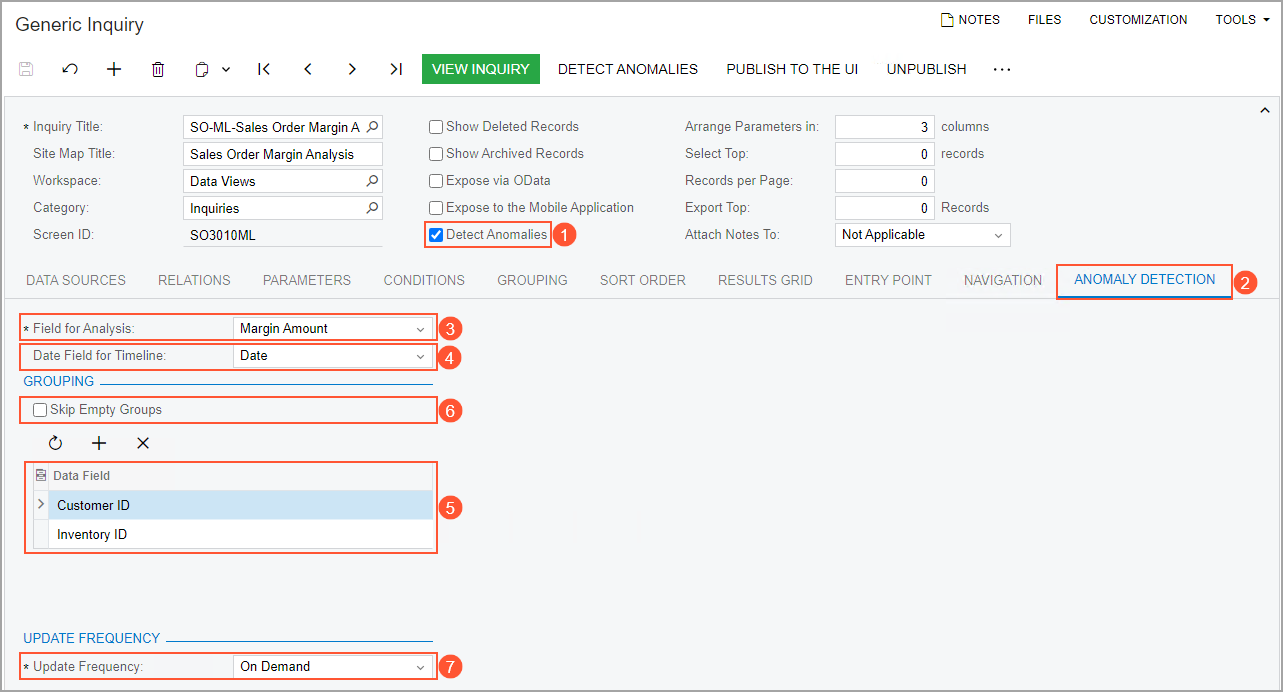
Start of Anomaly Detection
Once the initial configuration is complete, the administrator starts the anomaly detection process on the new Detect Anomalies in Generic Inquiries (ML502000) form (see the screenshot below). The administrator can open this form by clicking Detect Anomalies on the form toolbar of the Generic Inquiry (SM208000) form or on the form toolbar of the appropriate generic inquiry form.
To start the manual process, the administrator performs the following general actions on this form:
- Selects the needed generic inquiry or inquiries by selecting the unlabeled check box for each generic inquiry to be included.
- Clicks Process on the form toolbar (see Item 1 in the screenshot
below).
The system uploads the data to the server.
Tip:Instead of Steps 1 and 2, the administrator can select Process All on the form toolbar (Item 2). - After the status of anomaly calculation changes to Data Uploaded, selects the
same generic inquiries by selecting the unlabeled check boxes, and clicks
Process on the form toolbar again.
The system starts the calculation, and the status changes to Calculation in Progress (Item 3).
- After the status becomes Ready to Download, selects the needed generic inquiries
by selecting the unlabeled check boxes and clicks Process on the
form toolbar again to download the calculation results into the system.
If the process is successful, the final status of anomaly calculation is Completed.
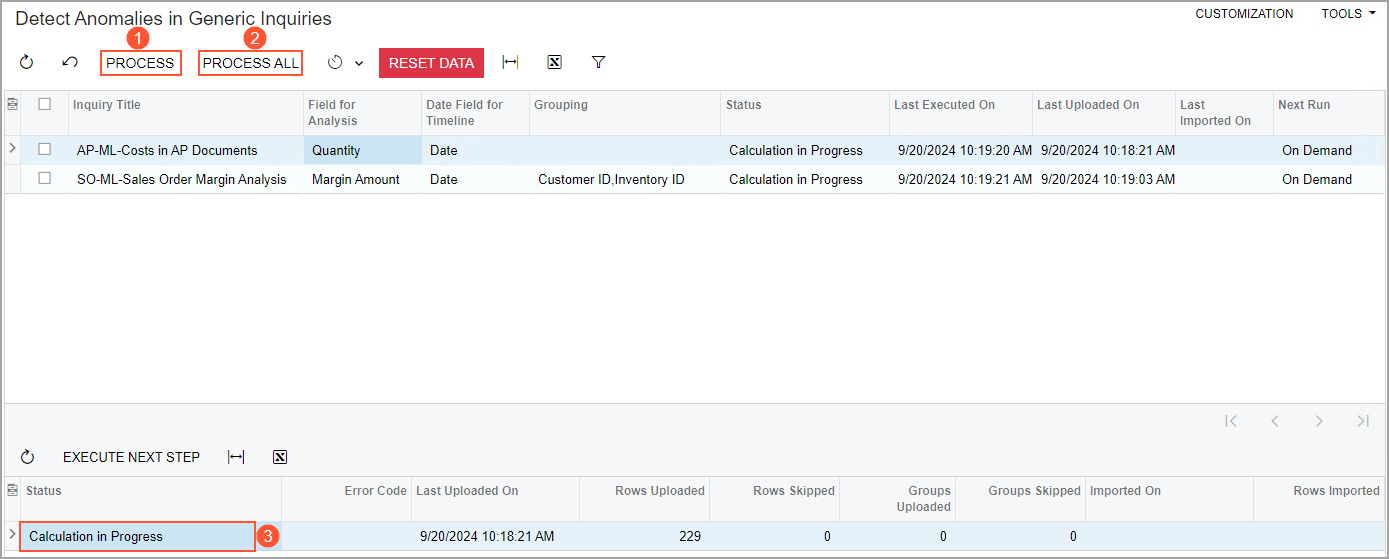
After the administrator performs those actions for the first time, the following new columns appear on the processed inquiry form:
- Anomaly Severity: An indicator of the difference between the
expected value and the real value: Normal, Medium, or
Significant.
The system highlights the rows with records with the Medium and Significant anomaly severity, as well as the rows that have not been processed.
Important:Results with the Medium anomaly severity can be false positive. We recommend that the administrator uses these results when it is important to detect even small deviations. - Expected Value: The value in the data field that the administrator has selected as the field for analysis on the Generic Inquiry (SM208000) form.
- Reviewed: A check box that the administrator selects to indicate to the system that the current row has been reviewed or verified and should be excluded from subsequent analysis.
- Comment: A comment about the processing results that the administrator can enter.
The following screenshot shows the Sales Order Margin Analysis (SO3010ML) inquiry form with the results of processing. Notice that the rows with the Medium and Significant anomaly severity are highlighted in red, and that the records that have not been processed are highlighted in yellow.
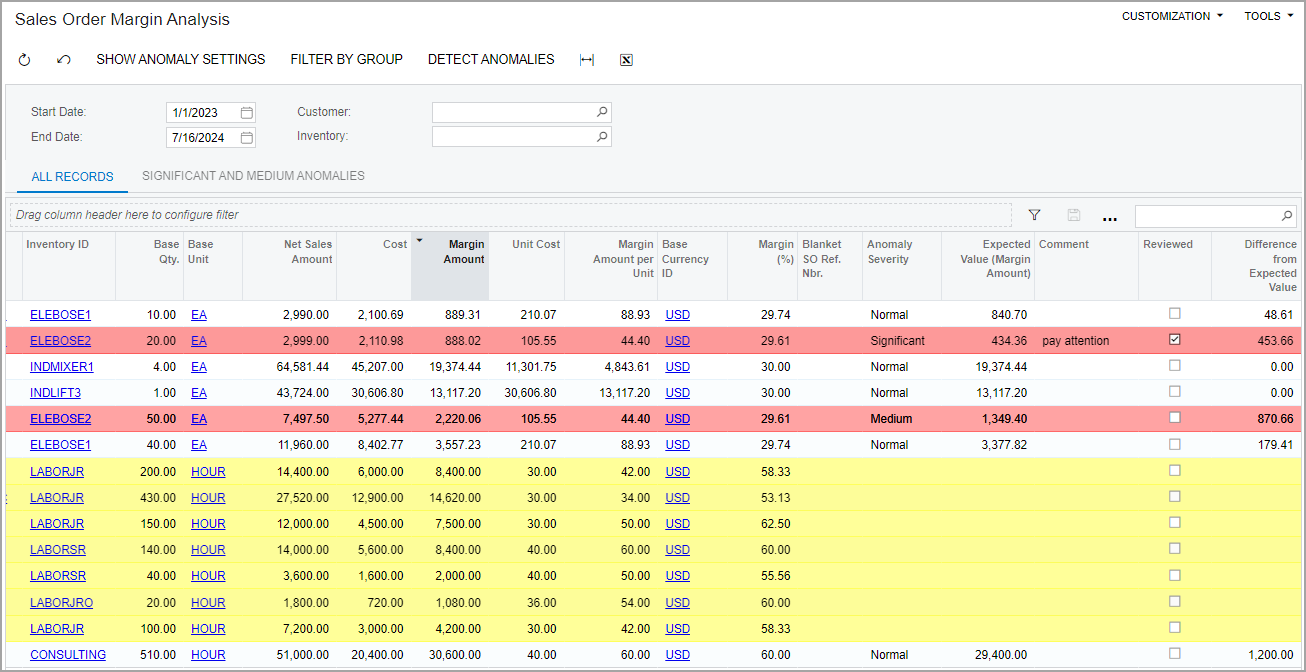
Start of Anomaly Detection on a Schedule
The administrator can configure anomaly detection to be run on a schedule. The administrator does this by selecting the needed frequency in the Update Frequency box of the Generic Inquiry (SM208000) form (Anomaly Detection tab). We recommend that the administrator select the Daily, Weekly (default), or Monthly mode to run the processes, and use the On Demand mode only during initial configuration.
If the administrator has run the process at least once during a certain day, the system will not start the next calculation for at least the next 24 hours (even if the Daily update frequency is specified). Suppose that the administrator has specified the Daily frequency and then changed this setting to On Demand. Further suppose that the administrator started the calculation on Wednesday and then changed the update frequency back to Daily. The system will run the next daily schedule at 12 AM on Friday.
The administrator can reset the status of the processed records and remove all temporary data related to the anomaly calculation by clicking Reset Data on the form toolbar of the Detect Anomalies in Generic Inquiries (ML502000) form.
Use of Anomaly Detection in Dashboards
The administrator can use a generic inquiry with anomaly detection configured in a dashboard. Before adding a widget, the administrator must do the following:
- Specify the anomaly detection settings for this generic inquiry
- Run the anomaly detection process at least once
- Create a shared filter for the generic inquiry form
The administrator then adds a widget by using the standard process (for details, see Specific Widgets: To Add KPI Widgets). The following screenshot shows the predefined Sales Manager (SO3015DB) dashboard with the widget that lists detected anomalies.
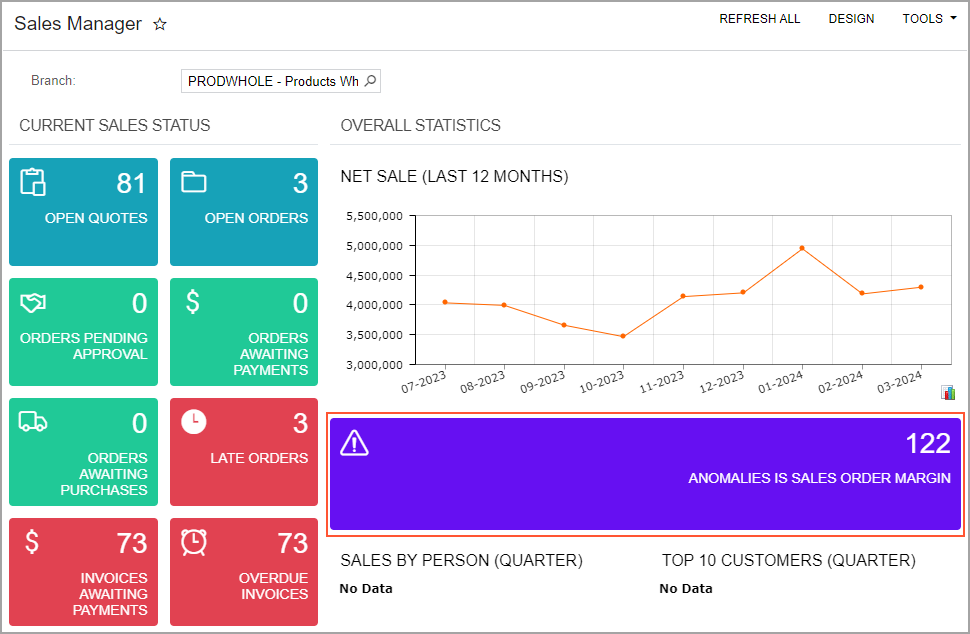
We recommend that the administrator add to the filter a condition that excludes records that have been marked as Reviewed. In this case, the system will display only the newly found anomalies.
Use of Anomaly Detection to Trigger Business Events
An administrator can configure business events to send notifications when the system detects anomalies with certain severity. The following screenshot shows the settings of a business event on the Business Events (SM302050) form that the system triggers if the anomaly severity is Significant or Medium (see Item 1 in the following screenshot) and the record has not been marked as Reviewed (Item 2). Notice that the system will raise the event once for all records in the inquiry form (Item 3).
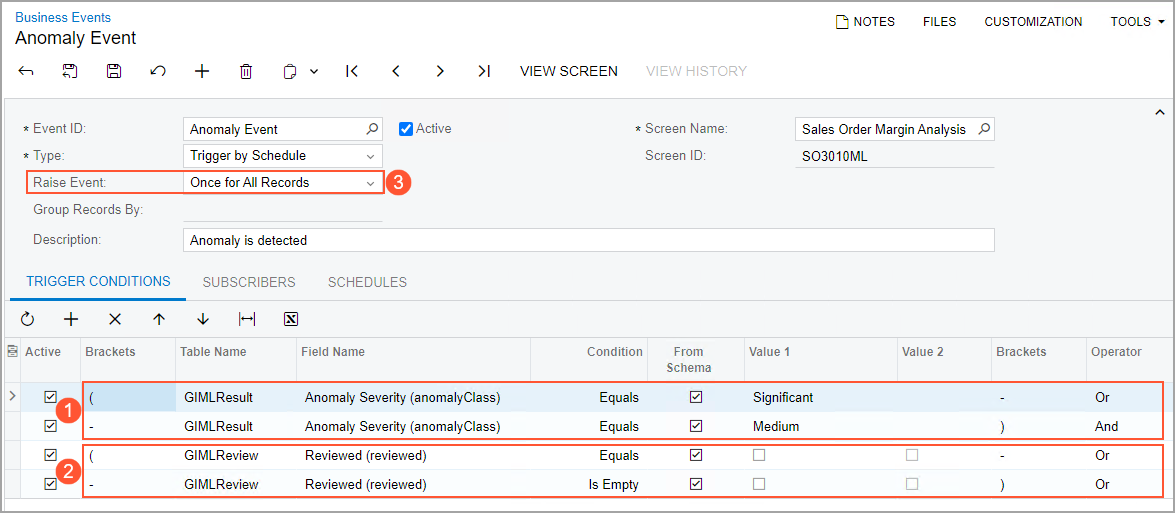
This business event uses an email notification as a subscriber. The following screenshot shows an example of such a notification on the Email Templates (SM204003) form.
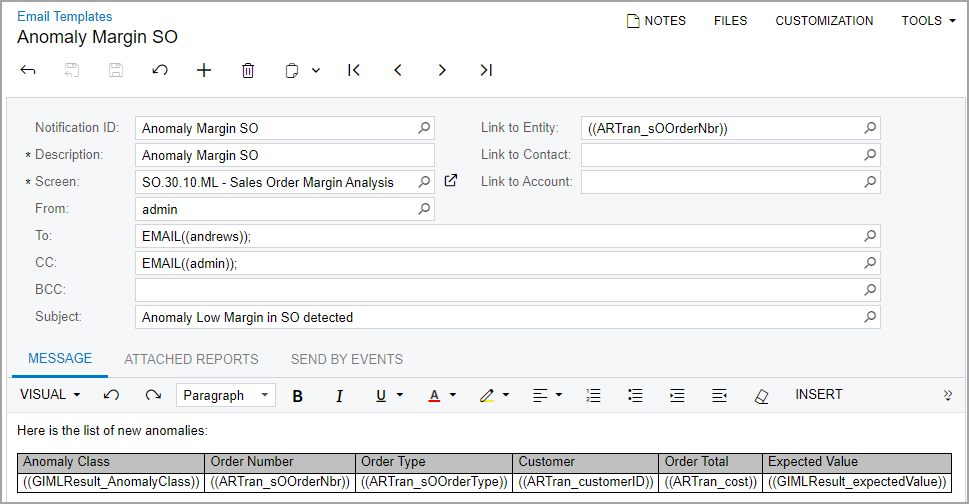
When the business event is triggered, the sales manager, purchasing manager, or supply chain manager will receive an email with the new anomalies. The following screenshot shows an example of such an email on the Email Activity (CR306015) form.
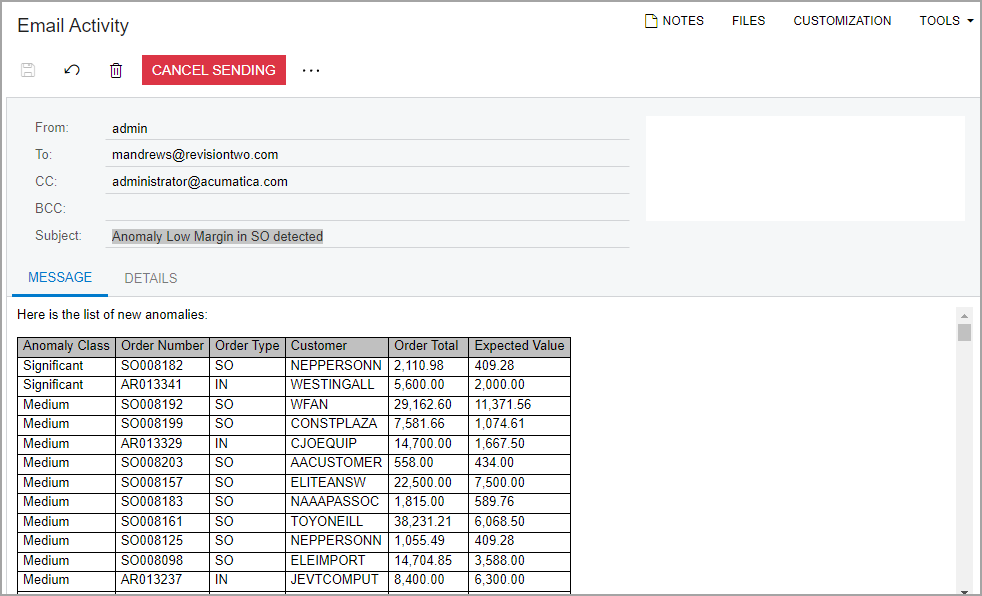
The following screenshot shows the schedule that the administrator sets up for the business event on the Automation Schedules (SM205020) form.
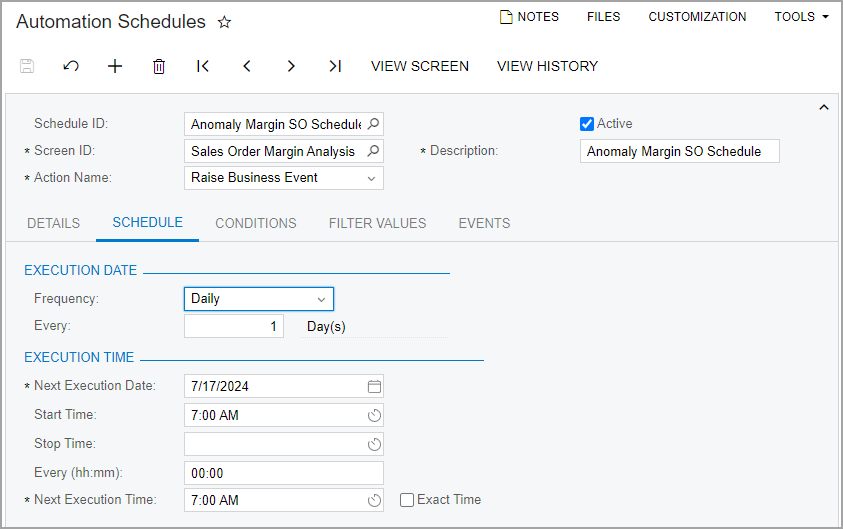
The administrator should specify the same frequency in the schedule as specified on the Anomaly Detection tab of the Generic Inquiry (SM208000) form.
Changes to the Generic Inquiry Forms
The following commands appear on an inquiry form if the anomaly detection is configured for the corresponding generic inquiry and the process has run at least once:
- Show Anomaly Settings: Opens the Anomaly Settings dialog box, which displays the anomaly calculation settings.
- Filter by Group: The system filters the records on the form by the values of the fields listed in the Grouping section of the Anomaly Detection tab.
- Detect Anomalies: Opens the Detect Anomalies in Generic Inquiries (ML502000) form, on which the administrator can runs the process of anomaly detection.
Additional Information
For more details on anomaly detection in generic inquiries, see Detecting Anomalies in Generic Inquiries.
