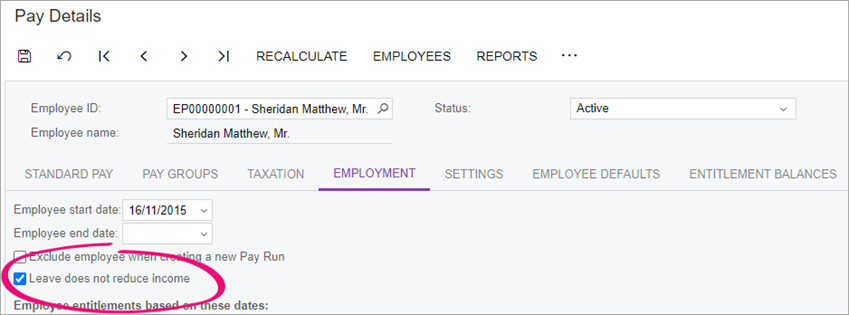Importing Timesheet Batches Into a Pay Run
After importing timesheets into MYOB Acumatica, you can import unprocessed timesheet batches into an open pay run from the Pay Run Details form (MP.PP.31.20). To import timesheets for all employees at once, click the three dots icon (. . .) on the form toolbar and choose Import Timesheet.
The import process scans all timesheet batches for records that match the following criteria:
-
Not associated with any other pay run.
-
The pay effective date on the timesheet record falls within the pay period of the pay run (including the start and end dates).
-
The employee associated with the timesheet record exists in the pay run.
Adding Employees Who Are Excluded From New Pay Runs
If you have employees set to be excluded from new pay runs, you can quickly add them on the Pay Run Details screen by clicking the three dots icon (. . .) and choosing Add Employees from Timesheet. This doesn’t add the timesheets, just any employees who are not already in the pay run that have records created in the imported timesheet batch within the current pay period dates.
Validating Pay Run Changes
On the Pay Run Details form, click the Time Summary button to display the Pay Run Time Summary window (MP.PP.70.50), which shows all timesheet records that were imported into the pay run, including the source timesheet batches.
The Non Imported Details tab displays any records present in the imported batches that were not imported into the pay run. This allows you to find and correct any problems that may have caused the records to be left out of the import.
Any difference in the imported quantity and actual quantity of the pay item will be highlighted in red.
Editing a Timesheet Batch That's Already Imported to a Pay Run
You can only edit the timesheet batch if the pay run is still open. But first, you need to remove the timesheets from the pay run.
If the pay run is processed or complete, the only way to edit timesheets is by first reversing or cancelling the pay run.
Importing Leave Through a Timesheet
Depending on your settings, importing leave through a timesheet has different outcomes.

You should only select this option for salaried employees who normally work 40 hours per week.
You shouldn’t select this option in the following situations:
-
If you import leave via timesheets, because imported income pay items already exclude any leave taken.
-
For salaried employees who have rosters entered in workforce management.