Asset Depreciation: To Depreciate Assets
The following activity will walk you through the process of depreciating fixed assets.
Story
Suppose that the accountant of SweetLife Fruits & Jams has calculated the depreciation of the company's fixed assets through September 2025 and made sure that the calculation is correct. Acting as the SweetLife accountant, you need to depreciate the fixed assets through February 2025.
Configuration Overview
In the U100 dataset, the following tasks have been performed to support this activity:
- On the Enable/Disable Features (CS100000) form, the Fixed Asset Management feature has been enabled.
- On the Chart of Accounts (GL202500) form, the needed GL accounts have been created.
- On the Fixed Assets Preferences (FA101000) form, the Automatically Release Depreciation Transactions check box has been cleared. Depreciation transactions are created with the On Hold status and you will have to release these transactions manually on the Release FA Transactions (FA503000) form.
Process Overview
In this activity, you will depreciate fixed assets on the Calculate Depreciation (FA502000) form. On the Release FA Transactions (FA503000) form, you will release the depreciation transactions. On the Fixed Assets (FA303000) form, you will review the depreciation amount for one of the assets.
System Preparation
Before you begin depreciating fixed assets, do the following:
- Launch the MYOB Acumatica website with the U100 dataset preloaded, and sign in as an accountant by using the johnson username and the 123 password.
- In the info area, in the upper-right corner of the top pane of the MYOB Acumatica screen, click the Business Date menu button, and select 2/28/2025 on the calendar.
- In the company to which you are signed in, be sure that you have implemented the fixed asset functionality by performing the following prerequisite activities: Fixed Assets: To Configure the System for Fixed Asset Management, Fixed Assets: To Configure the Fixed Asset Functionality, and Fixed Assets: To Create Fixed Asset Classes.
- Make sure that you have created the fixed assets by performing the following prerequisite activities: Conversion of a Purchase: To Convert a Purchase to an Asset, Conversion of a Purchase: To Convert a Purchase to Multiple Assets, Fixed Asset Creation: To Create and Reconcile an Asset, Fixed Asset Creation: To Create an Asset with Multiple Units, and Non-Default Asset Settings: Process Activity.
- Make sure that you have split the Land fixed asset by performing the Splitting of Assets: Process Activity prerequisite.
- On the Company and Branch Selection menu on the top pane of the MYOB Acumatica screen, select the SweetLife Head Office and Wholesale Center branch.
Step 1: Depreciating Fixed Assets
To depreciate fixed assets, do the following:
- Open the Calculate Depreciation (FA502000) form.
- In the Selection area, specify the following settings:
- Company/Branch: HEADOFFICE
- Book: FIN (Posting Book)
- To Period: 02-2025 (inserted automatically)
This is the financial period through which the system will depreciate assets.
- Action: Depreciate
When the system performs this action, it will calculate depreciation and generate depreciation transactions.
- On the form toolbar, click Process All. For each asset in the table, the system calculates depreciation through the specified period and generates the depreciation transaction, which is not released yet.
Step 2: Releasing the Depreciation Transactions
To release the generated depreciation transactions, do the following:
- Open the Release FA Transactions (FA503000) form.
- Click the link in the Reference Number column for the only row displayed in the table.
- On the Fixed Asset Transactions (FA301000) form, which the system has
opened, review the entries of the fixed asset transaction generated for the
02-2025 period, as shown in the following screenshot.
Figure 1. Depreciation calculated for fixed assets 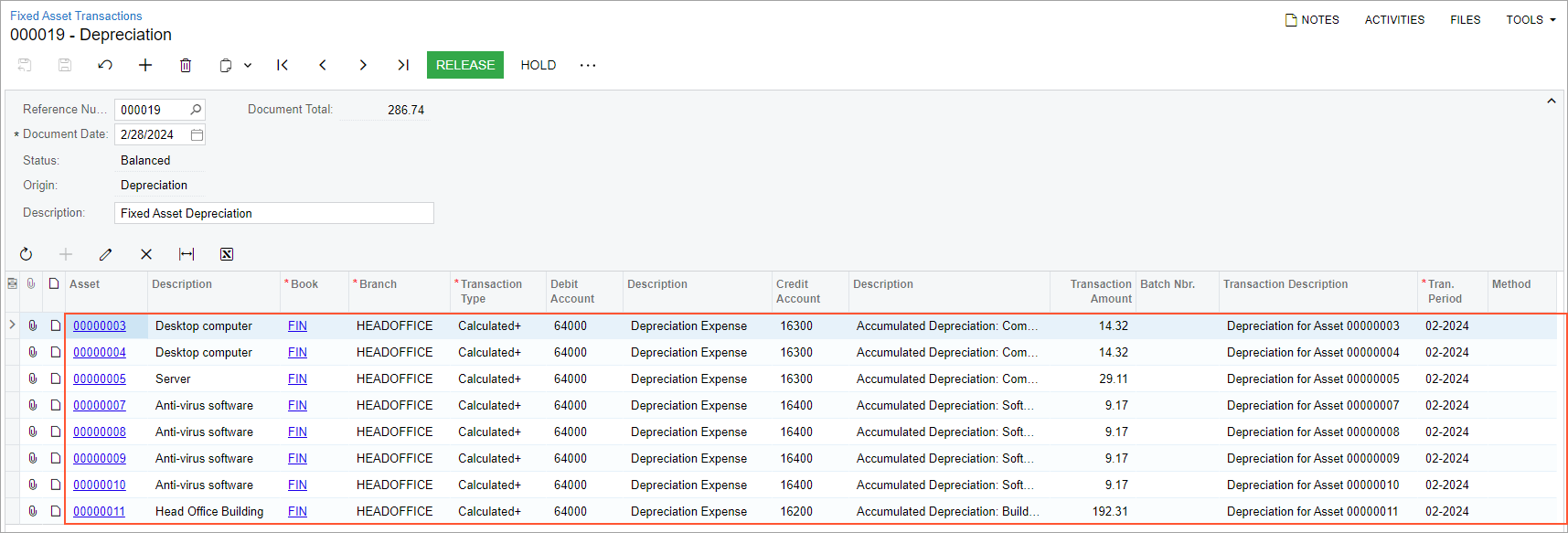
The generated fixed asset transaction includes entries of the Calculated+ type—one for each fixed asset for the 02-2025 period.
- On the form toolbar of the Fixed Asset Transactions (FA301000) form,
click Release.
The system has released and posted the fixed asset transaction and displayed the corresponding GL batch number in the Batch Nbr. column for each depreciation entry, as the following screenshot shows. The type of each entry was changed from Calculated+ to Depreciation+ as these entries were posted. Each Depreciation+ entry debits the Depreciation Expense account (64000) in the amount of the depreciation calculated for the period for the particular asset, and credits the Accumulated Depreciation contra account specified for the fixed asset in the same amount.
Figure 2. Released depreciation transactions 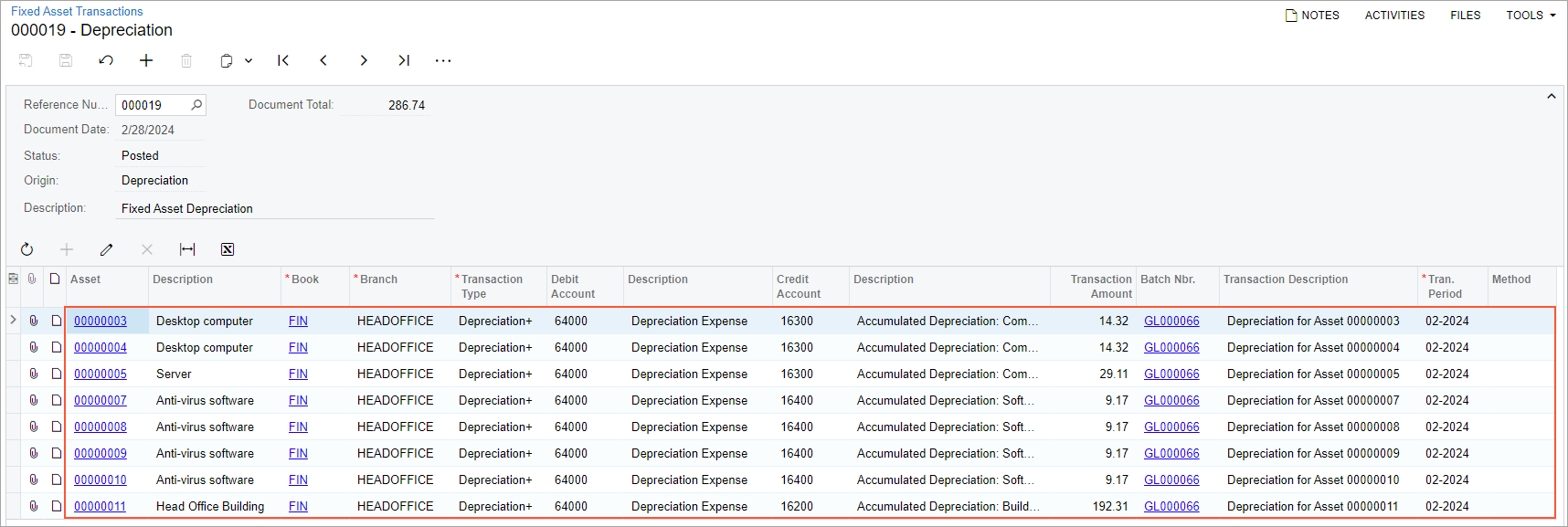
Step 3: Reviewing a Depreciated Fixed Asset
To review a depreciated fixed asset, do the following:
- On the Fixed Assets (FA303000) form, open the Head Office Building asset.
- Review the Depreciation tab.
The Calculated column shows the calculated depreciation for the 02-2025 period. Because the depreciation transaction was released for 02-2025, the Depreciated column shows the actual depreciation amount.
