Vendor Relations Overview
In MYOB Acumatica, you can track the vendor that receives payment and the vendor that supplies the needed items, where these vendors are different. You can specify these vendor relations on the Vendors (AP303000) form, so that the system will handle these relations in documents (such as purchase orders, purchase receipts, and Accounts Payable bills and debit adjustments).
The next section of this topic describes an example of these vendor relations.
Vendor Relations Example
Suppose that several small companies (Company 1 and Company 2) want to order office supplies from a big vendor (Office Supplies Co.). If they collectively order supplies, they can get a discount for a large number of items in this joint purchase. The companies organize into an alliance to place their orders with the vendor, with a bigger company (Good Hardware Corp.) making settlement with this vendor. (1) The companies send their purchase orders to Office Supplies Co.(2) The vendor that supplies the goods (Office Supplies Co.) issues a bill to Good Hardware Corp. (3) Good Hardware Corp. pays that bill and then, in turn, (4) issues bills for Company 1 and Company 2. (5) Each company pays the bill for the supplied goods to Good Hardware Corp.(which is specified in MYOB Acumatica as the vendor in the bill), even though those companies have ordered the goods from another vendor.
As a result, the goods are supplied to Company 1 and Company 2 from one vendor, which is specified in the purchase order (Office Supplies Co.); this is the supplied-by vendor. However, payments are made to another vendor (Good Hardware Corp.), which is specified on the bill issued to Company 1 and Company 2; this is the pay-to vendor.
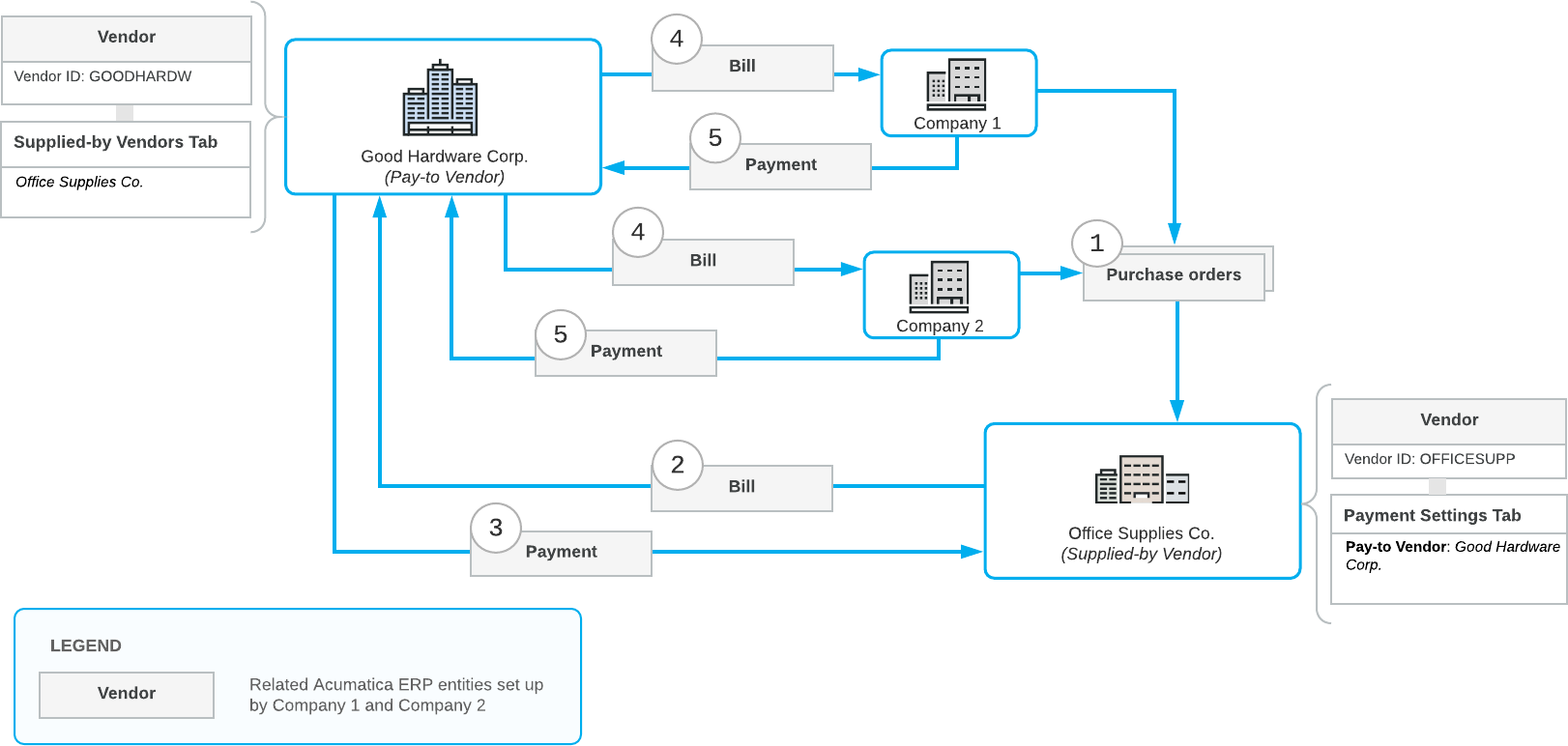
In MYOB Acumatica, you can specify the appropriate roles of vendors so that the system accurately handles those vendor relations in documents.
