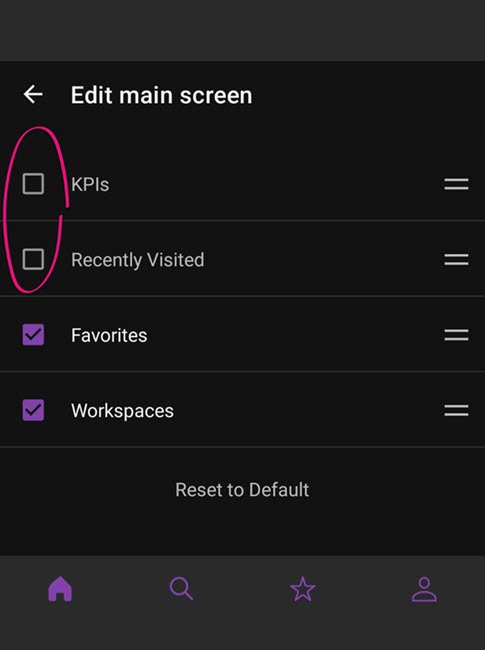Requesting and Keeping Track of Leave
This page explains how to request leave for yourself. If you're a manager, you can follow the same steps to request leave on behalf of your employees.
On the Submit a Leave Request form, you can request leave or edit existing requests. You can get to the form in a few ways:
- Searching in the search field at the top of MYOB Acumatica.
- On the Employee Calendar (MPES4001) form, double-click on a day, or click and drag across a range of days.
- On the Leave Balances (MPES3022) form, click one of the Leave Request links in the main table.
- On the Projected Leave Balance (MPES4021) form, click New Leave Request on the toolbar.
- On the Leave Requests (MPES3021) form, click the plus icon + on the toolbar.
Submitting a Leave Request
- Go to theSubmit a Leave Request form.
- On the Request Details tab, complete the fields.
- Optionally, you can include documentation for your leave requests (e.g. a medical
certificate for sick leave):
- On the Request Details tab, click Browse.
- Choose your document.
- Click Upload.
- Optionally, you can save your request if you want to submit it later. Click the Save icon on the form toolbar. You can then find the request on the Leave Requests form, where its Status will be Open.
- If you're ready to submit your request now, click Submit on the toolbar.
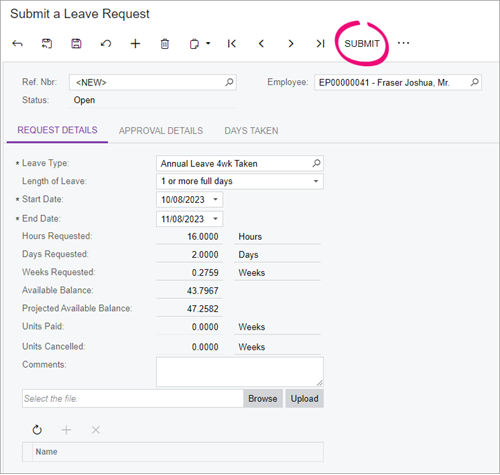
Keeping Track of Your Leave
After you submit a leave request, the time it takes for it to get approved depends on how your company handles leave approval. Your request will either:
- go to your manager or your company's payroll administrator to be approved or declined, or
- get automatically approved.
When your request has been approved or declined, you'll get an email notification.
There are three forms where you can check statuses:
Leave Request Statuses
- Open: The request has not yet been submitted for approval.
- Submitted: The request has been submitted for approval. It can still be edited or deleted at this stage.
- Approved but not paid: The request has been approved, but has not yet been processed as part of pay run. It can be edited, which will return it to the Open status.
- Declined: The request has been declined and will not be processed further.
- Ready To Pay: The request has been marked as ready for inclusion in a pay run (or pay runs, if the amount of leave spans more than one pay period). It can be edited, which will return it to the Open status.
- Processing: The request has been added to a pay run, which is currently being processed. It can no longer be edited or cancelled.
- Cancelled: The request has been cancelled. It can't be deleted or edited.
- Partially Paid: If the requested leave spans more than one pay run, this status indicates that one or more of those pay runs has been processed, but there is still some of the request that has not yet been paid.
- Paid: All days of the request have been paid, across one or more pay runs.
Hiding Sections in the Mobile App
If you use the MYOB Acumatica mobile app exclusively for ESS, you can hide sections that don't matter to you, like KPIs and Recently Visited.
-
Log in to the MYOB Acumatica mobile app.
-
At the bottom of the main screen, press Edit main screen.
-
On the Edit main screen screen, deselect the KPIs and Recently Visited checkboxes.