Managing Leave For Your Team
If you're a manager or payroll administrator with access to employee self service, you can manage leave requests on both the Approvals and Team Calendar screens. These screens let you view, approve and reject leave requests.
You can also keep track of your team's leave balances by running the Employee Leave Balances report.
If you've been incorrectly assigned as the approver for a leave request, you can assign someone else to approve or reject the request.
Approve or Reject Leave on the Approvals Screen
If you opened a leave request from a notification email, skip to step 3.a.
-
Go to the Approvals screen.
-
Click the My Approvals tab.
-
You can approve or reject requests in bulk or one at a time.
-
To do it in bulk, click Approve All or Reject All on the toolbar.
-
To do it one at a time:
-
Select the checkbox in the row of the leave request you want to approve.
-
On the form toolbar, click Approve or Reject.
-
After you approve or reject a request, the employee is notified by email.
-
Approve or Reject Leave on the Team calendar Screen
-
Go to the Team Calendar screen.
-
Right-click on a request and select Approve or Decline. Declining a request is the same as rejecting it. After you approve or reject a request, the employee is notified by email.
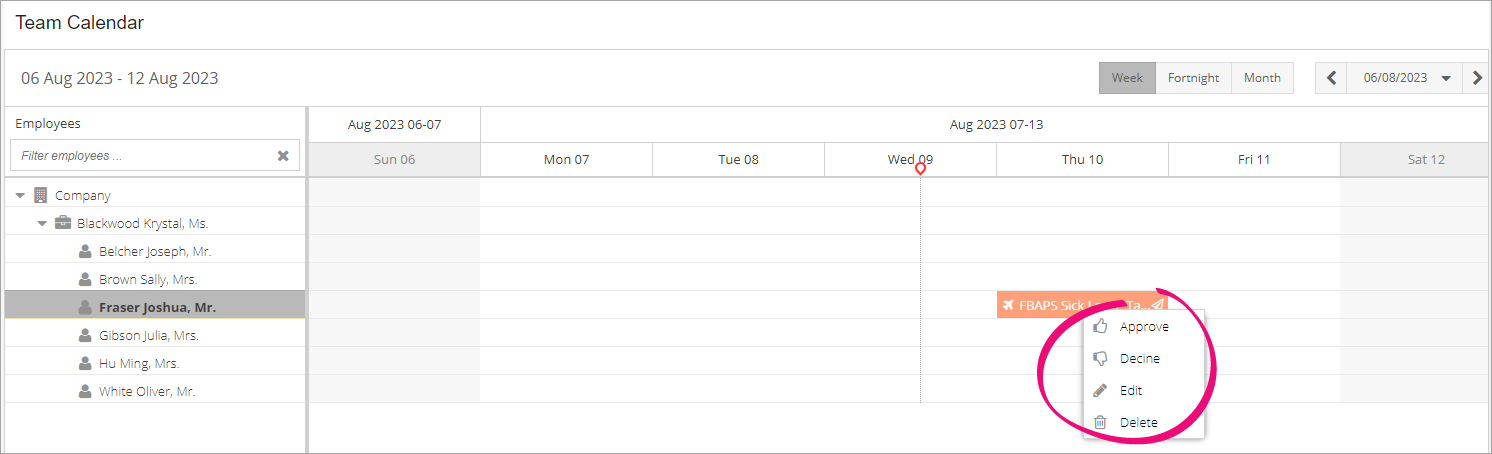
Running the Employee Leave Balances Report
-
Go to the Employee Leave Balances screen.
-
In the summary area, use the fields to choose which employees' leave balances to view. You can view balances for:
-
Entitlement ID – a specific leave entitlement.
-
Employee – a specific employee.
-
Branch – employees that work at a specific branch of your organisation or company.
-
Department – employees that work in a specific department.
-
Company Tree – Depending on how ESS was set up, you can select a company tree if you've been assigned to more than one work group.

-
Reassigning Leave Request Approval
If you've been incorrectly assigned as the approver for a leave request, you can assign someone else to approve or reject the request.
-
Go to the Submit a Leave Request screen.
-
On the form toolbar, click the three dots icon (...) and choose Reassign approval.
-
In the Reassign Approval window, enter the name of the New Approver.
-
The person you choose as the new approver might have delegated their approvals to someone else. If you don't want their delegate to be assigned approval, you can select the Ignore Approver's Delegations checkbox.Note:If you don't select Ignore Approver's Delegations and the person you choose isn't available, approval is automatically assigned to their delegate.
-
Click Reassign.
Troubleshooting
Error: The document cannot be processed because a comment must be entered
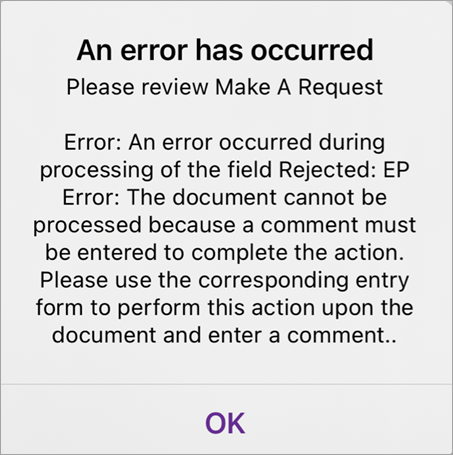
If you get this error, you should let your MYOB Partner or MYOB direct consultant know. They can find information about resolving the error in the employee self service implementation guide.
