Invoice Prepayments: To Reverse an Application
The following activity will walk you through the process of reversing a prepayment application to the wrong invoice.
Story
Suppose that the SweetLife Fruits & Jams company received a prepayment from its customer (FourStar Coffee & Sweets Shop) in the amount of $660 for consulting services and an AR clerk applied the prepayment to the wrong invoice on January 21, 2025.
Acting as a SweetLife accountant, you have to find this mistakenly applied application of $660 in the system and reverse it.
Configuration Overview
For the purposes of this activity, the following features have been enabled on the Enable/Disable Features (CS100000) form:
- Standard Financials, which provides the standard financial functionality
- Multibranch Support, which supports multiple branches in your instance of MYOB Acumatica
- Multicompany Support, which supports multiple companies within one tenant.
On the Customers (AR303000) form, the COFFEESHOP (FourStar Coffee & Sweets Shop) customer has been configured.
Process Overview
In this activity, you will open a prepayment on the Payments and Applications (AR302000) form, select the application to the wrong invoice, and reverse it. You will then release the reversing entry created by the system and review the generated GL transaction on the Journal Transactions (GL301000) form.
System Preparation
To prepare the system, do the following:
- Launch the MYOB Acumatica website, and sign in to a company with the U100 dataset preloaded. To
sign in as an accountant, use the following credentials:
- Username: johnson
- Password: 123
- In the info area, in the upper-right corner of the top pane of the MYOB Acumatica screen, make sure that the business date in your system is set to 1/30/2025. If a different date is displayed, click the Business Date menu button and select 1/30/2025. For simplicity, in this activity, you will create and process all documents in the system on this business date.
- On the Company and Branch Selection menu, also on the top pane of the MYOB Acumatica screen, make sure that the SweetLife Head Office and Wholesale Center branch is selected. If it is not selected, click the Company and Branch Selection menu to view the list of branches that you have access to, and then click SweetLife Head Office and Wholesale Center.
Step 1: Reviewing an Incorrect Application and the Application Batch
To review the application batch, do the following:
- Open the Payments and Applications (AR3020PL) list of records.
- If you applied any filters before on this form, click the Filter Settings button in the filtering area, click Delete Row in the dialog box that opens, and click Apply to close the dialog box.
- Find a prepayment in the amount of $660 for the COFFEESHOP customer as
follows:
- In the table, click the Customer column header,
and in the dialog box that opens, specify the following settings:
- Equals: Selected
- Filter Value (the unlabeled box at the bottom of the dialog box): COFFEESHOP
Click OK to close the dialog box.
- Click the Payment Amount column header, and in
the dialog box that opens, specify the following settings:
- Equals: Selected
- Value: 660
Click OK to close the dialog box.
- In the table, click the Customer column header,
and in the dialog box that opens, specify the following settings:
- Click the link in the Reference Nbr. column to open the prepayment on the Payments and Applications (AR302000) form.
- On the Application History tab, click the link in the Reference Nbr. column, and on the Invoices and Memos (AR301000) form that opens, review the invoice to which the prepayment has been applied mistakenly. Close the Invoices and Memos form.
- On the Payments and Applications form, click the link in the Batch Number column to open and review the application batch on the Journal Transactions (GL301000) form.
Step 2: Reversing the Application
To reverse the incorrect application, do the following:
- On the Payments and Applications (AR302000) form, make sure that you are still viewing the prepayment that you reviewed in Step 1.
- On the Application History tab, click Reverse
Application on the table toolbar.
The system reverses the application of the $660 prepayment to the invoice.
- Save the prepayment. Notice that in the Summary area, the Applied to Documents box shows -660.00, and the Available Balance box shows 660.00.
- On the form toolbar, click Release.
The system creates a reversing batch that you can see on the Application History tab. The system also sets the statuses of the invoice and the prepayment to Open and increases their balances by $660, as shown in the following screenshot.
Figure 1. The reversing batch applied to the prepayment 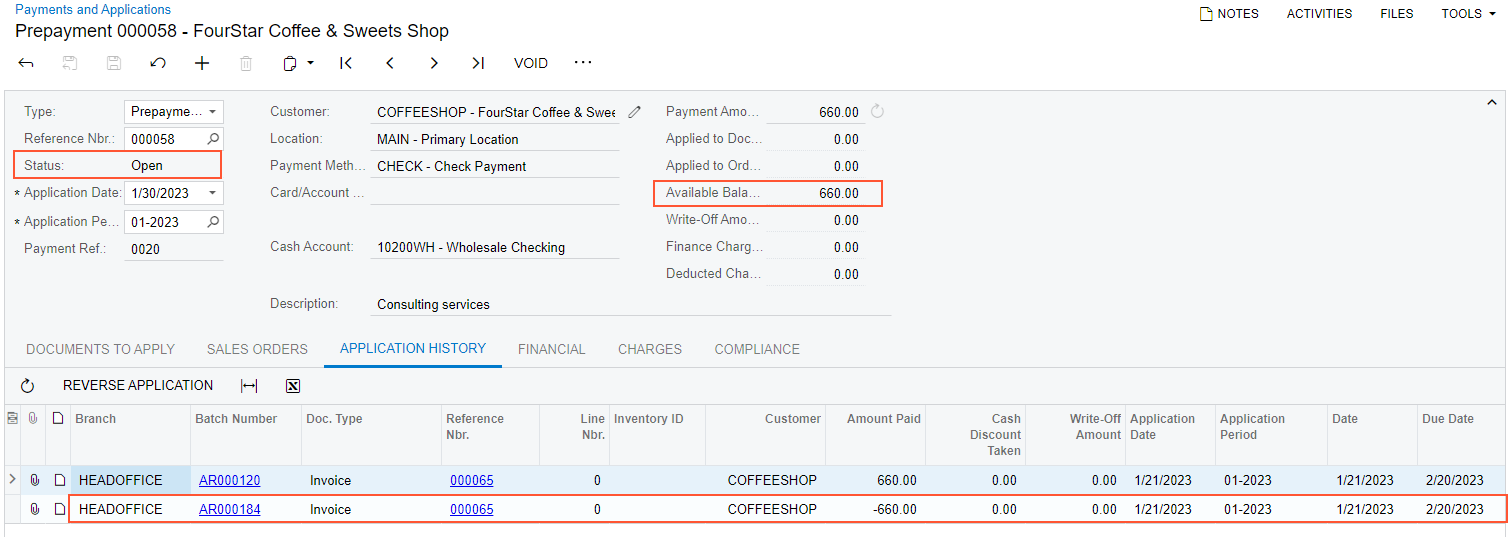
- Click the link in the Batch Number column for the second row, and review the application batch on the Journal Transactions (GL301000) form, which opens.
