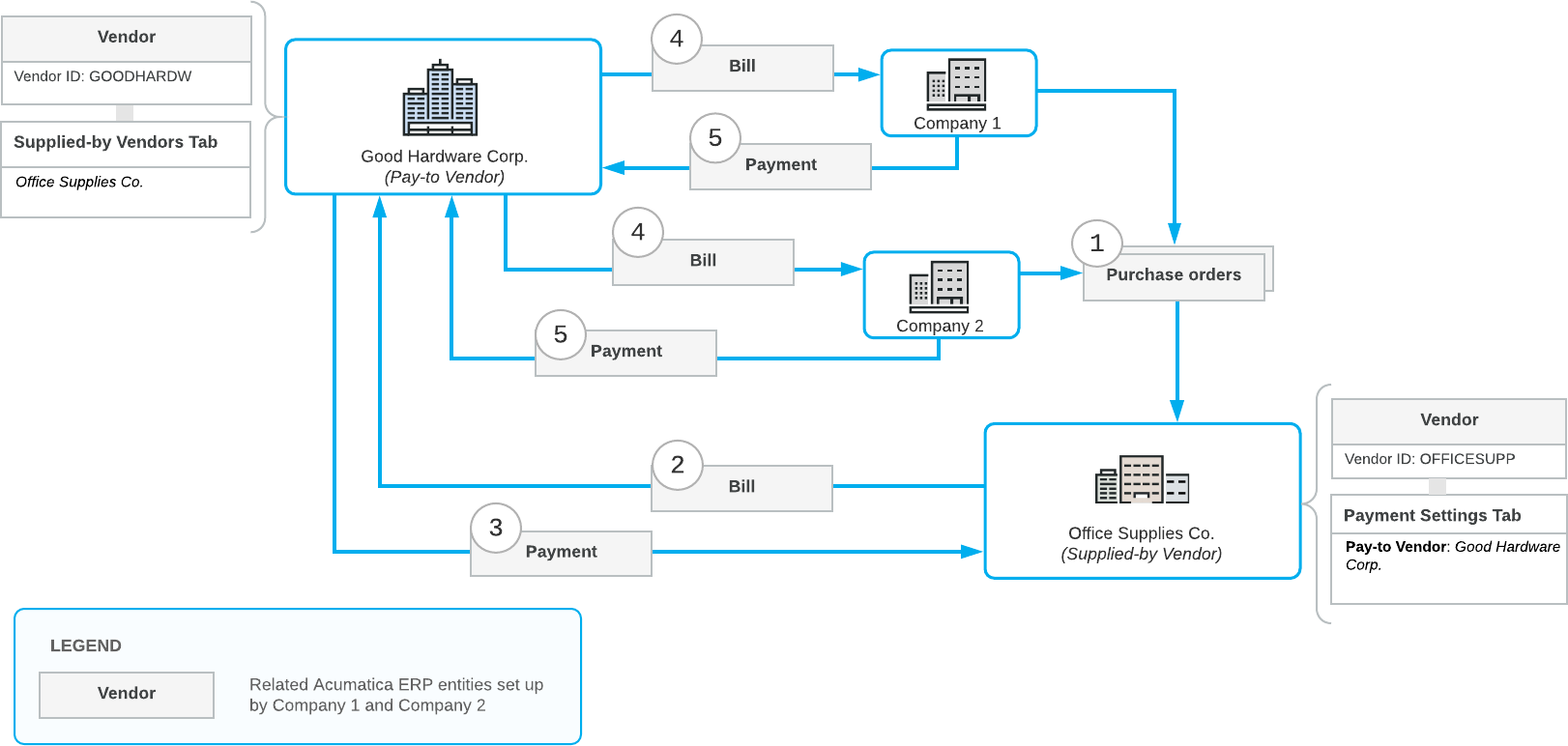Vendor Relations: General Information
In MYOB Acumatica, you can track the vendor that receives payment and the vendor that supplies the needed items if these vendors are different. You can specify these vendor relations on the Vendors (AP303000) form so that the system will handle the relations in documents (such as purchase orders, purchase receipts, and AP bills and debit adjustments).
Learning Objectives
In this chapter, you will learn how to do the following:
- Set up the vendor relations functionality
- Process a purchase from one vendor and the payment for this purchase to a different vendor
Applicable Scenarios
You set up vendor relations in the system if the vendor that receives payments and the vendor that supplies goods or services are different and you need the system to automatically handle these relations in AP documents.
Setup of Vendor Relations
In MYOB Acumatica, you can define the appropriate vendor settings to set up vendor relations. With this configuration, once you use a particular vendor in a purchase order or purchase receipt (the supplied-by vendor), the system will insert the appropriate vendor account in the AP document based on that purchase order (the pay-to vendor).
To establish vendor relations, a particular vendor account can be defined as the following on the Vendors (AP303000) form:
- The supplied-by vendor: A vendor that the system indicates in documents and reports as a supplier of goods or services that are paid for.
- The pay-to vendor: A vendor that the system uses by default in documents (such as AP bills) as the recipient of payments when one of this vendor's supplied-by vendors provides billed goods or services.
Setup of a Pay-to Vendor
For each vendor that supplies (but does not directly receive payment for) goods or services and that should be involved in the vendor relations, you specify this vendor's pay-to vendor on the Payment tab of the Vendors (AP303000) form. In the Pay-to Vendor box, you select the vendor to which the payment should be made for the goods or services supplied by the vendor currently selected on the form.
With this setting specified, when an accounts payable bill or debit adjustment is created based on a purchase order or purchase receipt, the system populates the Vendor box of the Bills and Adjustments (AP301000) form with this vendor by default.
Pay-to Vendor Restrictions
- The vendor account currently selected on the form.
- Vendor accounts for which a pay-to vendor has already been defined (that is, a vendor that is already defined as a supplied-by vendor). A vendor cannot be both a paid-to vendor and a supplied-by vendor.
- Vendor accounts with the statuses of On Hold and Inactive.
- Tax agencies, labor unions, and 1099 vendors. That is, a vendor is not listed if any of the following check boxes is selected in the vendor's settings on the General tab of the Vendors form: Vendor Is Tax Agency, Vendor Is Labor Union, and 1099 Vendor.
Supplied-by Vendors List
On the Vendors form, if you open an account of a pay-to vendor, the Supplied-by Vendors tab appears on the form. On this tab, you can see the list of vendors for which the selected vendor has been specified as a pay-to vendor. Note that this list cannot be edited.
The system automatically adds a vendor to the list on the Supplied-by Vendors tab for the pay-to vendor once you specify a pay-to vendor in the settings of supplied-by vendor.
Example of Vendor Relations
Suppose that two small companies (Company 1 and Company 2) want to order office supplies from a big vendor (Office Supplies Co.). If they collectively order supplies, they can get a discount for a large number of items in this joint purchase. The companies organize into an alliance to place their orders with the vendor, with a bigger company (Good Hardware Corp.) making payments to this vendor. The flow of documents between these vendors consists of the following general steps, whose numbers correspond to the numbers in the screenshot below:
- The companies send their purchase orders to Office Supplies Co. (see Item 1 in the diagram below).
- The supplied-by vendor (Office Supplies Co.) issues a bill to Good Hardware Corp. (Item 2).
- The pay-to vendor (Good Hardware Corp.) pays that bill (Item 3).
- Good Hardware Corp. issues bills for Company 1 and Company 2 (Item 4).
- Company 1 and Company 2 each pay the bill for the supplied goods to Good Hardware Corp.(which is specified in MYOB Acumatica as the vendor in the bill), even though those companies have ordered the goods from another vendor.
The following diagram illustrates the flow of documents between the companies and the vendors in this vendor relations workflow.