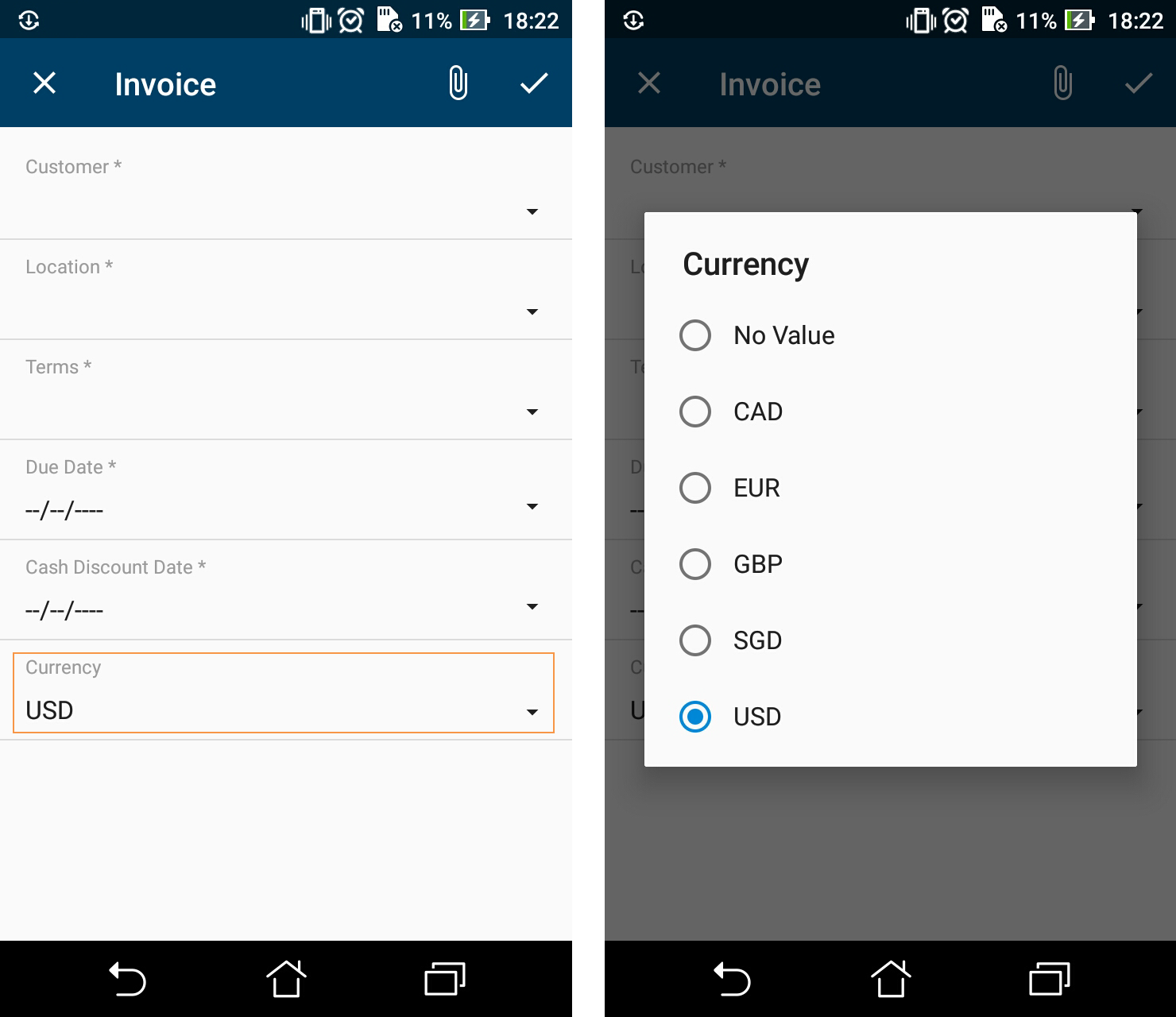Configuring Selectors
Example: Configuring a Screen with Selectors
The following example configures a selector for the Currency field of the Invoices (SO303000) screen. To see an example, copy the code below to the Add: SO303000 Invoices page of the Customization Project Editor, and publish the project.
add screen SO303000 {
add container "InvoiceSummary" {
add field "Customer"
add field "Location"
add field "Terms"
add field "DueDate"
add field "CashDiscountDate"
add field "Currency" {
selector {
add field "CurrencyID"
}
pickerType = Attached
}
add recordAction "Save" {
behavior = Save
}
}
}A selector with pickerType="Attached" is displayed as a field on the first
screenshot and as a pop-up window on the second screenshot.