Returns for Replacement at Another Price: Process Activity
The following activity demonstrates how to prepare and process to completion a customer return of items with the replacement of items that differ from those that are returned. Because the replacement items have a higher price, you also need to process an invoice.
Story
Suppose that you are Grace Norman, a sales manager in the SweetLife Fruits & Jams company. On January 20, 2023, the FourStar Coffee & Sweets Shop customer ordered 12 medium jars of raspberry jam and 10 medium jars of strawberry jam. On January 30, 2025, the customer asks for the replacement of 6 jars of raspberry jam with 20 small jars of kiwi jam. You authorize the return.
Configuration Overview
In the U100 dataset, the following tasks have been performed for the purposes of this activity:
- On the Enable/Disable Features (CS100000) form, the following features
have been enabled:
- Inventory and Order Management, which provides the standard functionality of inventory and order management
- Inventory, which gives you the ability to maintain stock items by using forms related to the inventory functionality and to create and process sales and purchase documents that include stock items
- On the Sales Orders Preferences (SO101000) form, the Automatically Release IN Documents check box has been selected.
- On the Order Types (SO201000) form, the RM order type has been configured and activated.
- On the Customers (AR303000) form, the COFFEESHOP (FourStar Coffee & Sweets Shop) customer has been created.
- On the Stock Items (IN202500) form, the RASPJAM32, STRAWJAM32, and KIWIJAM08 stock items have been created.
- The following sales documents, for which you will process a return, have been
created:
- On the Sales Orders (SO301000) form, the sales order for the COFFEESHOP customer that includes the RASPJAM32 and STRAWJAM32 stock items and is dated 1/20/2025
- On the Shipments (SO302000) form, the shipment to the COFFEESHOP customer that includes the RASPJAM32 and STRAWJAM32 stock items and is dated 1/20/2025
- On the Invoices (SO303000) form, the invoice for the COFFEESHOP customer has been created in the amount of $127.91.
Process Overview
To process a customer return with a replacement for another price, you will create an order of the RM type (RMA order) on the Sales Orders (SO301000) form, and add to it the line of the sales invoice that has been prepared for the sales order for which you need to process a return. You will receive the returned items to inventory by creating a shipment with the Receipt operation. Then you will process another shipment to record the delivery of the replacement items to the customer.
You will update the inventory by using the Update IN command on the Process Shipments (SO503000) form; this action generates inventory documents that record the receiving and issuing of the items in this order. Finally, because the returned and replacement items have different prices, you will process accounts receivable documents.
System Preparation
Before you start preparing and processing the customer return for replacement at another price, do the following:
- Launch the MYOB Acumatica website with the U100 dataset preloaded, and sign in as sales manager Grace Norman by using the norman username and the 123 password.
- In the info area, in the upper-right corner of the top pane of the MYOB Acumatica screen, make sure that the business date in your system is set to 1/30/2025. If a different date is displayed, click the Business Date menu button, and select 1/30/2025 on the calendar. For simplicity, in this activity, you will create and process all documents in the system on this business date.
Step 1: Creating an RMA Order
To create an RMA order, do the following:
- On the Sales Orders (SO301000) form, add a new record.
- In the Summary area, specify the following settings:
- Order Type: RM
- Customer: COFFEESHOP
- Date: 1/30/2025
- Requested On: 1/30/2025
- Description: Authorized replacement of raspberry jam with kiwi jam
- On the form toolbar, click Save.
You have created the RMA order. Notice that the order has the Open status. Now you can add the line of the sales invoice that had been prepared for the sales order for which you need to process a return with replacement.
Step 2: Adding the Items to the RMA Order
To add the line of the original sales invoice to the RMA order for which you need to process a return with replacement, do the following:
- While you are still viewing the RM order on the Sales Orders (SO301000) form, on the table toolbar of the Details tab, click Add Invoice.
- In the Add Invoice Details dialog box, which opens, do
the following:
- In the AR Doc. Type box, select Invoice.
- In the AR Doc. Nbr. box, select the reference number of the invoice to the COFFEESHOP customer in the amount of 127.91 dated 1/20/2025. The invoice lines appear in the table of the dialog box.
- In the table, select the unlabeled check box in the RASPJAM32 line.
- Click Add & Close to add the line to the Details tab and close the dialog box.
- Review the details of the added line, and make sure that the related invoice reference number is specified in the Invoice Nbr. column.
- In the line, change Quantity to -6, which is the number of jars to be replaced.
- Clear the Auto Create Issue check box. With this check box cleared, no line with the item for replacement will be created and added to the return order on receipt confirmation.
- On the table toolbar of the Details tab, do the
following:
- On the table toolbar, click Add Row.
- Specify the following settings for this row:
- Inventory ID: KIWIJAM08
- Warehouse: WHOLESALE
- Order Qty.: 20
- On the form toolbar, click Save.
Step 3: Receiving the Returned Items from the Customer
To process the receipt of items to inventory, do the following:
- While you are still viewing the RMA order on the Sales Orders (SO301000) form, on the form toolbar, click Create Receipt to create a receipt of returned items.
- In the Specify Shipment Parameters dialog box, which opens, make sure that 1/30/2025 is selected as the Shipment Dateand WHOLESALE is specified in the Warehouse ID box.
- Click OK. Wait for the system to complete the operation. The system closes the dialog box and opens the prepared shipment with the Receipt operation on the Shipments (SO302000) form.
- On the form toolbar, click Confirm Shipment to confirm the receipt of the returned items from the customer.
Step 4: Shipping the Replacement Items to the Customer
To process the shipping of the items replacement to the customer, do the following:
- Open the RMA order that you have prepared on the Sales Orders (SO301000) form.
- On the form toolbar, click Create Shipment to create a shipment of the replacement item to the customer.
- In the Specify Shipment Parameters dialog box, which opens, make sure that 1/30/2025 is selected in the Shipment Date box and WHOLESALE is specified in the Warehouse ID box. Click OK. Wait for the system to complete the operation. The system opens the prepared shipment with the Issue operation on the Shipments (SO302000) form.
- On the form toolbar, click Confirm Shipment.
Step 5: Updating Inventory
To update the inventory, do the following:
- Open the Process Shipments (SO503000) form.
- In the Action box, select Update IN.
- In the End Date box, specify 1/30/2025.
- In the table, select the unlabeled check boxes next to the lines with two confirmed shipments to the COFFEESHOP customer that you have prepared earlier in this activity.
- On the form toolbar, click Process. The Processing dialog box opens. Wait for the system to complete the operation. Close the dialog box. The table no longer lists any lines with shipments. For the selected shipment lines, the system generates two inventory issues: an issue with the Return transaction type for the receipt, and an issue with the Issue transaction type for the shipment of the replacement item.
- Open the RMA order that you have earlier prepared on the Sales Orders (SO301000) form and review the order. The return
order now has the Completed status, as you can see in the following
screenshot. On the Shipments tab, make sure that the
reference numbers of the issues generated for both the receipt and the shipment
are shown in the Inventory Ref. Nbr. column (also shown
in the following screenshot), which indicates that the corresponding inventory
documents have been generated.
Figure 1. The RM order processed to completion 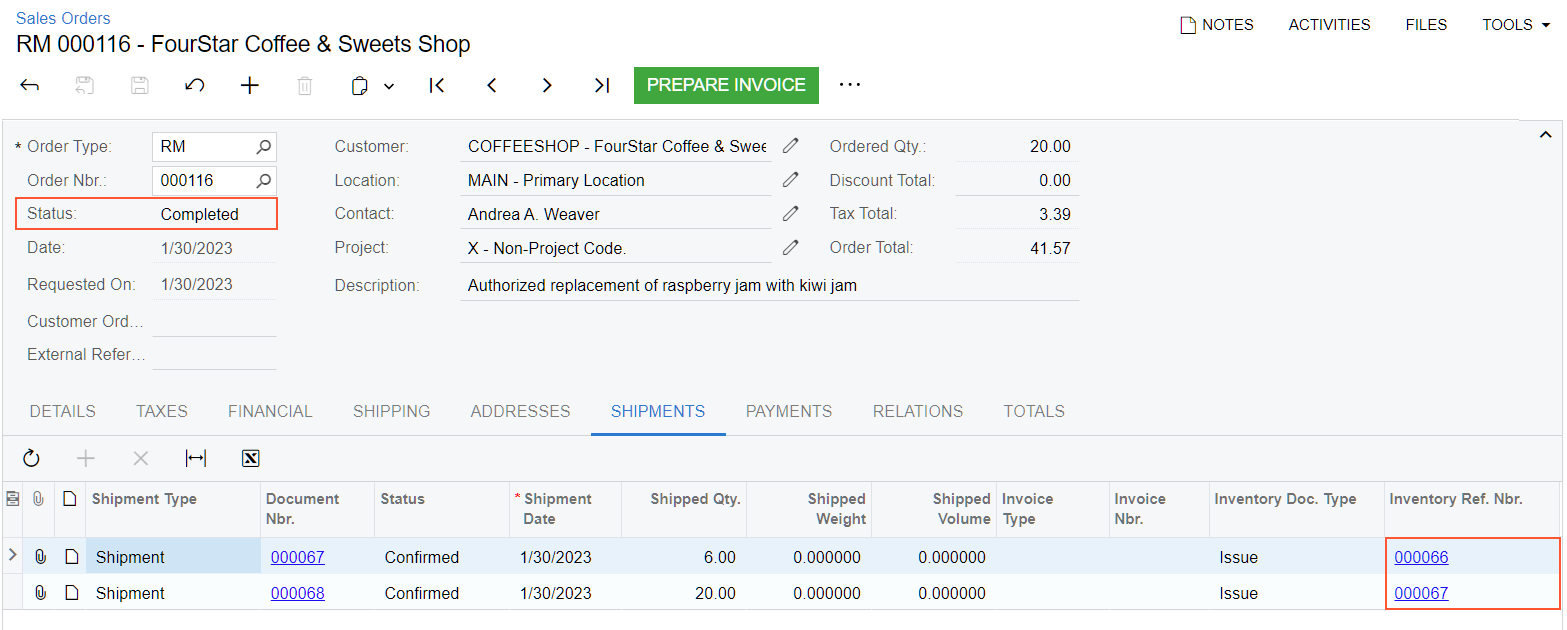
- Click the link in the Inventory Ref Nbr. column in the first line. On the Issues (IN302000) form, which opens in a pop-up window, make sure that the issue has the Released status. Close the issue.
- Click the link in the Inventory Ref Nbr. column in the second line. On the Issues form, which opens in a pop-up window, make sure that the issue has the Released status. Close the issue.
Step 6: Processing an Invoice for the RMA Order
To process an invoice for the RMA order, do the following:
- While you are still viewing the RMA order on the Sales Orders (SO301000) form, on the form toolbar, click Prepare Invoice.
- On the Invoices (SO303000) form, which opens, review the details of the document of the Invoice type.
- On the form toolbar, click Release. The invoice is assigned the Open status.
- Return to the RMA order on the Sales Orders form. On the Shipments tab, notice that the links to the invoice has been inserted for each line in the Invoice Nbr. column.
The customer return for replacement at another price is now complete.
