Processing Returns for Cash
MYOB Acumatica gives you the flexibility to manage various types of customer returns. Depending on your company's return policies, you may need to perform a return of an inventory item for cash. This topic describes the processing steps you need to perform and the transactions generated during these steps.
To process a return for cash, you can use a return order for cash (that is, an order with the CR predefined order type). The processing of a return for cash involves the actions and generated documents shown in the following diagram.
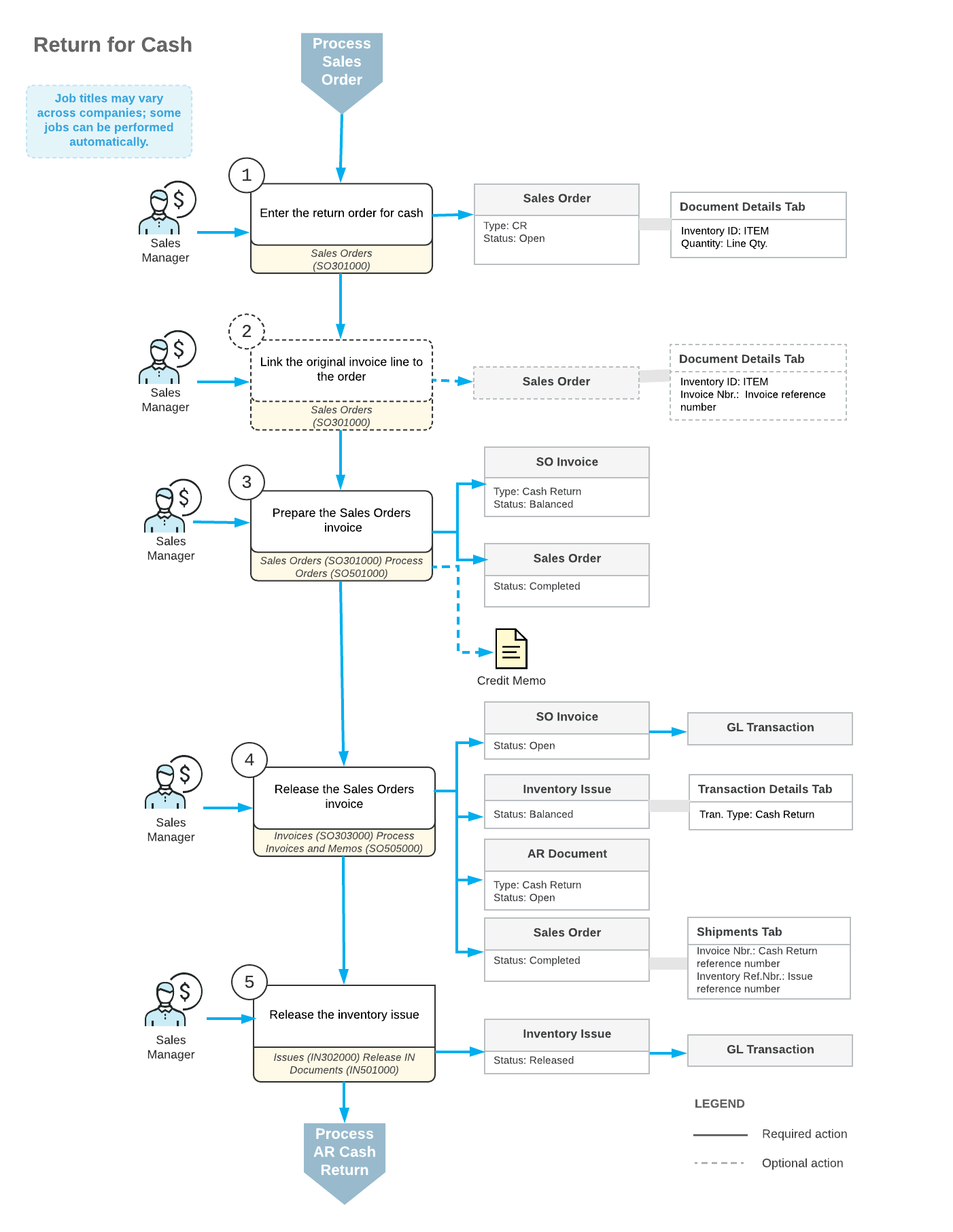
The following sections describe in detail the processing steps shown in the diagram.
1. Enter the Return Order for Cash
You create a new return order for cash on the Sales Orders (SO301000) form. A reference number for the new return order for cash is generated according to the numbering sequence assigned to this order type on the Order Types (SO201000) form. If the order is created with the On Hold status, you should click Remove Hold on the form toolbar to process the order further.
2. Link the Original Invoice Line to the Order
Each line in the order of the CR order type can include a link to the original invoice for which the return is performed. To add an item to be returned with a link to the original invoice, on the Sales Orders (SO301000) form, you can click Add Invoice on the table toolbar of the Details tab and select the line of the needed invoice in the Add Invoice Details dialog box (which opens). If an item to be returned has a specific lot or serial number, you should select this particular item from the list of invoice lines.
In each line added on the Details tab for an order of the CR type, you must specify a reason code. Also, the payment information on the Payment Settings tab is required for the cash return.
3. Prepare the Sales Invoice
You can prepare the sales invoice by clicking Prepare Invoice on the More menu of the Sales Orders (SO301000) form, or you can create multiple invoices by selecting the Prepare Invoice action and performing this action for multiple orders on the Process Orders (SO501000) form.
The prepared document or documents of the Cash Return type can be reviewed on the Invoices (SO303000) form. You can print a sales invoice by clicking on the form toolbar of the Invoices (SO303000) form.
4. Release the Sales Invoice
When the sales invoice of the Cash Return type is released, the system automatically generates an inventory issue with the Credit Memo transaction type that adds the returned item to inventory; you can review the generated issue on the Issues (IN302000) form. Also, the related AR cash return with the same reference number becomes available for reviewing on the Cash Sales (AR304000) form. The document updates the appropriate sales and cash accounts.
5. Release the Inventory Issue
The generated inventory issue is released automatically if the Automatically Release IN Documents check box is selected on the Sales Orders Preferences form. If this check box is cleared, you have to release the inventory issue manually by clicking Release on the form toolbar of the Issues (IN302000) form. On release of the inventory issue, a batch of GL transactions is generated.
