Processing Returns for Credit Without Receipts
MYOB Acumatica gives you the flexibility to manage various types of customer returns. Depending on your company's return policies, you may need to perform a return for credit when shipping of returned items to inventory is not needed. This topic describes the processing steps you need to perform, and the transactions generated during these steps.
To process an unauthorized return without receipt and shipment, you can use a credit memo (CM) order. The processing of a return for credit involves the actions and generated documents shown in the following diagram.
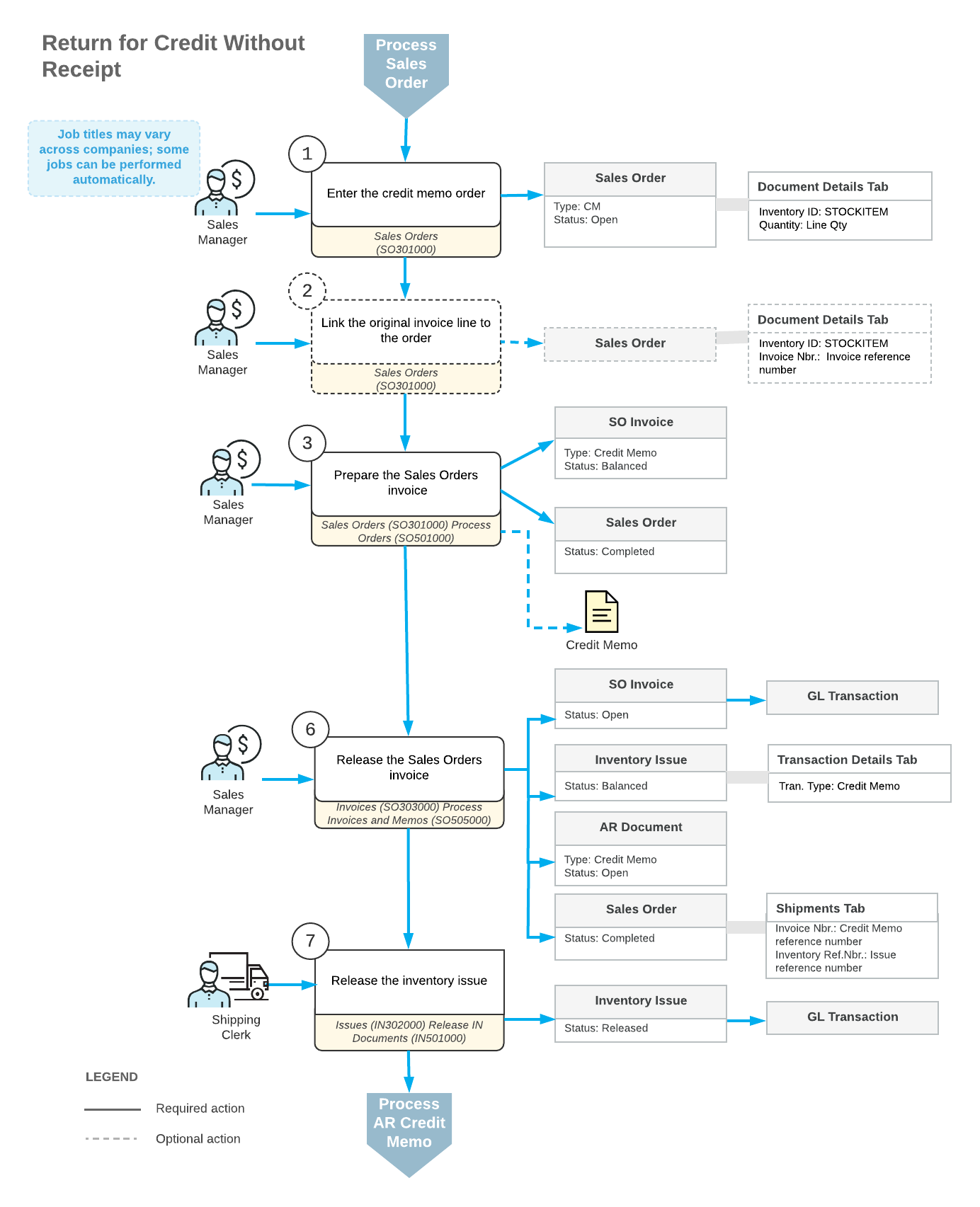
The following sections describe in detail the processing steps shown in the diagram.
1. Enter the Credit Memo
You create a new credit memo order on the Sales Orders (SO301000) form. A reference number for the new return order is generated according to the numbering sequence assigned to this order type on the Order Types (SO201000) form. If the order is created with the On Hold status, you should click Remove Hold on the form toolbar to process the order further.
2. Link the Original Invoice Line to the Order
Each line in the order of the CM order type can include a reference to the original invoice for which the return is performed. To add an item to be returned and include a link to original invoice, on the Sales Orders (SO301000) form, you can click Add Invoice on the table toolbar of the Details tab and select the line of the needed invoice in the Add Invoice Details dialog box (which opens).
3. Prepare the Sales Invoice
You can prepare the sales invoice by clicking Prepare Invoice on the More menu of the Sales Orders (SO301000) form, or you can create any number of invoices by selecting the Prepare Invoice action and processing multiple orders on the Process Orders (SO501000) form.
The prepared document or documents of the Credit Memo type can be reviewed on the Invoices (SO303000) form. You can print a sales invoice by clicking Print Invoice (under Printing and Emailing) on the More menu of this form.
4. Release the Sales Invoice
For the credit memo order, the released sales invoice acts as a shipment does: On release of the invoice, the system updates the Qty. on Shipments value in the order lines based on the quantity specified in the credit memo lines, and inserts the reference number of the SO credit memo on the Shipments tab of the Sales Orders (SO301000) form.
When the sales invoice is released, a batch of GL transactions is generated, and the system automatically generates an inventory issue with the Credit Memo transaction type that adds the returned item to inventory. Also, a corresponding AR credit memo is generated and becomes available for review on the Invoices and Memos (AR301000) form.
5. Release the Inventory Issue
The generated inventory issue is released automatically if the Automatically Release IN Documents check box is selected on the Sales Orders Preferences (SO101000) form. If this check box is cleared, you have to release the inventory issue manually by clicking Release on the form toolbar of the Issues (IN302000) form. On release of the inventory issue, a batch of GL transactions is generated.
