Assets with Depreciation: To Split an Asset
The following activity will walk you through the process of splitting an asset with depreciation.
Story
Suppose that on July 15, 2025, the management of SweetLife Fruits & Jams decided to transfer one computer and one office software license from the Head Office branch to the Retail branch of the company. Previously, a SweetLife accountant processed five office software licenses as one Office Software fixed asset with a quantity of 5. To be able to transfer one license to another department, you need to split this license so that you have an individual fixed asset with a quantity of 1.
Configuration Overview
In the U100 dataset, the following tasks have been performed to support this activity:
- On the Enable/Disable Features (CS100000) form, the Fixed Asset Management feature has been enabled.
- On the Chart of Accounts (GL202500) form, the needed GL accounts have been created.
- On the Fixed Assets Preferences (FA101000) form, the Automatically Release Split Transactions check box has been cleared.
Process Overview
In this activity, you will depreciate the original fixed asset on the Calculate Depreciation (FA502000) form. On the Split Assets (FA506000) form, you will split the asset. For the new asset, you will review the generated transactions on the Transactions tab of the Fixed Assets (FA303000) form. On the Balance tab, you will review the accumulated depreciation for the asset split from the original asset.
System Preparation
Before you begin splitting an asset with depreciation, do the following:
- Launch the MYOB Acumatica website with the U100 dataset preloaded, and sign in as an accountant by using the johnson username and the 123 password.
- In the info area, in the upper-right corner of the top pane of the MYOB Acumatica screen, click the Business Date menu button, and select 7/15/2025 on the calendar.
- In the company to which you are signed in, be sure that you have implemented the fixed asset functionality by performing the following prerequisite activities: Fixed Assets: To Configure the System for Fixed Asset Management, Fixed Assets: To Configure the Fixed Asset Functionality, and Fixed Assets: To Create Fixed Asset Classes.
- Make sure that you have created the fixed assets by performing the following prerequisite activities: Conversion of a Purchase: To Convert a Purchase to an Asset, Conversion of a Purchase: To Convert a Purchase to Multiple Assets, Fixed Asset Creation: To Create and Reconcile an Asset, Fixed Asset Creation: To Create an Asset with Multiple Units, and Non-Default Asset Settings: Process Activity.
- Make sure that you have created the Office software asset by performing the Fixed Asset Creation: To Create an Asset with Multiple Units prerequisite activity.
- On the Company and Branch Selection menu on the top pane of the MYOB Acumatica screen, select the SweetLife Head Office and Wholesale Center branch.
Step 1: Updating the Fixed Asset Preferences
To update the fixed asset preferences so that split transactions are released by the system, do the following:
- Open the Fixed Assets Preferences (FA101000) form.
- In the Posting Settings section, select the Automatically Release Split Transactions check box.
- On the form toolbar, click Save to save your changes.
Step 2: Depreciating the Fixed Asset
To depreciate the Office software asset through 06-2025, do the following:
- On the Calculate Depreciation (FA502000) form, specify the following
settings in the Selection area:
- Book: FIN
- To Period: 06-2025
- Action: Depreciate
- In the table, select the unlabeled check box for the Office Software asset, and on the form toolbar, click Process.
- On the Fixed Assets (FA303000) form, open the Office Software asset.
- On the Depreciation tab, review the Depreciated column for periods from 05-2025 to 06-2025.
Step 3: Splitting the Fixed Asset
To split the Office Software fixed asset, do the following:
- Open the Split Assets (FA506000) form.
- In the Selection area, specify the following settings:
- Fixed Asset: Office Software
- Split Date: 7/15/2025 (inserted automatically)
- Split Period: 07-2025 (inserted automatically)
- On the table toolbar, click Add Row, and in the
Quantity column of the new row, enter
1.
The system automatically inserts 150 in the Cost column and 20 in the Ratio column.
- On the form toolbar, click Split.
- On the Fixed Assets (FA303000) form, open the new asset that
was created from the split and review the transactions generated for the split
on the Transactions tab (see the screenshot below).
Note that split transactions are released, but they are not posted to the general ledger, because they do not change the balances of the GL accounts.
Figure 1. Transactions generated for the split 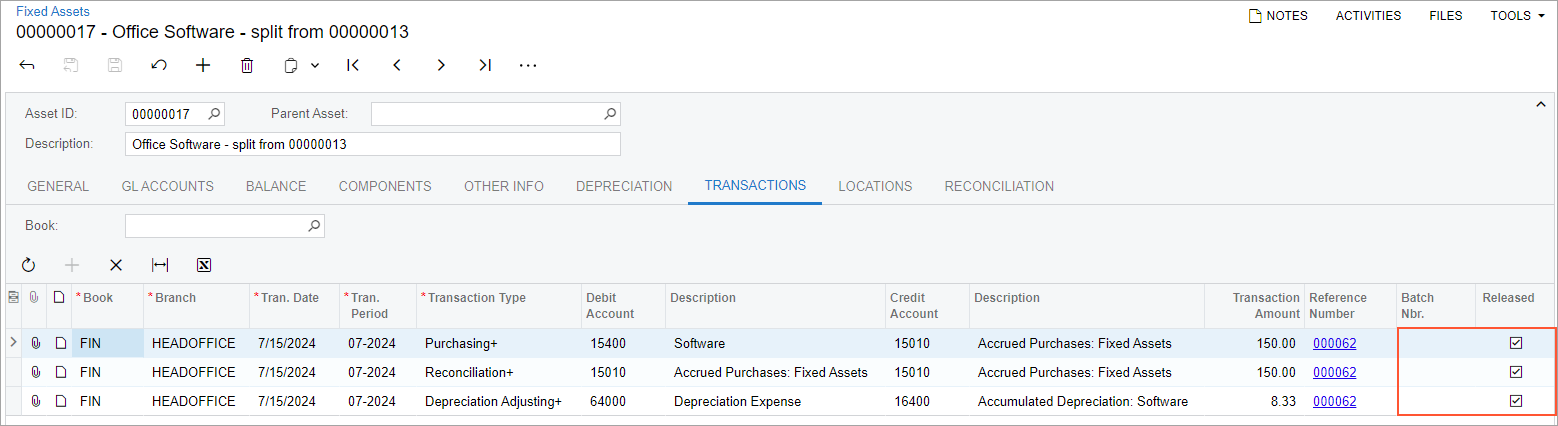
- On the Balance tab, review the accumulated depreciation
for the asset split from Office software, as shown in the following
screenshot.
Figure 2. Accumulated depreciation for the asset created by the split 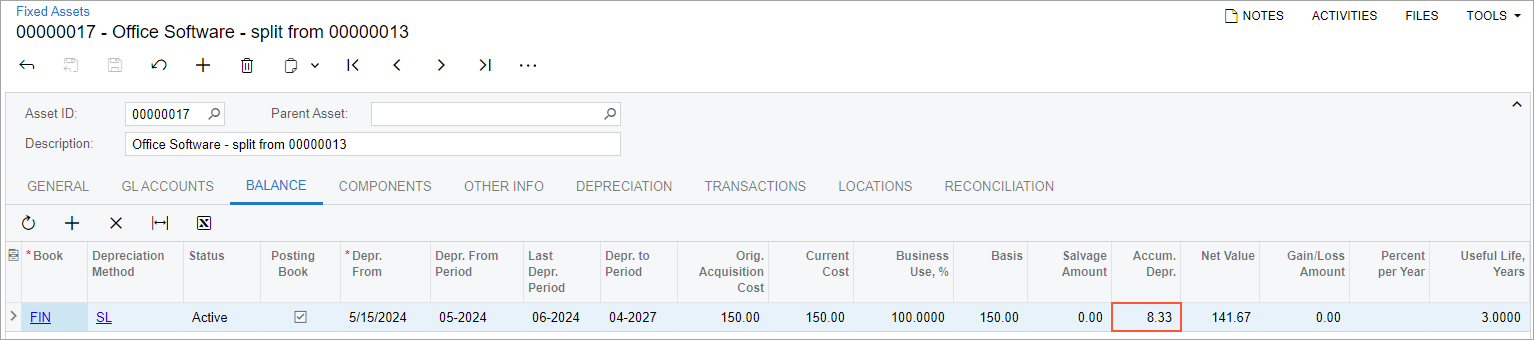
The accumulated depreciation amount for two months is $8.33, which is split to the new asset from the Office software asset by the specified ratio (20% of $20.83).
