Debit and Credit Adjustments: To Process a Credit Adjustment
The following activity will walk you through the process of creating and releasing a credit adjustment.
Video Tutorial
This video shows you the common process but may contain less detail than the activity has. If you want to repeat the activity on your own or you are preparing to take the certification exam, we recommend that you follow the instructions in the steps of the activity.
Story
Suppose that on February 11, 2025, SweetLife Fruits & Jams received a debit memo from Wingman Printing Company. The document charges SweetLife an additional $20 for the delayed payment of a bill.
Acting as a SweetLife accountant, you need to process the vendor's debit memo by creating a credit adjustment in the system.
Process Overview
In this activity, you will create and release a credit adjustment on the Bills and Adjustments (AP301000) form.
System Preparation
To prepare the system, do the following:
- Launch the MYOB Acumatica website, and sign in to a company with the U100 dataset preloaded. To
sign in as an accountant, use the following credentials:
- Username: johnson
- Password: 123
- In the info area, in the upper-right corner of the top pane of the MYOB Acumatica screen, make sure that the business date in your system is set to 2/11/2025. If a different date is displayed, click the Business Date menu button and select 2/11/2025. For simplicity, in this exercise, you will create and process all documents in the system on this business date.
- On the Company and Branch Selection menu, also on the top pane of the MYOB Acumatica screen, make sure that the SweetLife Head Office and Wholesale Center branch is selected. If it is not selected, click the Company and Branch Selection menu to view the list of branches that you have access to, and then click SweetLife Head Office and Wholesale Center.
Step 1: Creating a Credit Adjustment
To create a credit adjustment, do the following:
- Open the Bills and Adjustments (AP301000) form.
- Click
Add New Record on the form toolbar, and specify the
following settings in the Summary area:
- Type: Credit Adj.
- Vendor: PRINTICO
- Date: 2/11/2025 (the current business date, which is inserted by default)
- Description: Charge for delayed payment
- On the
Details tab, click Add Row and
specify the following settings for the added row:
- Branch: HEADOFFICE (inserted by default)
- Transaction Descr.: Charge for delayed payment
- Ext. Cost: 20.00
- On the form toolbar, click Save.
Step 2: Releasing the Credit Adjustment
To release the credit adjustment, do the following:
- While you are still on the Bills and Adjustments
(AP301000) form,
click
Remove Hold on the form
toolbar.
This gives the credit adjustment the Balanced status. You can release only documents that have this status.
- On the form toolbar,
click
Release.
This gives the credit adjustment the Open status. The released credit adjustment is shown in the following screenshot.
Figure 1. The released credit adjustment 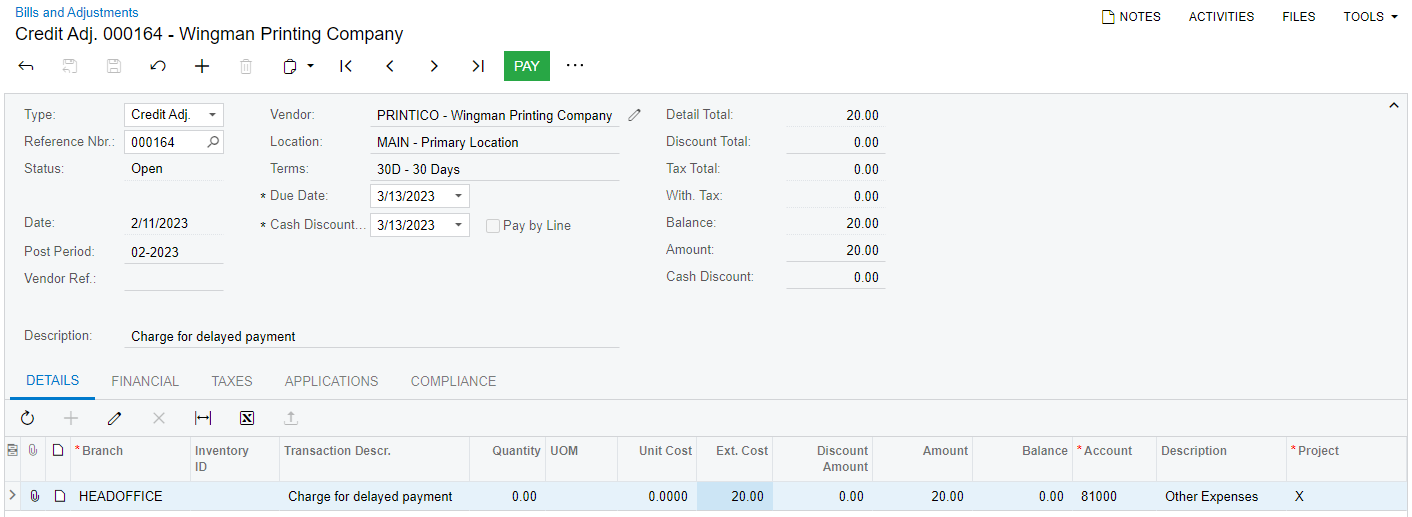
- On the Financial tab, click the number of the batch that was generated on release of the credit adjustment and review the batch on the Journal Transactions (GL301000) form, which is opened.
