Creating a New Employee Record
The first step in adding a new employee is to create their employee record.
-
Go to the Employees screen (EP.20.30.00).
-
On the form toolbar, click the New Record icon (+) to add a new employee.
-
In the following tabs, enter the new employee's details:
-
In the General tab, enter the employee's contact information, address and other general settings.
-
In the History tab:
-
On the tab toolbar, click the Add Row icon (+).
-
In the new row, complete the Position, Employment Status, Employment Basis and Start Date fields.
-
-
In the Financial tab, the fields in the GL Accounts section are automatically filled with information you added in the General Info tab.
-
In the Payment Settings section, add the employee's bank details, account number and account name.
-
In the Print and Email Settings, select whether the employee receives printed payslips or payslips by email.
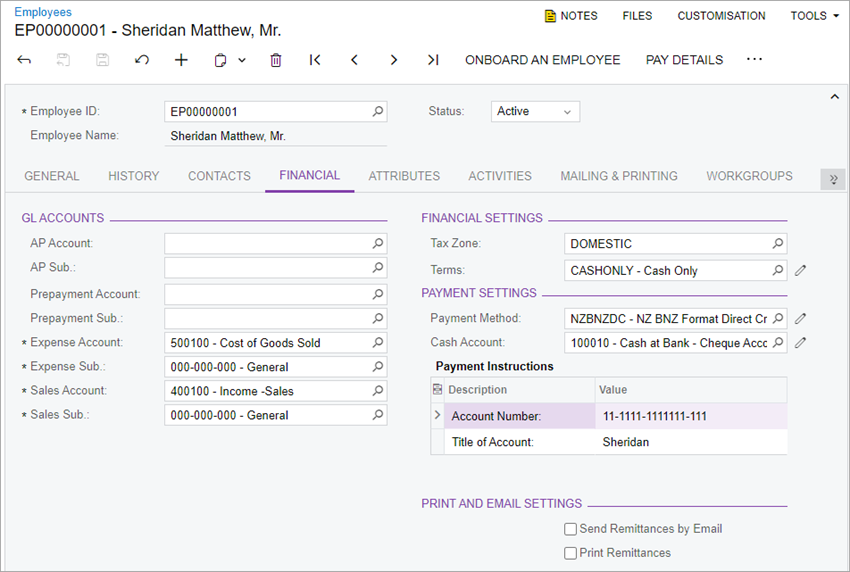
-
-
On the form toolbar, click the Save icon. You're ready to add the employee's pay details.
