Adding an Employee's Pay Details
After you've added a new employee, you can add their pay details on the Pay Details form (MP.PP.23.10). This page explains the main settings you need to complete on the form's tabs. For a detailed, breakdown of every field on the form, see the form reference.
To get started, choose the employee whose pay details you want to add by entering their Employee ID .
Pay Groups tab
-
In the Pay Group ID field, select a pay group.
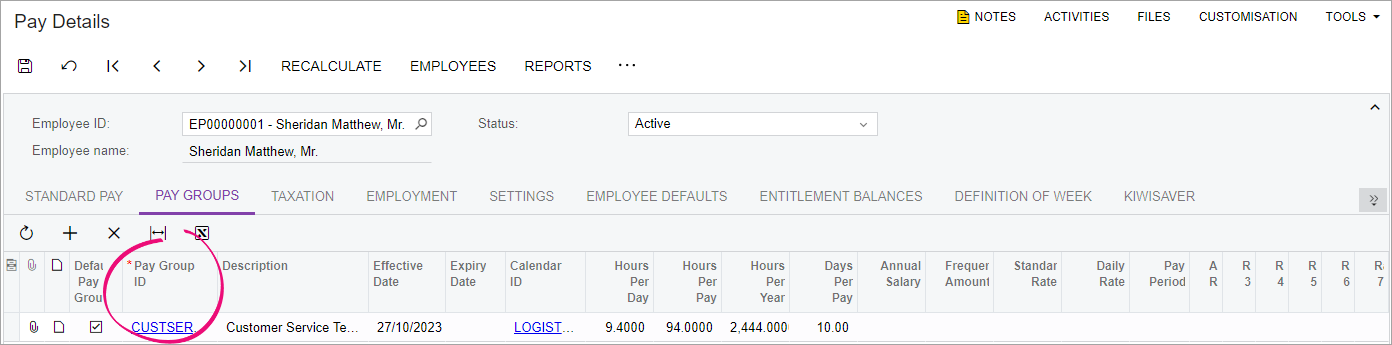
-
If the pay group you selected is the employee's default pay group, select the Default Pay Group checkbox. The default pay group will be associated with any leave requests the employee makes through MYOB Acumatica — Employee Self Service.
-
Enter the employee's salary and hours details.
- Save your changes.
Standard Pay tab
-
On the table toolbar, click the Add Row icon (+).
-
In the Pay Item field for the new row, select a pay item. This example shows the Wages pay item.
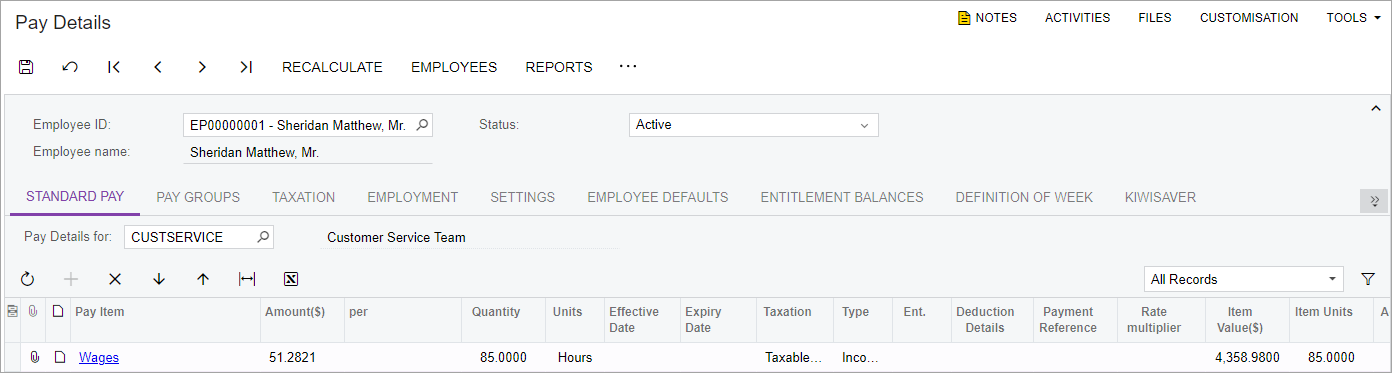
-
Complete the Effective Date field. All the other fields will complete automatically with information from the pay group you selected.
-
Complete the Taxation, Employment and Employee Defaults tabs with required information for your employee.
- Save your changes.
Pay Distribution tab
-
In the Pay Distribution tab, complete the Reference field, which is required to appear on your employee's bank statement. This is usually the company name and salary, but it can be any detail that your employee would like to see.
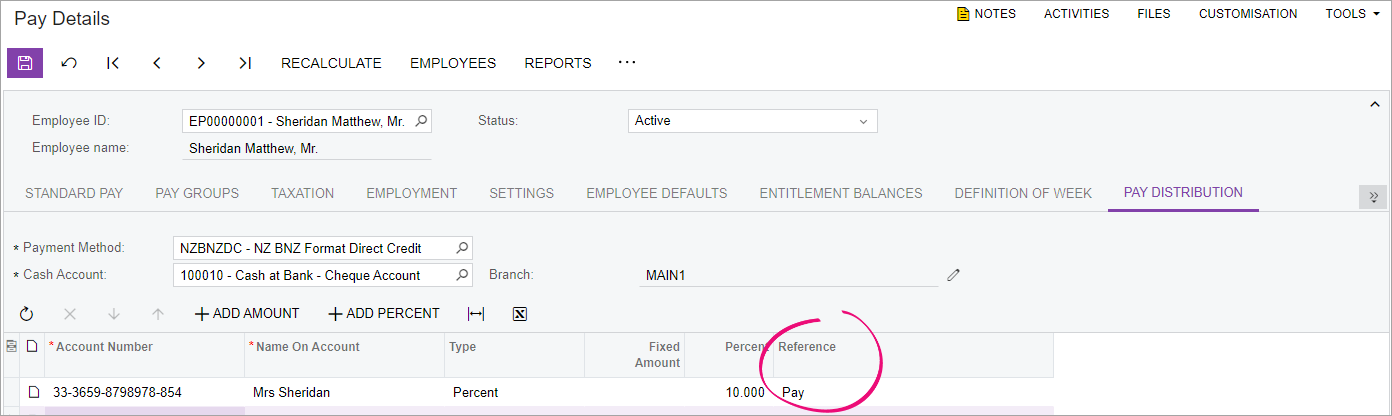
- Save your changes.
