Adding Entity Attributes to Mobile Screens
In MYOB Acumatica, for a class as a business object, you can define a list of entity attributes to gather specific information about members of the class. Attributes are defined for a particular class, which is a grouping of entities—such as leads, opportunities, customers, cases, projects, and stock or non-stock items—that have similar properties.
On an MYOB Acumatica form where attributes for an entity is defined, the attributes are usually displayed on a separate tab as a table that contains a set of key-value pairs. Because entity attributes are dynamic, it is not possible to explicitly specify them in a mobile site map. Therefore, specific definitions are used to show the attributes in a mobile application.
Thus, in a mobile application, entity attributes are displayed as a form or part of a form with input fields rather than as a table. For improved usability, you can apply a group as a container for attributes.
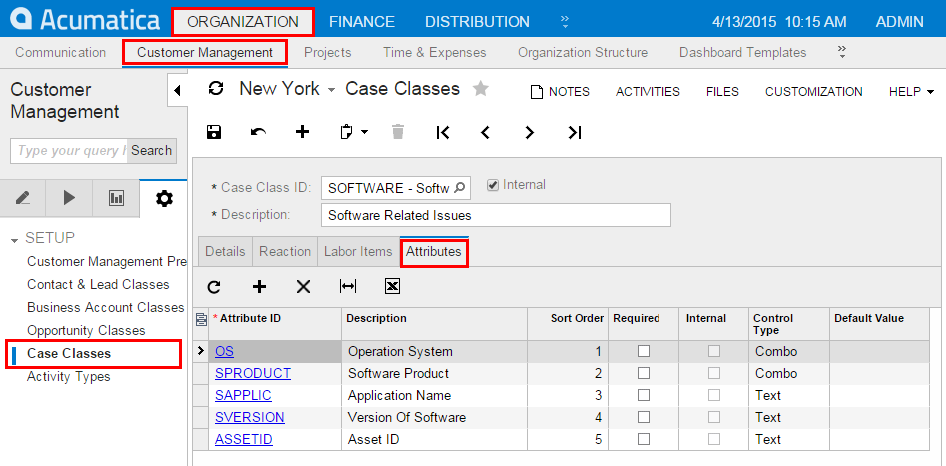
Example: Configuring a Screen with a Group of Attributes
To see an example of creating a group for the attributes of a particular form, copy the code below to an .xml file, put the file in the \App_Data\Mobile folder of the MYOB Acumatica website, and start the mobile application.
<?xml version="1.0" encoding="UTF-8"?>
<sm:SiteMap xmlns:sm="http://acumatica.com/mobilesitemap" xmlns:xsi="http://www.w3.org/2001/XMLSchema-instance">
<sm:Screen DisplayName="Case" Id="CR306000" OpenAs="Form" Type="SimpleScreen">
<sm:Container FormActionsToExpand="1" Name="CaseSummary">
<sm:Field Name="ClassID">
<sm:SelectorContainer PickerType="Attached" />
</sm:Field>
<sm:Group Collapsable="true" Collapsed="true" DisplayName="Case Attributes">
<sm:Attributes From="Attributes" />
</sm:Group>
</sm:Container>
</sm:Screen>
</sm:SiteMap>The From attribute of the sm:Attributes tag specifies the name of the screen container that holds the entity attributes.
In this code, note that the sm:Attributes tag is wrapped in the group named Case Attributes.
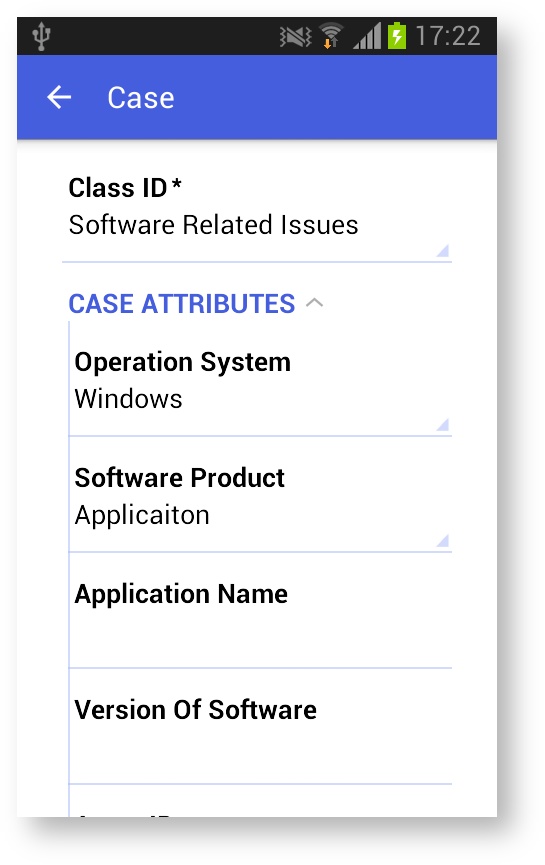
...
<sm:Container ...>
...
<sm:Group ...>
<sm:Attributes From="GridDataView" IDField="Column1_FieldName"
IDValue="Column5_FieldName" OrderField="Column3_FieldName" />
</sm:Group>
</sm:Container>
...
GridDataView is the DataMember
defined for the grid; Column1_FieldName,
Column5_FieldName, and Column3_FieldName are
correspondingly the key field, the value field, and the field for sorting.