Configuring Attachments
By default, the mobile application enables attachments and displays them on a screen if the screen supports the attachments. However, the default handling of attachments can be overridden.
Example: Configuring a Screen with Attachments
To see an example of changing the way attachments are handled, copy the code below to an .xml file, put the file in the \App_Data\Mobile folder of the MYOB Acumatica website, and start the mobile application.
<?xml version="1.0" encoding="UTF-8"?>
<sm:SiteMap xmlns:sm="http://acumatica.com/mobilesitemap" xmlns:xsi="http://www.w3.org/2001/XMLSchema-instance">
<sm:Folder DisplayName="Expense Receipts" Type="HubFolder" Icon="system://NewsPaper" >
<sm:Screen Id="EP301010" Type="SimpleScreen" DisplayName="Expense Receipts" >
<sm:Container Name="ExpenseReceipts" >
<sm:Field Name="Date" />
<sm:Field Name="ClaimAmount" />
<sm:Field Name="DescriptionTranDesc" />
<sm:Field Name="Currency" />
<sm:Action Name="addNew" Context="Container" Behavior="Create" Redirect="true" Icon="system://Plus" />
<sm:Action Name="editDetail" Context="Container" Behavior="Open" Redirect="true" />
<sm:Action Name="Delete" Context="Selection" Behavior="Delete" Icon="system://Trash" />
</sm:Container>
</sm:Screen>
</sm:Folder>
<sm:Screen Id="EP301020" Type="SimpleScreen" Icon="system://Display1" DisplayName="Expense Receipt" Visible="false" OpenAs="Form">
<sm:Container Name="ReceiptDetails" AttachmentsControlPriority="75">
<sm:Attachments Disabled="false">
<sm:Type Extension="jpg" />
<sm:Type Extension="png" />
<sm:Type Extension="pdf" />
</sm:Attachments>
<sm:Field Name="Date" FormPriority="90"/>
<sm:Field Name="Description" FormPriority="80" />
<sm:Field Name="ExpenseItem" FormPriority="70" />
<sm:Field Name="TotalAmount" FormPriority="60" />
<sm:Action Name="Save" Context="Record" Behavior="Save" />
<sm:Action Name="Cancel" Context="Record" Behavior="Cancel" />
</sm:Container>
</sm:Screen>
</sm:SiteMap><sm:Attachments Disabled="false">.You specify the position of the attachments by using the AttachmentsControlPriority container attribute and the FormPriority field attribute. The fields and attachments are aligned vertically according to the priority—the higher the priority, the higher the element's position.
To disable attachments and configure the file types that are allowed, you use the sm:Attachments tag inside the sm:Container tag.
The screenshot below shows the resulting screen in the mobile application.
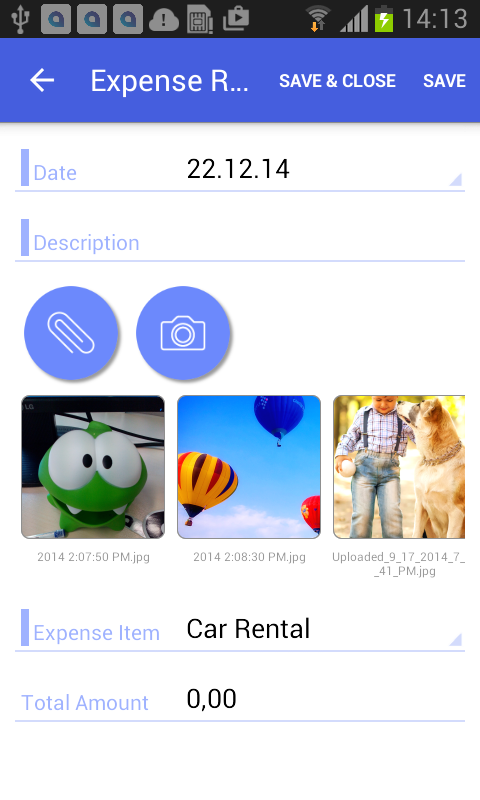
Enhancing Images Taken from the Camera
The functionality of enhancing images taken from the camera of a mobile device is implemented in the MYOB Acumatica mobile app. This image enhancement makes the image look better and more readable. This functionality is useful for photos of expense receipts that may be attached to documents in MYOB Acumatica.
<sm:Attachments ImageAdjustmentPreset="Receipt"/>- The image is cropped by the bounding box of the detected edges.
- The image distortion is removed.
- The image is converted into black and white.
- The contrast of the image is maximized.
If the ImageAdjustmentPreset attribute is not specified or has another value, the MYOB Acumatica mobile app attaches an original image taken from the camera.
