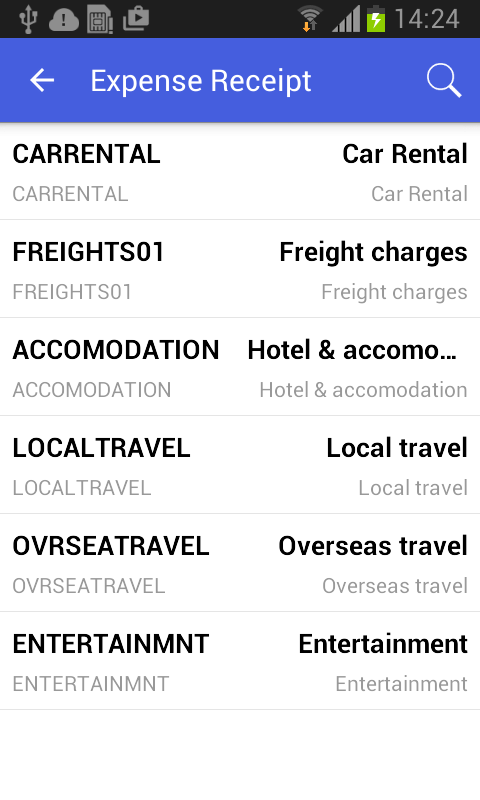Configuring Selectors
You can configure selector fields to be displayed as pop-up windows or grids.
Example: Configuring a Screen with Selectors
To see an example of configuring a selector field, copy the code below to an .xml file, put the file in the \App_Data\Mobile folder of the MYOB Acumatica website, and start the mobile application.
<?xml version="1.0" encoding="UTF-8"?>
<sm:SiteMap xmlns:sm="http://acumatica.com/mobilesitemap" xmlns:xsi="http://www.w3.org/2001/XMLSchema-instance">
<sm:Folder DisplayName="Expense Receipts" Type="HubFolder" Icon="system://NewsPaper" >
<sm:Screen Id="EP301010" Type="SimpleScreen" DisplayName="Expense Receipts" >
<sm:Container Name="ExpenseReceipts" >
<sm:Field Name="Date" />
<sm:Field Name="ClaimAmount" />
<sm:Field Name="DescriptionTranDesc" />
<sm:Field Name="Currency" />
<sm:Action Name="addNew" Context="Container" Behavior="Create" Redirect="true" Icon="system://Plus" />
<sm:Action Name="editDetail" Context="Container" Behavior="Open" Redirect="true" />
<sm:Action Name="Delete" Context="Selection" Behavior="Delete" Icon="system://Trash" />
</sm:Container>
</sm:Screen>
</sm:Folder>
<sm:Screen Id="EP301020" Type="SimpleScreen" Icon="system://Display1" DisplayName="Expense Receipt" Visible="false" OpenAs="Form">
<sm:Container Name="ReceiptDetails" >
<sm:Field Name="Date" />
<sm:Field Name="Description" />
<sm:Field Name="ExpenseItem" >
<sm:SelectorContainer FieldsToShow="2" PickerType="Detached">
<sm:Field Name="InventoryID" />
<sm:Field Name="Description" />
</sm:SelectorContainer>
</sm:Field>
<sm:Field Name="Currency" >
<sm:SelectorContainer PickerType="Attached">
<sm:Field Name="CurrencyID" />
</sm:SelectorContainer>
</sm:Field>
<sm:Action Name="Save" Context="Record" Behavior="Save" />
<sm:Action Name="Cancel" Context="Record" Behavior="Cancel" />
</sm:Container>
</sm:Screen>
</sm:SiteMap>To configure a selector field, you use the sm:SelectorContainer tag inside the sm:Field tag. The PickerType attribute specifies which of the two ways the selector should be displayed.
A selector with PickerType="Attached" is displayed as a pop-up window (see
the screenshot below).
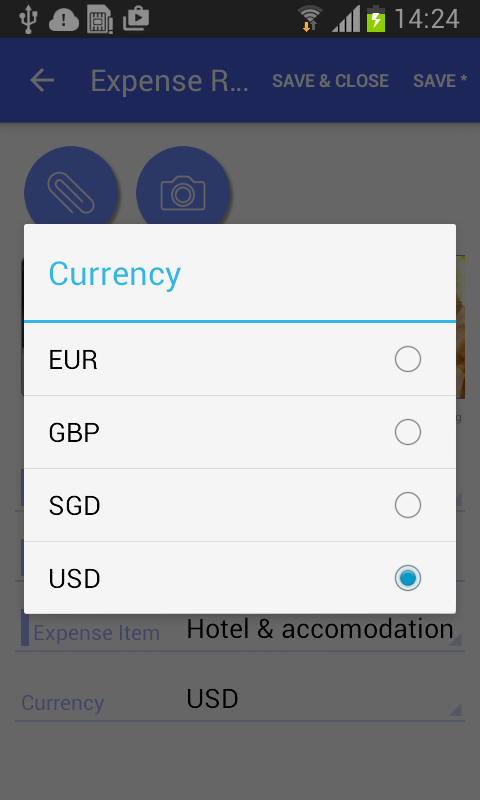
A selector with PickerType="Detached" is displayed as a grid (as shown in the
screenshot below). You can configure the fields to display by adding nested
sm:Field tags.