Current Pay - Leave Management
Clicking the Leave button on the Current Pay screen opens the Leave Management window.
Current Pay Leave Summary
The Leave Management function is for paying all types of leave. The default view of the Leave Management window is the Leave Summary.

This view provides a breakdown of the total leave amount in the Current Pay. It shows the units paid and dollar amount for each transaction type. Basic leave values can be entered directly on this window; to view full details about each leave type and access all options relating to them, click one of the buttons on the left of the window:
- Holiday Pay
- Sick/Special Leave
- Public Holiday
- Alternative Leave
- Bereavement Leave
- Family Violence Leave
- Long Service Leave
- Unpaid Leave
- Shift Leave
- Other Leave
Note: Clicking
the  button next to a leave type opens a calendar where you can specify the
Dates Taken.
button next to a leave type opens a calendar where you can specify the
Dates Taken.
Clicking the Summary button returns to the Leave Summary view.
The summary section on the right of the window displays additional details about the employee, as well as leave calculation information.
Salary Reduction
When saving from the Leave Management screen, and processing a pay for a Salaried Employee, you will be prompted to reduce the salary when you pay leave with the salary (in the expectation that the total gross pay will remain the same).
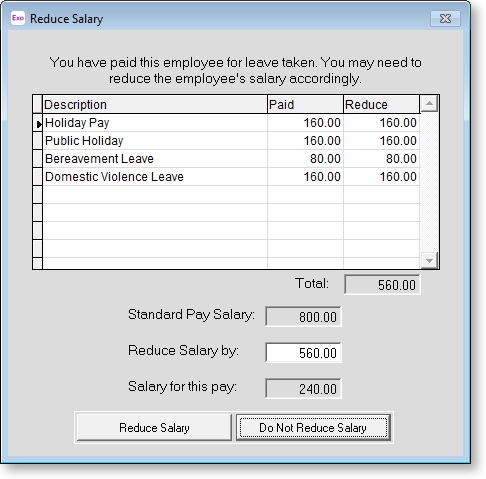
In effect you are tracking leave amounts for this employee without paying in excess of the contracted salary package.
Hours/Days Paid
This screen appears after clicking Save if you have made changes in the Leave Management screens.
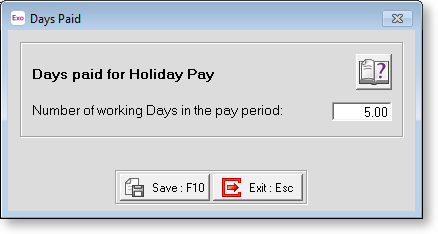
The value displayed is not usually changed unless the employee is being paid for more than one pay period and will not be paid in the next pay period. If this is the case, enter the total number of days the pay represents.
Note: The days paid can also be entered directly into the fields at the bottom of the main Current Pay screen.
