Family Violence Leave
Click the Family Violence button on the Leave Management screen to pay an employee Family Violence Leave.
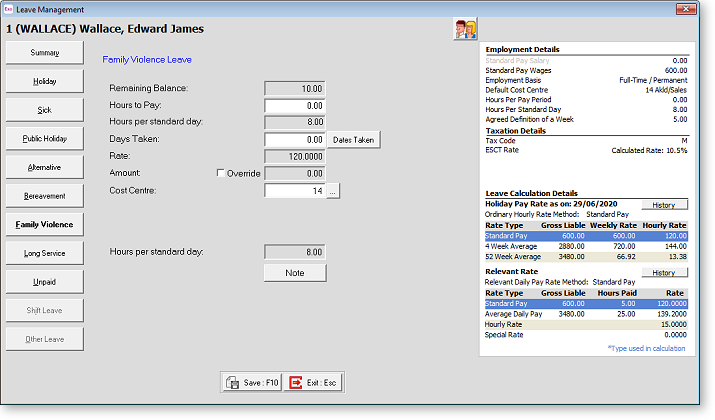
Remaining Balance The number of days leave the employee currently has available to use. If an employee requests more leave than their remaining balance (or if they have been employed for less than six months and are not yet eligible for Family Violence Leave), you will be given the option of paying the leave anyway, which will put the employee's balance into negative. The negative balance can be deducted from their next year's entitlement when their anniversary date rolls over, or their balance can be reset to the usual ten days regardless, depending on the option selected on the Leave Management Setup window.
Hours to Pay Enter the number of hours to pay, based on the Hours per Standard Day field below.
Days Taken This field is used to type in the number of hours Family Violence Leave that you want to pay an employee. If these are greater than that shown as Remaining Balance, you are asked if you want to pay the hours in advance.
Dates Taken Clicking this button opens a calendar where you specify which calendar days were taken:
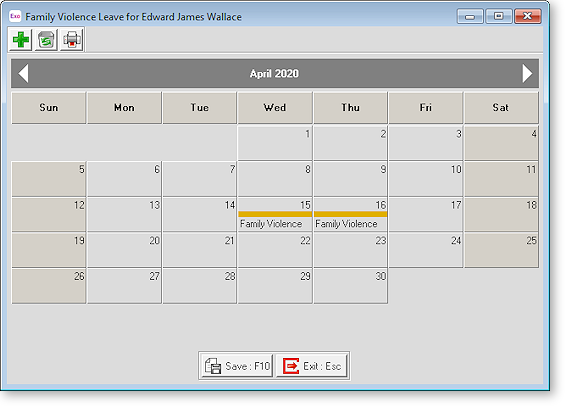
Click on the appropriate day(s) to select them. To print the calendar month for the current employee, click on the Printer icon from the toolbar at top left. Click Save or press F10 to save your changes.
Rate A calculated field, representing the hourly rate of pay, as defined by the Relevant Hourly Rate Method on the Sick & Other Leave tab of the Employee Maintenance screen.
Amount A calculated field, representing hours x rate. You can override this amount if necessary.
Cost Centre The cost centre is used to cost the payment to a cost centre other than the default cost centre for Family Violence Leave.
Hours per Standard Day This field is used in the employee's Relevant Daily Rate calculation. The Relevant Hourly Rate is multiplied by the number of hours that the employee would normally work on the day, in order to form a daily rate. In other words, if you wanted to pay 1 day of leave, you would transact this number of hours, in order to arrive at an appropriate daily amount to pay.
Note Clicking this button opens a window where you can enter a short amount of text relating the purpose or nature of the leave transaction.
