Current Pay - Sick Pay
Click the Sick / Special button on the Leave Management screen to pay an employee Sick Pay.
The top of screen shows you this Employee's total Entitlement and Entitlement Date. You can pay Sick leave in Days or Hours.
If you have selected to pay Sick Leave in hours, enter the number of hours you would like to Pay.
If you are calculating your Sick Leave in days, enter the number of hours you wish to pay the employee for their time off, followed by the number of days you wish to reduce their entitlement by.
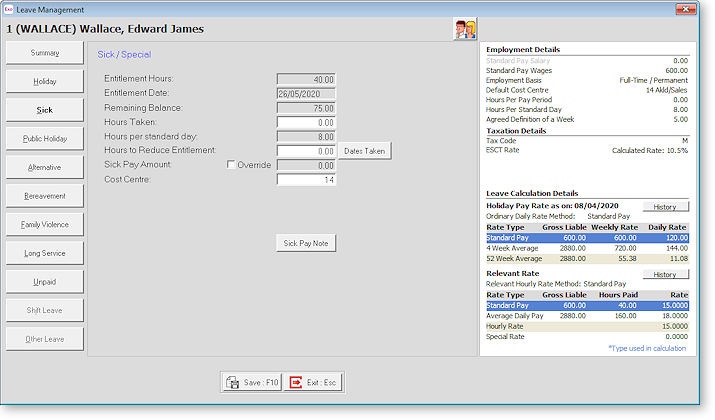
Entitlement Hours/Days This field shows an employee's entitlement in hours/days that they will receive each time an entitlement date is reached.
Entitlement Date This field shows the date an employee will next get their entitlement in hours and days.
Remaining Balance This field will show the amount in hours or days that an employee still has available to use.
Hours Taken This field is used to type in the number of hours sick pay that you wish to pay an employee. If these are greater than that shown as Remaining Balance, you are asked if you want to pay the hours in advance. Selecting Yes means that the amount (calculated as the ordinary hourly rate x the hours) is shown opposite Sick Pay Amount.
Dates Taken Clicking on this button opens a calendar where you specify which calendar days were taken:
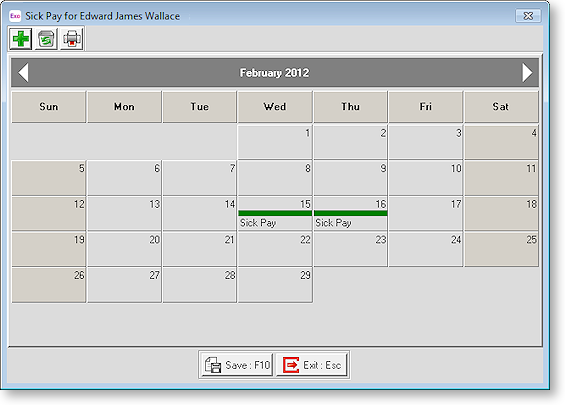
Click on the appropriate day(s) to select them. To print the calendar month for the current employee, click on the Printer icon from the toolbar at top left. Click Save or press F10 to save your changes.
Hours/Days To Reduce Entitlement This field allows you to alter the number of hours or days to reduce an employee's remaining balance of sick pay by.
Sick Pay Amount The dollar amount will be suggested for you, based on the employee's relevant hourly rate x the employee's standard hours per day, equalling the relevant daily rate.
NOTE: No dollar value will be suggested for salaried employees, unless the option to do so has been turned on in Leave Management Setup.
Override The amount for sick pay may be overridden at your discretion.
Cost Centre Although sick pay is automatically costed to the employee's default cost centre, this field allows you to cost the sick pay value to a different cost centre.
Direct cost to this code This option is available if the Mixed Proportional Costing option is enabled on the Payroll Setup Page 1 window. Selecting this option means that leave will be costed directly to the employee's default cost centre, rather than being proportioned.
Hours per standard day This field is used in the employee's Relevant Daily Rate calculation. The Relevant Hourly Rate is multiplied by the number of hours that the employee would normally work on the day, in order to form a daily rate. In other words, if you wanted to pay 1 day of leave, you would transact this number of hours, in order to arrive at an appropriate daily amount to pay.
Sick Pay Note Clicking this button opens a window where you can add more to the automatically created sick pay note in the employee's Notes file.
