Current Pay - Public Holiday
Click the Public Holiday button on the Leave Management screen to pay an employee for a Public Holiday on which the employee did not work.
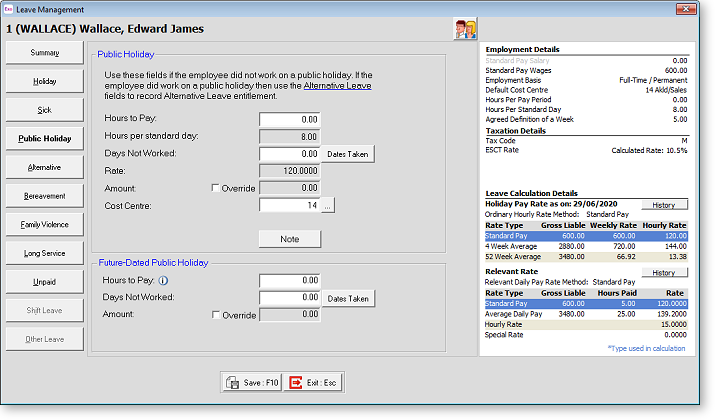
Hours to Pay Normally you would enter 8 hours to pay, representing a Public Holiday paid. The dollar amount will be suggested for you, based on the employee's relevant hourly rate x the employee's standard hours per day, equalling the relevant daily rate.
Days Not Worked Normally you would enter one Day Not Worked, representing a Public Holiday on which the employee did not work.
Dates Taken Clicking on this button opens a calendar where you specify which calendar days were taken:
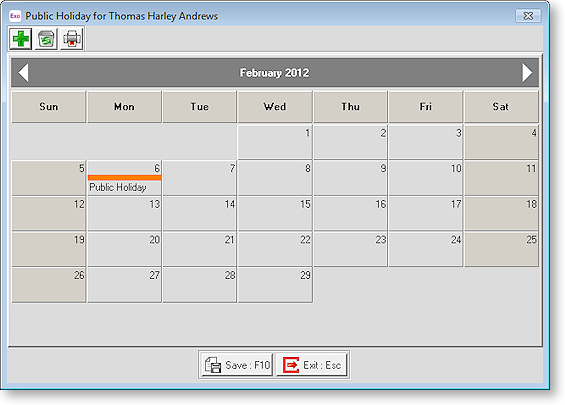
Click on the appropriate day(s) to select them. To print the calendar month for the current employee, click on the Printer icon from the toolbar at top left. Click Save or press F10 to save your changes.
Rate A calculated field, representing the hourly rate of pay, as defined by the Relevant Hourly Rate Method in the Open Employee screen, Sick Pay tab.
Amount A calculated field, representing hours x rate.
Cost Centre The Cost Centre is used to cost the payment to a cost centre other than the default cost centre for Public Holidays.
Direct cost to this code This option is available if the Mixed Proportional Costing option is enabled on the Payroll Setup Page 1 window. Selecting this option means that leave will be costed directly to the employee's default cost centre, rather than being proportioned.
Hours per standard day This field is used in the employee's Relevant Daily Rate calculation. The Relevant Hourly Rate is multiplied by the number of hours that the employee would normally work on the day, in order to form a daily rate.
In other words, if you wanted to pay 1 day of leave, you would transact this number of hours, in order to arrive at an appropriate daily amount to pay.
Note Here you can enter a line or paragraph relating the purpose or nature of the transaction.
Future-Dated Public Holiday
This section is used to enter Public Holiday leave that is being paid in this pay, but taken in a later pay period. Leave paid in this way is added to the employee's pay as an Allowance and taxed as Extra Pay.
Hours to Pay Enter the amount of future-dated leave to be paid.
Days Not Worked Enter the number of future-dated Public Holiday days on which the employee will not be working. Click the Dates Taken button to open a calendar where you can specify which calendar days will be taken.
Amount The Public Holiday Amount is calculated automatically; this value can be overridden and entered manually if necessary by ticking the Override option.
