Current Pay - Alternative Leave
Click the Alternative Leave button on the Leave Management screen to record an alternative day accrual for an employee for a Public Holiday on which the employee worked. The employee will also be paid Wages on that day at their hours worked for that day at a Pay Rate of Time & a Half.
Time & a Half for statutory holidays is compulsory for all employees who have worked on such days, and applies to Waged, Salaried, Piece Rate, full time, part time, and casual employees.
Alternative leave, formerly known as Time in Lieu, is a statutory entitlement that must be increased if a employee has worked on part or all of a public holiday. The employee is to receive an extra holiday at a later date, in exchange for forgoing their statutory holiday.
An alternative day is only granted if the employee would normally have worked/was rostered on for the day of the week on which the public holiday falls. If the employee would not normally have worked on that day of the week, as is often the case with part time or casual employees, then no alternative day is granted.
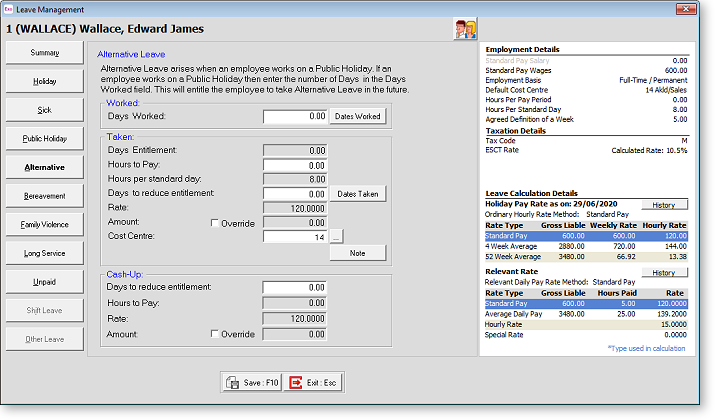
Worked
Days Worked Normally you would enter one Day Worked, representing a Public Holiday on which the employee worked and is therefore entitled to an alternative holiday.
The number of hours actually worked on the public holiday is irrelevant to the increase of the alternative leave entitlement. If the employee worked for any length of time on a public holiday they are entitled to one full alternative day.
Dates Worked Clicking on this button opens a calendar where you specify which calendar day the worked public holiday fell on:
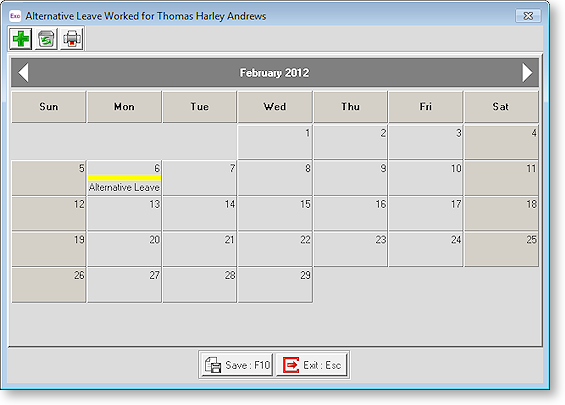
Click on the appropriate day(s) to select them. To print the calendar month for the current employee, click on the Printer icon from the toolbar at top left. Click Save or press F10 to save your changes.
Taken
Days Entitlement To decrease the Alternative Leave entitlement and pay the employee for the alternative holiday, you would use the Taken section. The Days Entitlement field will show the number of hours or days that an employee still has available to use.
Hours to Pay Normally you would enter 8 hours to pay, representing an Alternative Holiday taken. The dollar amount will be suggested for you, based on the employee's relevant hourly rate x the employee's standard hours per day, equalling the relevant daily rate.
Days to Reduce Entitlement Normally you would enter 1 Day to reduce, representing a reduction in the outstanding Alternative Leave liability to the company.
Dates Taken Clicking on this button opens a calendar where you specify which calendar days were taken:
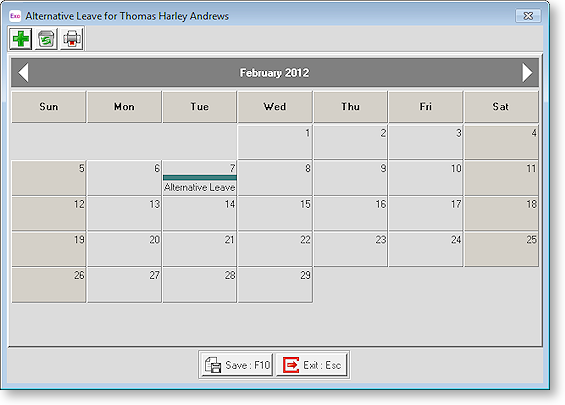
To colour a cell, click on the appropriate day, then click the ![]() button. To print the calendar month
for the current employee, click on the Printer icon from the toolbar at
top left. Click Save or press F10 to save your changes.
button. To print the calendar month
for the current employee, click on the Printer icon from the toolbar at
top left. Click Save or press F10 to save your changes.
Rate A calculated field, representing the hourly rate of pay, as defined by the Relevant Hourly Rate Method on the Sick & Other Leave tab of the Employee Maintenance screen.
Amount A calculated field, representing hours x rate.
Cost Centre The cost centre is used to cost the payment to a cost centre other than the default cost centre for Alternative Leave.
Direct cost to this code This option is available if the Mixed Proportional Costing option is enabled on the Payroll Setup Page 1 window. Selecting this option means that leave will be costed directly to the employee's default cost centre, rather than being proportioned.
Note Clicking this button opens a window where you can enter a line or paragraph relating the purpose or nature of the transaction.
Cash-Up
Days to reduce entitlement This field is used if the employee wants to cash up some of their Alternative Leave entitlement. Enter the amount to cash up. The Hours to Pay, Rate and Amount are calculated automatically; the Amount value can be overridden and entered manually if necessary by ticking the Override option.
NOTE: Exo Payroll checks that employees are not cashing up more leave than they are currently owed; however, it is up to the employer to decide on how much leave an employee may cash up and to ensure that employees don’t cash up more than that amount.
