Current Pay - Long Service Leave
Click the Long Service button on the Leave Management screen to pay an employee Long Service Leave.
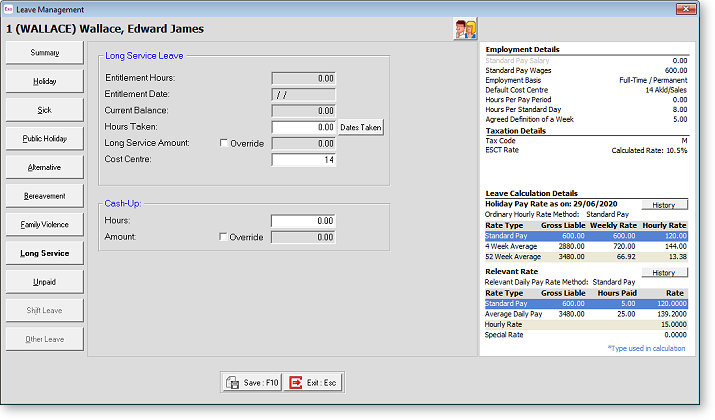
Long Service Leave
Entitlement Hours/Days This field shows an employee's entitlement in hours/days that they will receive each time an entitlement date is reached.
Entitlement Date This field shows the date an employee will next get their entitlement.
Current Balance This field will show the number of hours or days that an employee still has available to use.
Days Taken For waged employees enter the number of days to pay, and the value will be calculated for you at the employee's standard daily rate. For salaried employees enter the number of days to pay. The value will default to zero, assuming that employee is paid their normal salary and that the day of long service merely acts as a counter to reduce the entitlement. Click the Dates Taken button to open a calendar where you specify which calendar days were taken.
Long Service Amount You may wish to value long service leave at the standard daily rate. In other words, the Standard Pay gross pay divided by days paid. For example:
$600 per week / 5 days paid = $120 per day.
In which case you would enter 120.00 into the Long Service Amount field.
Override The amount for Long Service Leave may be overridden at your discretion.
Cost Centre This field is used if you want this leave to be costed to a different cost centre other than the default cost centre specified on the Payroll Setup Page 1 window or the employee's default cost centre.
Direct cost to this code This option is available if the Mixed Proportional Costing option is enabled on the Payroll Setup Page 1 window. Selecting this option means that leave will be costed directly to the employee's default cost centre, rather than being proportioned.
Cash-Up
Days This field is used if the employee wants to cash up some of their Alternative Leave entitlement. Enter the amount to cash up. The Amount is calculated automatically; this value can be overridden and entered manually if necessary by ticking the Override option.
NOTE: Exo Payroll checks that employees are not cashing up more leave than they are currently owed; however, it is up to the employer to decide on how much leave an employee may cash up and to ensure that employees don’t cash up more than that amount.
