Automated Processing: To Configure Scheduled Processing
The following activity will walk you through the scheduling of automated processing for a particular form.
Story
Suppose that in the SweetLife Fruits & Jams company, AP clerks enter the bills into the system on a daily basis. The accountant does not need to manually release bills for the Karn Design Inc. vendor with amounts more than $1000 and less than or equal to $5000. These bills should be released automatically to free up the accountant's time.
You, as the system administrator, need to schedule this processing—that is, automate the release of AP documents that have the Balanced status, the KADESIGN vendor, and amounts of or more than $1000 and less than or equal to $5000.
Configuration Overview
In the U100 dataset, the following tasks have been performed to support this activity:
- The Scheduled Processing feature has been enabled on the Enable/Disable Features (CS100000) form.
- On the Vendors (AP303000) form, the KADESIGN vendor has been created.
- On the Bills and Adjustments (AP301000) form, a few AP bills for the KADESIGN vendor have been created.
Process Overview
You will use the Release AP Documents (AP501000) form to filter documents by amount. Then you will open the Automation Schedules (SM205020) form by clicking on the form toolbar.
On the Automation Schedules form, you will adjust the settings of the schedule. You will add the condition to make the system process AP bills for the KADESIGN vendor and execute the schedule every two minutes daily.
You will review successive executions of the processing and clear the history of the executions on the Automation Schedule History (SM205035) form.
Finally, you will switch off the schedule execution on the Automation Schedules form.
System Preparation
Before you start scheduling automated processing, you should do the following:
- Launch the MYOB Acumatica website, and sign in to a company with the U100 dataset preloaded; you should sign in as system administrator by using the gibbs username and the 123 password.
- Make sure that on the Company and Branch Selection menu, in the top pane of the MYOB Acumatica screen, the SweetLife Head Office and Wholesale Center branch is selected.
- Make sure that the business date in your system is set to 1/30/2025. If a different date is displayed, click the Business Date menu button in the top pane of the MYOB Acumatica screen, and select 1/30/2025 in the calendar.
Step 1: Filtering Documents by Amount
To apply a filter to a table column, do the following:
- Open the Release AP Documents (AP501000) form.
- In the list of bills, click the header of the Amount column.
- In the Sorting and Filtering Settings dialog box, which opens, do the
following:
- Select Is Between in the list of filter conditions.
- In the From box, type 1000.
- In the To box, type 5000.
- At the bottom of the dialog box, click OK.
The system is now displaying only documents with amounts that are more than $1000 and less than or equal to $5000.
Step 2: Scheduling Automated Release of AP Documents
To schedule the automated release of AP documents, do the following:
- While you are still on the Release AP Documents (AP501000) form with the filter applied to the Amount column, click on the form toolbar.
- On the Automation Schedules (SM205020) form, which
opens in a pop-up window, specify the following settings in the Summary area,
and leave the default settings in the other elements:
- Description: Release AP bills with amounts between $1000 and $5000
- Action: Mass-Process
- Action Name: Release All
- On the Details tab, specify the following settings, and
leave the default settings in the other elements:
- No Expiration Date: Selected
- No Execution Limit: Selected
- Keep Full History: Selected
- On the Schedule tab of the schedule, specify the
following settings, and leave the default settings in the other elements:
- Daily: Selected
- Start Time: 11:00 PM
- On the Conditions tab of the schedule, verify that the
system has copied the condition specified in the filter. That is, the settings
of the row should be filled in as follows:
- Active: Selected
- Field Name: Amount
- Condition: Is Between
- Value: 1,000.00
- Value 2: 5,000.00
- On the form toolbar, click Save & Close.
Step 3: Modifying the Scheduled Release of AP Documents
Now you will change schedule so that the system processes AP bills with amounts equal to or more than $1000 USD and less than or equal to $5000 USD for the KADESIGN vendor and executes the schedule every two minutes for one hour daily. To modify the scheduled release of the AP documents, do the following:
- While you are still viewing the AP documents on the Release AP Documents (AP501000) form, click on the form toolbar.Tip:If the command is not displayed, reload the browser page.
- On the Automation Schedules (SM205020) form, which
opens in a pop-up window, specify the following settings on the
Schedule tab:
- Start Time: The current time plus one minute
- Stops On: The current time plus one hour
- Every: 00:02
- On the Conditions tab of the schedule, add a row with the
following settings:
- Active: Selected
- Field Name: Vendor
- Condition: Equals
- Value: KADESIGN
- In the Description box in the Summary area, change the description as follows: Release AP bills with amounts between $1000 and $5000 for KADESIGN.
- On the form toolbar, click Save & Close.
Step 4: Viewing and Deleting the History of the Schedule
To view and then delete the history of the schedule, do the following:
- While you are still on the Release AP Documents (AP501000) form, click on the form toolbar.
- On the Automation Schedule History (SM205035) form, which opens in a new browser tab, the system displays the history of all schedules configured for this form. In the Schedule box of the Selection area, select the schedule with the Release AP bills with amounts between $1000 and $5000 for KADESIGN description.
- Verify that the system has executed the processing at least once since you
modified the schedule in the previous step.Tip:If no records are displayed, click Refresh on the form toolbar.
- In the Total Records column, click a link that holds a nonzero number of the processed records (see Item 1 in the following screenshot).
- In the Processing Results dialog box, which opens, review
the processing results (Item 2).
Figure 1. The processing results of a particular schedule execution 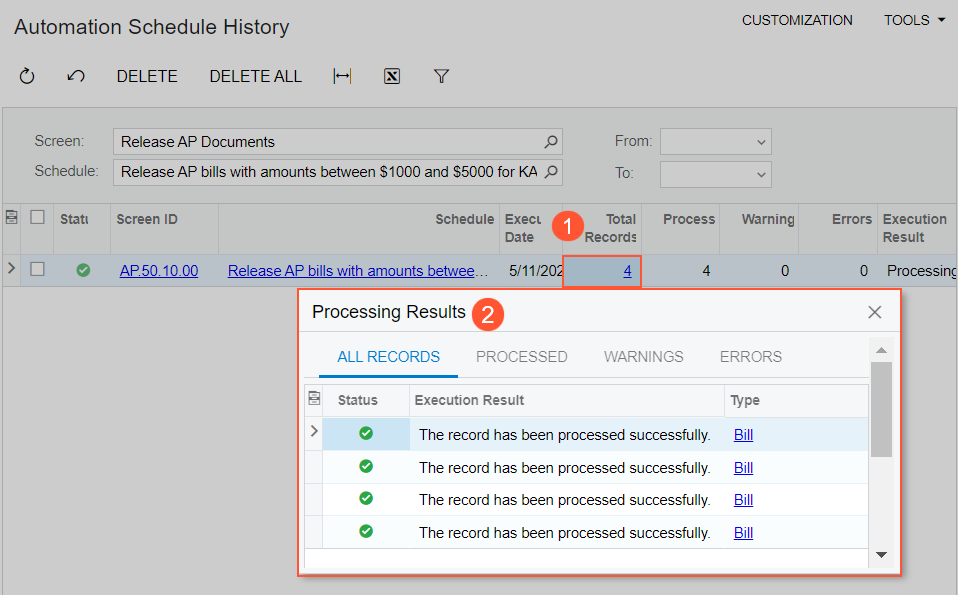
- Close the Processing Results dialog box.
- On the form toolbar, click Delete All to clear the execution history of the selected schedule.
- In the Warning dialog box that opens, click OK. The system clears the data in the table on the form.
Step 5: Deactivating the Schedule
To switch off the Release AP bills with amounts between $1000 and $5000 for KADESIGN schedule, do the following:
- Open the Automation Schedules (SM205020) form.
- In the Schedule ID box, select Release AP bills with amounts between $1000 and $5000 for KADESIGN.
- In the Summary area, clear the Active check box.
- Click Save on the form toolbar.
In this activity, you have configured a scheduled release of AP documents by opening the Automation Schedules form in a pop-up window on the Release AP Documents (AP501000) form.
Then you have modified the schedule settings to review the successive executions of the processing and cleared the history of the executions on the Automation Schedule History (SM205035) form.
Finally, you switched off the schedule execution on the Automation Schedules form.
