Field-Level Auditing: Process Activity
The following activity will walk you through the process of reviewing audit trails.
Story
Suppose that the corporate controller of the SweetLife Fruits & Jams company, Jasmine Reece, has decided to review an audit trail for a recently canceled purchase order. The corporate controller would like to review the audit trail for the order directly from the Purchase Orders (PO301000) form, as well as changes to the document on the Audit History (SM205530) inquiry form.
Configuration Overview
In the U100 dataset, for the purposes of this activity, the following tasks have been performed:
- On the Enable/Disable Features (CS100000) form, the Field-Level Audit feature has been enabled.
- On the User Roles (SM201005) form, the Audit History Access role has been configured. The role provides complete access to the Audit History (SM205530) inquiry form. For details on similar configuration of a role, see User Roles: To Configure a Role with Granular Access.
- On the Users (SM201010) form, the Field-Level Audit and Audit History Access roles have been assigned to Jasmine Reece (with the username reece), who is the company's corporate controller.
- Field-level auditing has been configured for the Purchase Orders (PO301000) form.
Process Overview
You will use the Purchase Orders (PO301000) form to view the 000026 purchase order. With this document selected on the form, you will click on the form title bar to open the Audit History page in a new tab, where you can see the list of changes made to the selected document.
Then you will open the Audit History (SM205530) inquiry form and view the audit trails recorded for the changes made to the documents on the Purchase Orders (PO301000) form.
Also, you will view general information about a journal transaction by using the Audit History command on the Journal Transactions (GL301000) form, for which auditing has not been configured.
System Preparation
Before you start performing the steps of this activity, sign in to a company with the U100 dataset preloaded. You should sign in as a corporate controller with the reece username and 123 password.
Step 1: Reviewing the Audit History for a Particular Document
To review the audit history for the 000026 purchase order, do the following:
- Open the Purchase Orders (PO301000) form.
- In the Order Nbr. box, select the 000026 order.
- On the form title bar, select .
- Review the audit history for the order (shown in the following screenshot) on
the Audit History page, which opens. Click Expand All to
review the details of the changes.
Figure 1. Audit history for the purchase order 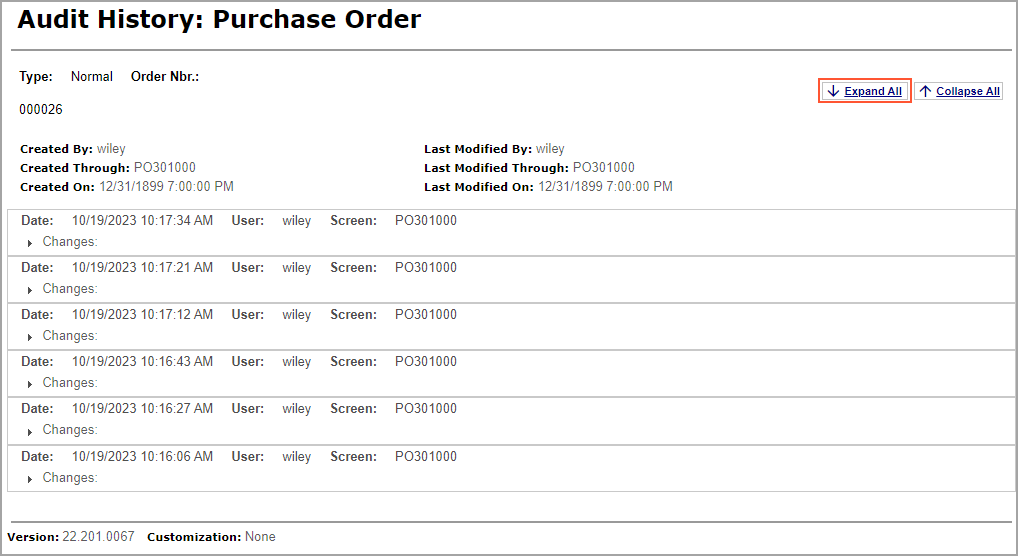
You have reviewed the audit history for the particular purchase order.
Step 2: Reviewing the Audit History for Multiple Documents
To review the audit history for changes made to multiple purchase orders, do the following:
- Open the Audit History (SM205530) inquiry form.
- In the Screen ID box, select PO.30.10.00.
- In the Start Date and End Date boxes, clear the selected dates to view all historical records.
- In the Records table, select a document and review its
changes in the Events table, as shown in the following
screenshot.
Figure 2. Audit history for a purchase order 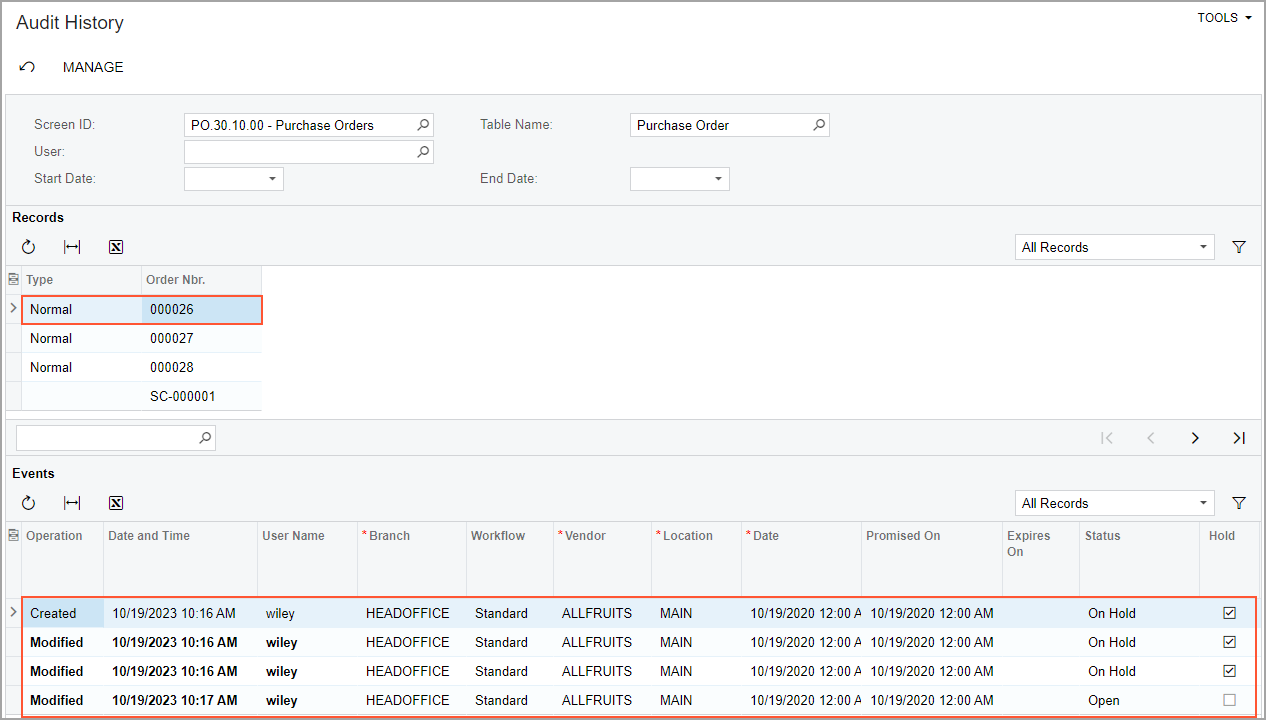
You have reviewed the audit history for multiple purchase orders.
Step 3: Reviewing General Information About a Record
To review general information for a record on a form for which auditing has not been configured, do the following:
- Open the Journal Transactions (GL301000) form. Auditing has not been configured for this form in the U100 dataset.
- In the Batch Number box, select any batch that is available.
- On the form title bar, select .
- Review general information about the selected batch in the Update
History dialog box, which opens, as demonstrated in the
following screenshot.
Figure 3. General information about a document 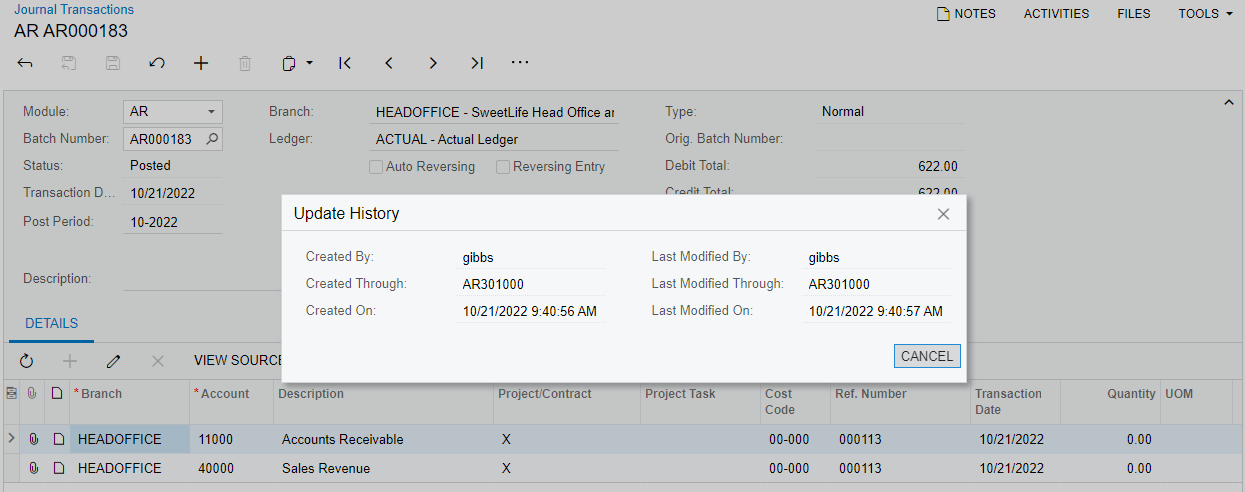
You have reviewed general information about a document.
