Field-Level Auditing: Implementation Activity
In the following implementation activity, you will learn how to configure and enable auditing for a form.
Story
Suppose that the corporate controller of the SweetLife Fruits & Jams company has requested that you, a system administrator, set up the auditing of changes made by users to the fields displayed on the Invoices and Memos (AR301000) form.
Configuration Overview
In the U100 dataset, for the purposes of this activity, the following tasks have been performed:
- On the Enable/Disable Features (CS100000) form, the Field-Level Audit feature has been enabled.
- On the User Roles (SM201005) form, the Audit History Access role has been configured. The role provides complete access to the Audit History (SM205530) inquiry form. For details on similar configuration of a role, see User Roles: To Configure a Role with Granular Access.
Process Overview
You will use the Audit (SM205510) form to configure and turn on the auditing of the fields visible on the interface of the Invoices and Memos (AR301000) form.
Also, on the Audit (SM2055PL) inquiry form, you will review the list of forms with auditing configured; you will then turn off the auditing for the Invoices and Memos form.
System Preparation
Before you start configuring auditing of a form, sign in to a company with the U100 dataset preloaded. You should sign in as a system administrator with the gibbs username and 123 password.
Step 1: Configuring and Turning On Auditing for a Form
To configure and turn on audit for the Invoices and Memos (AR301000) form, do the following:
- On the Audit (SM205510) form, add a new record.
- In the Screen Name box in the Summary area, select Invoices and Memos.
- In the Show Fields box, select the UI Fields option.
- In the Description box, type Auditing changes made to invoices and memos.
- In the Tables pane, select the check box in the
Active column for each table in the list. Tip:The number of tables associated with the form may exceed the capacity of the screen. The actual list of forms may take multiple pages. To navigate between pages, you use the navigation buttons located in the right corner of the table footer.
- In the Summary area of the form, select the Active check box to turn on the auditing of the form.
- On the form toolbar, click Save.
You have configured and activated the auditing for the Invoices and Memos form.
Step 2: Providing the User with Access to Audit History
To provide access to audit history for the gibbs user account, do the following:
- Open the User Roles (SM201005) form.
- In the Role Name box, select Audit History Access.
- On the Membership tab, click Add Row and select gibbs in the added row.
- On the form toolbar, click Save.
Step 3: Making Changes to Be Audited
To make changes to be audited on the Invoices and Memos (AR301000) form, do the following:
- On the Invoices and Memos (AR301000) form, add a new record.
- In the Summary area, specify the following settings:
- Customer: HMBAKERY
- Terms: 310N30
- On the Details tab, click Add Row, and in the added row, specify 311 in the Ext. Price column.
- On the form toolbar, click Remove Hold.
- On the form toolbar, click Save.
- Modify the invoice as follows:
- On the More menu, click Hold.
- In the Ext. Price column of the only row, type 622.
- On the form toolbar, click Remove Hold, and then click Release to release the invoice.
Step 4: Reviewing User Actions on the Invoices and Memos Form
To review the auditing of changes for the invoice on the Invoices and Memos (AR301000) form, do the following:
- While remaining on the Invoices and Memos (AR301000) form, on the form title bar, select .
- On the Audit History page, which opens, review the audit history for the invoice (as shown in the following screenshot).
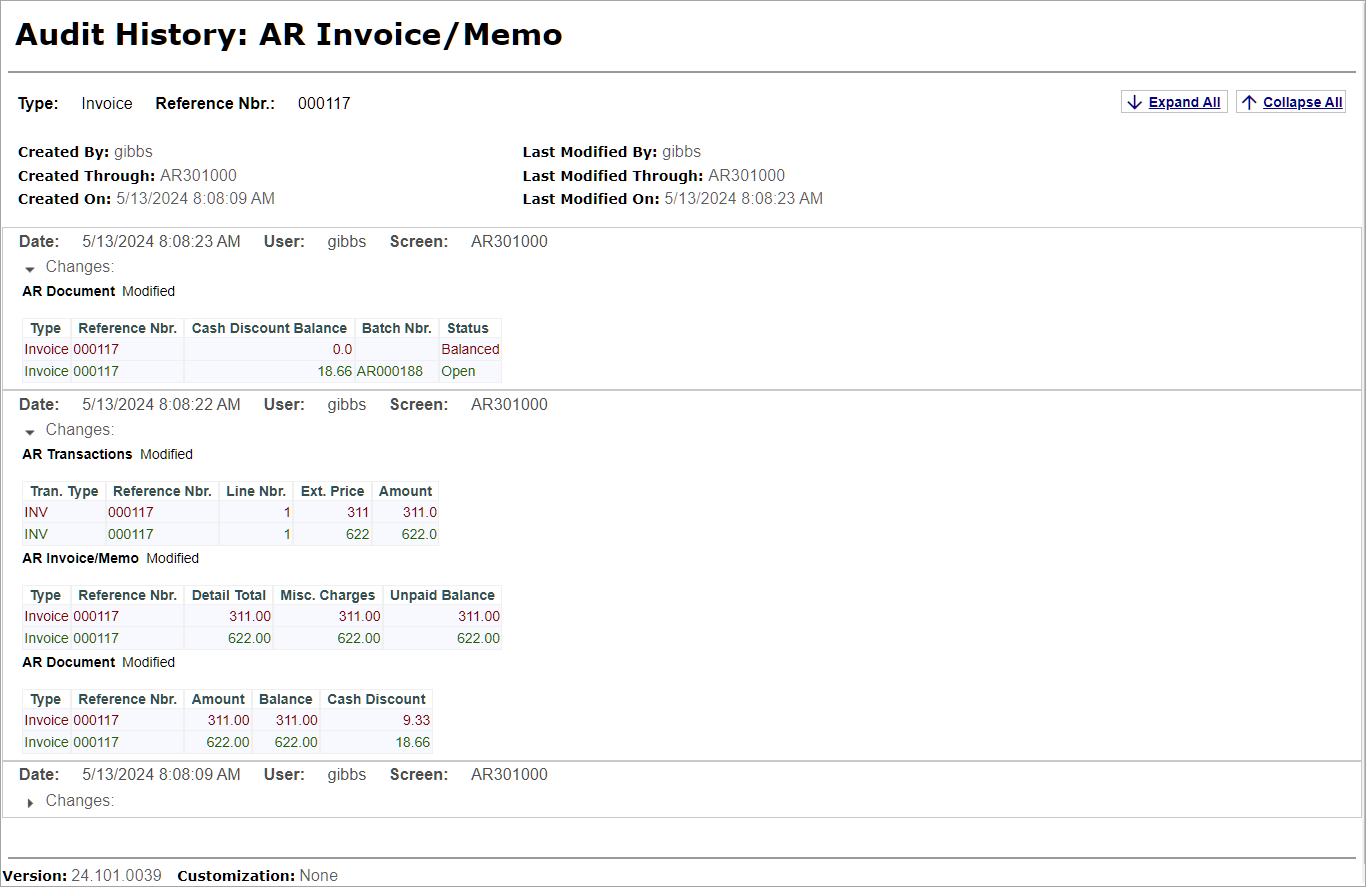
Step 5: Turning Off Auditing for a Form
To turn off auditing for the Invoices and Memos (AR301000) form, do the following:
- Open the Audit (SM2055PL) inquiry form.
- In the list of audited forms, double-click the record with Invoices and Memos in the Screen Name column.
- On the Audit (SM205510) form, which opens, clear the Active check box in the Summary area.
- On the form toolbar, click Save.
You have turned off auditing for the Invoices and Memos form.
